Customized “Apples to Apples” and “Cards Against Humanity” Games for Online Classes
By Asya Vaisman Schulman, Yiddish Book Center

DOI: https://www.doi.org/10.69732/DTHR7673
Playing modified versions of card-based party games like “Cards Against Humanity” or “Apples to Apples” can allow students to practice the target language in a structured but fun way. By creating custom card decks, teachers can reinforce vocabulary and grammatical structures while engaging students in an activity that allows them to express themselves with silly or serious answers. In an online classroom, these games can be played on the (not) All Bad Cards platform, which allows users to create their own custom card decks and play the game at private tables.
Basic information
| Name of tool | (not) All Bad Cards |
| URL | https://not.allbad.cards/ |
| Primary purpose of tool | Play interactive card games similar to “Cards Against Humanity” or “Apples to Apples” |
| Cost | Free with ads (Premium option available for a small fee) |
| Ease of use | Easy for students; more challenging for instructors to set up |
Card-based Party Games
“Apples to Apples” is a party game that is played with two decks of cards—noun cards and adjective cards. In each round of the game, a “judge” selects one adjective card (e.g., “spooky” or “glittering”), and each of the other players submits one noun card from their hand that matches the adjective card (e.g., “teenagers” or “my refrigerator”). The “judge” then chooses one noun card of those submitted that they think is the best match. The appropriateness of the match can be decided based on serious or humorous considerations. (So, if the adjective card is “glittering,” and the noun submissions from three players are “my refrigerator,” “teenagers,” and “a princess,” the judge may choose “a princess,” because of the sparkly jewels associated with princesses, or “my refrigerator,” if they think that their refrigerator is so clean that it “glitters.”)
Similarly, “Cards Against Humanity” is played with two decks—one deck with prompts that have one or two blanks (e.g., “A romantic, candlelit dinner would be incomplete without _______”), and another deck with words and phrases that can be used to fill in those blanks (e.g., “Paying $500 for a baggie of Caprese salad,” or “Poor life choices”). Each round, one player asks a question from a prompt card, and everyone else answers with the funniest response card in their hand.
Games like “Apples to Apples” and “Cards Against Humanity” build student confidence and create an environment that allows students to feel successful at language learning through humor and relaxed interactions.
Getting Started
To begin, visit https://not.allbad.cards/. You can use this tool as a guest visitor to the site, but if you want to create custom card packs, you need to sign up and log in with your account. To sign up, click “Sign In” on the upper right hand corner of the screen. You can then choose to Sign In with Google or Facebook. (There is currently a “Sign In with Patreon” option, but it’s being phased out.)
First, you’ll want to create your custom card packs. There are many different ways you can play these games, depending on the level of your students and which vocabulary or grammatical structures you want to practice. I will provide two examples here of card packs that I’ve used with my second-semester Yiddish students.
Game examples
One of my card packs is called “The Feelings Game,” and it is similar to “Apples to Apples.” In this version, each “prompt” card has a feeling on it, used in the construction “I am ______ because…” For example, one of the prompt cards is “I am happy because…” Each “response” card is a noun, provided with its definite article to indicate its grammatical gender. The nouns on these response cards are either vocabulary that we have already studied, or words that are cognate with English and thus easy for students to recognize. So, for example, “response” cards in my deck include words like “the clock,” “the ball,” “the banana,” “the book,” “the guitar,” etc.
When we play the game, the “judge” (or “Card Queen,” as the platform calls this role) reads the prompt card, and each student chooses one response card from their hand that best fits the prompt. Once all of the cards have been submitted, each student explains their choice orally by completing the sentence on the prompt card. For example, if a student submits the response “guitar,” they can say “I am happy because I am buying a new guitar.” The judge then selects the explanation that they like the best (this can be done with or without orally justifying why a particular card is their favorite), and a new round starts with a new student as the judge. I use this game to practice using verbs with correctly declined direct objects in the accusative case, as well as to practice vocabulary.
Another card pack I use is similar to a very family-friendly version of “Cards Against Humanity,” which we play once we have learned the past tense. The prompt cards have past-tense sentences with blanks, such as “I have never eaten ______,” “I went for a walk with ______,” “I couldn’t sleep last night because of ______,” or “I went to the forest to gather ______.” The response cards have adjective-noun phrases, such as “small cats,” “an old potato sack,” “dirty hands,” “cold coffee,” etc.
In each round, the judge reads the prompt card, and each player selects a response card from their hand that would fit best in the blank on the prompt card. So, for example if the prompt card is “I have never eaten ______,” and a student selects “an old potato sack” as their response, the end result becomes “I have never eaten an old potato sack.” The judge may choose the most reasonable or the funniest response card as the winner. In my class, we use this game to practice the past tense and declined adjective endings. (In order to correctly decline the adjective-noun phrases, either the judge or the student submitting the response card has to read the completed sentence aloud and adjust the adjective according to the role it plays in the sentence.)
Creating the custom card packs
- Once you’re signed into the platform, click “Packs” in the top navigation bar, and then click the red “Create a Pack” button.
- On the “My Card Packs” page, click on the “+ New Custom Pack” button.
- Give your card pack a “Pack Name” in the top field.
- To enter text for the “Prompt” cards and the “Response” cards, click either the “Add Card” or “Add Multiple” button in the appropriate section. Then fill in the text you want to have on the various cards.
- Be sure to enter at least 20 prompt cards and at least 80 response cards for smooth game play. The exact number of cards you’ll need as a minimum will depend on the number of students playing. (During each round, each player has 10 response cards, so if you have 7 players, you’ll need 70 response cards for the first round, and 6 more cards for each additional round. You can always use two or more of the same card pack in a game if you find that you don’t have enough cards for the number of students playing.)
- Note for teachers of right-to-left languages: this platform does not technically support right-to-left languages, but you can get around the resulting punctuation issues by beginning and/or ending your sentence with a letter rather than the blank.
- Once you’ve created your card packs, you can “Save” them to add them to your default packs for new games. You can also share your packs with your colleagues by copying and sharing the “Pack Code” from the “My Card Packs” page.
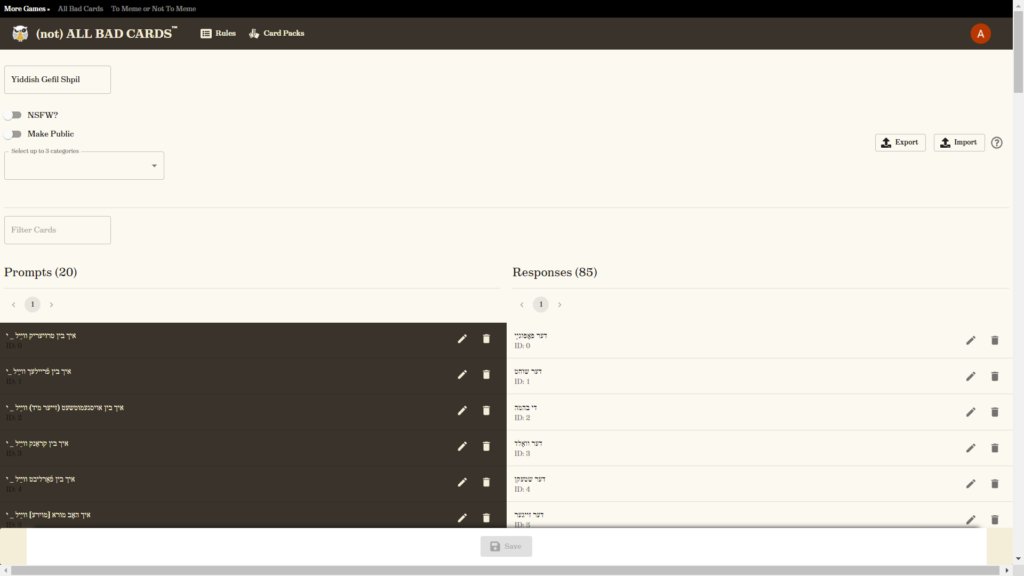
Setting up the online game
- To start a new game, click on the “+ New Game” button on the home page. You will be prompted to enter a nickname, which is the name that will be shown to everyone playing with you. Then click “Next.”
- On the following screen, you can choose which card packs to play with. Scroll down to see your pack options. If you are teaching a language other than English, and/or if you want to create custom games, you’ll want to use Custom Card Packs.
- Make sure “0” is selected for “Official Card Packs,” and click on “Custom Card Packs.” You can then add the card packs you’ve created by entering in the “Pack Code” in the appropriate field and then clicking “Add Pack.” Then click “Save.” Scroll back up and click “Finish.” (If you’ve saved the custom card packs you created in the previous step, they should show up here automatically, and you can just select them.)
- At the top of the next screen, you will see a link to your specific game, which you can share with your students. Your students can play as guests; they do not need to sign in to the site to play. Copy the link and send it to your students in Zoom via chat.
- Once the students go to the link, they will click “Join” and then enter a nickname. You’ll want to all stay in the Zoom meeting, as well, so you can talk to each other while you play the game. I recommend playing the game in groups of 8-12, so depending on class size, you may need to use breakout rooms and create multiple game rooms.
- (!) Note: Do not click “Start the Game” until you’ve read the following section.
Game Settings
- Once you’re in your game “room,” click the “Edit Game Settings” button. This has many useful options that you may want to tweak, depending on how you want to play the game.
- Within “Gameplay,” you may want to enable “Round Timeout” in case one of your students loses their internet connection, which could disrupt gameplay.
- You may also choose to “Allow write-ins” if you want your students to be able to contribute their own ideas during the game.
- Depending on how long you want to play (and how many cards are in your custom card deck), you may also want to change the “Rounds required to win” setting to a lower number than the default 12.
- (!) At this point, it is important to check that you have the correct card pack(s) selected in the “Card Packs” setting. (There is a glitch in the game that sometimes resets the card packs once you’re inside the game “room,” so make sure you have the correct ones selected before you start the game.)
Playing the Game
- Once all of your students have joined, you can click “Start the Game!”
- One player will automatically be selected as “Card Queen.” (On the first round, this is usually the game host, with random players selected on subsequent rounds.) That person will see a (black) prompt card, which they should read aloud. They can choose to skip the card or “Start the round.”
- Once the round starts, each player chooses one of the 10 (white) response cards that they see in their “hand” to match the prompt card. They will click “Pick” on the card of their choice, then “Play.”
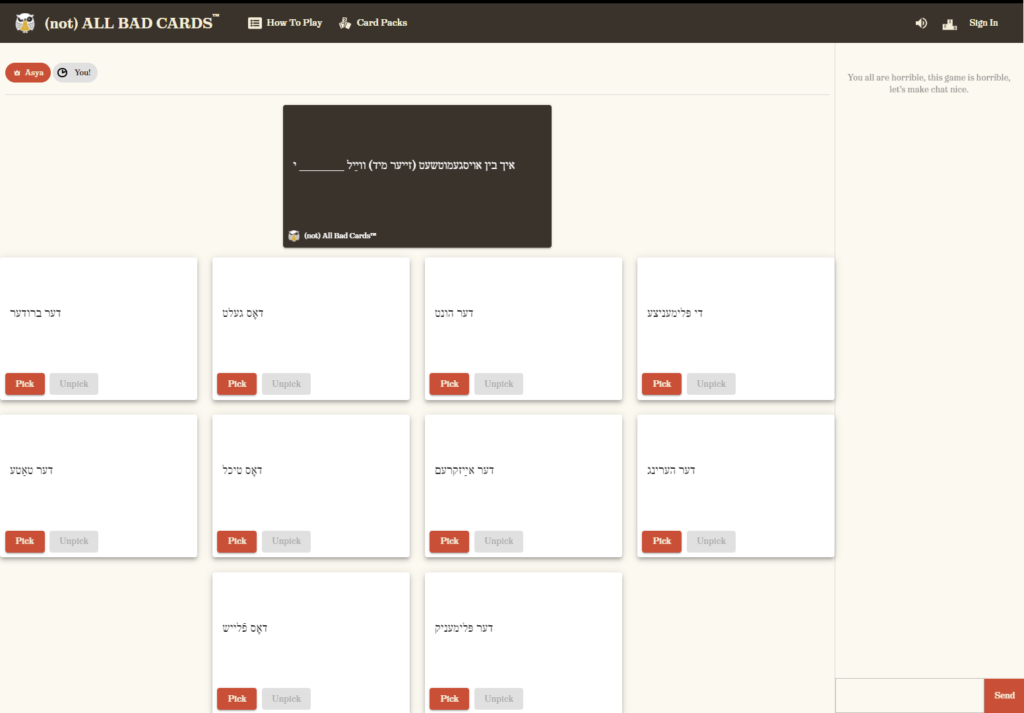
- When everyone has submitted a response card, the “Card Queen” will click “Show me the cards” to view the responses. The responses will be revealed one at a time; at this point in the game, you may ask the player who submitted the revealed card to form a complete sentence defending their choice. (Alternatively, the “Card Queen” can read each completed sentence aloud.)
- After all cards have been revealed, players will be taken to a screen where all the submitted cards can be seen at once, and the card queen can select one of them as the best response.
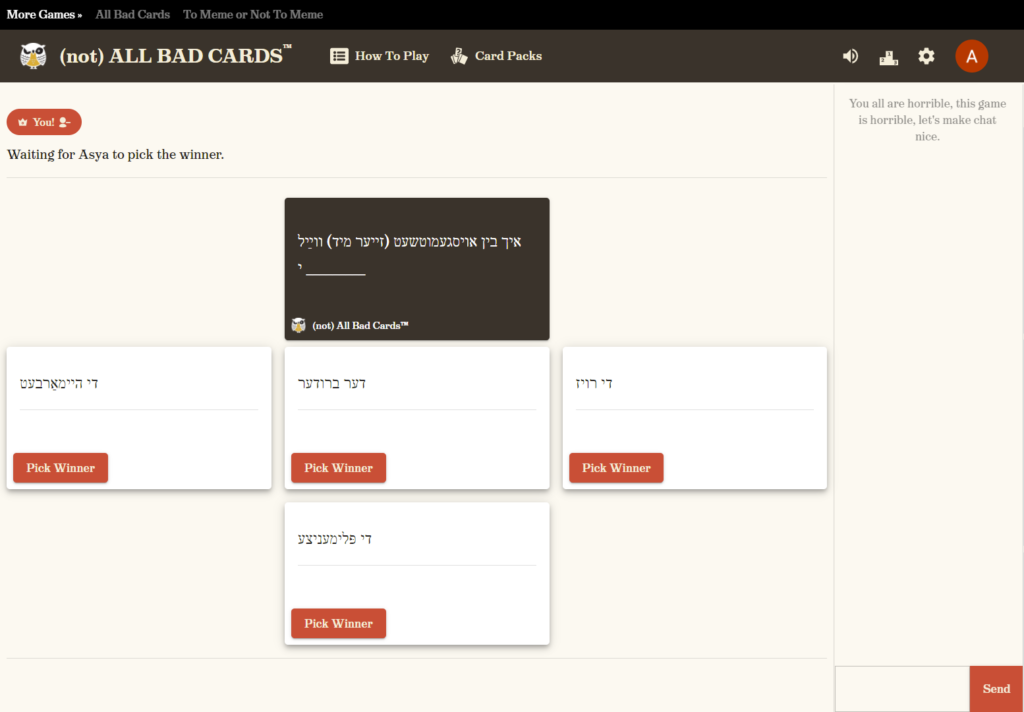
- Then, another player is automatically selected as Card Queen and the game continues as above.
Helpful Hints
- Although the free version of the game works fine, if you’ll be playing regularly, you may want to consider paying the small fee to remove ads for all players ($7 per month).
- If you want to try out gameplay before playing with your students, you can populate a test game with AI players and play with the default English card packs that come with the game.
Conclusion
Although it requires quite a bit of setup for the teacher, this platform is easy and fun for students to use. Playing an interactive card game on this site can be a great review activity and add some excitement into the online classroom. You can modify your card packs and game play almost infinitely to adapt these games for practicing a variety of language skills. And as a bonus, when you return to your in-person classroom, just print out your cards and continue playing the game offline.

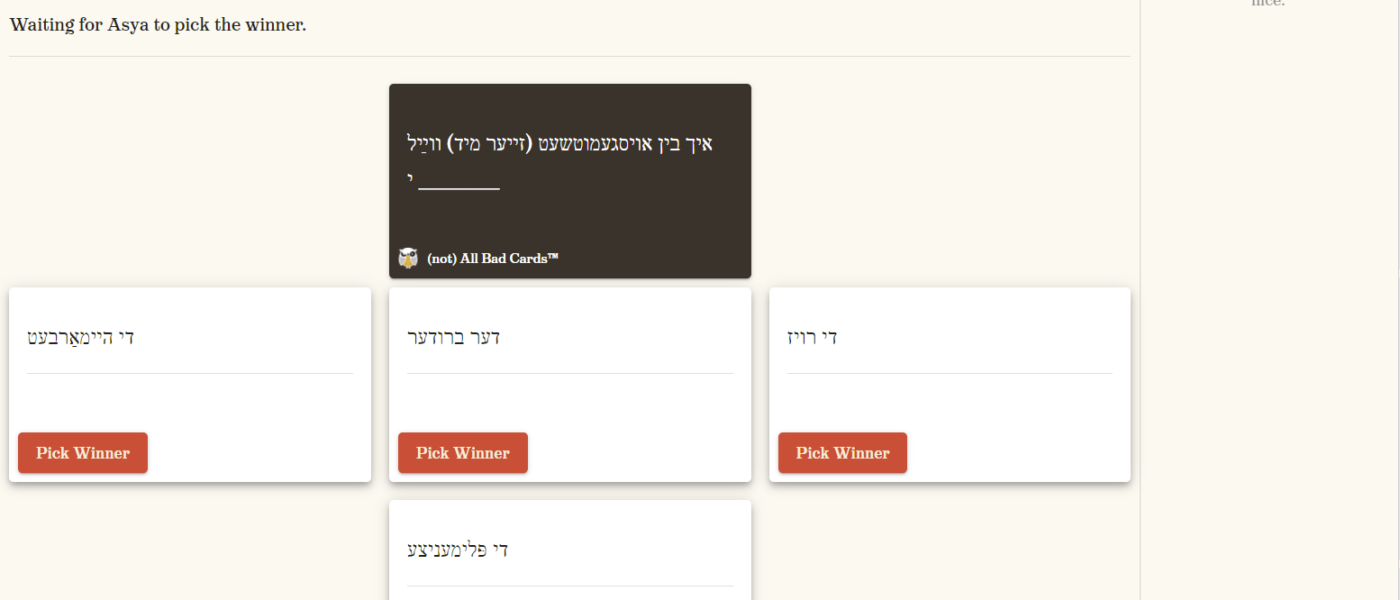
Oops, sorry – one more quick question. It seems like my deck is not being shuffled between plays – we are seeing the same response cards each time we play. (There are many more response cards available.) How could I work around this? Thanks again!
Gwen
Hmm, I’m not sure about this — when you say “between plays”, do you mean that you’re playing the game (with multiple rounds each time) several times, with the same students? Are you starting a new game as soon as the previous one ends? Perhaps the solution might be to create a new game and have players re-join after the first game is over?
Thank you so much for this incredibly helpful post! I have a quick question about playing the game in Zoom breakout rooms – can you use the same card deck for each game (going on simultaneously) or do you need to use different card decks? Thank you very much,
Gwen
Thank you for commenting! You can definitely use the same card deck multiple times, but you need to create a new game with that card deck for each room. (I even share my card decks with other teachers, who can use them simultaneously with me.)