Whiteboard Fi: A Digital Whiteboard and So Much More
By Maureen Lamb, M.Ed., Kingswood Oxford School

In spring 2020, on a tight budget, I had to figure out a way to replicate the many activities I did with students in my Latin classes using individual mini whiteboards in class, but with a digital tool. I was so grateful when I found Whiteboard Fi. It exceeded my expectations in every way as both a whiteboard and as a tool for sharing with my students quickly, and it is free or low cost. Despite the option to get a premium version, I have found that using the free features (combined with using Zoom chat with my students for feedback) has been sufficient for my purposes so far. However, if you are using a chat function in video conferencing without private chat, the premium version could be very useful.
| Name of Tool | Whiteboard Fi |
| URL | https://whiteboard.fi/ |
| Primary purpose/use of tool | Digital Whiteboard |
| Cost | Free, Basic ($4.99 per month), Premium ($12.99) |
| Ease of Use | Very easy |
Whiteboard Fi is easily accessed by going to the url: https://whiteboard.fi/. From there, you can either register or log in if you want a basic premium account, or, to use the free version, you can simply press New Class.
From there, you enter your name and then send the link to your students. I usually either share the link over Google Classroom or Zoom. You can also share the code and have students join using the url for Whiteboard Fi.
Once students are logged in, you can view each student’s whiteboard, which means that you can see the changes that the students are making to their individual whiteboards in real time, but they cannot see each other’s whiteboards. You can also send your whiteboard to each of the student’ whiteboards, which allows you to create things for them to respond to. The teacher can create multiple boards in advance to push to student whiteboards. Teachers are able to add pictures, worksheets, emojis, and text to drawings as some of the many different types of boards you can send to students.
In Picture 1 you can see what the board looks like for teachers. You can add pictures, texts, worksheets, backgrounds, etc. You can add multiple sheets by clicking on the plus button in the bottom in the lower left corner.
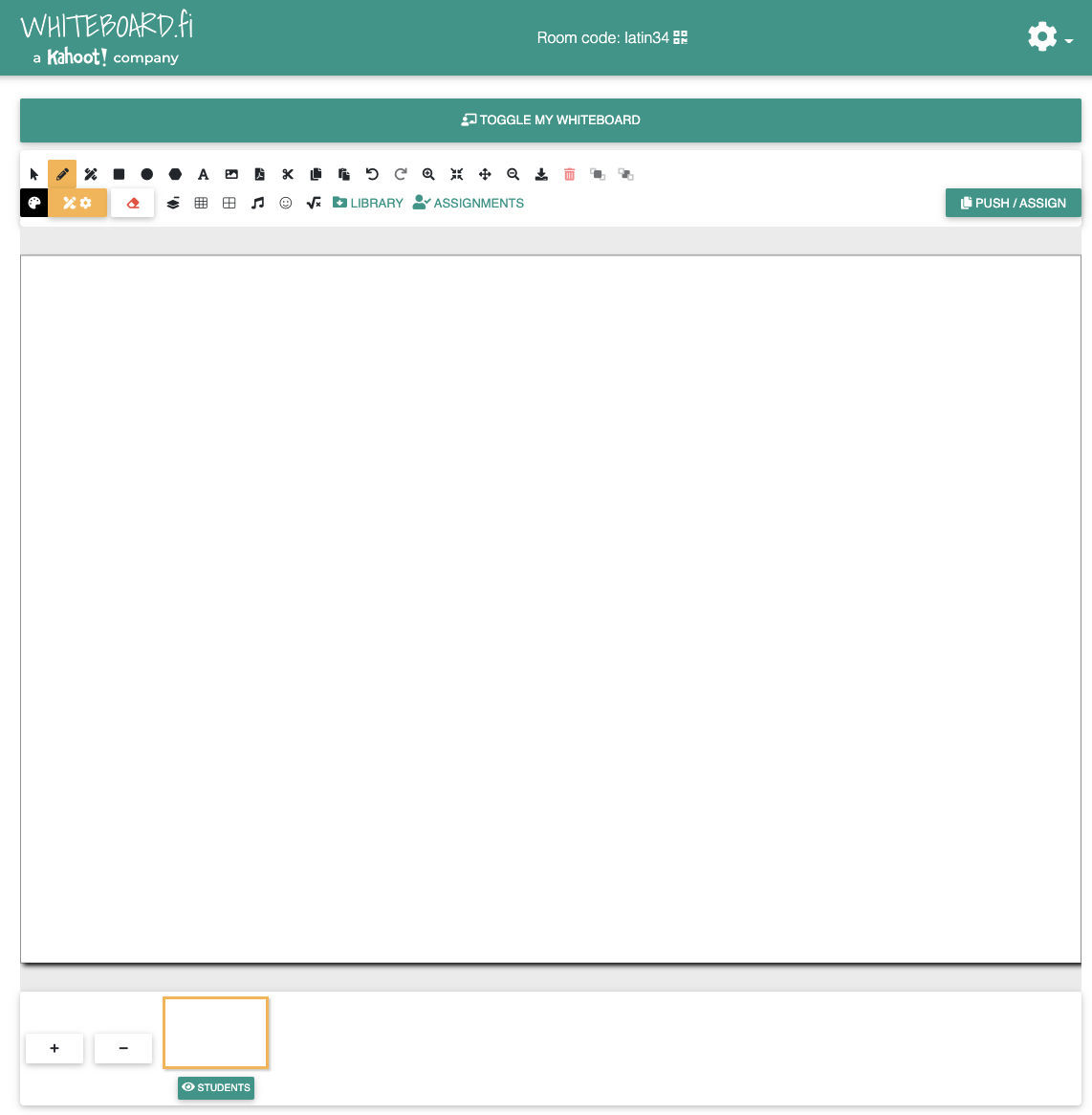
I often create several boards before class so that I can send (called “push”) the boards to the students throughout class to complete the activities. However, the rooms close after 2 hours of inactivity for the free version (the premium paid version has permanent rooms that do not close), so if you are using the boards for multiple classes throughout the day, either you make sure that some activity occurs at least within every two hours so that board does not close, or copy each board that you want to push to students so that you can add those again later.
The basic version ($4.99 per month) provides a teacher account that allows for co-teachers, saving materials to share between classes, the ability to upload PDFs, no ads, and higher resolution for the whiteboards. The premium version ($12.99) offers all the basic version perks as well as providing a permanent room url (the free and basic versions only last two hours), the ability to give students short text responses in a chat box, thumbs up or thumbs down, like feedback from teachers to students, a library of whiteboards to reuse, and the ability to join a student session.
The biggest advantage that Whiteboard Fi has over other similar products, such Explain Everything, Whiteboard Chat, Pear Deck, and others, is that it is free, allows the teacher to see all the student work at the same time, and is incredibly easy to use. It works similarly to Pear Deck asynchronous mode in that teachers can see student work in real time. Also, both premium versions allow teachers to send comments to students. Whiteboard Fi also allows teachers to reply to student work with emojis. It is also much easier with Whitebard.Fi to edit work in real time before you share each individual board with students. In Pear Deck, once you share the deck, you cannot edit it easily while students are working on it.
My favorite thing to do is to use Whiteboard Fi for app smashing, or using two apps to enhance an activity. When my students play the Flippity Quiz Show, they write their answers using Whiteboard Fi. Flippity Quiz Show is a Jeopardy-style game where students answer questions and gain and lose points based on how they answer. It is a template in Google Sheets that teachers can adapt and publish to the web, and then they can project the link for students to answer questions. By using Flippity Quiz Show and having students write their answers in Whiteboard Fi, it gives every student an opportunity to answer the question instead of one student calling out.
Additionally, when I want my students to do a read and draw, students can read the text on Google Slides and draw what happens on Whiteboard Fi. In Picture 2, students are reading the text and drawing what is happening in the text. Students can choose between writing, typing, drawing, and adding pictures.
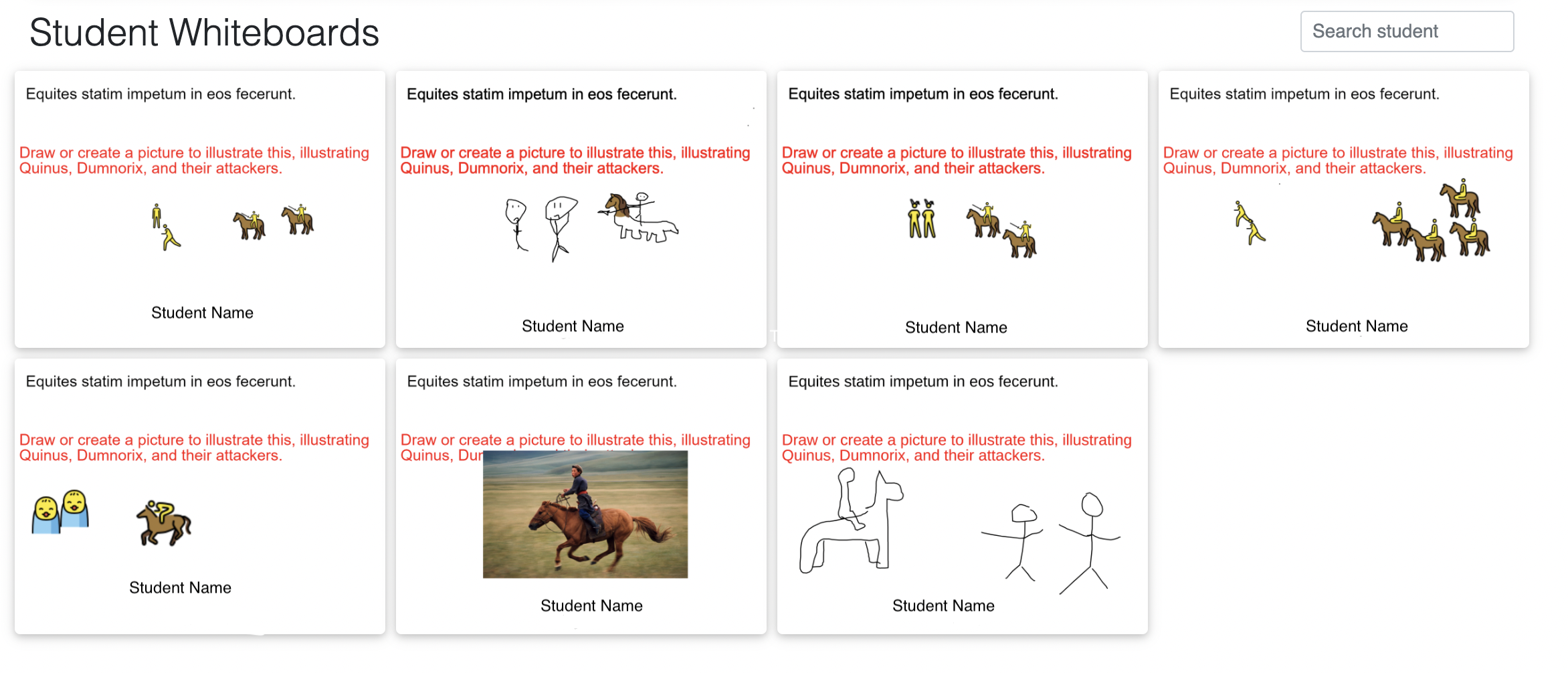
I also like using Whiteboard Fi for listening and drawing activities. For my level 2 students, I want to see that they can understand what is going on in a text. For this type of activity, I tell students the categories in advance, which could be Disney movies, fairy tales, action movies, celebrities, famous people in history, people in our class, people at our school, superhero movies, etc. I describe whatever it is in the target language. Students must draw what they hear, and then try to guess the item described. I appreciate that Whiteboard Fi gives students the option both to draw and to type their answers, which helps students with writing difficulties more than a traditional whiteboard.
For example, in Picture 3, students are answering questions based on the text. The boards are created with both the text and the questions (in different colors) to draw attention to which is the text and which is the question. Students can choose to answer the question by typing, underlining, writing, or adding a picture with the answer.
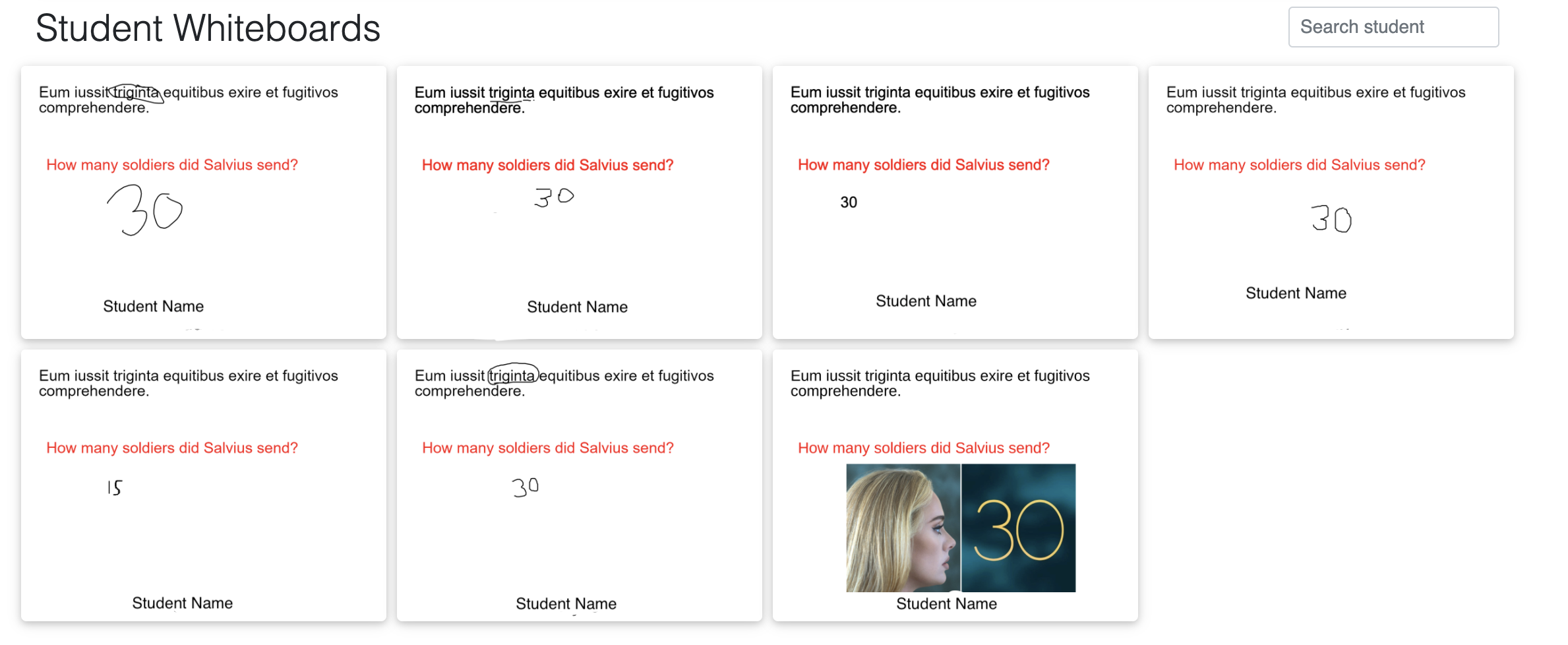
I also use Whiteboard Fi to have students label cartoons or pictures in the target language. Usually, students will read a text or listen to a text, and then they will do the interpretive task of labeling pictures or cartoons in the target language to demonstrate that they understand what happened in the text.
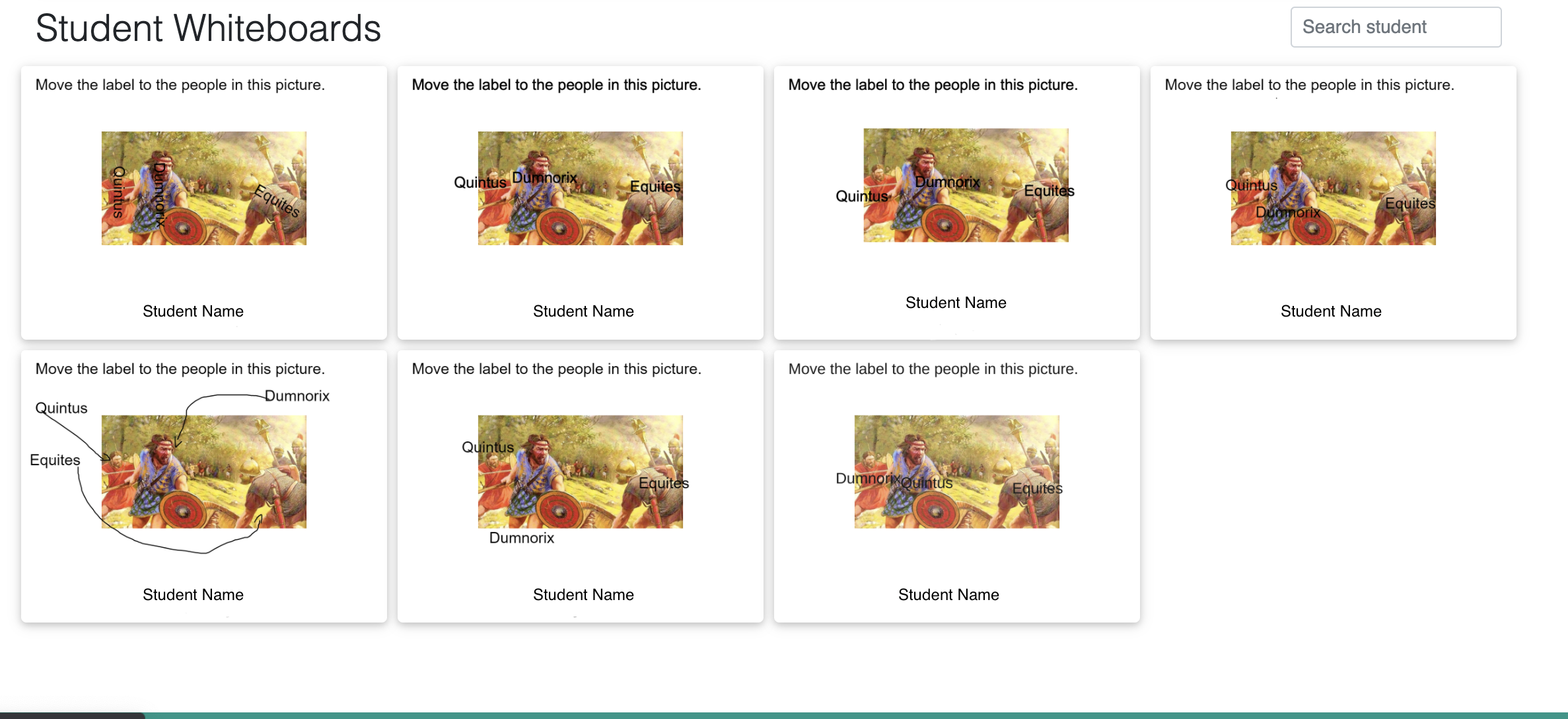
Another great Whiteboard Fi activity is to have students quickly reflect. I find that it can be challenging to quickly check in with students. I like to ask three quick questions: What did you find success with today? What did you find challenging? What do you want your teacher to know? These questions give me a chance to quickly check on how everyone is doing and to see everyone’s answers at once. Students also often enhance their answers by adding pictures and emoji to their reactions as well. In Picture 5, students are giving feedback on how they are feeling at the end of class. We did an assessment in class, so some students included multiple emojis to indicate changing feelings.
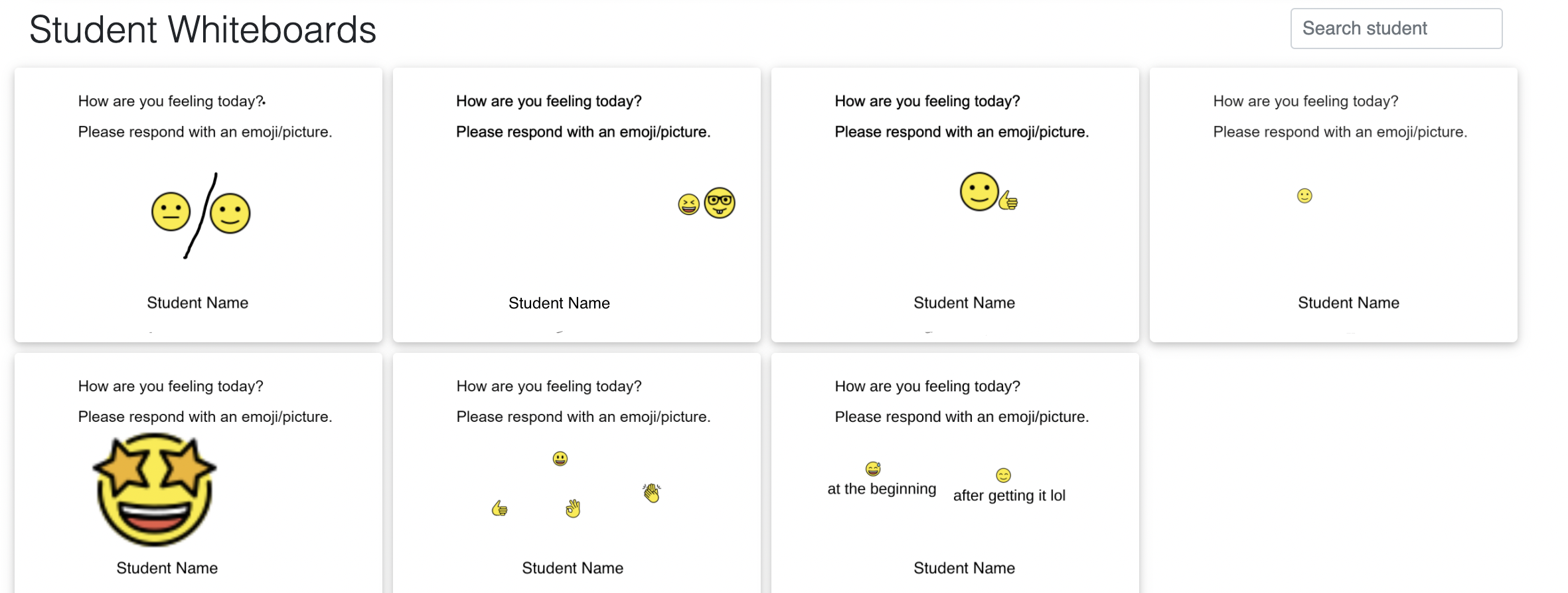
Overall, Whiteboard Fi is a great alternative to a physical whiteboard with the added benefit of being able to add pictures, worksheets, emojis, and text to drawings and creating multiple whiteboards in advance that can be shared with students.

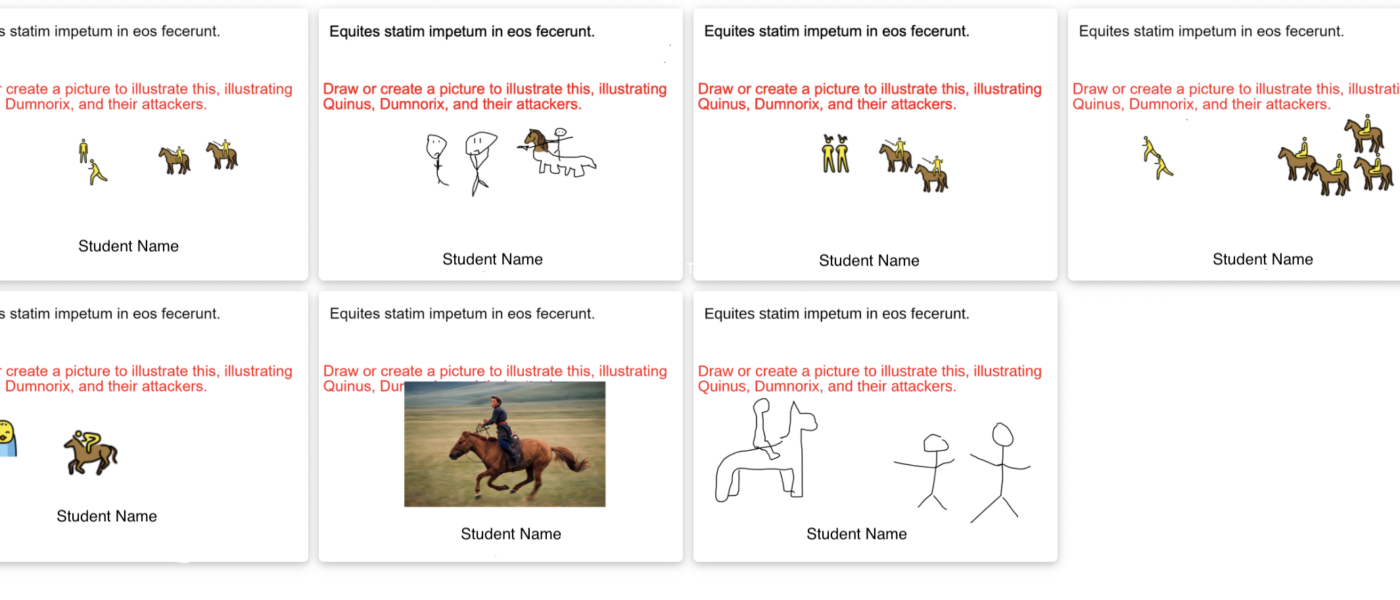
Wow, this is so useful for my online classes. Thank you for your article and valuable contribution to FLT mag, Maureen! Can’t wait to try this out next week!