Gimkit Games for Interpretive Assessment and Student Collaboration
By Wenjing Huang, Mandarin Teacher, Wildwood School

DOI: https://www.doi.org/10.69732/CYYC5955
Introduction
Gimkit is a website and a digital game-based platform for both students and teachers. Gimkit was created by a public high school student in his junior year as a school project, and the platform aims for memorable learning experiences through games in the classroom that require knowledge, collaboration, and strategy to win. Teachers create quiz games in Gimkit (called Kits) that students can play in and outside their classes to reinforce new knowledge, review for assessments, or achieve mastery on the standards of a unit. It works for both onsite and online classes to help instructors effectively teach their content and reduce their preparation time while keeping students engaged, excited, and motivated.
| Name of tool | 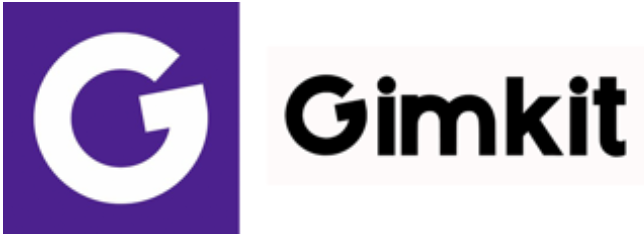 |
| URL | https://www.gimkit.com/ |
| Primary purpose of tool | To engage students individually or in groups by playing different types of games/quizzes as formative assessments. |
| Cost | Free to start using with a limit of five students per game. Gimkit Pro annual is automatically billed once a year at $59.98. Gimkit Pro monthly is automatically billed each month at $9.99. Gimkit Department costs $650 per year for 20 teachers. Gimkit School costs $1000 per year for every teacher at the school. |
| Ease of use | The website is easy to use for educators. Students just need a game code shared from their instructor to join. |
Overview of Gimkit
Gimkit Questions
There are two types of questions available in Gimkit: multiple choice and text input. Students either choose the correct answer(s) or type in the text box based on the question in the text box, and/or based on the added photo or audio recording. Based on how well they do, students earn virtual currency: Gimkit cash, which they can “invest” during the game to boost their score. There are a number of exciting game modes that Gimkit content can be put into, which increases student engagement with the material. These game modes are outlined in more detail below.
|
|
|
Create a New Kit
Gimkit allows users to create unlimited Kits after they log in to their free Gimkit basic account through www.gimkit.com and click “New Kit” on the top right to add Name, Language, Subject for their new Kit. From there, users can also choose a cover photo for this Kit before moving on to the next step.
In addition, in a free basic account, users can edit each of their Kits as many times as they would like.
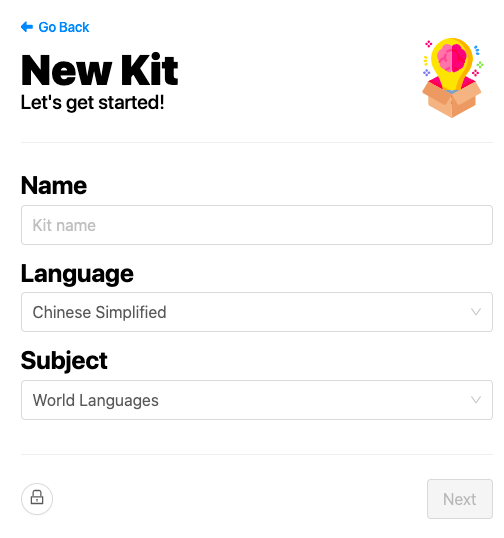
Add Questions
After the basic Kit information is done, users are able to add their questions in several ways: manually, by using flashcards, by importing them from KitCollab (questions shared by other teachers), from a question bank, or from a spreadsheet.
If users choose to add a question of multiple choice or text input, they input their question and possible answers with the option of adding a photo and/or adding audio to accompany their question. For multiple choice, Gimkit prompts users to enter in one or more correct answers as well as the incorrect ones for students to choose from when they play. For text input, users only enter the correct answer(s).
|
|
|
Finish A Kit
Once a Kit is complete with the number of questions and answers, users can click “Finish Kit” on the top right, then have the option to play live or assign the Kit as homework.
Play Live
When a Kit is ready to play live, there are several game modes for educators to choose from in order for students to join (students use a game code to join and type their names to log in), from the most classic modes, such as Classic, Team Mode, Draw That, and Fishtopia, to more advanced modes such as Infinity Mode, Human vs. Zombies, The Floor is Lava, Trust No One.
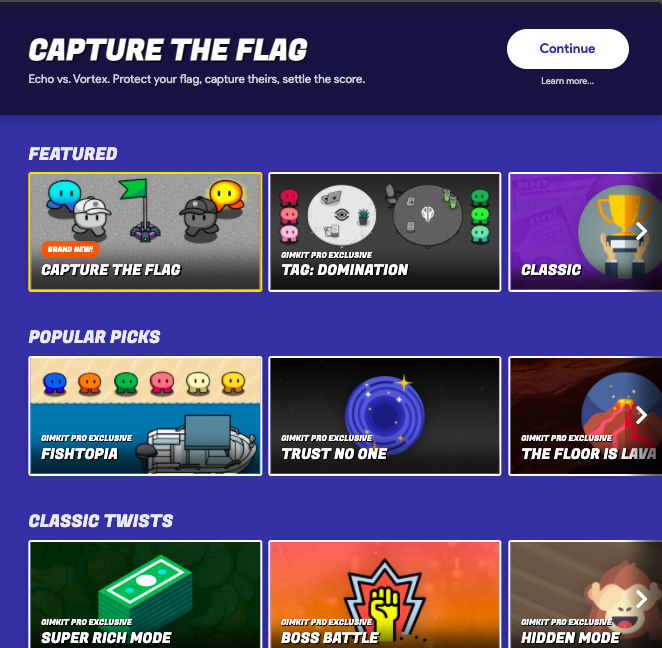
Here is a brief introduction of these modes, and Gimkit continues to add more game modes.
Classic: participants answer questions, earn cash, and purchase power ups to make it to the top of the leaderboard.
Team Mode: like Classic, but learners can work together in teams to reach the top of the leaderboard.
Draw That: one participant is selected as the drawer, the rest do not answer questions in this mode. Instead, they try to guess what the drawing is and are awarded points for guessing correctly. In the end, the one with the most points wins the game.
Fishtopia: a new mode to answer questions and earn cash in order to explore and go fishing in a 2D world.
Infinity: learners answer questions, purchase upgrades, and earn enough cash to acquire stones (based on Marvel’s “Infinity Stones”). Once a student acquires all six stones, half the class will get snapped away (as in the Marvel movie “Infinity War”, in which the villain Thanos snaps away half the population of the galaxy). Students will find out together if they survive or not.
Humans vs. Zombies: students are randomly split into two teams, Humans and Zombies. Each team starts off with 700 health points. 1.5 health points are automatically deducted every second. Learners answer questions, which allow them to survive longer, and the team that survives the longest wins.
The Floor is Lava: a fully cooperative mode in which learners work together towards a common goal: to stay above the lava as long as they can by answering questions.
Trust No One: inspired by the popular game Among Us, a game that learners have likely played, this mode is to answer questions while locating the impostors and vote them off the ship.
Once a game mode is selected, educators can configure the game options. For example, in Classic Mode, educators can set up Game Goal by Time (all players try to earn as much money as they can before the time ends), Race (all players race to be the first one to reach the cash goal), or All In (the game ends when the collection balance of all players reaches the cash goal); how much Starting Cash each player has, whether or not players can view the correct answers after answering incorrectly, whether or not players can join in after the game starts, etc.
Once this is done, the Kit is ready to be played live. Students access the game code to play the Kit on their own devices by using gimkit.com/join. The hard limit for the number of students that can join a live Gimkit game is 500.
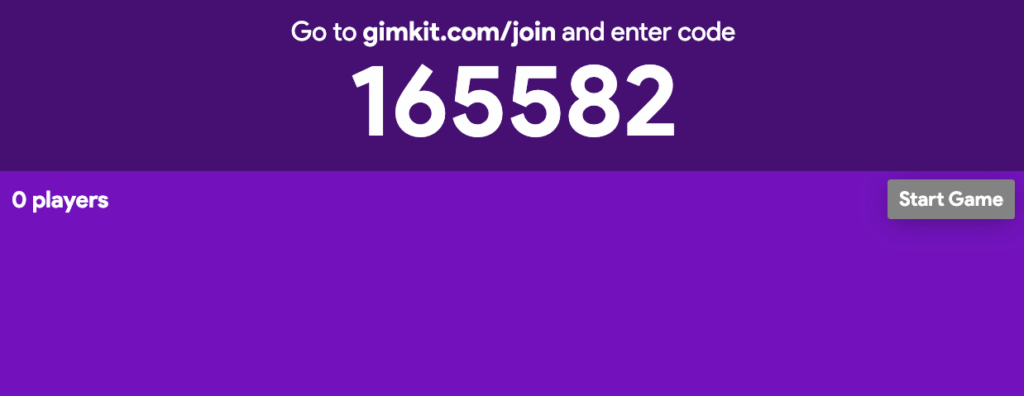
Assign Homework
In addition to playing live, educators can also assign homework for each Kit they created. This provides opportunities for students to play Gimkit asynchronously, which may be especially helpful for those who are absent in class and miss live games. Students can use an assignment link shared from their educators to play on their own device and their own time, at their own pace. The teacher can set a due date and a target amount of cash (how much cash students have to earn for the assignment to be marked as complete).
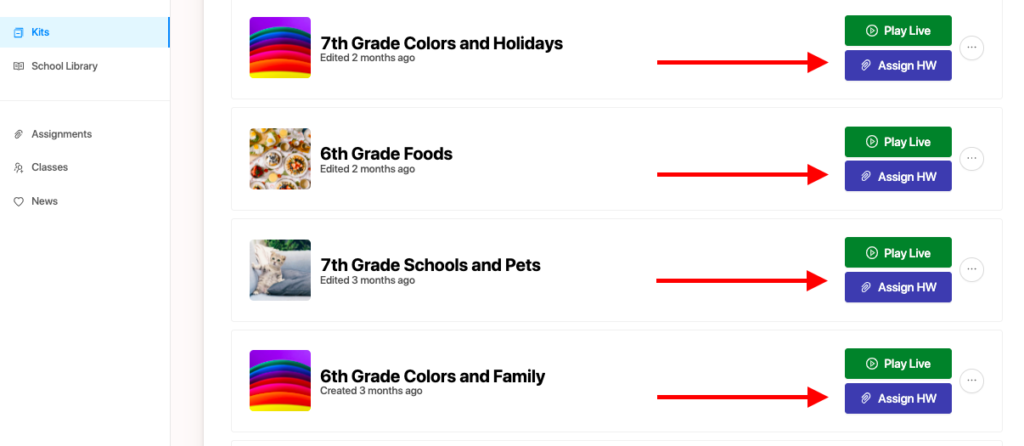
View Results and Reports
Results and reports are available for educators after a live game or an assignment is completed. Results briefly demonstrate each student’s completed date, the time spent to reach the cash goal, and the accuracy rate for one assignment.
Reports include a student overview (a quick look at how students performed with their correct and incorrect answer numbers, and accuracy rate), a general overview (collective balance of the game, total questions answered correctly, incorrectly, and accuracy rate), and question breakdown (each question’s total times answered correctly, incorrectly, and accuracy rate).
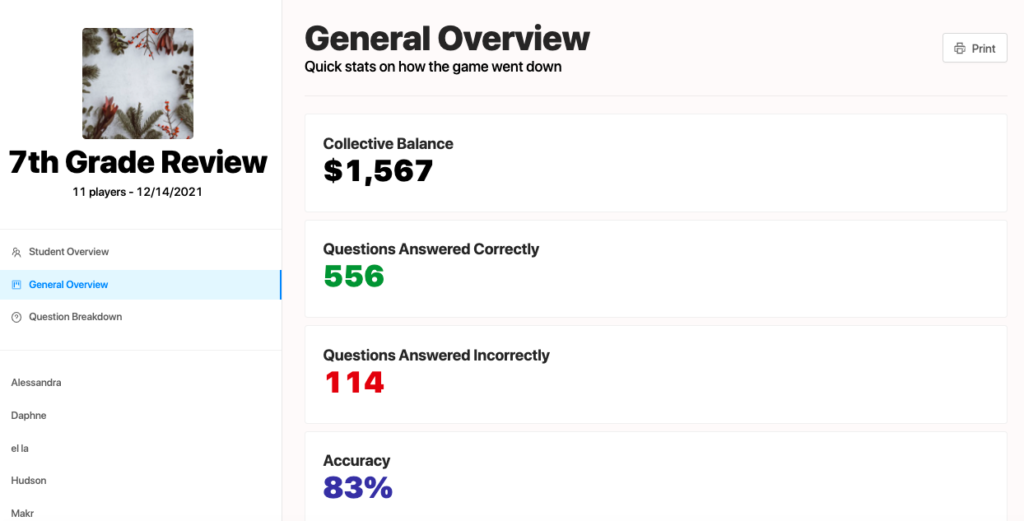
Compared to other digital game tools, Gimkit is easy to use and launch live games. Educators can import their quiz questions and answers from Quizlet, a spreadsheet, or modify from an existing Kit found in the Gimkit gallery. No additional learner accounts need to be created and logged in. Learners use a game code or an assignment link shared by educators to join. All of their answers are automatically saved in the teacher’s account for reports and for providing further feedback.
Additional Practical Uses for the Language Classroom
First, when adding questions in a Kit in Gimkit, using more of the “text input” function instead of “multiple choice” is strongly recommended for interpretive assessments such as listening and viewing.
For example, in a Chinese I class with novice-level learners, the learning objective is “I can identify basic drinks and foods in Chinese”. I choose “add audio” to record my voice talking about different family members’ favorite drinks and food and put “listen and type what you hear” in each question. Then these recordings will be played each time a student goes to answer these questions. Students can listen to them multiple times until they figure out their answers. After they submit, they can also choose to view the correct answer if they do it incorrectly.
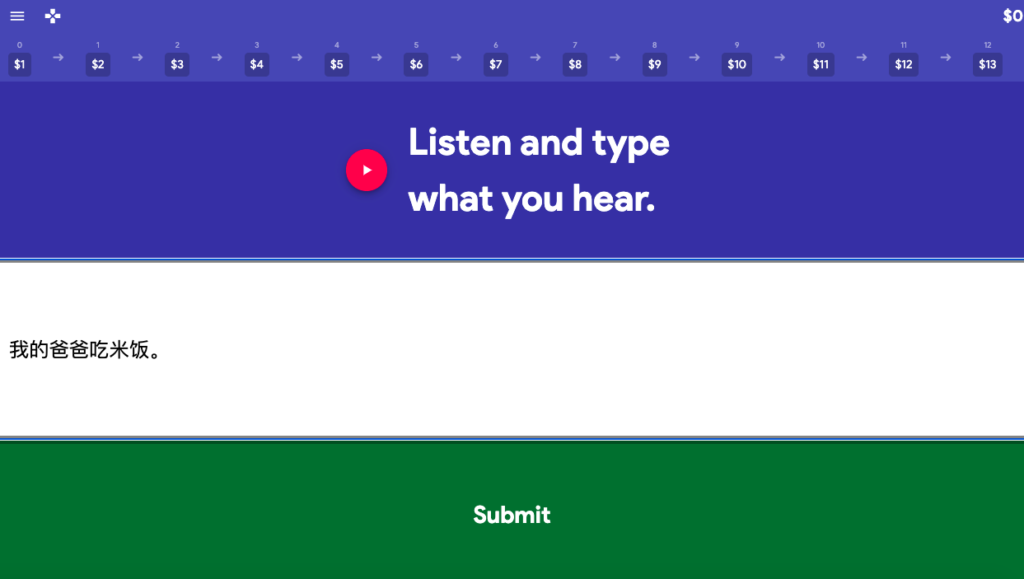
In addition to listening, students can interpret images through viewing. For example, in my Chinese II class, the learning objective is “I can identify the destination, date, time, and price of a train ticket”. I include a picture of a train ticket and ask students to type in information about the ticket.
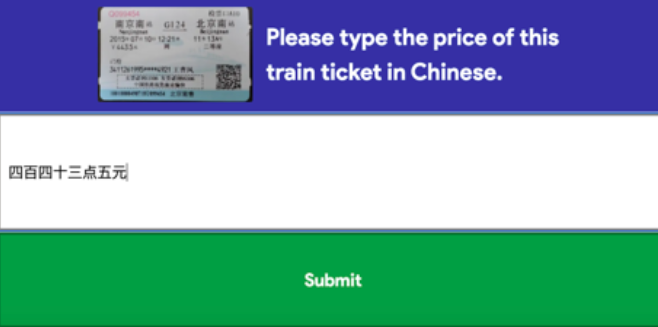
With the “text input” feature, Gimkit provides variety in the exercises and at the same time increases the difficulty of questions so that students cannot just guess without reading and interpreting. It also helps them to build their typing skills.
A second suggestion is using KitCollab to foster collaboration and engagement. KitCollab is a feature built in Gimkit in which educators can elicit student participation in creating Kits. Students write questions and then submit them to the teacher’s Kit for approval. The questions can be added, or the teacher can ask them to modify them.
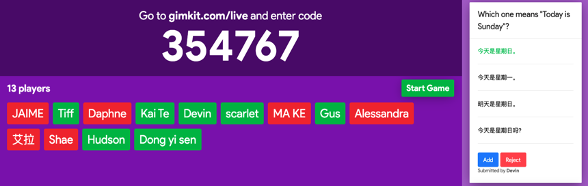
This gives the whole class an opportunity to build one quiz in which everyone can contribute questions, but it also creates a sense of surprise, since students do not know what questions their classmates have submitted. For example, in my Chinese II class, each student joining Gimkit created two questions related to the learning objective of “I can exchange information in a shopping situation by using complete sentences”. One student created the question “if you want to buy a pair of shoes, what will you ask the salesperson?” with four choices of different types of questions (what, when, how, and yes/no question). One student created “what size shirt would you like to buy?” with four choices of statements to test if readers understand what’s asked in the question. And one student created a vocabulary question of how to say “expensive” in Chinese).
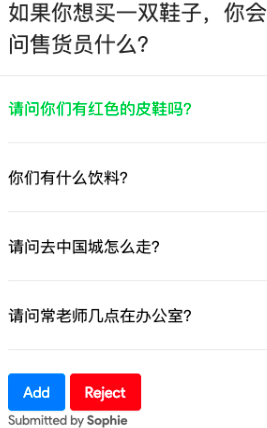
Therefore, KitCollab offers different levels of learners in the same class a platform to show off their language skills to test others and to review for themselves. And when the final Kit is created, it includes both easy and challenging questions and students often enjoy trying to guess which classmate contributed each question.
Conclusion
In summary, Gimkit is more than just a digital game. It empowers educators to use its image and audio features for interpretive formative assessments and fosters a positive collaborative environment when doing KitCollab. Students earn Gimkit cash in different game modes while at the same time answering questions repeatedly. By trying multiple times to type or select choices by reading, they gradually build their confidence to take risks and improve their accuracy in typing or reading in the target language, which can be clearly seen from the end of the game’s results and reports.

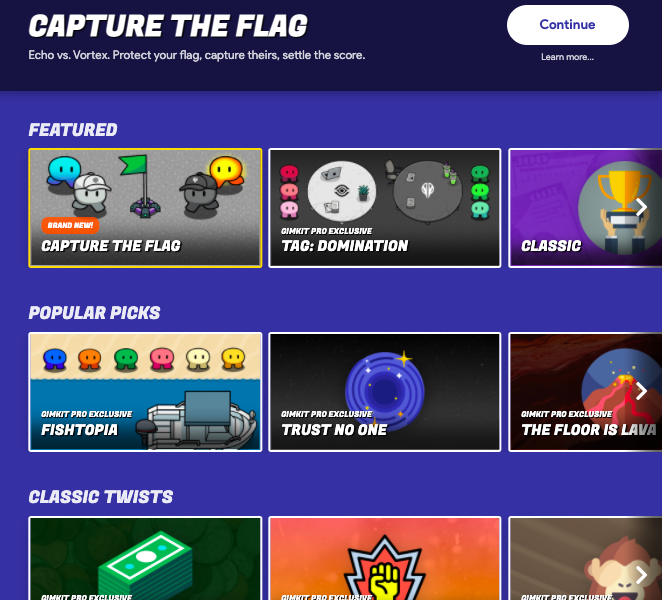
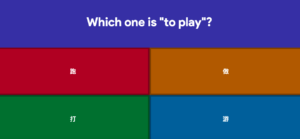
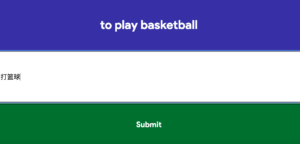
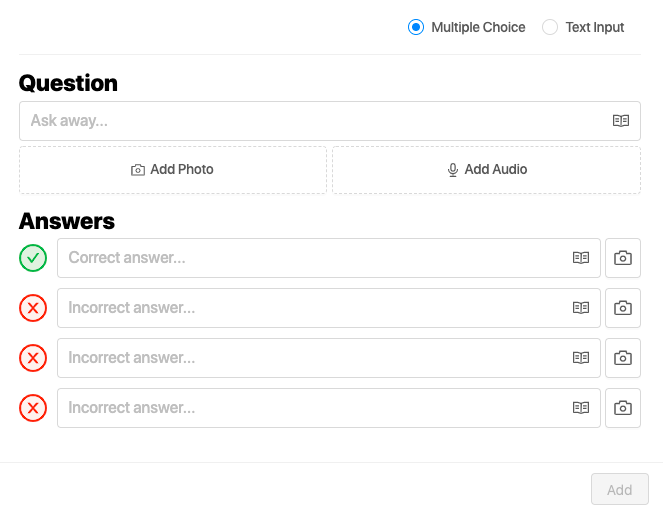
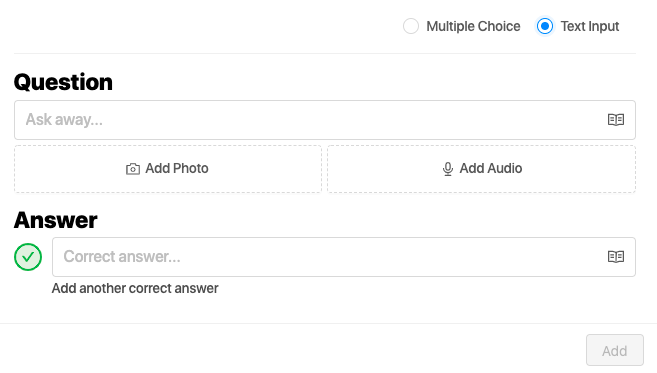
I like this game.
Thanks for sharing the extraordinary information about Gimkit. Seriously after reading all scenarios we can say that it’s just more than a digital game. We are almost working in the same direction or niche where we provide students with the latest trends in technology, and the translation industry. Slator is the leading platform in Asia and Europe for language translation news portals. Join Slatorpod to know more!