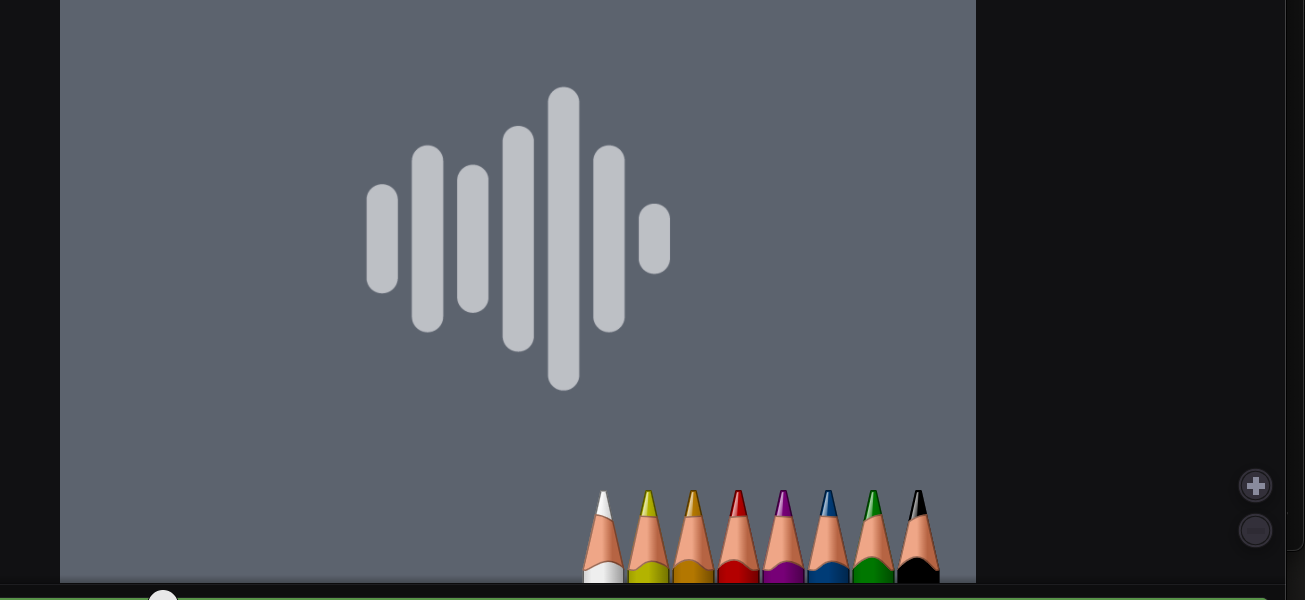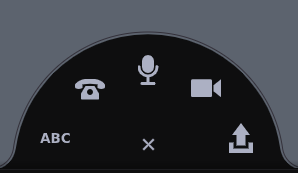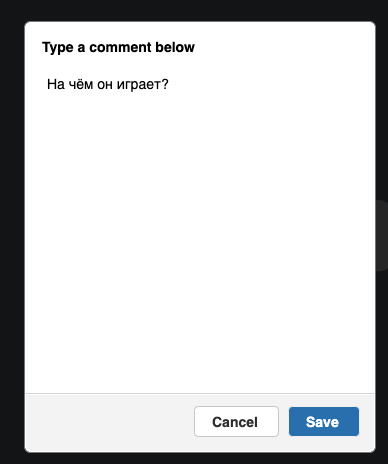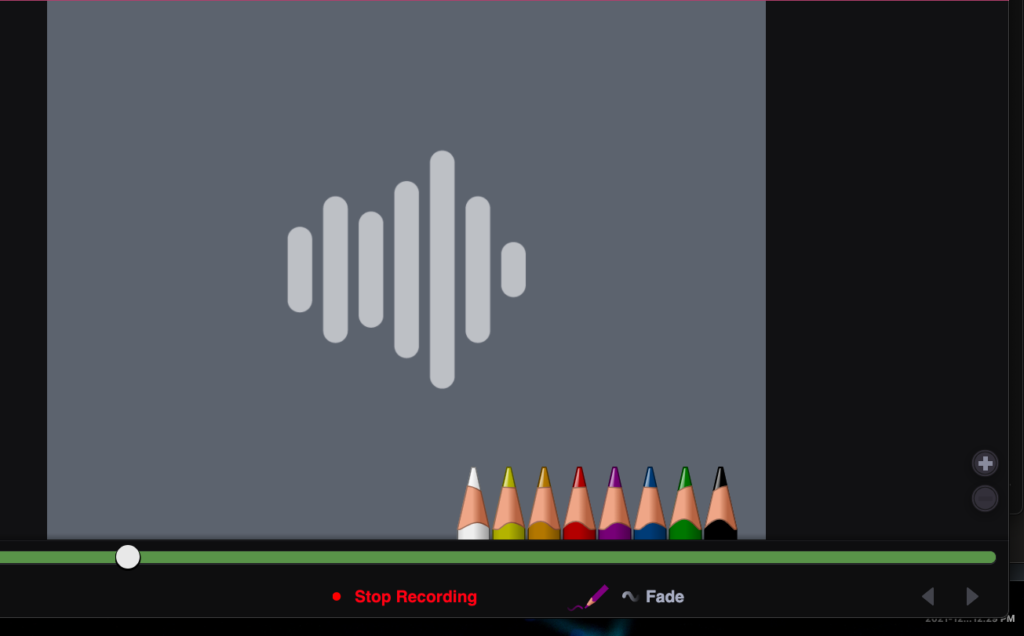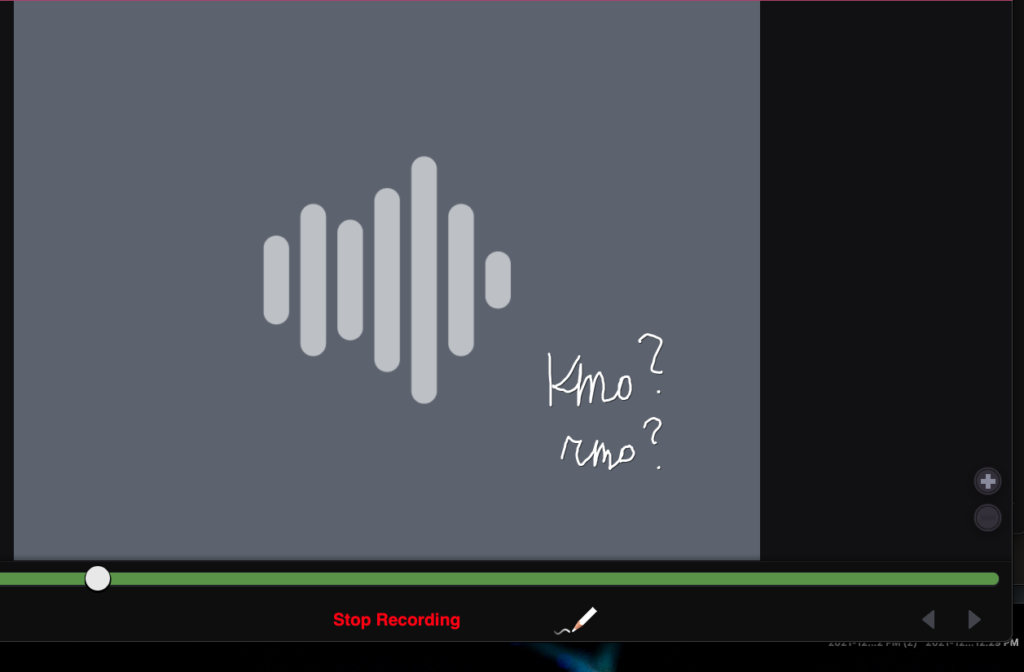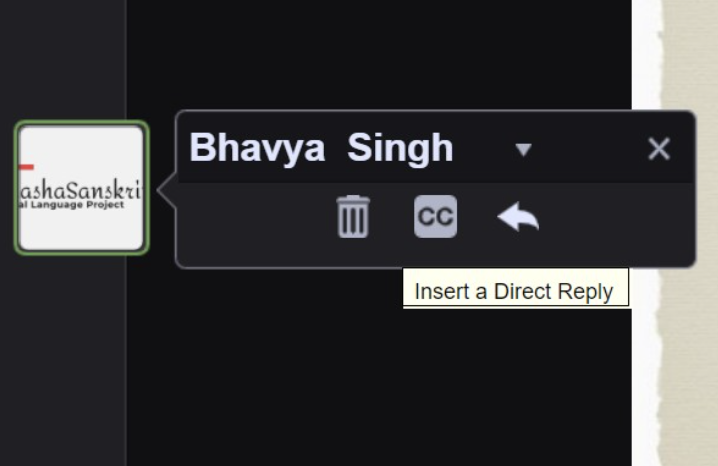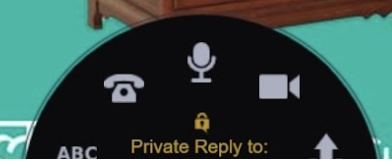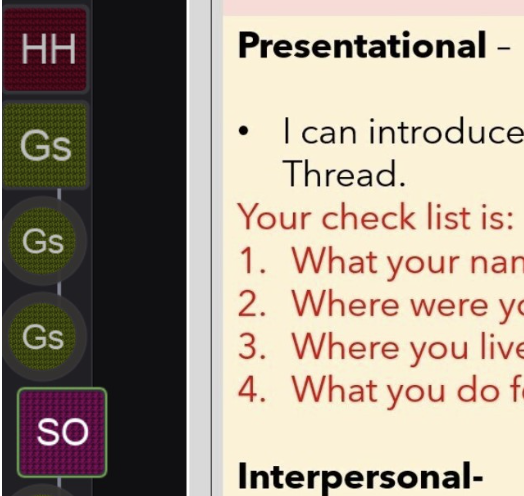Instructor and Peer Feedback on Oral Speaking Tasks: Extempore, Soundcloud, VoiceThread, and Flipgrid
By Kelsey White, UC Santa Barbara, Shannon Donnally Quinn, Michigan State University, Bhavya Singh, California Language Teachers’ Association, CA, Teacher Training Institute, New York University, Gisele El Khoury, St. Lawrence University




DOI: https://www.doi.org/10.69732/FGZY8990
Introduction
Giving feedback on oral speaking tasks online is a challenging but essential part of ensuring student success in language courses. In this article, we present a variety of approaches and a variety of tools that can be used to give students feedback on their oral production. Some of the descriptions focus on feedback from instructors, some on peer feedback, and some on both types.
Tools and Ideas for Oral Feedback
Instructor Feedback with Extempore, by Kelsey White
Extempore (featured in a previous FLTMAG Tech Highlight) is a web-based platform/app that was created specifically for speaking/listening practice.
Depending on the objective of the assessments, instructors can provide various types of input (video or audio that has been uploaded or created within Extempore, image files, and/or text prompts) and set the type of response (video or audio recording, text only, or multiple choice). Although Extempore was originally created for one-on-one assessment and feedback between the teacher and the student, it is now possible to create group assignments for students to converse synchronously or asynchronously.
My program implements Extempore in first- through third-year language classes. I primarily create the following types of assignments:
- pronunciation practice (focusing on a particular sound or sounds, e.g., by repeating my input or pronouncing sets of words that are minimal pairs)
- listening practice (e.g., asking students to write the words I am spelling while they are learning the alphabet; or having them navigate a map, when they’re learning how to give directions)
- vocabulary in context (i.e.,, by responding to questions using words from our current vocabulary set)
- grammar focus (i.e., dealing with a series of questions that all include the same type of structure)
- getting-to-know-you questions (e.g., at the beginning of the course – asking their name [which can be particularly helpful if you are unsure of the pronunciation], asking them about their major/interests/hobbies, and giving them an opportunity to ask questions or share concerns).
In listening and grammar activities, I usually provide written corrections. Whenever I wish to comment on pronunciation, I use audio or video, and often play the student’s recording in line with my own feedback. This makes it easy to direct their attention to specific words or sounds. In any type of assignment where students are answering open-ended questions, I record video feedback to respond to the content of their response. This meets my needs for communicatively-oriented feedback, as it most closely mimics an actual conversation or dialogue.
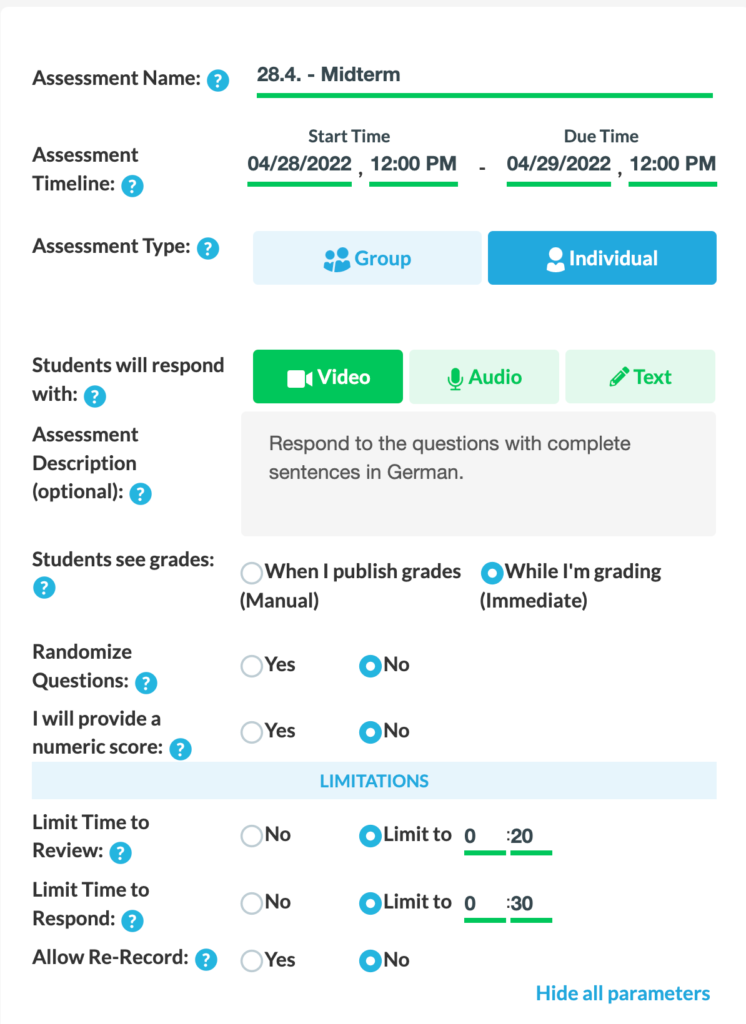
A few times each term, I will create higher-stakes assignments for quizzes or oral exams. In these cases, I may limit the time that students have to view the prompt, and give them only one opportunity to respond. (In the event of a technical difficulty, the instructor does also have the ability to unlock/reset the student’s submission, so that they may try again.) In order to reduce anxiety, I recommend doing at least one practice assignment with these restrictions. Extempore also has some ways to address academic integrity on higher-stakes assessments like navigation warning, which teachers may want to familiarize themselves with.
To ensure that students provide concise answers, the instructor can put limits on the time that students have to respond. This in turn allows for some control over the amount of time needed to listen to submissions and provide corrections/comments.
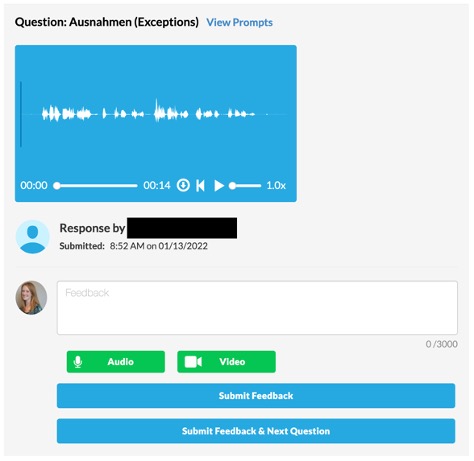
In addition to or instead of other types of feedback, it is quick to give students numeric scores using a rubric. An attractive feature of Extempore is that any assignments or rubrics that you create can easily be saved and imported to other classes (by yourself or by other teachers) for future use.
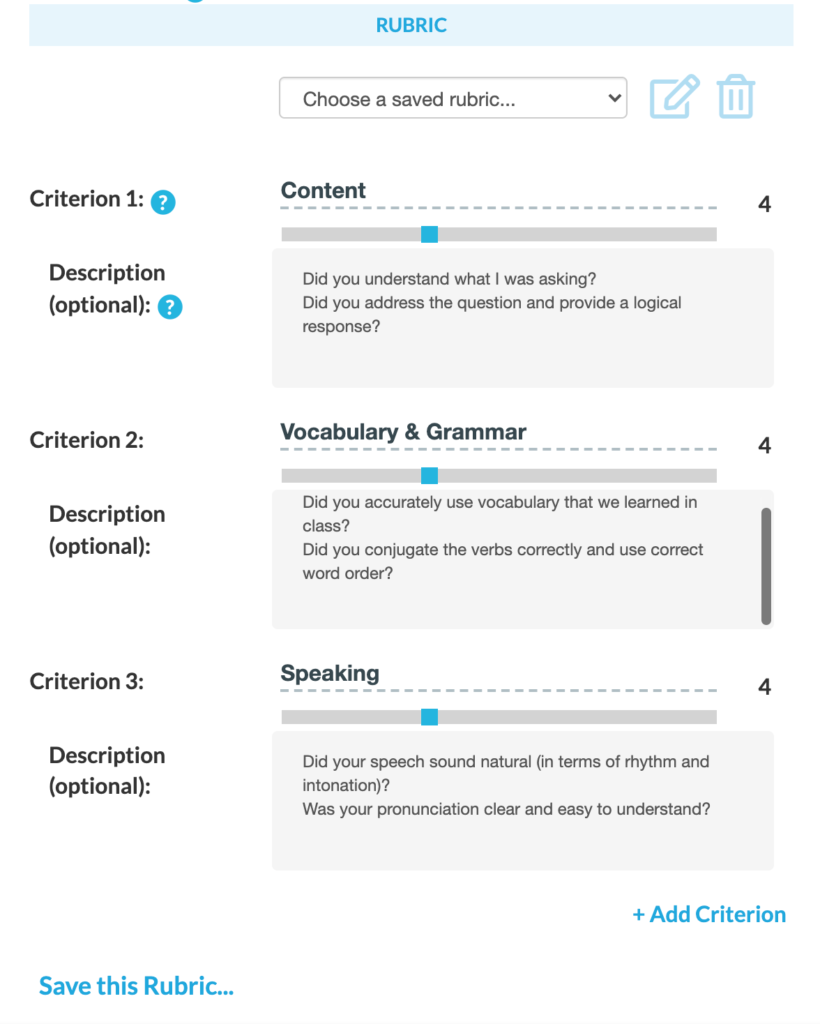
The ability to use video input/output for oral practice and assessment has been especially beneficial during the pandemic, whether during remote teaching or in face-to-face settings with masks. The interactive quality also provides an opportunity for students to feel like someone is really listening to them, and for them to build a connection with their teacher – something that has also been of particular importance in recent years. Regardless of the situation, however, Extempore allows instructors to provide personalized feedback beyond the classroom setting, which (according to my students) helps learners improve both pronunciation and confidence.
Instructor Feedback with Soundcloud and VoiceThread, by Shannon Donnally Quinn
In this section, I will reflect on using Soundcloud and Voicethread to give feedback on students’ speaking tasks. Soundcloud is an online audio-sharing website that is mainly used for music distribution. VoiceThread is a tool that allows people to create interactive presentations that others can comment on using various formats. VoiceThread is also available as a plugin for certain course management systems.
In my hybrid Russian courses, students do speaking tasks in a variety of ways. One of the ways is that they come in and do a set of tasks with me one-on-one and face to face. Those usually consist of a reading task that they prepare in advance (in which they are focusing on pronunciation), a roleplay of a real-world task that they can prepare for in advance, and a real-world task with limited parameters that they don’t know in advance (an example is describing a weather report). I record these interactions so that I can participate with students in the moment, and also so that I can give them feedback at a later time.
I have experimented with different ways of providing this feedback, and wanted to highlight two different ways that can be particularly effective because both allow you to insert feedback at the very moment that it happens in the audio, rather than leaving students to guess. They are time-consuming, however, and so teachers may need to do this only for a limited number of activities, and they may want students to do something with the feedback given, such as asking them to create a new recording in which the students react to the teachers’ comments. This will ensure that students take advantage of the time that has been put into formulating the feedback.
If you want to give only written feedback, you may want to consider using Soundcloud. After recording a student’s audio, you can upload it to Soundcloud and make it private (this way, no one else will be able to hear or see it except students once you give them the link). Once you have uploaded the file, you can insert comments at the correct points in the audio file. This allows students to listen to what they were saying at the time, giving them more context for your feedback.
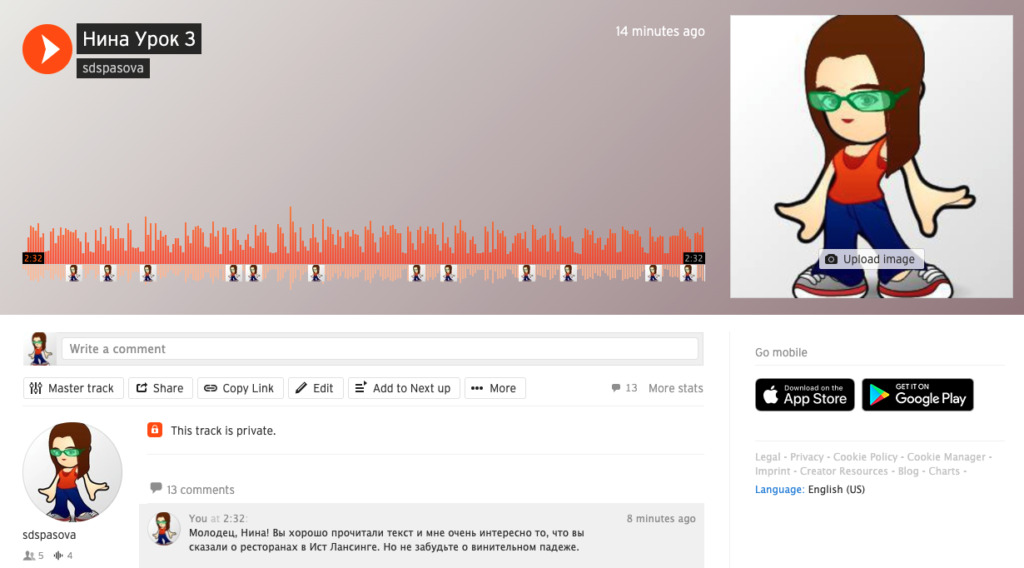
Note that free users of Soundcloud have a limit of 180 minutes of uploaded content.
Giving feedback on speaking tasks using VoiceThread may be a bit more complicated than through Soundcloud, and may not be feasible with a free account since a free account includes only 5 VoiceThreads. But for those who already have pro accounts through their institutions or who find that giving feedback on speaking tasks using their voice is very important, this may be a very good solution.
Each student’s audio can be uploaded as an individual VoiceThread. Like with Soundcloud, you can then leave comments at strategic points in the audio clip, but the advantage of VoiceThread is that you can leave a written comment, an audio comment, or even a video. You can also use handwriting on your comment if you desire. If your students’ recordings are video rather than audio, VoiceThread can handle that as well, which makes it even more versatile as you could have students submit screencasts or other types of videos for evaluation.
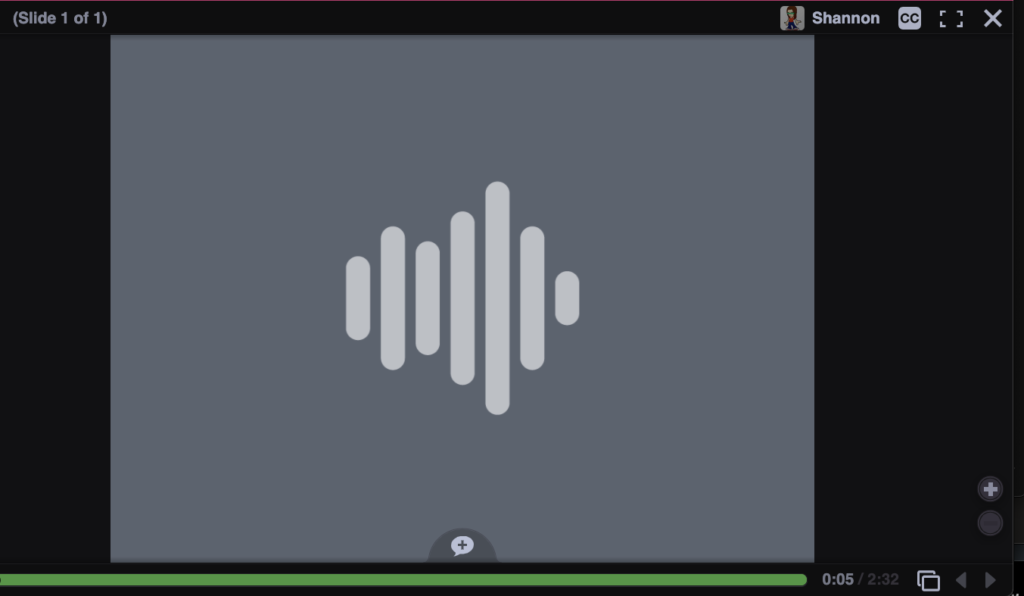
|
|
|
|
|
|
All of the comments on the audio clip then show at the bottom as blue dots so that students can easily locate their feedback.
VoiceThread also gives you the ability to add a slide, which could allow you to record a reaction to your student’s speech or a follow-up comment or assignment.
Both Soundcloud and VoiceThread offer workable solutions for the challenge of providing online commentary to student speaking. Soundcloud may be a popular choice for those who want a free option, while VoiceThread allows greater flexibility in the type of feedback that instructors can give.
VoiceThread as a Tool for Peer and Instructor Feedback and Assessment, by Bhavya Singh
I use VoiceThread as a tool to facilitate synchronous and asynchronous interpersonal communication in Hindi classrooms to build Hindi language proficiency and performance-focused on grammatically-correct phonetic pronunciation, so language learners can perform in real-world task-based scenarios using the target language.
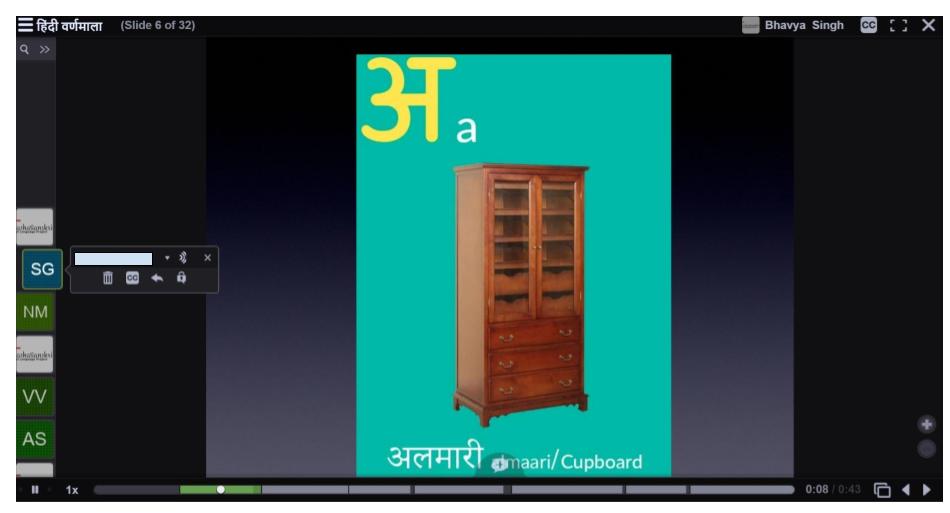
Using audio from a microphone, audio/video from a webcam, audio from a telephone (U.S. only) and audio and/or video from a URL upload can be performed both by teacher and student to provide threaded, private, and direct comments on individual or multi VoiceThread slides. Private comments to an individual comment can be done with all five features of VoiceThread and are locked by a padlock sign. Private comments can be viewed as connected comments with a white line in the conversation channel with a padlock next to it, and this avoids the need to upload separate VoiceThreads for each student. I use this feature to provide assessment remarks and feedback on individual student’s submissions. Each VoiceThread comment is downloadable as an mp3 file and can be integrated with Google docs or shared via any other platform through a link. Audio and video recording supports instant teacher peer feedback and reflection, which helps to build a sense of community in an online language classroom.
|
|
|
|
Peer Feedback via Flipgrid, by Gisele Khoury
Flipgrid is a free and accessible video discussion app used by millions of learners and educators worldwide. The basic idea behind this app is that it enables the teacher to post a video prompt and then have students respond through video using the webcam. I use Flipgrid in all my language classes (elementary to advanced); from reading simple words to recording five minutes of discussion about a topic or reviewing movies, the options are endless.
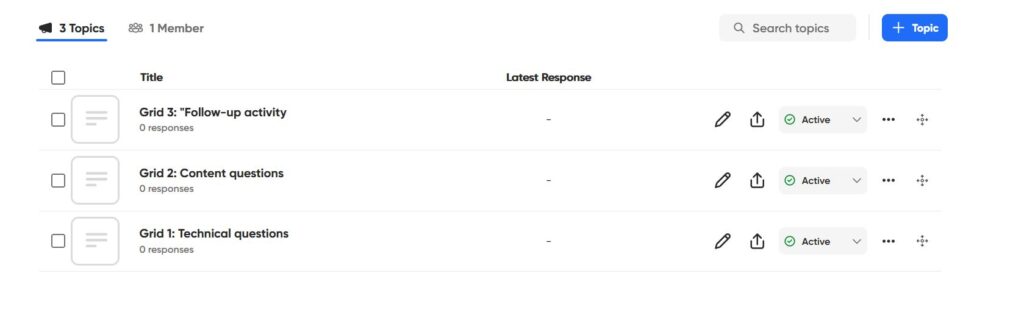
In my upper classes, when students watch movies, we use Flipgrid to generate a discussion and analyze the films. I create three grids with three questions in each grid. Students pick two questions to answer:
- Grid 1: Technical questions
- Grid 2: Content questions
- Grid 3: Follow-up activity
In “Grid 1: Technical questions,”; I ask questions related to the six technical elements (props, sound effects/music, scenery, costumes, makeup, and lighting). Examples of questions can include:
- Analyze the use of music in the movie: Did it enhance the story that the filmmakers were trying to tell? Mention a specific scene where you felt that the music played a significant role.
- Describe the use of color in the film. Did it make a noticeable difference between scenes?
- How did the film’s editing advance the story that the filmmakers were trying to tell? Explain how.
- Are special lighting effects used for brief moments in the film? If so, what are the effects intended, and how successful are they?
- What segments of the film seem overly long or tedious? Which parts of these segments could be cut without altering the total effect? Where are additional shots necessary to make the movie completely coherent?
In “Grid 2: Content questions,” the questions focus more on the storyline and characters mentioned in the film. Examples of questions include:
- What was the strongest emotion you felt when watching the movie?
- How is the plot structured? Is it linear, chronological, or is it presented through flashbacks?
- Identify the central (most important) character or characters. Which characters are static (remain essentially the same throughout the storyline), and which are dynamic (undergo significant internal change)?
- What did you learn from this movie?
- Which character affected you the most? Explain why.
In “Grid 3: “Follow-up activity,” in this grid, I move to a more advanced activity where I divide the class into groups with different tasks: a group can work on a five-minute summary, another group comes up with a different ending, and a final group adds new characters or new events.
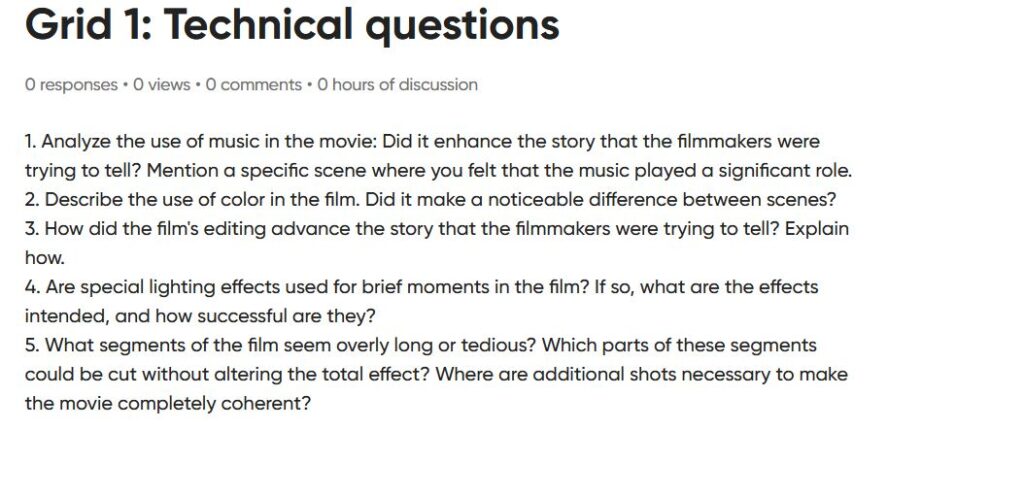
Each student must provide peer feedback to their classmates’ video responses. They can submit this feedback as written comments (also on Flipgrid) or videos. I ask them to comment on two answers. Since I am a firm believer that peer feedback offers students opportunities to learn from each other, I allow student-to-student replies (you can set up this option when creating the grid).
Students are evaluated based on multiple criteria:
- Did the students complete all three activities?
- How many minutes did they speak?
- Are there any mistakes in using the language (grammar, pronunciation)?
- Did the students use evidence and examples to support their ideas?
- Did the students present their ideas clearly and logically?
Conclusion
We hope that some of these ideas will be useful in thinking about what approaches and tools you can use to give your students feedback on their speaking online. All of these tools work across languages, at nearly all levels, and in any combination of modalities, supporting various skills and modes. If you would like to share your approach to this important aspect of your language course, we would be happy to hear about it in the comments!