These are a Few of my Favorite Tools: Choosing the Right Tech for the Right Task
By Florencia Henshaw, Ph.D., Director of Advanced Spanish, University of Illinois, Urbana-Champaign

As someone who gives workshops on technology integration and has a site with over 130 tech tools listed in it, one of the questions I am most frequently asked is: “What is/are your favorite tool/s?” My answer is quite simple and perhaps a tad exasperating: “for what?” You see, my mantra is: Start with the task; then, choose the tool. We need to know where we’re going before we choose how to get there.
However, it is true that I gravitate towards certain tools more than others.
I will start by explaining my decision-making process, as well as some factors I take into consideration when selecting tech tools. I will then list my personal top 5 and a few honorable mentions. My goal is not to compile the “must-have” tools for every language educator, but rather to share with you the ones I personally find most useful for my own context and purposes. Your list will look different.
Considerations for tool selection
I typically consider the following three basic questions when creating an activity or lesson plan:
- Why am I doing this activity/task?
- What do I want students to do?
- How can I make it happen?
That last stage is where the tools come in, and while that may be the “fun” part, we cannot neglect to answer the other two questions. We need to have clear responses for “why” and “what” based on SLA-informed pedagogy.
Once you have a specific, purposeful, and engaging task in mind, there are bound to be several possibilities in terms of tools that you can use to accomplish it. When weighing my options, I consider the following:
Is an account required? This is probably one of the first things I notice when trying out a new tool. Tools that can be used without having to log in score major brownie points in my book, but I am also a fan of tools that require only the teacher to have an account. That way, I can integrate new tools relatively seamlessly and add variety to my lessons without overwhelming students. I generally do not require students to use more than two external tools that require a separate login.
Is it free? And if not, is it worth it? I am a big fan of free tools, but I also appreciate the value of intellectual property. While “free” may be the obvious preference, some of the tools in my top 5 are paid platforms, and to me, they’re worth it.
And PS: nothing is really free online!
Is it unique? I don’t mean it in the sense of it being “the latest fad,” but rather: does it allow me to do something I cannot do with tools I already use? If I can accomplish the same task or learning goal using a tool that students are familiar with, then it is not worth introducing another platform, even if it is free. There are many benefits that come with minimizing the number of platforms you depend on: (1) avoiding potential glitches and changes that may cause more work for you in the future; the more platforms you use, the more “Plan Bs” you will need, (2) saving time when it comes to figuring out a new tool, (3) reducing confusion and technology saturation on the part of the students. Variety is the spice of life, sure, but the key is to not make it unnecessarily spicy.
Is it versatile? If it is a tool that students will use one time for just one specific task, then it’s probably not worth asking them to create an account, let alone purchase it.
Is it accessible? If it’s going to be a required tool, all students should be able to use the tool. I happen to be fortunate enough to be in an institution with accessibility specialists. At the very least, you should read Caitlin Cornell’s recent article on Accessibility Essentials in Online Language Teaching. This site also provides some helpful tips to self-check the accessibility of a website.
Is it compatible? I tend to stay away from platforms that have too many restrictions when it comes to the required operating system, browser, cookies, plug-ins, and day of the week when it works best.
Is it intuitive or relatively easy to use? I always create a student account and put myself in the students’ shoes. If I have to spend more than 5-10 minutes figuring things out, or if the instructions have more than 10 steps, then it’s probably not meant to be. Although some students are quite resourceful with tech tools, being tech-savvy is not a requirement to succeed in my courses.
Is it safe? I am no expert in cybersecurity, but I avoid sites that contain sketchy ads that disguise themselves as part of the platform (you know, those with the big green buttons that say “Download now” / “Start here” / “Install”). I also never ask students to use tools where they need to download something.
Is it reliable? Platforms often change their pricing model, their terms of use, or simply disappear into virtual thin air. If a tool is to be used as part of coursework, I prefer to use one with a relatively long and stable existence. Of course, unforeseen changes are bound to happen (oxymoron intended). Even if you use tools that are part of an institutional license, contracts also lapse! It’s always good to have plan B.
But wait, there’s more. I also do my due diligence and ask colleagues about their experiences using a particular tool or inquire about alternatives. Some ideas of ways you can reach out to others are:
- The ACTFL forum “Language Educators,” which is open to everyone. You don’t need to be an ACTFL member; you just need to create a free account within the ACTFL portal.
- The LLTI listserv is a free service of IALLT open to all. You don’t need to be an IALLT member. Subscribe and connect with teacher and tech gurus via email.
- If you are on Facebook, there are many tech-related groups. I am partial to the Technology for Language Teaching and Learning group, which has over 2,400 members.
Whenever possible, I like to pilot new tools with my students in exchange for extra credit, so I can get their feedback. If something happens to go wrong, students can just report on the issue and still get the extra points without the understandable frustration of a glitch on a required assignment.
My top 5
I won’t keep you in suspense any longer. I present to you some of my favorite tech tools in no particular order. This list excludes some of the “givens,” such as a learning management system (eg., Moodle, Canvas), a video-conferencing platform (e.g., Zoom), Powerpoint / Google Slides, and file sharing applications (e.g., Box, Google Drive). My choices are made based on my own experiences with these platforms. I have no personal or financial interest connected to any of these companies.
Camtasia
Actually, screencasting tools in general are essential to online/hybrid teaching, in my opinion. The reason I say Camtasia is because that is what I use and love, but there are many other great options. If I did not have Camtasia, I would probably use Zoom (i.e., the same as a recorded webinar but without an audience: share screen, record, done!).
Screencasting is a fantastic way of creating texts (oral, visual, and all of the above) for my students to engage with. In an earlier article about online translators, I gave the example of “video readings,” where students read and listen to a text at the same time. I originally came up with “video readings” to discourage students from relying on online translators to understand written texts: copying and pasting are no longer an option, and neither is the use of the Google Translate browser extension. However, there are also pedagogical benefits, as it is a way to provide learners with bimodal input, which according to Long (2020) may “increase students’ opportunities for enhanced incidental learning” (p. 169).
Screencasting is also a wonderful tool to provide feedback. There have been several articles published on the benefits of using screencasting for both instructor-provided and peer feedback (Ducate & Arnold, 2012; Elola & Oskoz, 2016). On a more practical level, screencasting is one of the most efficient ways of clarifying instructions (i.e., show students what to do).
Jamboard
The current circumstances (i.e., teaching 20 students at a time remotely via Zoom) have made me revisit and get more acquainted with tools that I never felt I needed as much as I do now. One of these is Jamboard. It is versatile, user-friendly, and highly engaging. What can you do with it? What can’t you! It is great for brainstorming, text manipulation (e.g., put words or sentences in order), wrapping up a discussion, creating a collage or poster, collaborative editing, playing board games, and even drawing syntactic trees (yes, I teach linguistics).
If you are not familiar with Jamboard and want to learn more about it, check out Rachel Mamiya Hernandez’s FLTMAG article. Many wonderfully creative educators have also been sharing their Jamboard templates.
In addition to its versatility and ease of use, other things I love about Jamboard are:
- You can see what all groups are working on in one place, just going frame to frame.
- The only thing students need is the link, as they would for a shared Google doc.
- You can insert images as the background.
- You can download the whole thing as a PDF, or you can save whatever students have created on a specific frame as an image (PNG file).
TalkAbroad
If there is one use of technology that affords us the opportunity to redefine and transform language learning, it would be platforms like TalkAbroad, which use web-based videoconferencing to connect learners with speakers of the target language around the world. One-on-one Internet-mediated conversation exchanges offer a number of benefits to students such as: expanding their linguistic repertoire, developing intercultural appreciation, increasing their exposure to different dialects, and promoting self-confidence and motivation to continue using the language, among others.
TalkAbroad is not the only option, but after using and piloting several of its competitors (namely, WeSpeke, Language Twin, LinguaMeeting, Conversifi, Boomalang, Platica, and Speaky), TalkAbroad always comes out on top. I gave a webinar on this topic a few years ago, and even though some platforms I mentioned have ceased to exist, the ideas I shared with respect to how I use TalkAbroad are still relevant.
Even though it is not a free tool, the benefits outweigh the cost. I would much rather ask students to purchase conversation credits with TalkAbroad than any textbooks on the market. Plus, the cost is there for a reason, and it’s important for students to understand why they have to pay. First, that ensures a safe and reliable experience that free platforms cannot offer. Second, TalkAbroad works in collaboration with non-profit institutions to provide employment to people in over 15 countries. It should be pointed out that not all exchange platforms can claim the same, and that’s probably one of the many reasons why I like TalkAbroad over its competitors. Currently, it is available for college and high school students learning one of these languages: Spanish, French, German, Italian, Portuguese, Arabic, or Japanese.
Extempore
Another paid tool that is worth the expense, in my opinion, is Extempore, which allows me to capture spontaneous oral responses without video-chatting individually with each student. It works essentially the same way as many computer-based tests, like the AAPPL, the OPIc, and the simulated conversation portion of the AP exam: students see/hear a question, and the recording starts automatically. If you are not familiar with Extempore, Irina Kogel’s tech highlight provides a comprehensive overview.
Extempore does offer the option of multiple attempts or letting students start the recording whenever they’re ready, but you could do that with Flipgrid, Lingt, or similar platforms. What makes Extempore stand out from the crowd and earn a solid spot among my top 5 is precisely the ability to set the video recording to start as soon as students see/hear the question, without the possibility to pause or restart. It has been the solution to the all-too-common issue of rehearsed responses to recorded speaking assignments. It also helps learners become more comfortable expressing themselves orally in the target language to the best of their abilities in a relatively low-stakes way. The key is to make sure that both the questions and the grading criteria are appropriate for their proficiency level.
Extempore is actually quite versatile, even if at first the most obvious use is for “speaking” assignments. It could also be used for interpretive activities, including but not limited to the following:
- Students see a map, listen to a series of directions, and they have to say where they end up.
- Students watch a video of someone describing a famous person or place, and they have to say who/what it is.
- Students read a short text in the target language, and then express their personal reaction to it in the L1.
- Students see an image (e.g., a painting), and listen to a description that contains two inaccurate details; they have to state which parts were not right and why.
Skitch
Screenshots. Seriously. Being able to capture one part of my screen effortlessly has granted me a way to gather a cornucopia of authentic resources: social media posts, headlines, YouTube comments, ads, and examples of just about anything you can find online. In addition to being incredibly reliable and user-friendly, Skitch allows you to annotate or edit the screenshot before saving it as an image file. For example, when taking screenshots of social media posts, you can pixelate any parts that may reveal someone’s identity.
I installed Skitch many years ago, when it was still available for Windows, and it has never given me any trouble, but as of 2016, it is only available for Mac/iOS. If you have Windows and missed the window of opportunity to install Skitch, never fear: an even better alternative is here! With Screencast-o-matic you can do everything you could do with Skitch and more. Not only does it give you a few more editing options, but it also lets you share screenshots with a link, or paste them into a document without having to save them anywhere. Check out this short video tutorial and happy screenshotting!
Screencast-o-matic, as its name implies, also allows you to record screencasts, thus duplicating the main functionality of Camtasia (mentioned above). In other words, Screencast-o-matic could potentially be your one and only tool for all types of screen captures. Keep in mind that the free version of Screencast-o-matic is limited to 15-minute recordings. Luckily, there is no limit on the number of screenshots you can take for free.
Honorable mentions
Another tool I use in my never-ending quest for audiovisual resources, authentic or not, is Kapwing. It is a free, no-account-required video editor that, among many other things, allows you to plug in a YouTube URL, edit the video to your heart’s content, and then download it as an MP4 file. It is user-friendly and offers a myriad of editing options. Too good to be true? Maybe. Not all YouTube URLs seem to work, and depending on the size of your video, it can take a long time to download your creation.
Game-based learning platforms (e.g., Kahoot, Gimkit, Blooket, etc.) also deserve an honorable mention. They are indeed a great way to engage learners of all ages, especially when the questions are meaningful (e.g. trivia games), as opposed to drills. I admit that I only use them sporadically in my courses because I worry about them becoming stale if overused.
Outside of teaching, a tool I use almost daily is Canva, where you can create visually stunning content even if you are clueless about graphic design. It is borderline addictive, with its fabulous fonts, gorgeous graphics, and tantalizing templates. You can create posters, infographics, GIFs, flyers, cards, presentation slides, etc. Although I have been known to use it a few times to create materials for class, I use it most often to create content for social media.
Conspicuously absent
Some of the most popular tech tools among language educators might not have made my top 5, but I do see value in them. The main reason they didn’t make it is because I am able to approximate or duplicate their functionality with tools already at my disposal. For example, as much as I think EdPuzzle can be fantastic for language teaching and learning, I can replicate the basic idea in my LMS by embedding a video in a quiz, and then adding questions below it. It may not be as “cool” as EdPuzzle, but I can accomplish the same learning goal without relying on another platform.
Similarly, I like Padlet and Flipgrid, but for my courses, I can find other ways of accomplishing roughly the same tasks with tools my students are already familiar with. This does not mean that I am opposed to using them, and in fact, I do use them from time to time. For instance, Flipgrid can be a fantastic tool for asynchronous interviews with “guest” speakers: students can post videos with questions, and then the person can respond without worrying about accessing our course site or tools that may be only available to people associated with my institution.
As I implied at the beginning of this article, we do not have to agree on a definitive list. A tool I never use might very well be someone’s treasure! Equally important to remember is that the tools you use do not define you. You can know nothing about PearDeck, SeeSaw, or VoiceThread, and still be an excellent educator.
Now that you know what my top 5 tools are, I would love to know yours. Write a comment below, or better yet, write a Tech Highlight about one of your favorites!
References
Ducate, L. & Arnold, N. (2012). Computer-mediated feedback: Effectiveness and student perceptions of screen-casting software versus the comment function. In G. Kessler, E. Oskoz, I. Elola (Eds.), Technology across writing contexts and tasks, CALICO Publications, San Marcos, TX (2012), 31-56.
Elola, I. & Oskoz, A. (2016). Supporting second language writing using multimodal feedback. Foreign Language Annals, 49(1), 58-74.
Long, M. (2020). Optimal input for language learning: Genuine, simplified, elaborated, or modified elaborated? Language Teaching, 53(2), 169-182.

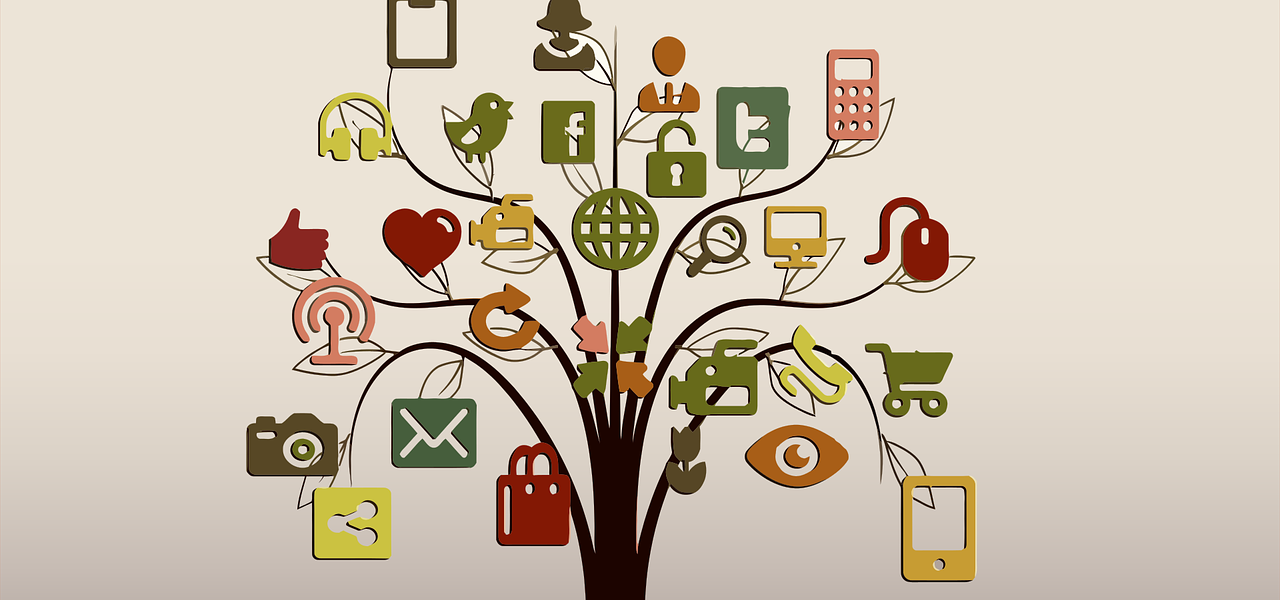
Correction: you need to be an ACTFL memebr to have access to the journal “Language Educator”
Hi Julia! I was not referring to a journal or the magazine. There is a discussion forum hosted within the ACTFL site called “Language Educators.” You don’t need to be an ACTFL member; you just need to create an account.
The description says “An open forum for language educators at all levels and assignments, and of all languages to come together to share and discuss topics of general interest. Anyone (ACTFL members, former members, and non-members) can join this community.”