Webinars to the Rescue! Scholarly Exchange in a New Medium
By Dr. Shannon Donnally Spasova, Michigan State University and IALLT Webinar Coordinator, and Dr. Kelsey D. White, University of California Santa Barbara and Past-President of the Southwest Association for Language Learning Technology
DOI: https://www.doi.org/10.69732/ESIL2163


With the cancellation of scores of conferences and the specter of COVID-19 social distancing possibly lasting more than just a few months, educators and scholars will want to find alternative ways to engage in scholarly exchange and the sharing of information. In this article, we provide guidelines for how to use Zoom to conduct webinars as well as how webinars were used in place of a face-to-face conference in the wake of COVID-19 for the Southwest Association for Language Learning Technology (SWALLT).
IALLT has been hosting monthly webinars for more than seven years and, while there are undoubtedly other ways to exchange information, we thought that some might benefit from some tips about hosting a webinar that we have learned in our experience over the years.
Establish the basic information
First you will want to know the basic information about your webinar. Who is the presenter? What day and time will the webinar happen? You will want to take into consideration time zones, if you expect people from around the country or around the world to participate. It is also valuable to solicit from the presenter a title and a short description to aid us in publicity about the event. You will also want to decide whether your webinar will be recorded and with whom and how it will be shared after it is over.
Video conferencing setup
Once you have the basic information, you can set up the video conferencing meeting in Zoom. Other video conferencing systems would have a similar process. We choose to use a regular Zoom meeting format rather than the Zoom “Webinar” format. This is because our audiences are usually not above the limit of 300 participants, and we prefer to allow the participants to chat with each other during the webinar (which Zoom Webinar does not allow). Some of the settings that we prefer in Zoom include:
- Both hosts and participants start with video off
- Enable join before host (if possible) or, for security reasons, you may want to use a waiting room that would be monitored by a co-host
- Mute participants on entry
|
|
|
Registration process
You will want to have some way to communicate with those who want to attend the webinar. We use a Google form that gives the basic information about the webinar and asks just a few questions (name, email, institution) about those who are interested in attending. We also ask if the participants have any questions about the topic that they would like the presenter to address. The form is set up to automatically send out the meeting information to the email address entered into the registration form. We use the spreadsheet that results from the Google form to also send out reminders or any relevant changes to the webinar. If you are using Zoom, note that Zoom also has a built-in feature that allows you to do registration for the meeting.
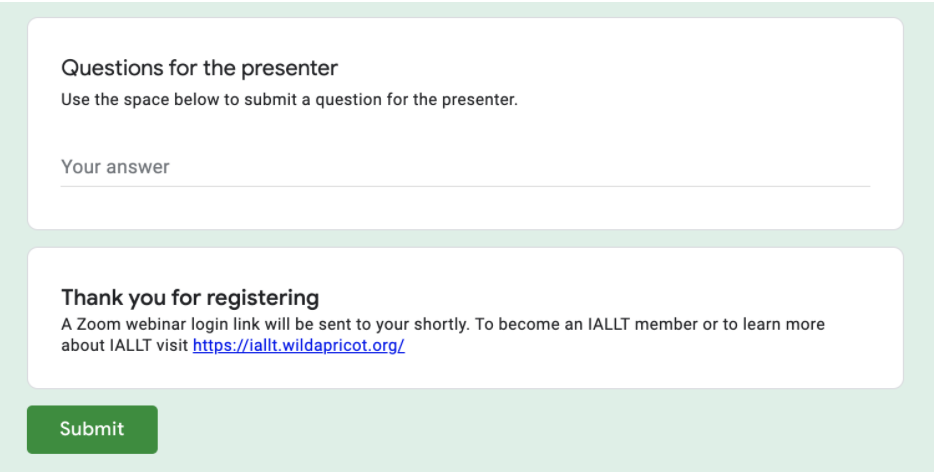
Advertising
Once you have your meeting and your registration form ready, you can advertise your webinar. Your advertising strategies will, of course, depend on what populations you expect to attend your webinar. IALLT uses social media (including a Facebook event that can be shared), a listserv, and a membership list.
Communication with the presenter
You will need to communicate with your presenter well in advance about logistical aspects of the webinar as well as any questions that he or she has. We communicate with the presenter about how long the webinar usually runs. For our hour-long webinars, we say that most presenters speak for 40-50 minutes and leave 10-20 minutes for questions.
We tell presenters that most speakers prefer a more traditional approach, with a slideshow followed by a question and answer session, and questions coming from the audience through the Zoom chat – but that they are not limited to that format. We have also had presenters have great success in other configurations. For example, some have preferred to have audience questions interspersed rather than all at the end, while others have used Zoom breakout rooms.
Some people also use additional features and tools in concordance with the Zoom meeting. Some past IALLT presenters have used polling features with the polls in Zoom or a tool like Poll Everywhere. Some have asked the audience to collaborate on something like a Google doc. Others have done a workshop format where they show a tool, ask people to play with it for a set period of time and then come back together to share and ask questions. Some have used the Zoom annotation tools to have the audience draw on a whiteboard or slides. Establishing the preferred format of the presenters ahead of time is important so that you will know how to support them during the webinar or give them advice about how best to achieve their goals in Zoom. You will also want to make sure that your presenter agrees to be recorded and have the recording posted, if you are planning to record the session.
Practice run
In the week or two prior to the webinar, we offer to host a practice session with the presenter. This helps to familiarize the presenter with the Zoom interface if needed, as well as to check audio and video. If possible, an external microphone can give better audio quality than the microphone built into a laptop, though the built-in microphone is often sufficient. We have found that generally there is not a need for the presenter to use headphones, but it is useful to have some available in case of any interference that could occur between the presenter’s microphone and speakers. If the presenter will be using a slide show through screen sharing, we ask them to try that out. If the presenter only wants to show the slide show, we usually recommend that they only share that particular window or application, but if they need to move between applications, they may need to share the whole desktop. If they want to show something that requires the audience to hear sound, they need to make sure to check the box to share computer sound when they are sharing their screen. The practice run allows all of these details to be clarified.
Running the webinar
We usually aim to arrive at the webinar about a half an hour early. We try to have at least two or three webinar coordinators available to help with the presentation, though we are able to conduct the webinar even with only one person. We check our own audio and video when we arrive, and we greet people by name in the chat as they enter the video conference. Sometimes we have a PDF image that we put up before the webinar starts, which gives some of the basic information about the webinar so that people know they are in the right place. We periodically turn on our microphones to let people know when the webinar will start and to encourage them to open up the chat window so that they can engage with each other and the content before and during the webinar. We ask the presenter to arrive about 15 minutes early so that we can do a last check of audio, video, and screen sharing.
When the webinar begins, we begin the recording, greet everyone, give them information about the webinar series itself, and establish a few ground rules. We ask people to keep their microphones muted unless there is an opportunity to speak, in order to cut down on background noise. We instruct them to open the chat and use it as a backchannel for a conversation about the topic of the presentation as well as a place to ask questions. At times we have allowed participants to turn on their videos during the presentation, but if we feel that Zoom has had high amounts of traffic, we ask people (except for the presenter) to keep their video turned off. We let people know who the webinar coordinators are and ask them to send us a private chat if they have any technical difficulties. Then we introduce the presenter, thank him or her, and allow him or her to take it away!
During the presentation, the webinar coordinators (established as hosts or co-hosts in Zoom) monitor the audience in several ways. If we hear background noise, we take the step of muting participants’ microphones. We can also stop someone’s video if necessary. We also remind people to put questions and comments in the chat, and try to help encourage discussion. When questions do come through the chat, we let people know that we are keeping track of them and will ask as many as we can at the end of the presentation (depending on how much time remains and the preference of the presenter). We keep a Google doc open that we use to track the questions, since it might be difficult to find them again in the chat window. If participants or presenters have any technical issues, we do our best to resolve them. The most common problem is that a person’s computer audio has not been joined to the meeting and we assist them with the steps to rectify that.
|
|
|
Once the presentation has ended, we again ask participants to type questions into the chat. We try to have a couple of questions ready (of our own or that were entered earlier into the chat) to ask the presenter while people may be thinking or typing something. When it has gotten to be just a few minutes before the time that the webinar should end, we give information about the next webinar if it is available, and let the participants know that we have time left for only one or two more questions. Before we end the webinar officially, we again thank the presenters for sharing their time and expertise, and encourage the participants to register for the next webinar.
Follow-up
If you have planned to record the webinar and disseminate it, you will need to allow the recording to process and then send it or post it to the place that you will use to share it with others. Sometimes those who have attended the webinar may ask for a certificate that shows that they attended it, and we provide those upon request.
Now we will share how the SWALLT conference was successfully adapted into a webinar series.
SWALLT Conference Transformed: The Revival of the Webinar Series
Two years is a long time to wait for one of your favorite conferences.
Therefore, when it became clear that the COVID-19 pandemic was going to shut down the UCLA campus and make the 2020 biennial SWALLT Conference impossible in a face-to-face setting, we knew that we had to think on our feet to make it happen in just five weeks. After an initial wave of disappointment, we set forth to find a way to make it work. After all, if a group of specialists in instructional technology couldn’t figure it out – who would?
The most obvious solution was to simply make the conference online on the same dates. Upon consideration, we thought that since people are already going to be working from their computers all day, it might be a hard sell to convince them to stick around for more on the weekend. Then the board discussed and unanimously agreed on a different idea: SWALLT previously offered webinars, and that is something we had hoped to revive. This was the perfect opportunity to do so!
The themes of the conference were developing tech-driven language teaching and assessment, and technology for intercultural understanding and intercultural competence. The board was particularly excited for a keynote address by Dr. Clorinda Donato (CSU Long Beach). We had already offered the honorarium that is typical for our regional gathering, and we realized that it might take more effort to change the format of her talk. We therefore decided to still extend that offer, and we are grateful that she agreed to take part. The keynote was delivered on April 17, which was the day we had originally planned to kick off our conference.
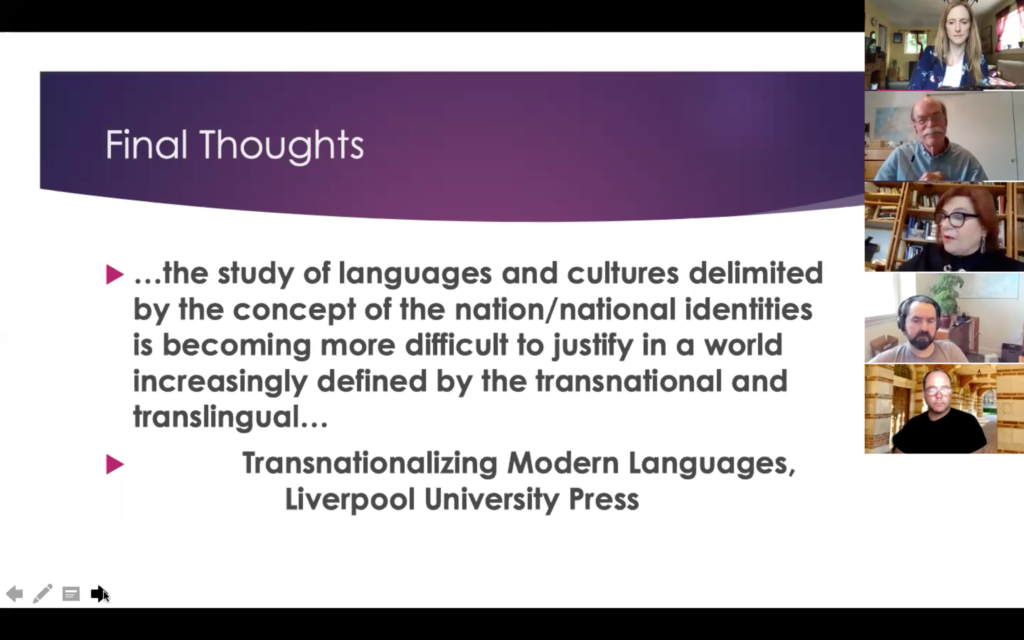
In order to provide as much security as possible, we created a Google form for registration shortly prior to the event, and shared the link and password only with those individuals who had signed up in advance. Screen sharing was allowed only by the hosts (who were several SWALLT board members and the presenter). After a brief introduction, Dr. Donato delivered a very engaging and successful 45-minute talk via Zoom, followed by 15 minutes of Q&A. Questions were typed into the chat window and were read aloud by a moderator in order of receipt. We concluded with a few final announcements, including the transfer of the SWALLT presidency, which would normally occur as part of the conference festivities. Everything ran smoothly, and the webinar was recorded to be shared later as a benefit available to SWALLT members.
Additionally, the board contacted each of the other individuals whose abstracts were accepted and inquired whether they would be able to participate in a similar online format. These webinars are still one hour, but include two presentations in every session, each being 20 minutes followed by 10 minutes of discussion. These subsequent webinars were planned for every other Friday through the end of May, to take place at the same time (1:00pm PDT). SWALLT welcomes attendees from within and beyond the region and encourages everyone to sign up for or renew their membership and/or follow SWALLT on Facebook for further information and to receive the registration link.
Although there was a lot of uncertainty about travel at the time when abstracts were due and we did not receive as many submissions as usual, our new-and-improved webinar series is certainly a silver lining. We hope to keep this tradition alive beyond the summer recess and into the times when we are again able to enjoy each other’s company face-to-face.
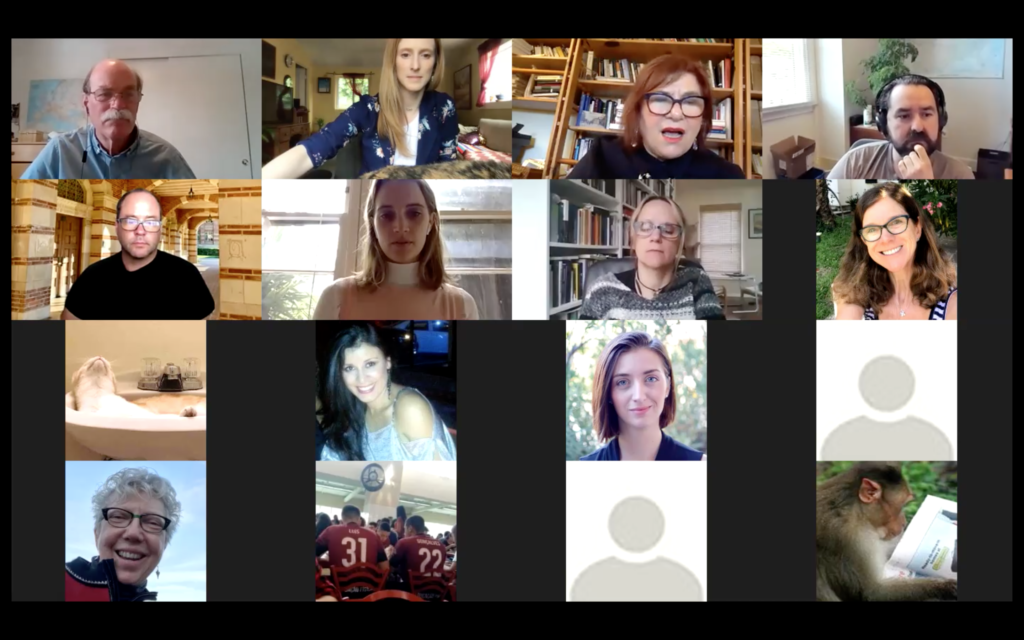
Webinar checklist
In order to ensure that everything runs smoothly, it may be helpful to use a checklist similar to the one below.
Before the webinar:
- Establish basic information
- Set up video conferencing
- Set up registration
- Advertise
- Communicate with the presenter
- Do a practice run
During the webinar:
- Give ground rules
- Record the webinar
- Give technical assistance
- Monitor participants and chat
- Keep track of and moderate questions
After the webinar:
- Post the recording
- Give participation certificates upon request
Let us know in the comments if you have any other suggestions for how to host a webinar or new ways that you have been using video conferencing for scholarly exchange.

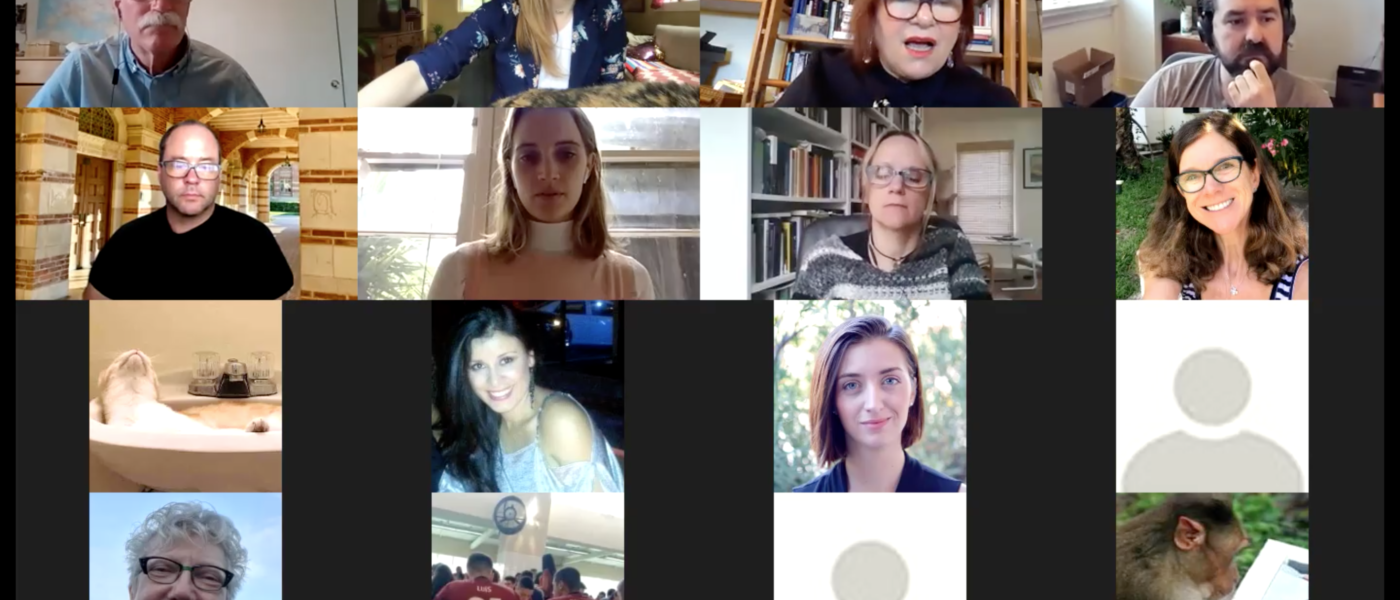
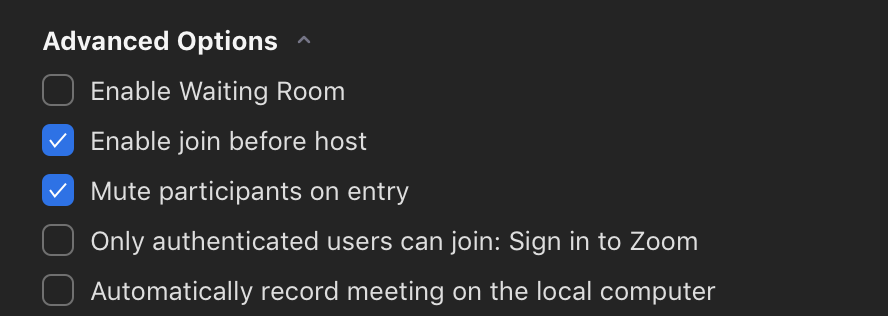

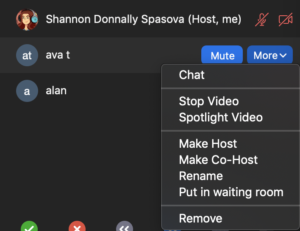
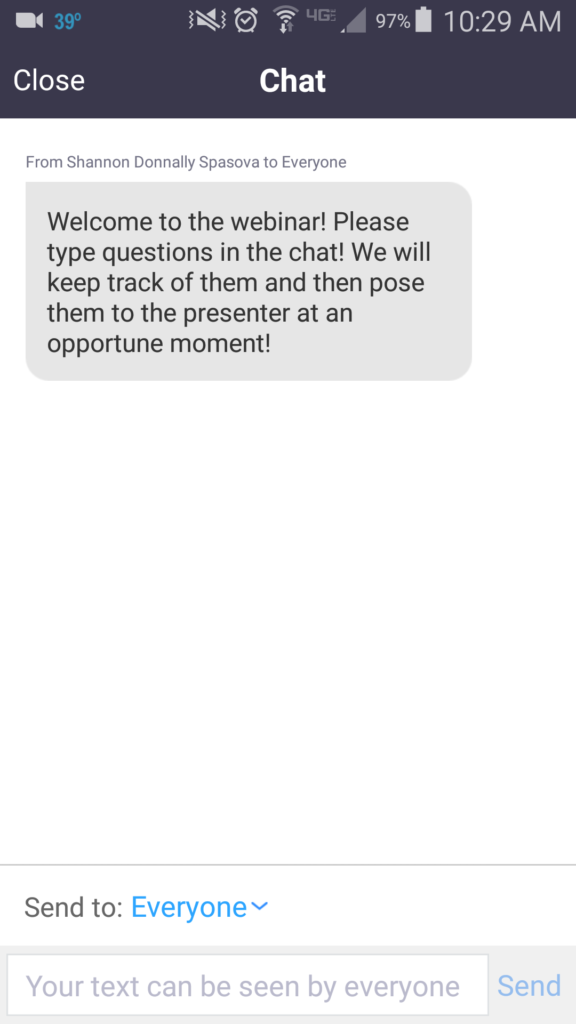
Great article! very helpful to know the steps to take into account and what involves to organize one. Since I have participated in many webinars looking from the other side is indeed handy. Thanks for sharing.