Pear Deck for Student Participation
 by Shannon Donnally Spasova, Michigan State University.
by Shannon Donnally Spasova, Michigan State University.
DOI: https://www.doi.org/10.69732/OMUS6850
For quite some time, clickers (or student response systems) have been popular tools in large lecture courses to elicit student participation. Kahoot, a game-based quiz platform has also become commonly used in elementary and middle schools to infuse some spirited competition into the class. Pear Deck is a similar tool, but it offers additional flexibility that makes it useful in a large variety of courses. I will outline below how I have used it both in my lower-level language class and in my large literature in translation course. I can imagine how it could easily be used in upper-level language classes as well.
Pear Deck integrates with Google slides to provide an in-class interactive experience for students. Students interact with your presentation slides using their personal devices. You can ask questions that students can respond to by inputting text, answering multiple choice questions, answering with a number, or that will open up a website for them. If you have a premium account (currently $149/year), you can also create questions that require students to draw or drag something to a part of the screen.
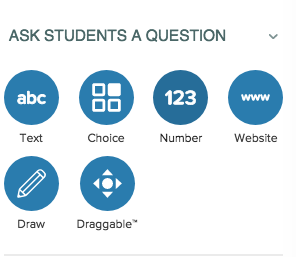
Then you present your slides using Pear Deck. Students are given a code that allows them to join the session. They need to log in with a Google account so that you can keep track of their answers.
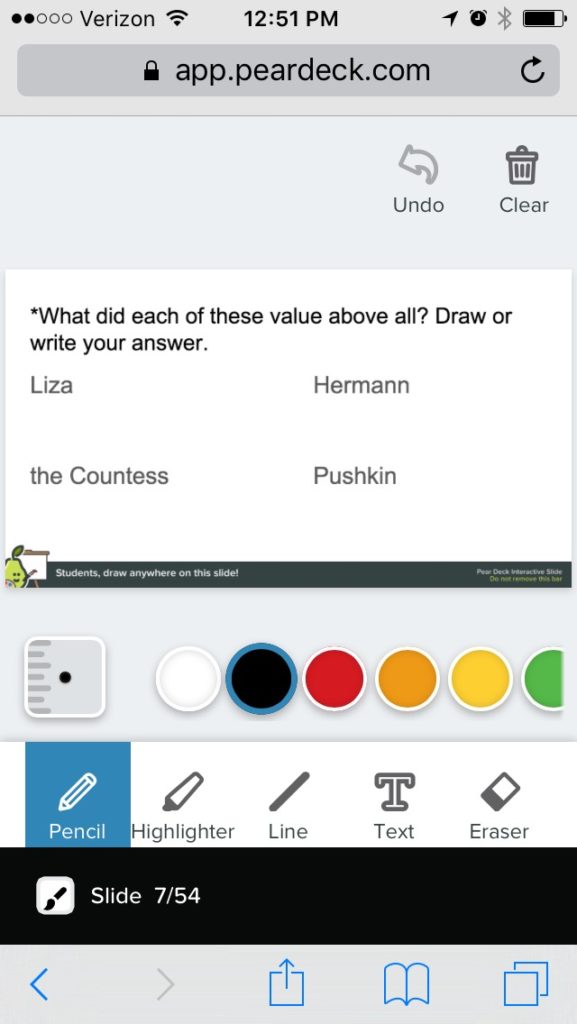
You can then project student answers (without showing names) during the class, or view student responses later using either a spreadsheet or a dashboard (with premium account). If you have a premium account, you can publish student takeaways which provide each student with a summary of their activity on Pear Deck during the class session.
In the following section, I will outline how I used this tool in my literature in translation class and in my language class.
Literature in Translation
When teaching a medium-sized literature in translation class (40+ students), I use Pear Deck as a way to make sure that all students engage with the class discussion, even though the size of the class prohibits every student from responding orally. Since the app allows students to answer anonymously, I can also project the student responses to the whole class.
Text entry slides can be used to elicit typed responses from students about certain topics. Mainly I use this feature to ensure that all students are engaging with the text.
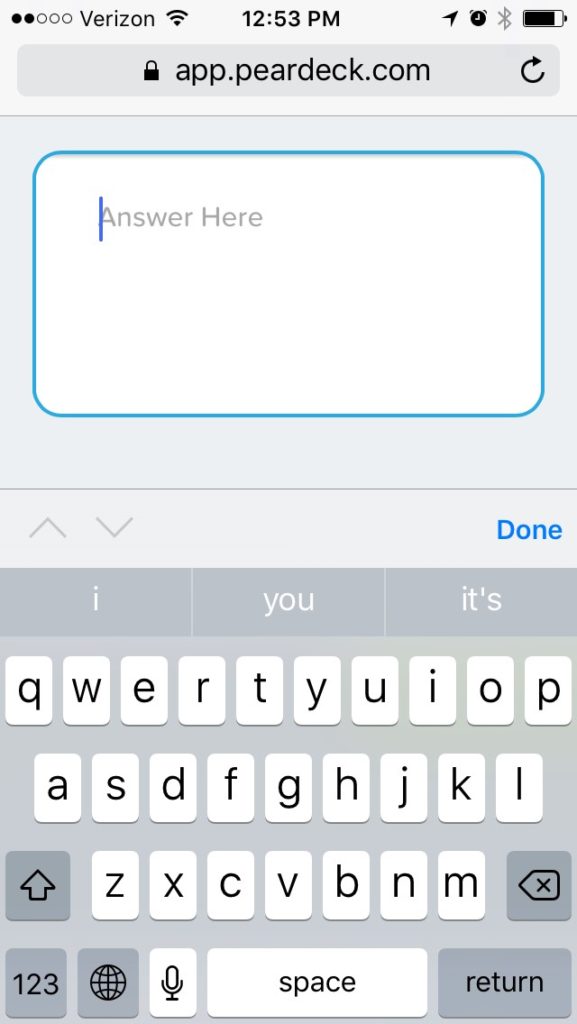
After the class session has ended, I can access student responses either through the Pear Deck website’s dashboard or through an exported spreadsheet.
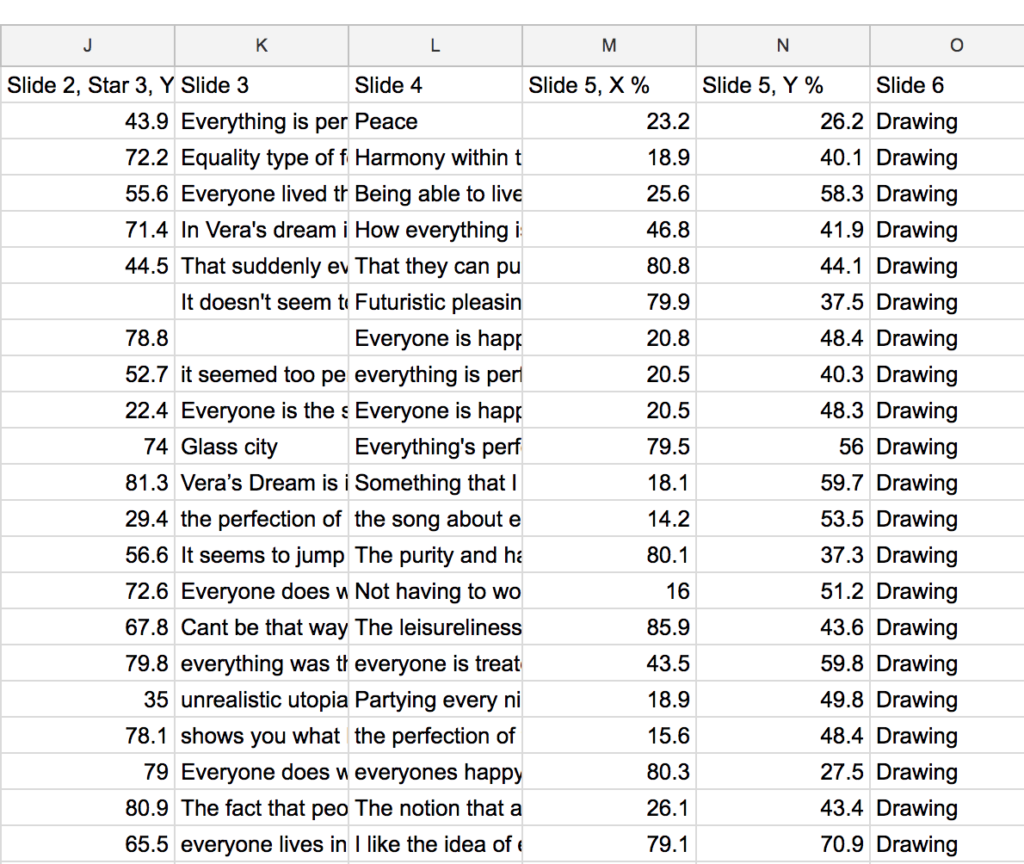
I almost never choose to use the multiple choice question type because I am more interested in aiding student discussion than collecting factual information. I use draggable slides in some cases as a kind of multiple choice to monitor students’ opinions and then begin a discussion. When student choices are revealed on the projector screen, we get a snapshot of what students are thinking about a certain topic and then dive more deeply into their different opinions on the topic.
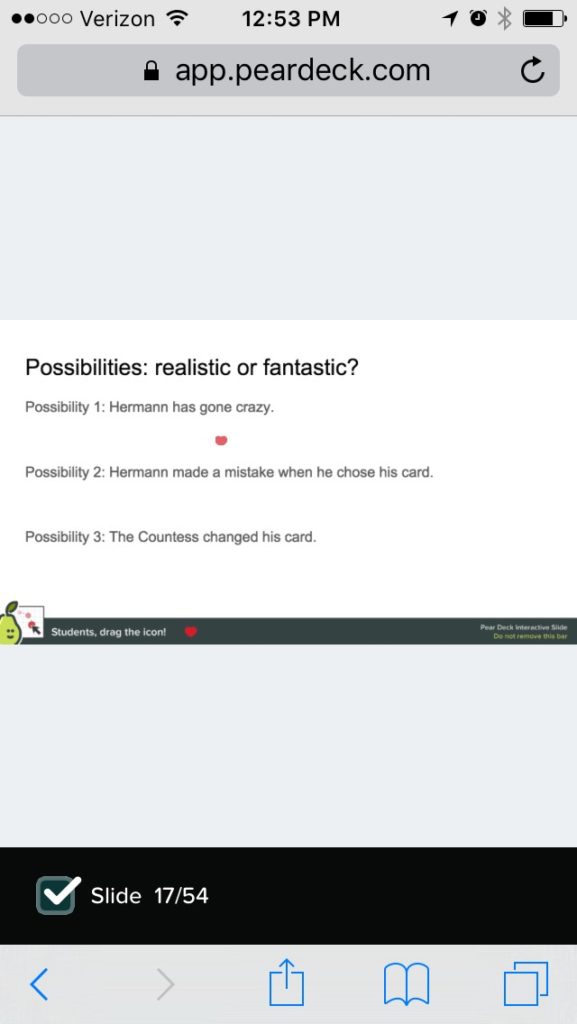
Draggable activities can be placed on top of Google slides, allowing the background of the slide to be anything you choose, and this allows more flexibility in their use. In the slide below, I asked students to vote on the most appropriate book cover for a short story that they read by dragging a star icon to the book cover they preferred. Then they had to discuss in groups why they made the choice that they did. The fact that their choices are anonymous to their classmates can be useful if they feel pressure to conform to a group opinion for some reason. The students also enjoy the fact that when I am showing the responses on the projector, any movement that they make of their icon is visible to the class. I have used this so far only to observe changes in opinion that might happen as a result of a class discussion, but I can imagine that it might be used in even more productive ways.
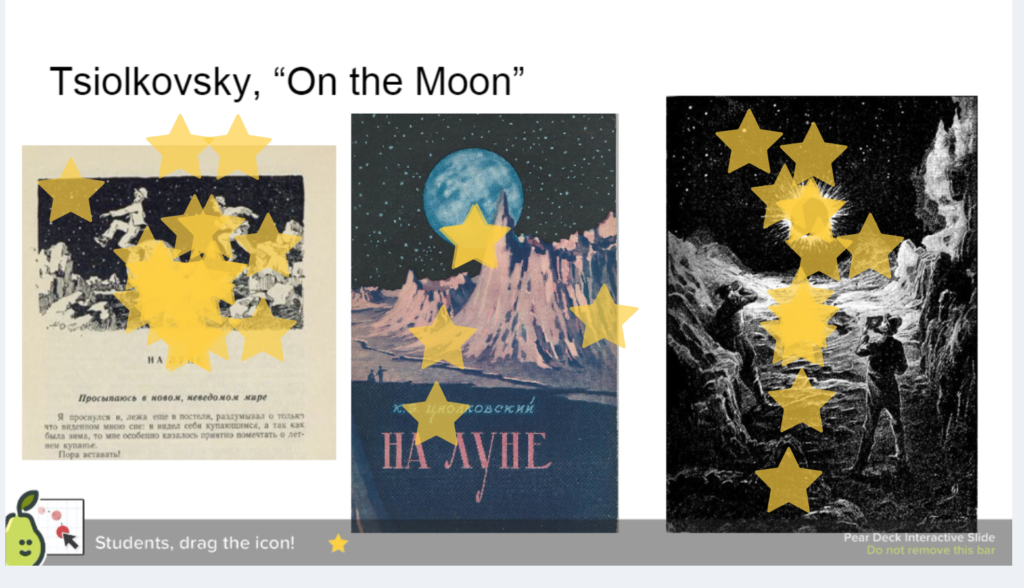
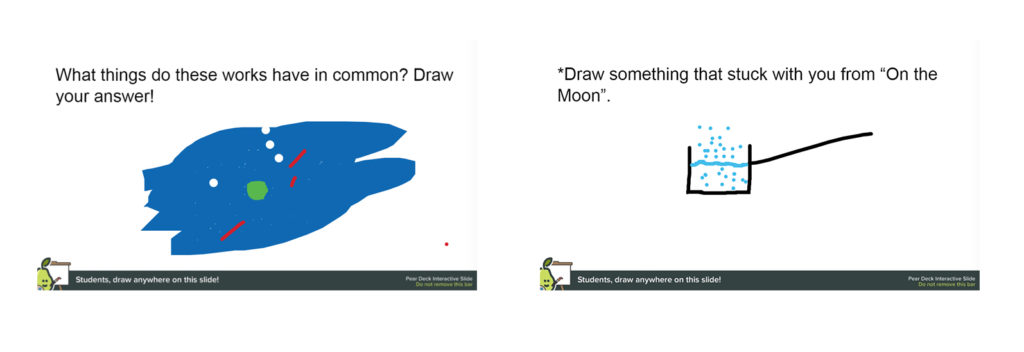
Drawing slides are some of the most versatile and have a lot of potential for use in various types of classes. Sometimes I use it simply to get students to communicate some kind of impression that they have about a work or to compare several works.
Because like draggable slides, drawing slides can also be imported onto a Google slide, I also sometimes use them to ask students to mark part of a text.
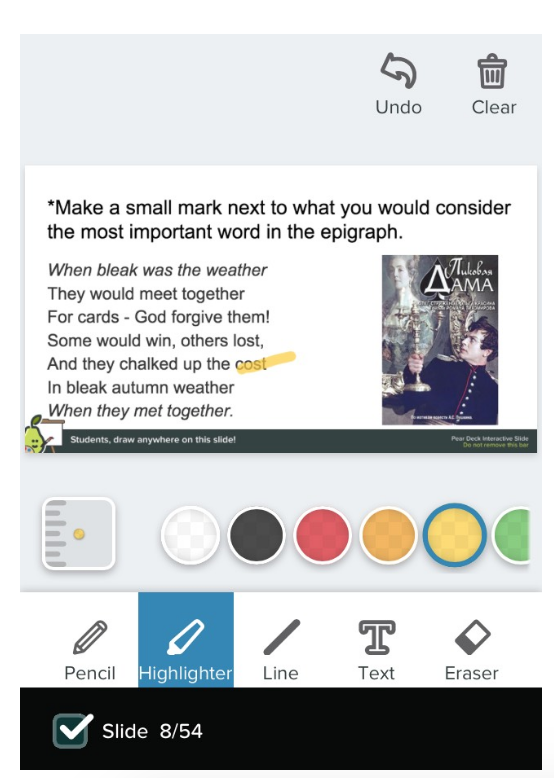
Then on the projector I can show student responses one at a time or in aggregate. This helps to identify trends in their thinking and can help to inspire a discussion about the text.
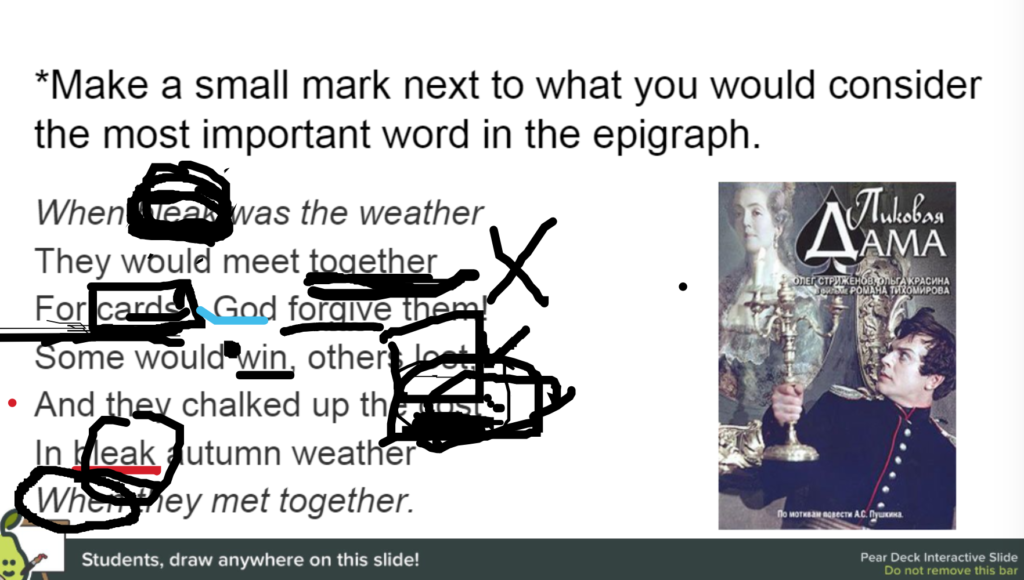
Teaching Russian with PearDeck
Because my Russian language classes are quite small and I have no problems with having enough time to get individual student responses in class, Pear Deck does not seem as necessary as it does in the larger class, but I still used it productively in several activities.
First, I used to liven up a seemingly dull topic. I used the app during a class period when I wanted them to demonstrate recognition of grammatical terms in Russian.

As with the literature class, I can view student responses to identify problem areas for the whole class or particular students if I desired.
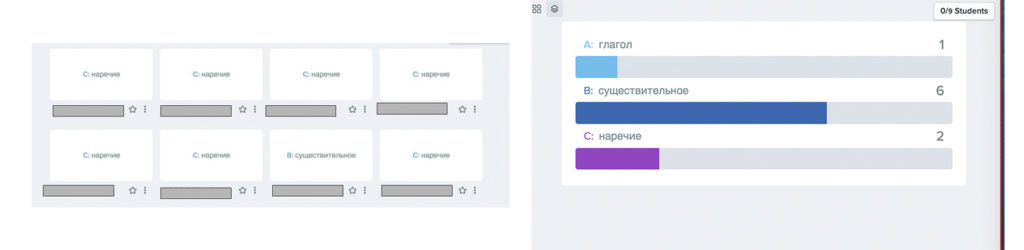
Another way that I experimented with Pear Deck in my language class was to use draggable and drawing slides with text. Because students have trouble with syntax and identifying the roles that words play in Russian sentences as well as the cases of words, I had students draw or drag things onto the screen to identify those sentence elements. It allowed them to make mistakes and be corrected without revealing it to their classmates, as well as identifying common misconceptions in the class.
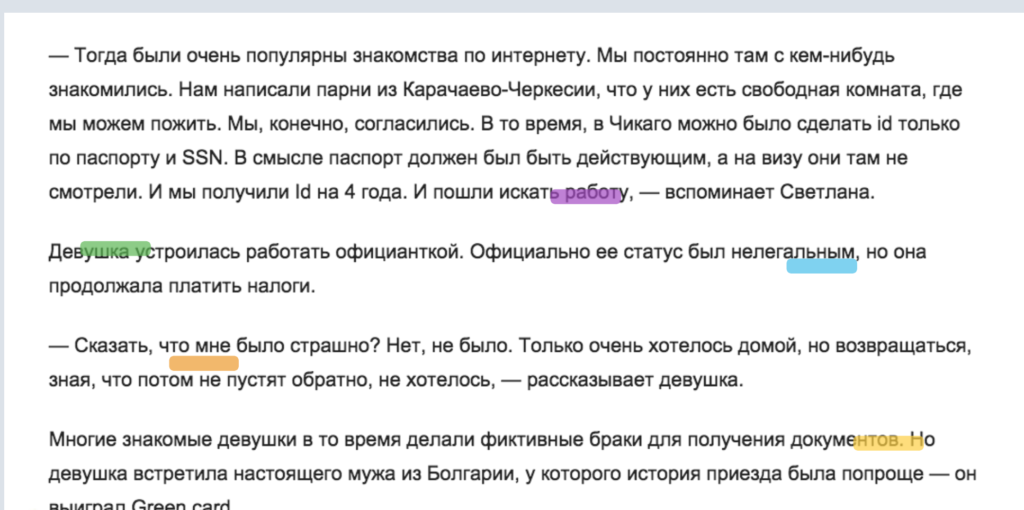
In the future, I would like to further exploit the potential of picture-based activities in Pear Deck. For example, students could listen to a text and then have to indicate the chronology by labeling pictures. I have also been wanting to experiment with the feature that allows Pear Deck to open a website on students’ phones. For example, they could interact with various Pear Deck slides on a certain grammar topic, and then could be taken to a personality quiz on that topic in the target language and compare results with their classmates.
Tips
I was warned when I decided to use Pear Deck as an essential element in my literature class that I should not assume that all students have a smart device (Pear Deck can be used on smartphones, tablets, and computers). At the beginning of the semester, I assured students that if they did not have a device, or if they forgot their device on any particular day, that I would accept their responses on a piece of paper. I did not have a student use this opportunity even once in the semester. Of course, this might vary greatly by institution and community.
Before the semester started, I was concerned about whether students would use the tool respectfully since they would be answering anonymously. I had them sign a contract stating that they understood that this was part of their grade, and that while I was grading them for participation rather than judging them on their answers, I expected them to seriously engage with the course content in a respectful manner in their answers. I did let them know that humor was certainly welcome if it was relevant to the texts that we were discussing and posed in an appropriate manner, and I did not have any problems with this in the class.
If students have friends in the class with them, they can easily text each other codes to participate in the Pear Deck without being in class. You may or may not desire this, but you should be aware of it and make it clear to the students your expectations about participating in the Pear Deck presentations. Pear Deck also has student-paced mode which could be used for homework assignments, but I have not yet tested this feature.
Pear Deck can provide a dynamic way to ensure that all students engage with course material and get feedback on their work in the course. Try out Pear Deck and let us know how it could be used in your class in the comments!

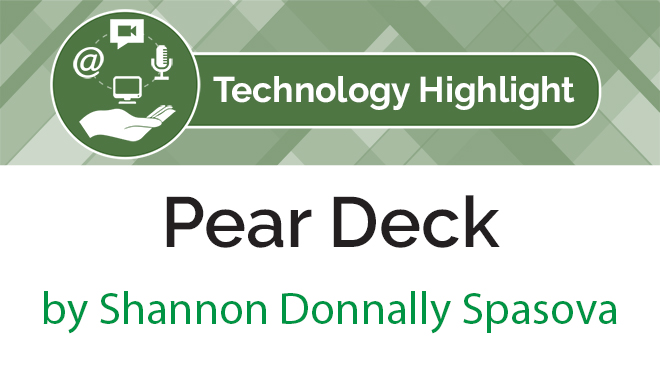
I am trying to pose an interactive question to students via Pear Deck, but student text entry boxes are not appearing. Any idea what I’m doing wrong?