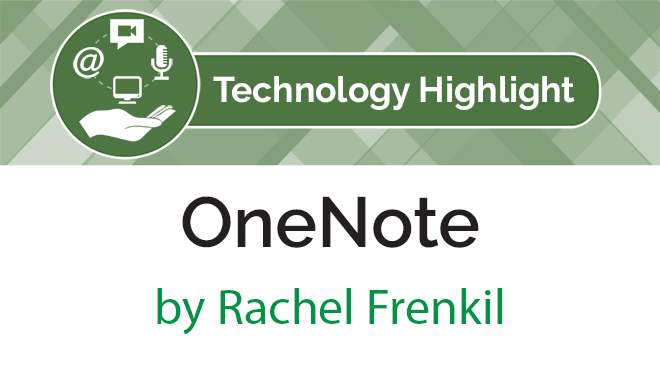OneNote
 By Rachel Frenkil, Spanish teacher at Gann Academy, Waltham, MA
By Rachel Frenkil, Spanish teacher at Gann Academy, Waltham, MA
DOI: https://www.doi.org/10.69732/GHVM7065
Microsoft OneNote, part of the Microsoft suite, is a multi-user online notebook that allows for collaboration and individualization. For classroom use, the add-on of Class Notebook is especially helpful. While this platform is not made specifically for language classrooms, in this highlight I will demonstrate how my Spanish classes benefit from the organizational, collaborative, and differentiated aspects of the OneNote and its Class Notebook.
Within any OneNote notebook are various tabs that contain pages. You control how many tabs and pages there are, and you have the possibility to create subpages for even more organization. Each page is a blank slate for text, images, links, videos, drawing, mathematical notations or more. It is easy to insert attachments and view them on the pages. If you operate with the entire Microsoft suite, you can send an email from Outlook into OneNote as a new page. At the high school where I work, Gann Academy, OneNote is the platform used within all disciplines of classes, in departments, for project planning, and even internal notes on hiring. I have my own personal OneNote notebook where I keep track of various notes, plans, and feedback I’ve received; I share ownership with my World Languages department colleagues on level planning and brainstorming notebooks; I have one Class Notebook per section that I use in class with my students.
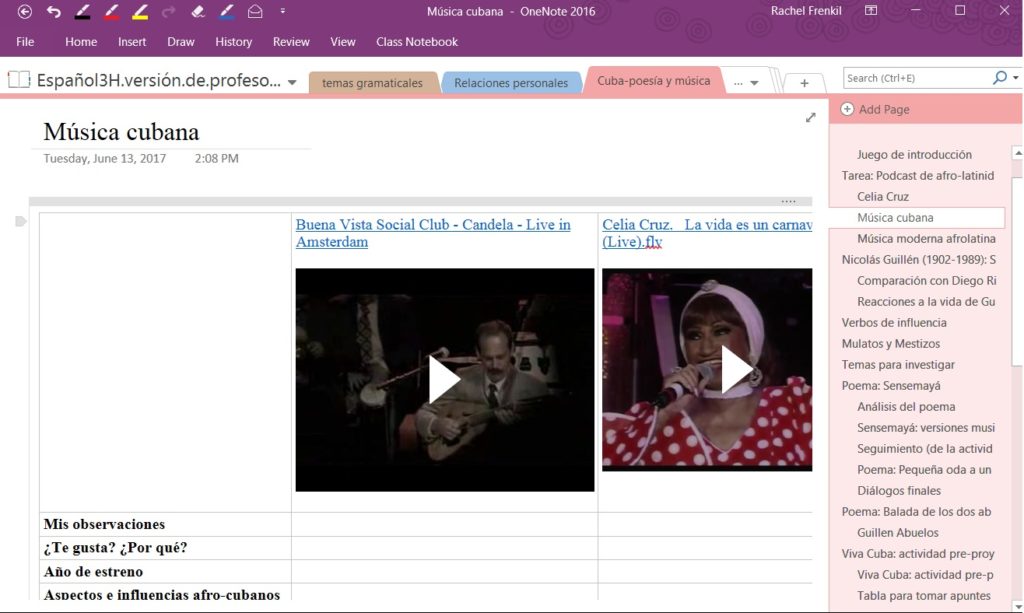
The Class Notebook set up of OneNote is divided into three main parts. The first, Collaboration Space, allows both my students and me to edit the pages. This is where we spend the majority of time in class. I organize the tabs by unit, and then the pages within this tab fall according to date, although I can rearrange them as I please. I pay attention to how I title the pages to help my students know exactly where to find the information they need. In this section, I post warm ups pages, pages on which we all collaborate, and example pages that my students work on individually in their own sections (more on this later). Because this space is collaborative, whenever someone types, their initials show up next to what they’ve produced, so I can see quickly and easily which of my students are active.
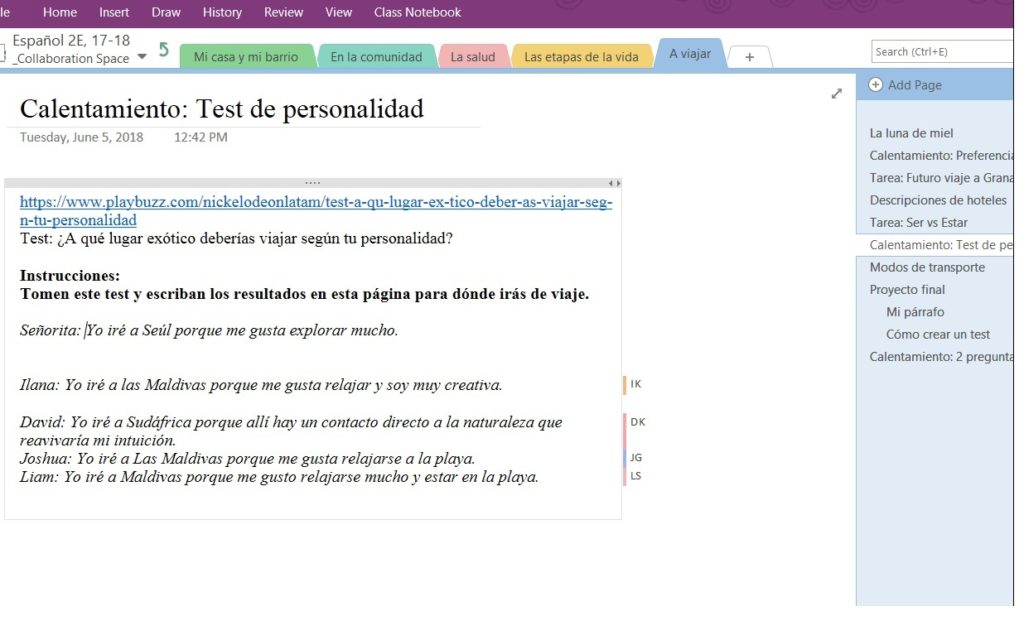
The second part of the Class Notebook is Content Library. This is a space students can view but not edit. I use this part of OneNote the least, because it is not interactive. I have chosen to use it as a reference space, where I post notes on the grammatical structures we’re working on, recommendations for relevant movies, rubrics and anything else that is not necessary for everyday work. Other teachers at my school use Content Library differently–for instance, our Spanish 1 teacher has mostly 9th graders in her class, and because of their lack of comfort with this new technology, she uses Content Library for all of their daily work so that the students do not accidentally change or delete something.
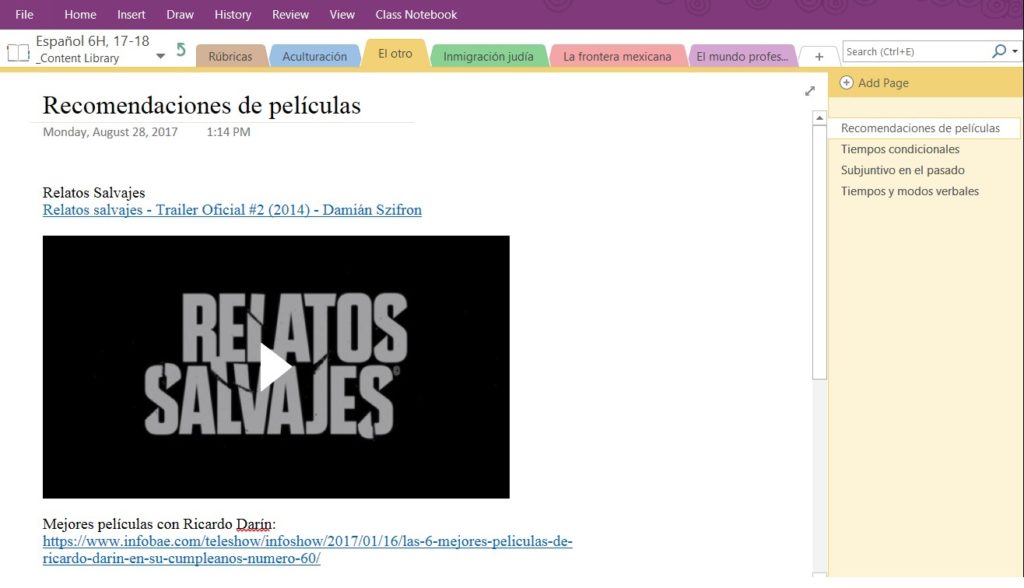
As Gann Academy is a BYOD (bring your own device) school, all of my students come to class with a computer, which allows me to make the most of the individual student pages in my Class Notebooks. From Collaboration Space or Content Library, I can easily copy pages into one student’s individual page, or I can choose to “Distribute Page” to every student in my class. Working in their individual sections allows my students to move at their own pace and allows me to differentiate. For written assignments, I will often go into each student’s page and change my expectations based on each student’s individual ability. (Note: because differentiation is such a common practice at my school, students do not react negatively if they learn of other students with different expectations). I use individual student pages for classwork, homework, and projects. As the owner of the whole notebook, I look at any page, either to check on student progress or to leave feedback. For instance, after completing a writing assignment, I will copy our presentational writing rubric onto the student’s page and mark it up directly with my stylus. (If you don’t have a touchscreen computer, you can easily highlight and type, or draw with your mouse). I then email the whole page to the student for him/her to see, as well as to provide evidence of their work. When my students do revisions, they can do these directly on the same page so that they can easily reference their first submission and my feedback. I have found that leaving feedback in this way is much less awkward than tracking revisions on Microsoft Word, for instance, and it means I don’t have to print anything out.
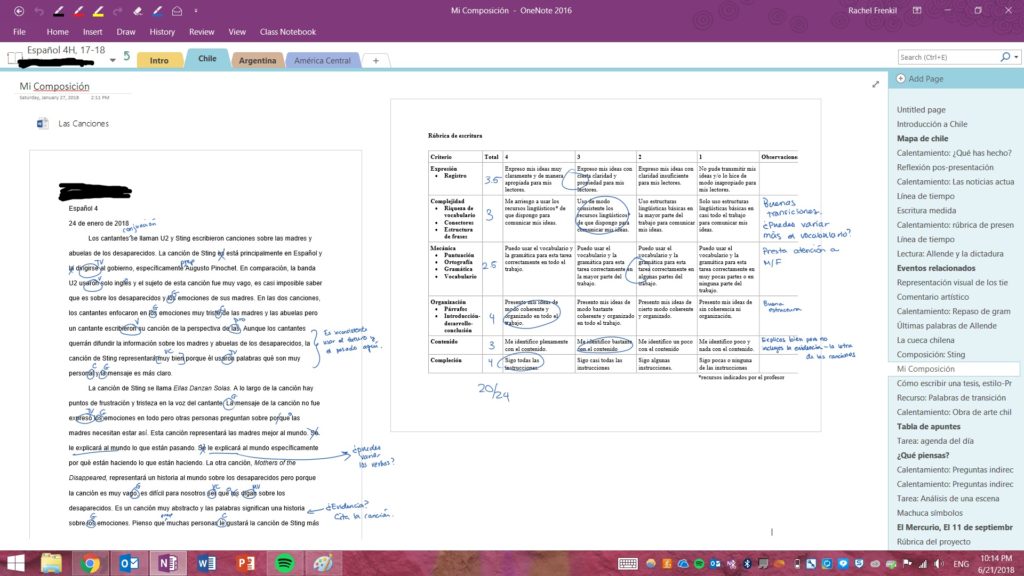
As someone who has used both Google Classroom and Microsoft OneNote, I am completely convinced that OneNote is the better pedagogical tool. Although there is a learning curve for getting used to it, I find it intuitive, easy to use, and complementary to what I hope to achieve in my classes. I recommend it for all teachers in 1:1 or BYOD schools, and specifically for teachers of World Languages. Because of the affective filter of being in a class conducted in the target language, organization and consistent procedures are key in supporting the students in their growth. Because OneNote and its Class Notebooks provide me with a blank slate on each page, I have the freedom to create culturally- and linguistically-appropriate lessons that rely on authentic materials and resources. I recommend this program for any World Languages department that wants to be creative with its lessons and wants to encourage collaboration between its faculty and its students in each class.