Create an Online Customized “Guess Who?” or “Guess Where?” Game
By Shannon Donnally Quinn, Michigan State University

DOI: https://www.doi.org/10.69732/XWCA9270
Many of us have played games of “Guess Who?” in our language classes to practice descriptions of people by having students guess which cartoon character their partner has chosen. With Desmos, an application originally created for math classes, you can create a customized version of the game that can be played by students online, and because the game can be easily customized, you can create other kinds of games that follow a similar format.
Let’s Play “Guess Who?”!
First I will show the “Guess Who?” game from the perspective of a student playing the game. Desmos recommends that this game be played on a laptop or tablet (not mobile), but we have tried it on mobile and it works reasonably well as long as the pictures are large enough to see on a small screen.
|
|
|
Students choose to start playing and then wait to be matched with a partner. Once they are matched, one student is prompted to choose a card from the 16 available – in this case the cards are peoples’ faces. The other student has to ask yes/no questions to figure out which person the first student has chosen. In the example below, the student asks “Does the person have dark hair?”.
|
|
|
Student 1 answers the question, and then Student 2 clicks on cards to eliminate them based on what they learned from the answer they were given.
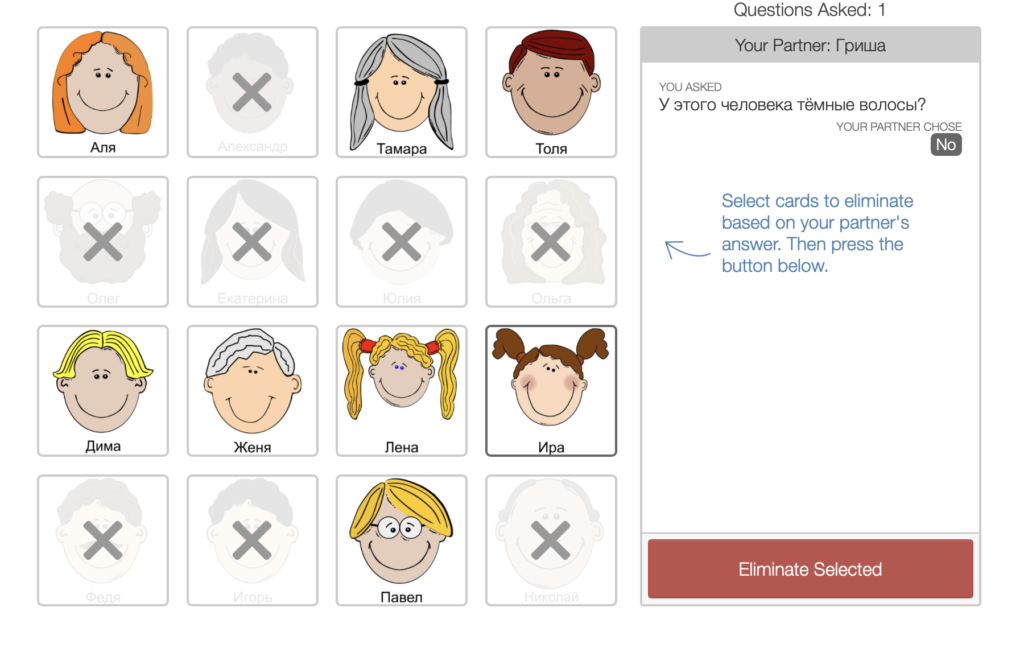
This process continues until Student 2 eliminates all except one card.
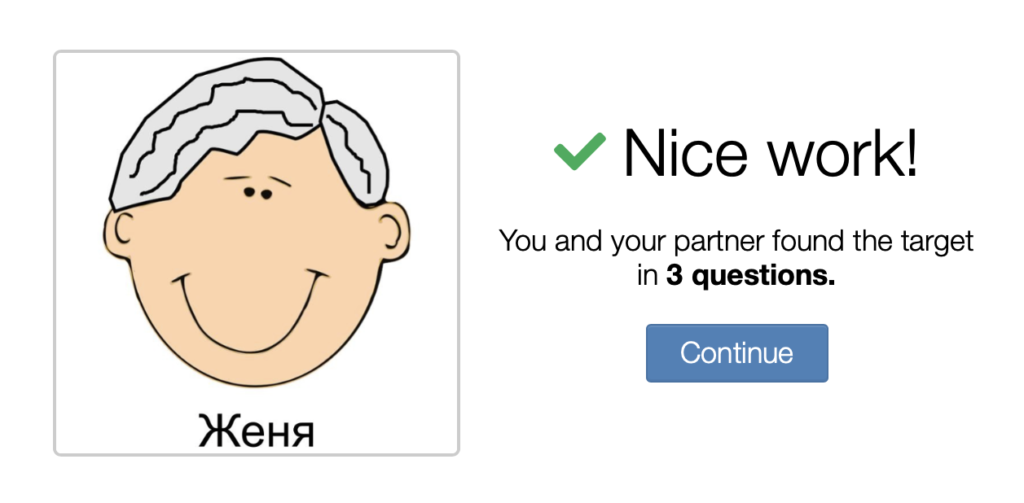
Desmos allows teachers to then define a set of “interstitial questions” that are asked of students before they play their next game. There are several types of questions that can be asked; this one asks them to write a question that could help them decide between two cards. Students can also annotate the image with a set of tools. It also shows them questions that their classmates asked, which can help students to expand their repertoire of questions.
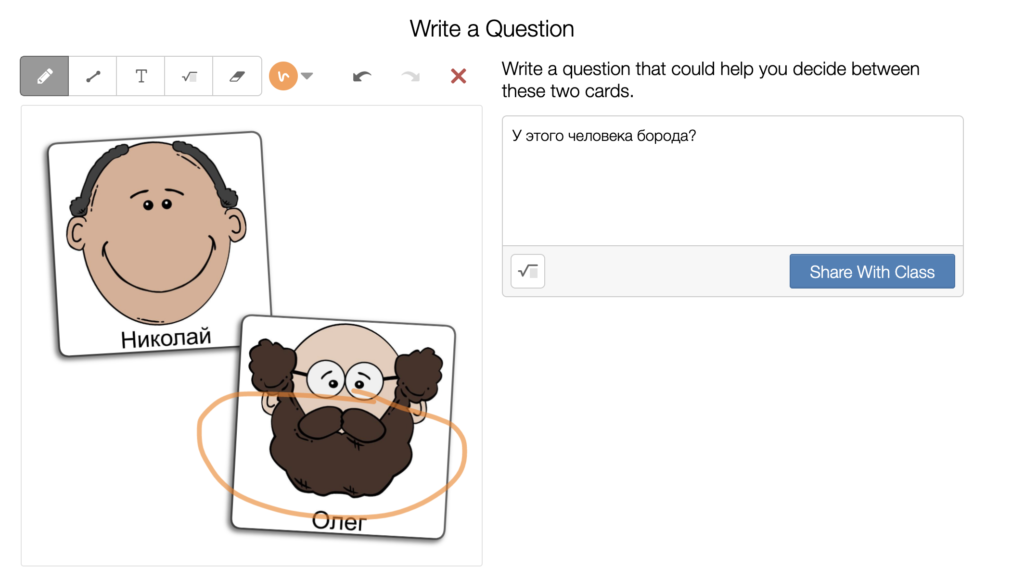
How to Create a “Guess Who?” Game
Now I will show some of the steps to create a “Guess Who?” game.
The first thing that you will want to do is create the images that will serve as the people on the “Guess Who?” cards. I used freely available cartoon pictures from Pixabay and added a name for each person in Russian using Google drawings. I have put these Google drawings in a folder that has open access and you are welcome to make copies of these files yourself so that you can alter them for your own language. After altering the file, you would then download it to your computer as a .jpg so that it is ready to be uploaded when you begin making the game.

Next you have to make a free teacher account at Desmos. Then go to https://teacher.desmos.com/ and click “Custom Activities,” “Create a New Activity.” Name your activity, create it, and on the left choose “Polygraph”. Click “Make Your Cards.” Because Desmos is an application meant for math classes, the cards start out with a graph format. Click the wrench icon to remove the grid, the X-Axis and the Y-Axis, and click the plus sign in the middle of the page to upload images.
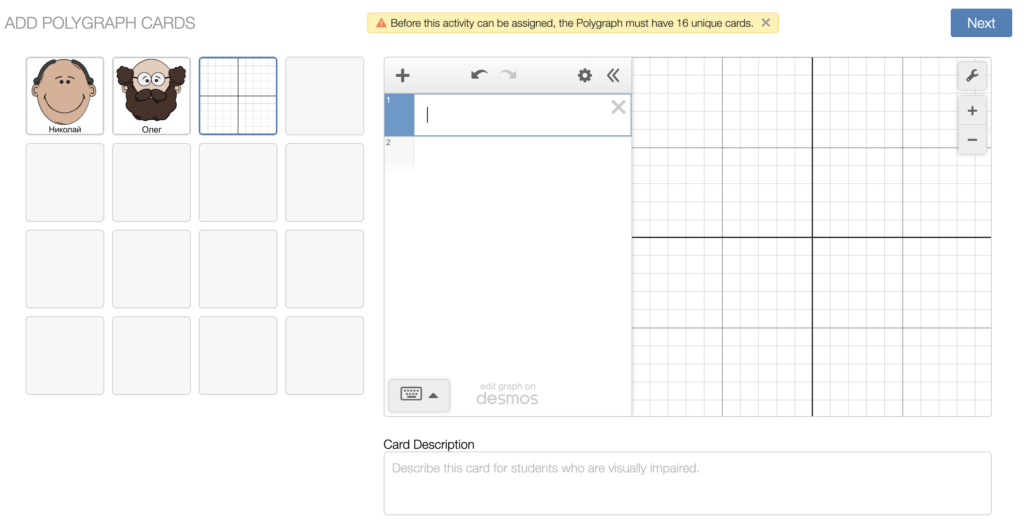
|
|
|
Then click “Next” to make the next card. You may need to adjust the size of the image within the interface.
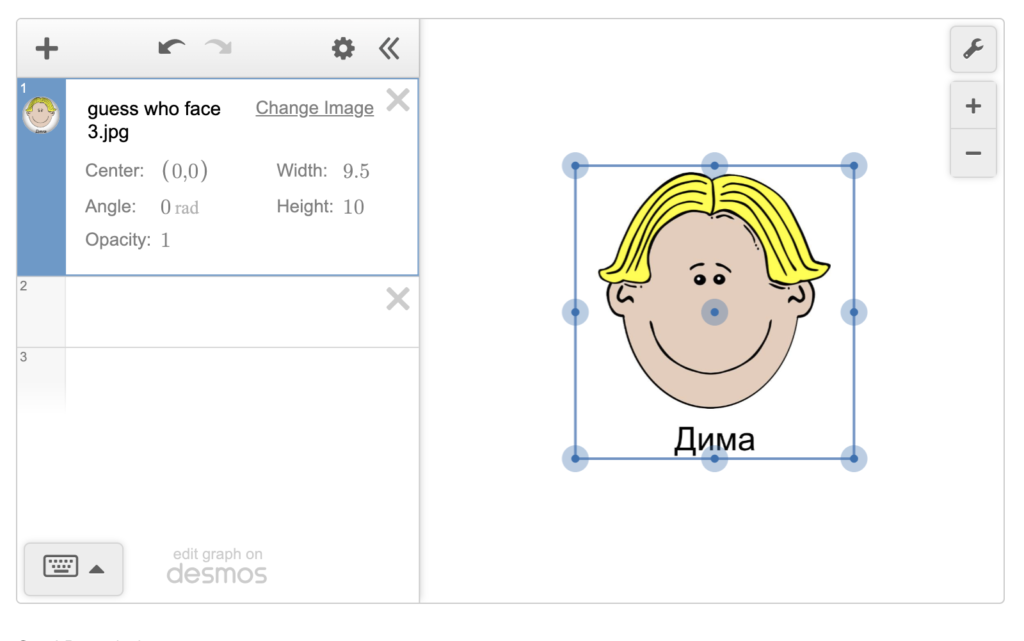
You can also add a card description to each card. Though I could not find documentation that explicitly stated that this could be used for accessibility like an alt tag, Desmos seems to be aware of the importance of accessibility and working to continually improve the accessibility of its activities.
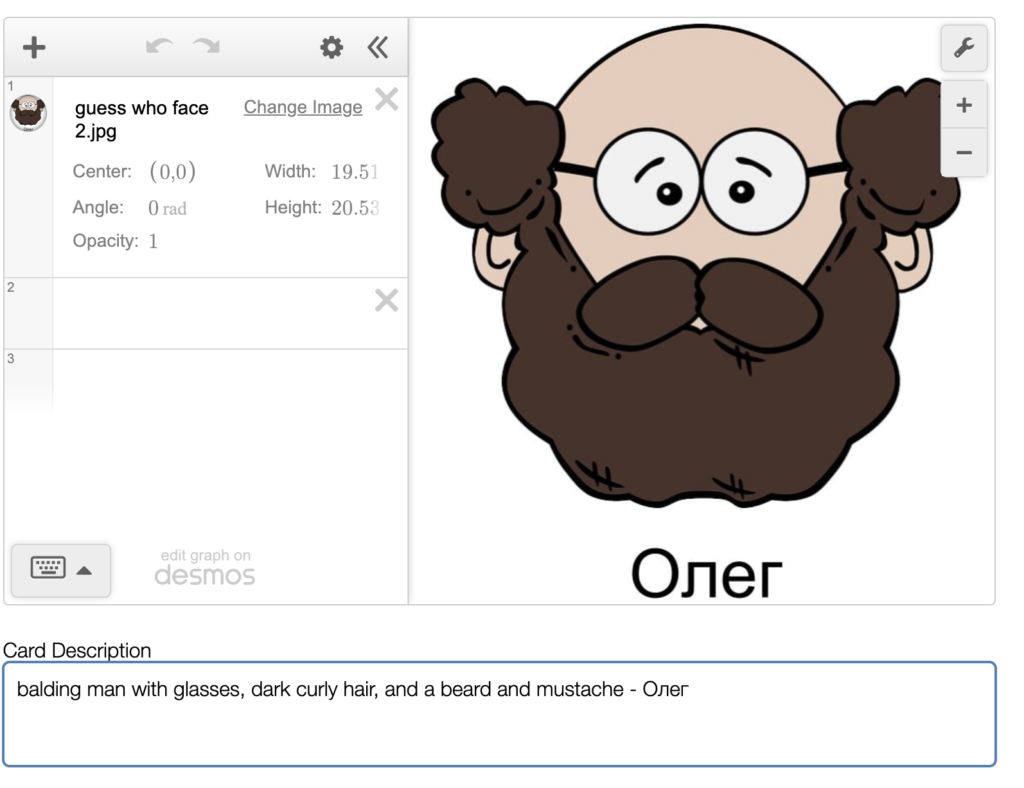
When your cards are created, click “Done”. Click “Publish” so that your cards will be visible to players.
Then to have your students play the game, you can click “Assign” and choose “Single Session Code.” The app then gives you a 6 letter code that you give your students to allow them to join the game.
Teacher Dashboard
The Desmos teacher dashboard also allows you to do some oversight of your students as they play the game. You can see what questions were asked in particular games and send feedback to students through a chat function.
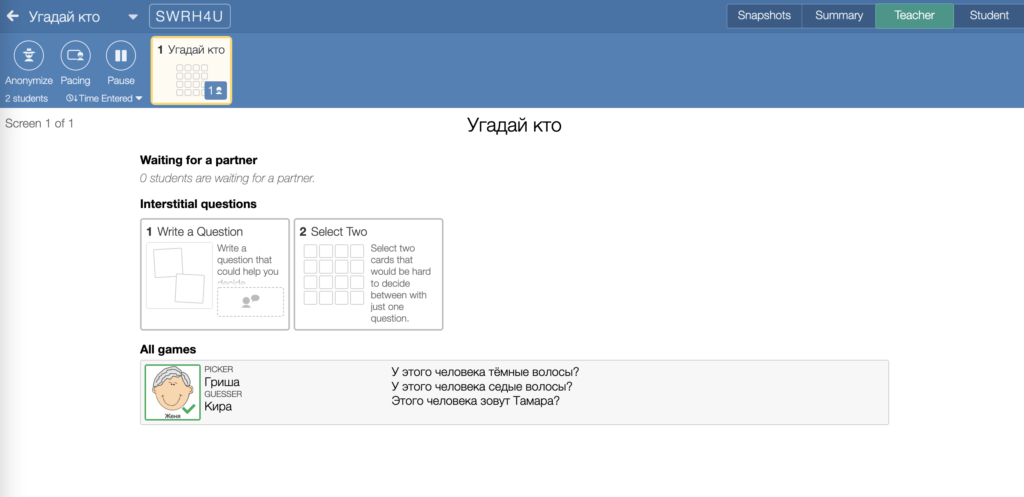
Other Kinds of Games – “Guess Where?”
Because the cards in the game are customizable, you can create many variations on the “Guess Who?” format. One idea is a “Guess Where?” game. In this game, I have screenshots from Google Street view of places from Nevsky Avenue in St. Petersburg, Russia. Students are given the scenario that they and their friend are trying to decide where to spend their Saturday afternoon and one friend has to ask the other friend questions about what he or she wants to do. I can imagine other variants like a shopping trip where roommates have to choose their favorite furniture for their new apartment or people have to figure out who they are meeting in an airport based on the clothing that someone is wearing.
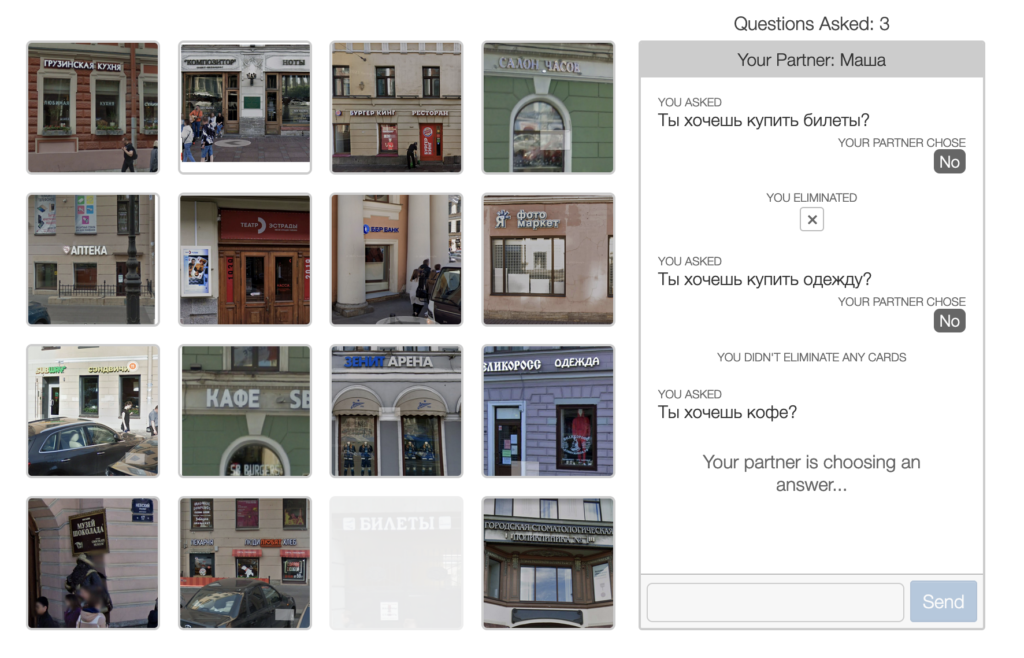
Conclusion
Though Desmos is aimed at math teachers, the “Polygraph” activity type performs beautifully as an online customizable “Guess Who?” game that students can play without registering for an account. Though you cannot customize the interface to have the “yes” / “no” answers be in the target language, and you have to make sure the pictures are large and clear enough to be seen clearly by the players, this can be a fun way to engage your online students and get them to practice asking yes/no questions.

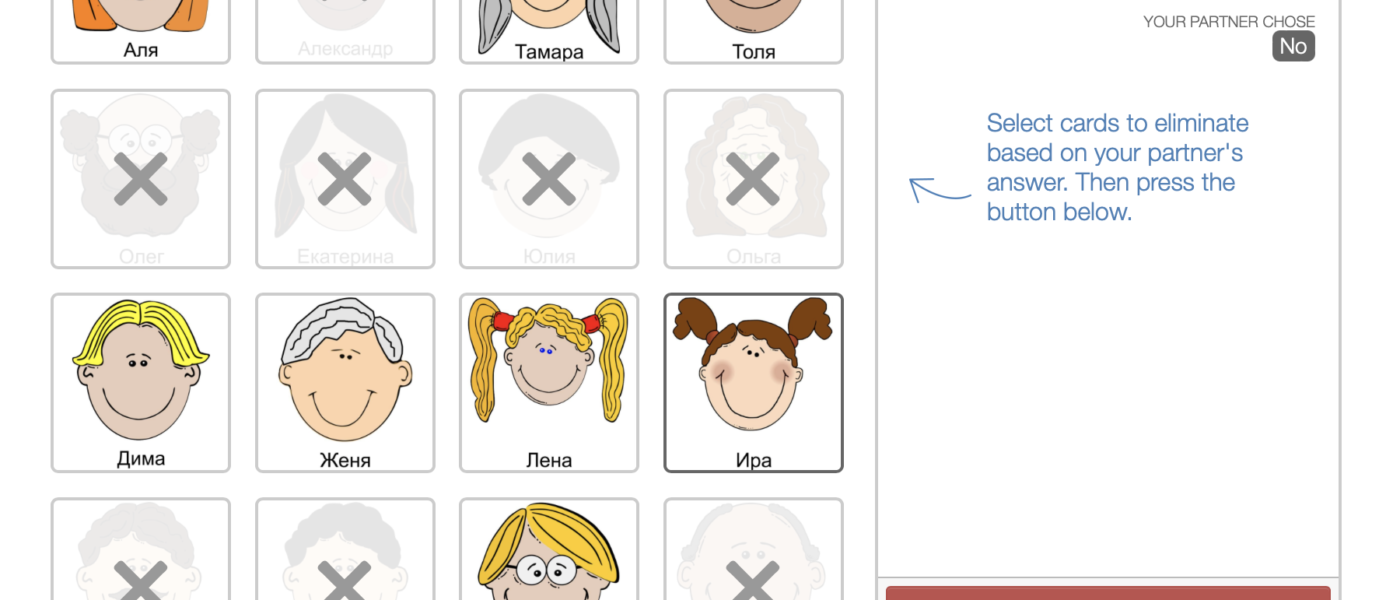
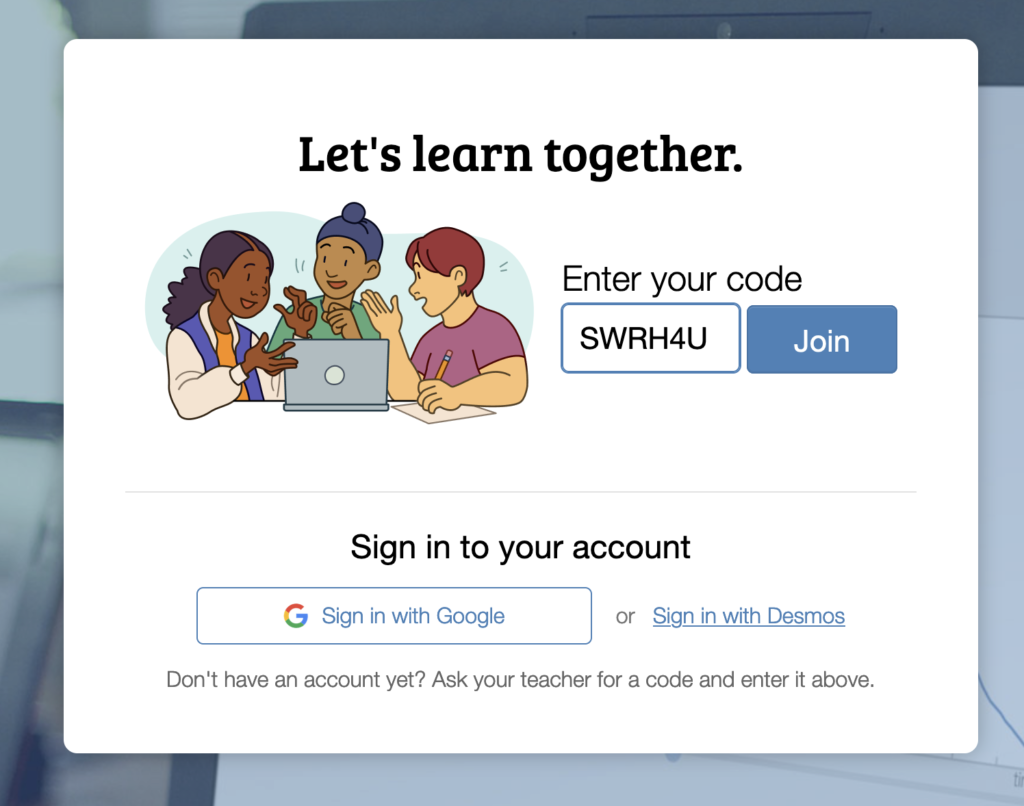
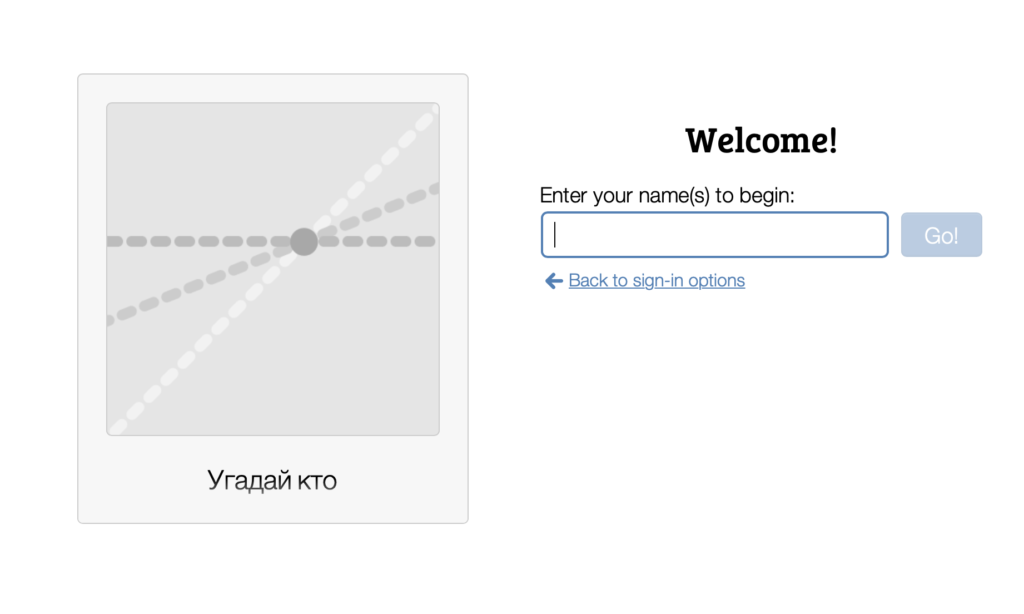
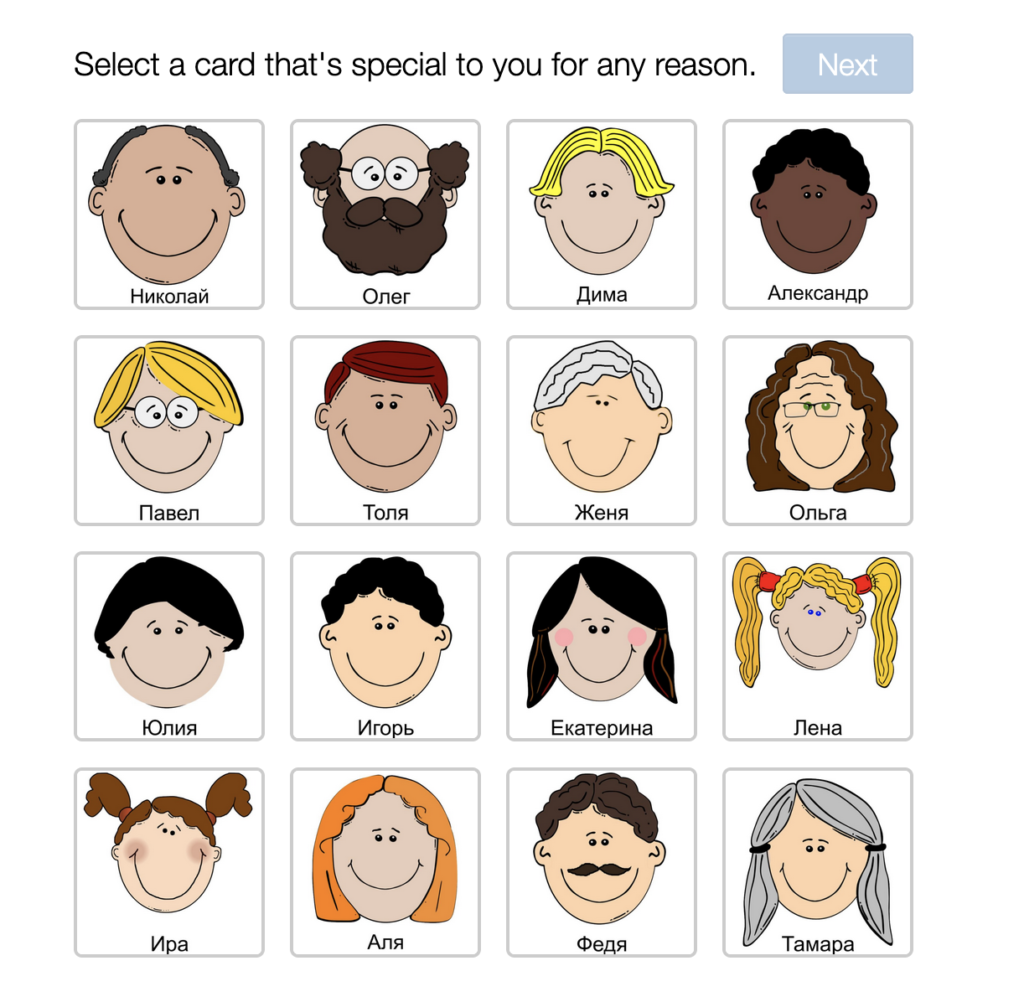
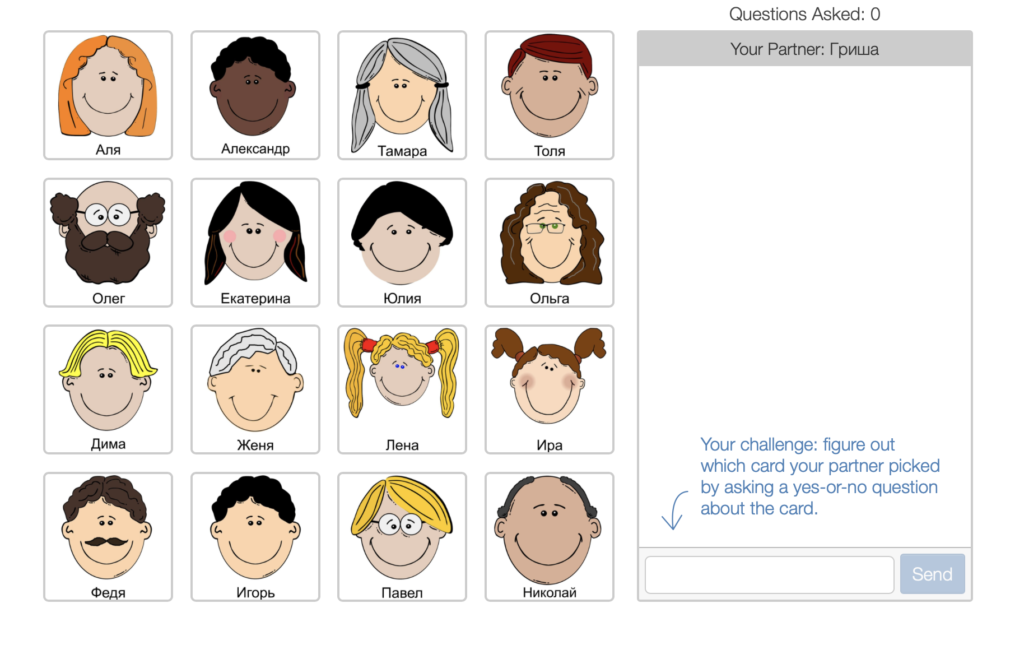
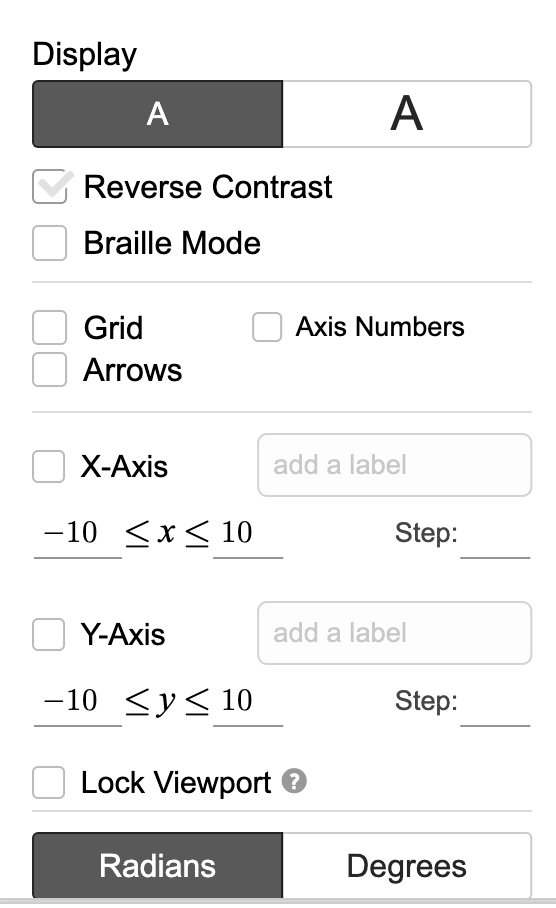
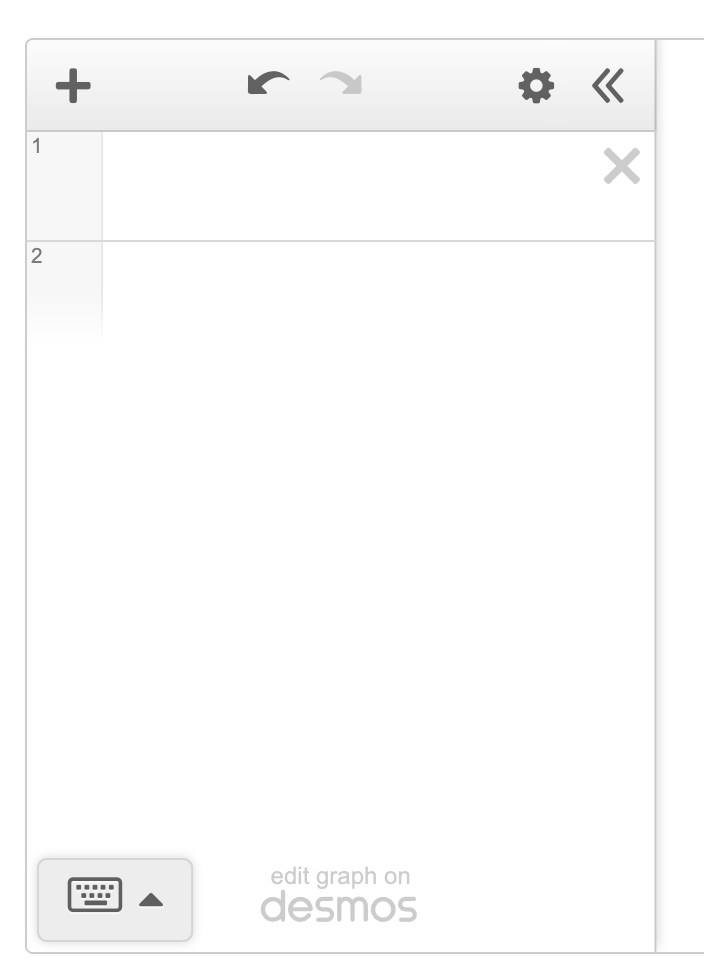
Sorry to be a little bit late, but I developed this famous game directly in web browser for free from 2 to 8 players
https://postitguess.io
How do you have more than 16 pictures
I think it’s set up for just 16.
can i have a link to try it?
It’s only available as a live session, it’s not always available to play, so I can’t give you a link to it.
Thank you so much for the details!
Can this game be played asynchronously? Or would students have to be online at the same time in order to play together?
This is a synchronous game.
I saw the Desmos polygraph in a math class several years ago, and loved it. I wanted something I could utilize like it in my language class. Finding out its customizable is just what I needed.
Excellent idea–especially for online pairwork! Thanks for the detailed explanation!