Microsoft’s Reading Progress Tool: Harnessing the Potential of L2 Oral Reading Assignments Through Technology
By Sherry Maggin and Stephanie Irani-Tehrani, The United States Military Academy


DOI: https://www.doi.org/10.69732/AINU8118
Introduction
Microsoft’s Reading Progress is a useful tool to practice oral reading fluency in a variety of languages. Considered as a “Learning Accelerator” by Microsoft, Reading Progress is available as part of Microsoft Teams for Education. The tool allows students to record specific passages and texts and provides automated feedback on mispronunciations, insertions, omissions, and other related reading fluency statistics. It also provides insights on individual students and whole-class progress that instructors can use to address opportunities for additional improvement. While originally designed for younger students learning to read English as their first language, we have found that it is a useful tool for students studying a second language, especially for languages with a non-Latin alphabet such as Persian.
| Name of tool | Reading Progress |
| URL | https://support.microsoft.com/en-us/topic/getting-started-with-reading-progress-in-teams-7617c11c-d685-4cb7-8b75-3917b297c407 |
| Primary purpose of tool | Reading fluency support and tracking |
| Cost | Free for users of Microsoft Teams for Education |
| Ease of Use | The setup of assignments takes some time to learn based on the fact that multiple steps are involved. Using student insights will provide immediate data that instructors will then need to determine how to utilize. |
Overview of the Reading Progress Tool in Microsoft Teams
Reading Progress is an embedded assignment option offered within a Class Team. The instructor creates the assignment and students then complete it, typically outside of the classroom as a homework assignment.
We recommend reviewing the website listed above as it provides a step-by-step guide to assignment creation and how to review student submissions. In addition to the guide, here are a few things to keep in mind as you plan to incorporate Reading Progress assignments into your language courses:
Creating a Reading Progress Assignment
- When creating the text file for the assignment, you should ensure that the language is set to the target language and there should only be one language within and throughout the text. The title and body of the text should be in the same language, and for languages with significant language variety (ex: Spanish (Mexico) and Spanish (Colombia)), we recommend choosing the same option that is used in your text so that you maintain consistency. The language set in the tool must be the same for all students as unfortunately you cannot select different variations per student.
- Once in the Reading Progress-specific space, you have the option to “Import Word or PDF” or “Browse Sample Library.” The Sample Library will be most useful for instructors of English, especially at the K-12 level, whereas most other language instructors will use the Import feature instead.
- You will also set the Pronunciation Sensitivity; normal sensitivity level is the default setting, and you have the option to set it to be more or less sensitive to the pronunciation of your selected language.
- You have the option to activate the Reading Coach option, which will provide students with five challenge words, based on words they mispronounced in the main assignment.
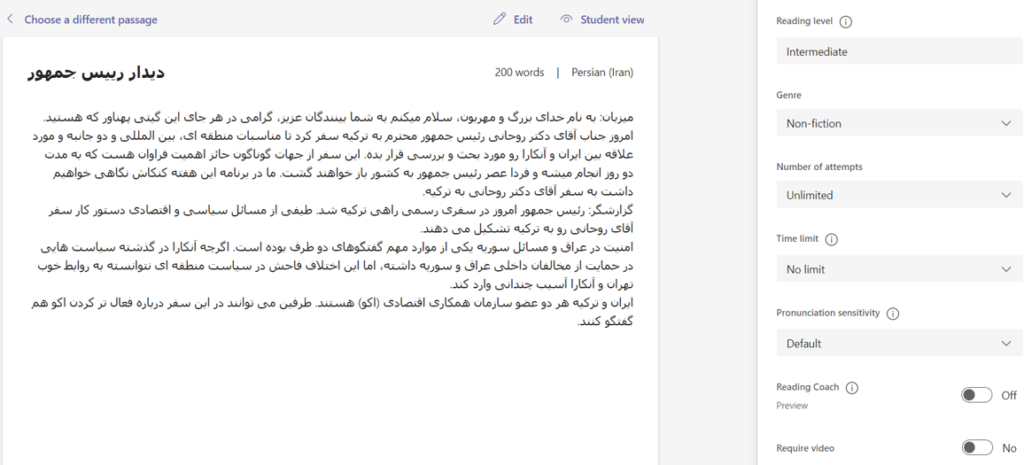
Reviewing Student Submissions
- The Reading Progress tool will automatically provide statistics on correct words per minute and accuracy rate.
- Instructors have immediate access to the student recordings.
- The tool detects errors in the following categories: Mispronunciations, Omissions, Insertions, Repetitions, and Self-corrections. However, the instructor always has the ability to re-categorize a detected error or mark it as correct. In our experience, the tool is fairly accurate for Spanish and Persian, however, at present the tool cannot read diacritic marks in Persian and Arabic and treats those words as mispronunciations. It is important for instructors to review and consider spot-checking submissions before returning them to students, especially if the instructor notices a surprising or unusual error for a student or if it is a known issue in the automated feedback.
- Students will not receive any feedback beyond the Reading Coach until you return the assignment to them. Once returned, students will have access to the same feedback listed above.
- The Insights tab in your Class Team provides additional feedback for Reading Progress assignments, showing average words per minute, average accuracy rate, and words that were challenging across student submissions. Challenging words are shown in a word cloud format and the instructor is invited to create a “challenge assignment” based on these words.
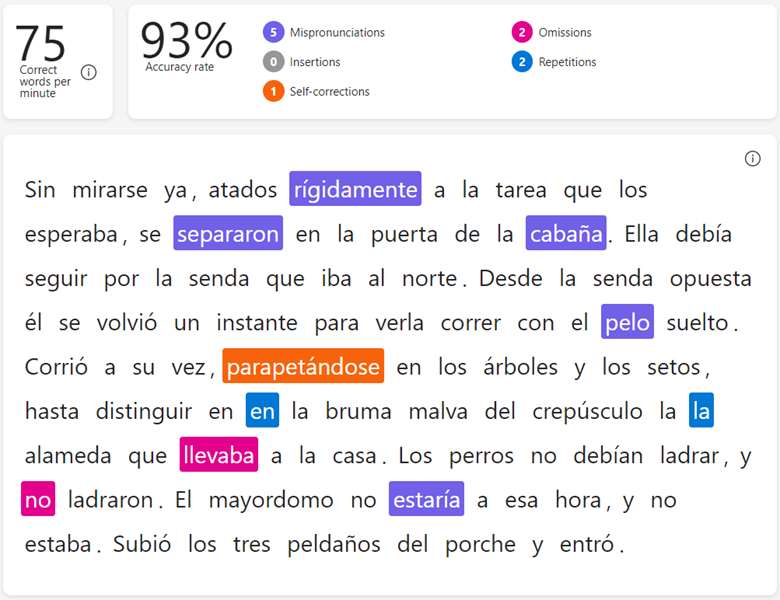
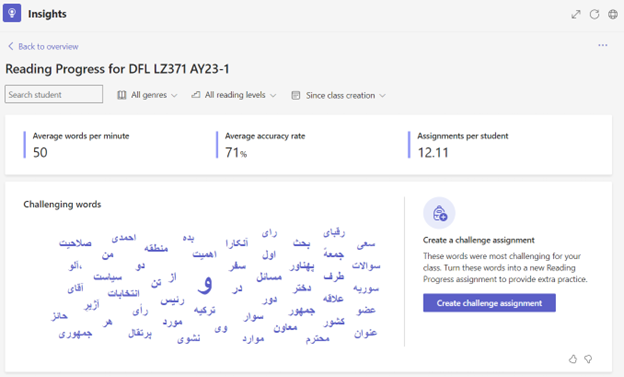
Using Reading Progress at the Novice and Intermediate Levels
At the novice and intermediate levels of a foreign language class, Reading Progress assignments can encourage intensive readings of a given passage, test reading levels, and guide planning for targeted in-class practice.
Intensive Reading: One practical use of Microsoft’s Reading Progress tool is to allow students to engage with a passage from their textbook in a new and more intensive way both as homework and then during class. For example, students in third-semester Persian completed 12 of these intensive reading assignments over the course of the semester. Along with each Reading Progress assignment, students could listen to an instructor-provided model audio file of the reading of each assigned text taken from the course textbook and were allowed unlimited attempts at reading before submission. Following each assignment, students and the instructor would go over together in class the common pronunciation errors detected in the homework, and then move on to deeper discussions of the content of the passage. The benefit of completing an intensive reading outside of class, and then receiving feedback from the Reading Progress tool, is that it allows instructors to quickly identify and address common problems in fluency and pronunciation and frees up valuable class time for interactive comprehension and conversation activities. Something to consider is that some students may treat the tool as a pronunciation exercise and not engage in the more fluency-focused benefits of the tool. This can be addressed by socializing the concept of reading fluency, which involves reading for meaning, as well as the tool and how it works with students prior to the assignments.
Assessments and Progress Tracking: Instructors at these levels may also use a Reading Progress assignment to assess students’ reading and pronunciation in a targeted assessment or to track progress over the course of a semester. For example, in second semester Persian, students completed a Reading Progress assignment as the oral portion of their final exam. The instructor selected a new-to-the-students passage and used a rubric that focused on accuracy and speed. Another possible use of the tool is tracking student progress over time. The Reading Progress tool automatically tracks the progress of individual students and the whole class through the Insights tab. Building upon this, instructors may consider having students complete a Reading Progress assignment at the beginning of the semester and then repeat that assignment at the conclusion of the course, providing additional insight into potential progress over time.
Using the Reading Progress Tool at the Advanced Level
Beyond the novice and intermediate levels, Microsoft’s Reading Progress tool may be incorporated into other courses to provide practice for pronunciation and reading fluency.
Reading and Pronunciation Practice: It can be a useful tool for advanced-level students who may still struggle with pronunciation and reading. These types of activities are often not found at the advanced level as students move on to more in-depth discussion and less structured pronunciation and oral reading activities. It was recently used as a module in an independent study exploring technology that can be used for language learning. This student wanted to work on their pronunciation and ability to read Spanish aloud and completed four activities through the Reading Progress tool. The instructor selected two passages that included words and sounds that the student seemed to frequently struggle with, and then the student chose two passages from a book that they wanted to gain confidence reading aloud. The student experimented with completing the recordings, discussing the feedback with their instructor, and then re-recording the same passage post-feedback to determine which option provided greater insight, concluding that the feedback from the tool was useful when re-recording the assignments.
Oral Recordings: Additionally, Reading Progress can be used as a tool for oral recordings. Though there are other platforms that may be used for oral recordings and even one in Microsoft Teams (Flip), few if any allow for the type of feedback provided by the Microsoft Reading Progress tool. The tool was recently used for poetry recitations in a Spanish literature course. Students selected and recorded a poem studied in the course and then received feedback from the tool. While the primary purpose of the assignment was to record dramatic readings of the selected poems, the students received additional feedback on the pronunciation of each word as well as their overall fluency in reading the text as an extra benefit. Lastly, though we have not yet tested the tool for this use, it is likely that it could be a very useful tool for presentation practice, especially for those students who struggle with confidence in reading or pronunciation of difficult words.
Conclusion
Microsoft’s Reading Progress tool, while not originally designed for languages other than English, is a useful tool for practicing oral reading fluency in any language. It is especially useful at the novice and intermediate levels as it gives students more exposure and practice with texts in the target language. It may also be used at any level for supplementary reading or pronunciation practice and for oral recordings and presentations. It is a user-friendly tool that provides insightful and timely feedback for both instructors and students and one that may assist instructors in maximizing time working with texts in the classroom.

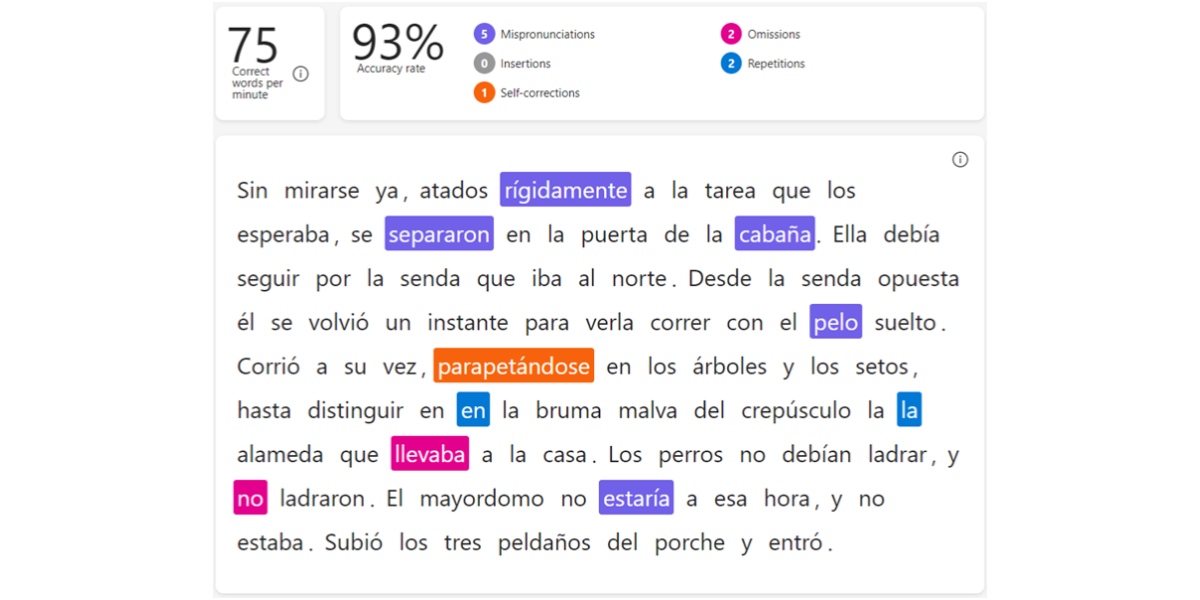
GREAT!
Hi
A teacher in my school has experimented with the program and had some issues which I hope you can help me sort out.
I used this last year with the Year 1/2 students and encountered quite a few obstacles. I tried it again this year, and have documented some of the problems we have encountered:
Even when the settings are set to the lowest sensitivity, it still doesn’t correctly identify all the errors in the text. For example,
1. Students that are decoding individual words, are marked as an insertion even if they blend these sounds and read the whole word.
2. Repetitions/self-corrections are frequently marked as omission and insertions, which results in an error when it shouldn’t be.
Examples of problems encountered:
Child said, “The Fish” – should be a mispronunciation but instead marked as 2 insertions and 1 omission.
Words that are pronounced correctly (sounded out and blended) are marked as ‘Mispronounced’ – which may be due to the pronunciation of younger students.
Student said, ‘The yap… yapping” – It was marked as 3 insertions.
Student said, “She h – ol … holds….”
Only seems to recognise repetitions of single words – not phrases or sentences. In this instance, the child sounded out a lot of words, repeated them and then reread the whole sentence correctly. Instead of marking this as correct, the students received a large number of errors (insertions).
Student repeated, “There are” – was marked as an insertion rather than a repetition.
Student clearly said, ‘Beginning’ – was marked as correct. Setting is on lowest sensitivity.
For one of the higher achieving Year 1 students (she can read fluently) it worked quite well. I did still have to make some changes, however there was only a few. So, this would probably work very well for Year 3+ with more confident and fluent readers, who only make a couple of errors. However, I did still need to go through her recording to listen to it and adjust some of the errors manually. So not sure how much time it would save.
The Reading Coach – very sensitive – students will repeat the word numerous times, but it still won’t accept it. I tried myself and it did not like the way I pronounced the words – it kept telling me I had it incorrect.