Discovering the Potential of Bing Chat for Language Learning
By Priya Panday-Shukla, Washington State University, and Shannon Donnally Quinn, Michigan State University


DOI: https://www.doi.org/10.69732/MLLW1426
Introduction
While ChatGPT is the most well-known Artificial Intelligence (AI) tool available at this point, there are also other applications using AI that teachers might want to consider using in their classrooms. We will profile Bing Chat and some of its functionality as well as features that give it unique potential for language teachers and students. As you read this technology highlight, however, please be aware that it seems that details for how Bing Chat works are changing even as we have been revising our article, so various aspects are likely to change by the time you read this.
Overview
Bing Chat is a generative artificial intelligence (GenAI) tool introduced by Microsoft in February 2023, and made available to the public on May 4, 2023. It utilizes GPT-4 currently as its technology and has access to up-to-date information from the web (Microsoft, 2023). Bing Chat can generate human-like responses to text prompts. Users can choose between written or verbal input prompts, and the tool will generate a response using text or image (depending on the prompt or mode) in just a few seconds.
| Name of tool | Bing Chat |
| URL | https://www.bing.com
At this time, users will need to download Microsoft Edge and sign in with a Microsoft account or Gmail to access Bing Chat The Bing App is also available in the App Store and Google Play Store |
| Primary use of tool | Generates text and images in response to a written or spoken prompt |
| Cost | Free
As of early June 2023, users are given 30 turns per conversation and a total of 300 turns per day. |
| Ease of use | Easy to use when prompts are specific, clear, concise, and contextualized |
The most essential part of using GenAI tools like Bing Chat is learning how to write a good prompt to elicit desired results. Prompts must be specific, clear, concise, and contextualized. Therefore, when prompting, users should specify the topic they are inquiring about, make it clear and concise, and provide details about the setting. It is important to note that while Bing Chat supports different languages, the English language appears to give the best output at the present time. This AI tool is still evolving and therefore the first output after a prompt might not be the best. Users can modify their prompt to get better results, and should always fact-check and edit the final output.
How to Access and Use Bing Chat
There are three ways to use Bing Chat on a computer: through the Edge web browser page, from the Windows 11 Start menu, or as a sidebar in the Edge browser. For all the ways, users will need to first download the Microsoft Edge web browser and sign in using a Microsoft account or create a new account with any email address (e.g., Gmail). Once signed in and accessing it from the Edge browser, users will need to click “Chat” at the top of the browser page. Then, users can choose between three types of conversation modes and enter a prompt. Here are the three conversation modes:
Creative: This style can generate creative content like stories, plays, poems, and images. In this mode, users can easily write a prompt to create an image directly in the chat. The image will be created with Microsoft Image Creator, which is powered by OpenAI’s DALL·E (if you are having trouble accessing this through Bing Chat, it can also be used at bing.com/create, or restarting your machine may help). Users can create as many images as they would like for free. There are no copyright restrictions on these images, but users must abide by Bing’s Content Policy.
For example, if a teacher would like an image to use in their Spanish language class, the prompt could be something like “create an image of a llama wearing a tropical hat and drinking mango juice at the beach.”
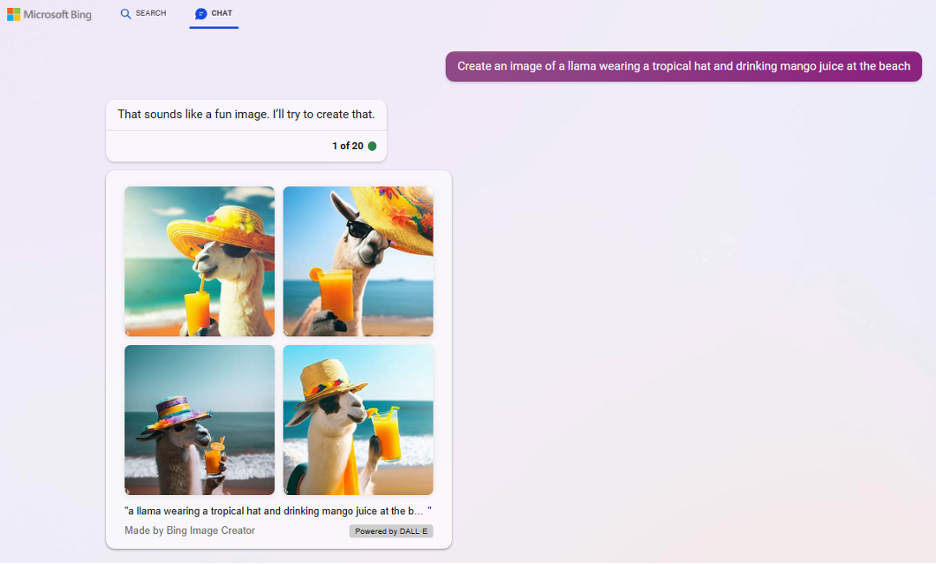
As seen in Picture 1, the AI tool provided four different images based on the prompt entered. Users can choose an image by clicking on it and a new window will open with a high-resolution image (1024 x 1024 pixels) allowing users to “Share,” “Save,” “Download,” and provide “Feedback.” The app also provides suggestions for how to tweak the image and then creates a new image.
Precise: This style can produce accurate, precise, and up-to-date information directly from the web. The output is usually factual and concise. Although this is the most accurate mode, the tool can still “hallucinate” — that is, it makes up the information or gives incorrect information — and therefore, users will still need to check over the produced text. Bing Chat also provides some references when it takes data directly from other sources. This is a significant advantage over ChatGPT, since it makes it easy to go back to the original source. However, at this point in time, there have been instances in which not all the references are correct and must also be checked for accuracy. In addition, the sources used by Bing Chat to generate the text are sometimes pulled mainly from English language websites, even if the prompt or output was in another language, though this was not always true. There also seemed to be a tendency for Bing Chat to rely on Wikipedia in some cases.
Balanced: This mode is somewhat between the “Creative” and “Precise” modes; it provides accurate information with a creative flair. For example, Spanish teachers could simply ask: ¿Qué es un puma? (What is a cougar?). The output to this question can be seen in Picture 2, where Bing Chat responded in Spanish, provided a written explanation, and included links and clickable images of the animal.
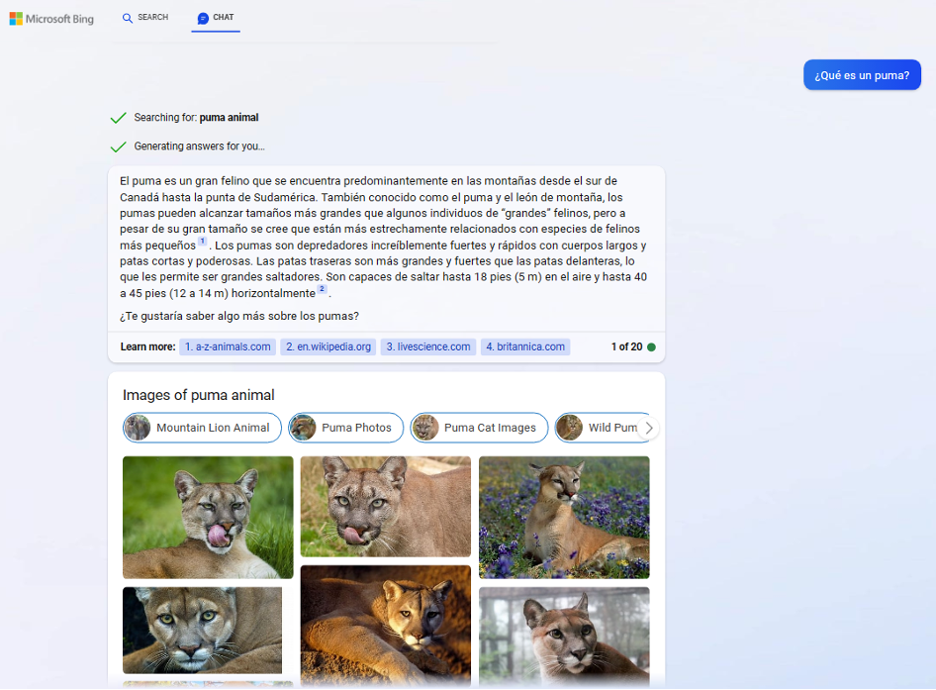
You can easily switch between Creative, Balanced, and Precise modes by just chatting (for example) “creative mode” to Bing Chat, and it will let you know whether it is able to generate images
Bing Chat can also be accessed through the “Start Menu” of Windows 11. Users can write their prompt directly in the “Start Menu” and click “Chat”, which will open Bing Chat. Another way of accessing Bing Chat is from the sidebar in the Edge browser; the tool has all of three conversation modes and additional features like asking questions about the page that is being viewed. To access the sidebar, users will need to click on the big blue letter “b”—the Bing icon—at the upper-right of the Edge browser. For example, in Picture 3, the browser shows a search and results for the prompt “Amazon rainforest.” Users can click on the Bing icon and simply ask “which animals can be found here?” without being explicit about Amazon rainforest animals. The AI tool will provide an output based on the page that is opened (i.e., Amazon rainforest) with references to the pages it got the information from.
Additionally, the sidebar has two more features: “Compose” and “Insights.” The “Compose” feature can assist users in writing different texts using various tones, formats, and lengths. For instance, a teacher could ask the AI tool to write an enthusiastic blog post for a class activity. “Insights” provides information based on the website that is being viewed.
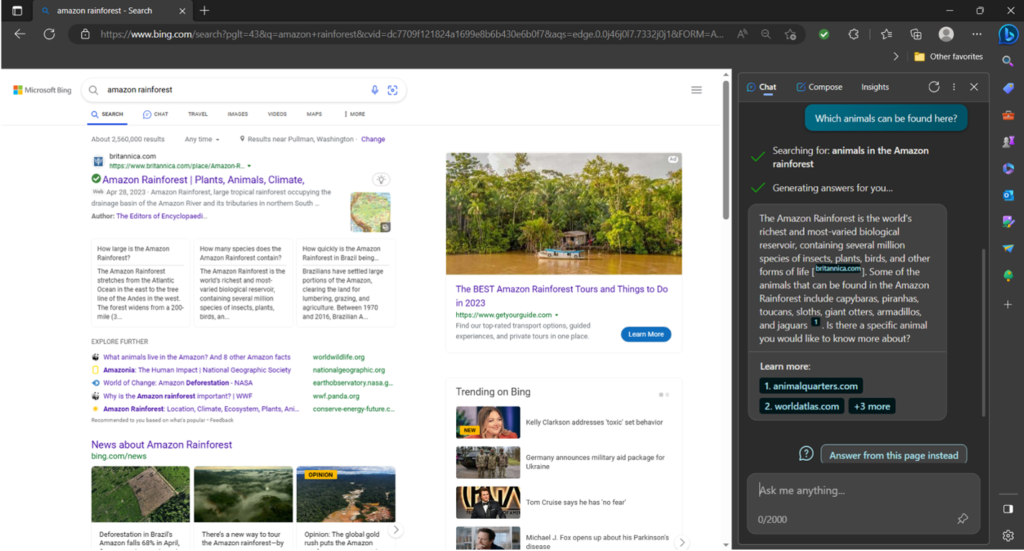
An important tip when working with Bing Chat is that if you want to work on a new task, you should wipe the slate clean by clicking on “New topic.” When this was not done, and Bing Chat was asked to generate a vocabulary list based on a certain text, it took vocabulary items from the whole conversation instead.
Suggested Uses for Language Learning
Many of the suggestions by Frederick Poole in his article “Using ChatGPT to Design Language Material and Exercises,” by Frederick Poole and Shannon Quinn in their article “DALL·E: An “Intelligent” Illustrator for your Language Classroom,” and by Wenjing Huang in “The Future of Your Lesson Planning: When a Culture Lesson Meets Artificial Intelligence” are relevant for Bing Chat as well. Here we will highlight a few additional opportunities that the unique aspects of Bing Chat provide for teachers.
One of the features of Bing Chat that offers an opportunity is that it automatically gives suggestions for follow-up questions to text as well as suggestions for how to tweak its generated images. A potentially productive task could be to generate a text, and then have students analyze the usefulness of the suggested follow-up questions, or compare the follow-up questions to questions that they came up with on their own. An interesting game could be that students have to guess which questions were generated by the AI bot versus questions generated by their fellow students. Or students could be tasked with answering some of the follow-up questions and then compare their answers to the answers generated by Bing Chat.
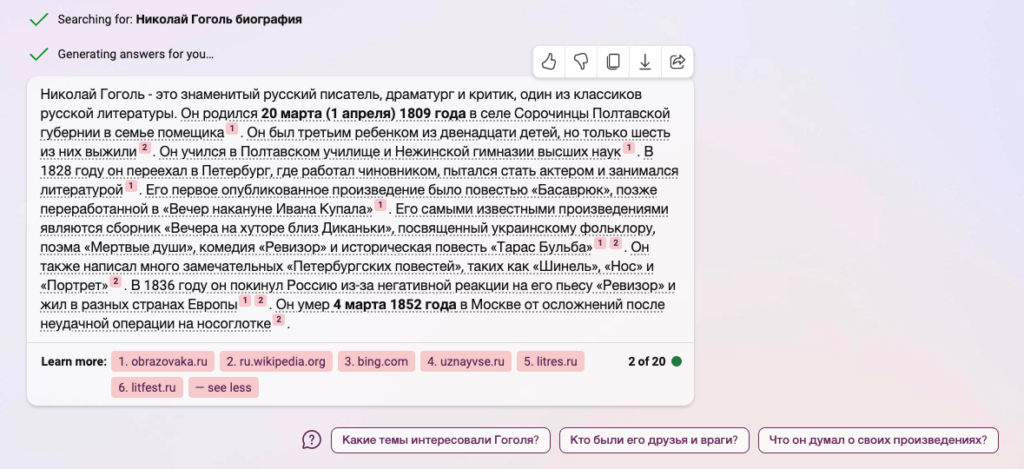
The follow-up suggestions for the generated images can also present a very natural way for students to learn new words and phrases. If Bing Chat is given a relatively undetailed prompt, it makes suggestions for things to add or ways to change the image. For example, first I asked it to create an image of a street in Moscow.
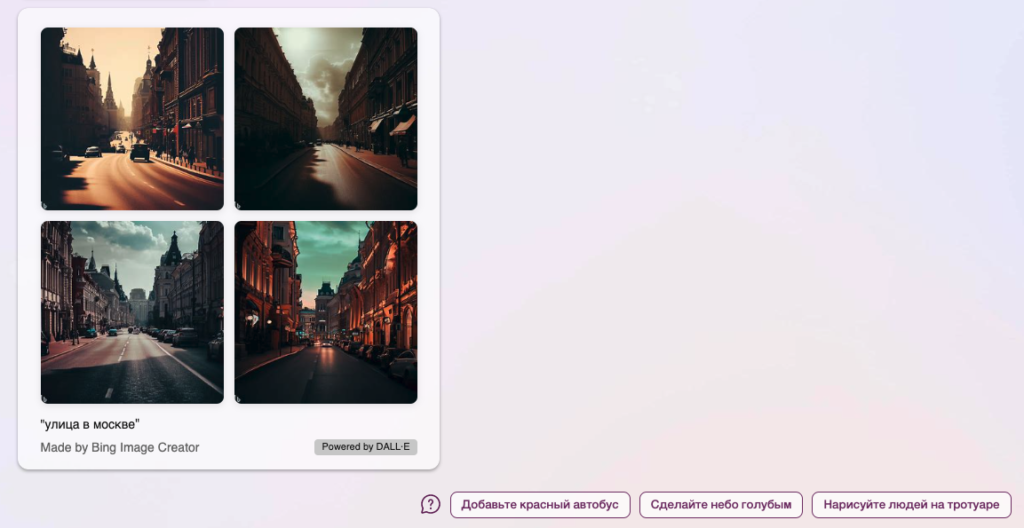
Bing Chat suggests 3 ways to tweak the image: “Add a red bus”, “Make the sky blue”, and “Draw people on the sidewalk”. When I asked it to add a red bus, it gave me the following images:
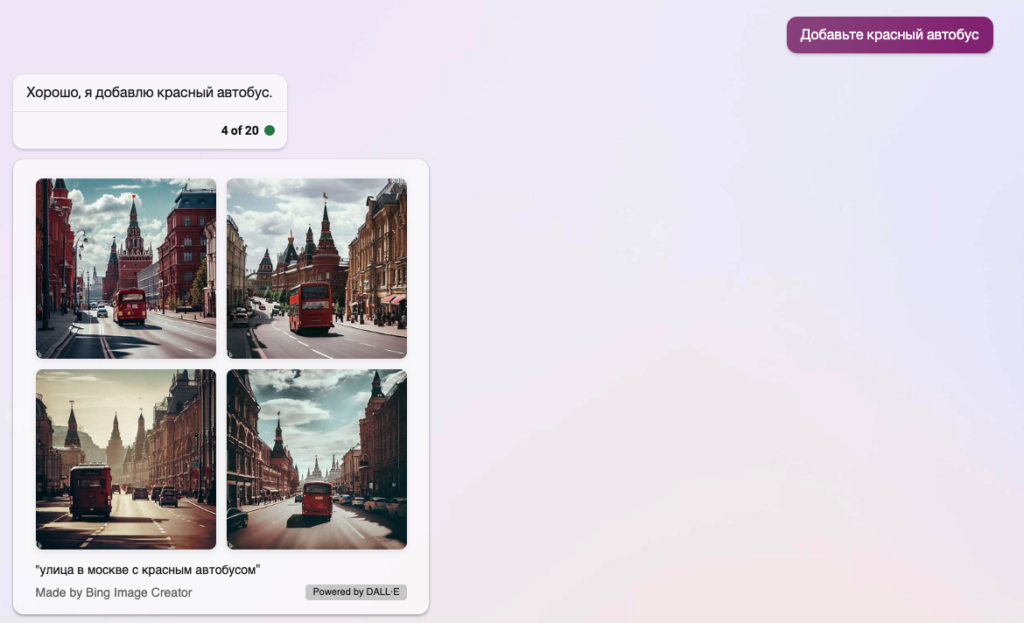
You can then ask students to analyze what changed between the two sets of images, and infer the meaning of the original suggestion. Another interesting point here though is that the majority of buses in Moscow are not red. It could be interesting to have students look at real pictures of buses on the street in Moscow and decide whether the photos reflect reality.
The fact that Bing Chat includes references with its generated text can also invite some activities related to digital literacy. Text can be generated and then students can be asked to look at the sources used and analyze the quality of the sources. Teachers might have them note whether there were target language sources used or not, the number of sources cited, and have the students click on the links to the sources and evaluate the source and where it came from and other background information on the source.
The fact that Bing Chat sometimes generates inaccuracies can also be used as an interesting point about digital sources. Teachers could ask students to confirm various statements from texts generated in Bing Chat. The links to the sources that were used in the text generation can make this particularly interesting in some cases. For example, I asked Bing Chat to generate a short biography of the Russian poet Anna Akhmatova. The text was based almost entirely on the Wikipedia page in Russian, and in reading the text, I noticed that it said that Akhmatova took her pen name after her divorce from Nikolai Gumilev, a statement that I believed to be incorrect. The sentence in Bing Chat had seemingly been based on a misinterpretation of a sentence in Wikipedia. I searched for the relevant facts in other sources, and discovered that, indeed, Anna Akhmatova had adopted her pen name at least 7 years prior to her divorce. Teachers can ask students to replicate this process, corroborating or contradicting statements made by Bing Chat with other sources, contributing to their language skills as well as their digital literacy.
Conclusion
Bing Chat offers teachers and students ways to interact with Artificial Intelligence. While its functionality is somewhat similar to that of ChatGPT, it has several unique features that offer a different alternative, including integration with up-to-date search information, easy access to the Microsoft Image Creator (powered by DALL·E), automatically generated follow-up questions, and clickable sources cited with its generated text. If you have more ideas for how to use Bing Chat, please let us know in the comments.
References
Huang, W. (2023). The future of your lesson planning: When a culture lesson meets artificial intelligence. The FLTMAG (July 2023). https://fltmag.com/lesson-planning-artificial-intelligence/
Microsoft. (2023). Introducing the new Bing. Your AI copilot for the web. https://www.microsoft.com/en-us/bing?form=MW00X7&ef_id=_k_EAIaIQobChMIjoPgwYzn_gIVxBB9Ch1j6wnXEAAYASAAEgLEdfD_BwE_k_&OCID=AIDcmmf8m4fdss_SEM__k_EAIaIQobChMIjoPgwYzn_gIVxBB9Ch1j6wnXEAAYASAAEgLEdfD_BwE_k_&gclid=EAIaIQobChMIjoPgwYzn_gIVxBB9Ch1j6wnXEAAYASAAEgLEdfD_BwE
Poole, F. (2022). Using ChatGPT to design language material and exercises. The FLTMAG (March 2023). https://fltmag.com/chatgpt-design-material-exercises/
Poole, F., & Quinn, S. (2023). DALL·E: An “intelligent” illustrator for your language classroom. The FLTMAG (March 2023). https://fltmag.com/dall%c2%b7e/

I thoroughly enjoyed your article on discovering the potential of Bing Chat for language learning. The insights into how technology, particularly chat platforms, can be leveraged to enhance language acquisition are truly fascinating.
Incorporating Bing Chat into language learning seems like a promising avenue for creating immersive and interactive experiences. The idea of real-time communication and contextual language use adds a practical dimension to the learning process, making it more engaging and effective.
I found it wonderful, useful