ChatterPix: A Photo with A Voice
By Wenjing Huang, Mandarin Teacher, Wildwood School

DOI: https://www.doi.org/10.69732/WNUK5557
Introduction
ChatterPix is a simple and fun app to use: simply take any photo, draw a line to make a mouth on the photo, then record your voice and share your video with your students as greetings, playful messages, or creative cards. Best of all, it is free.
| Name of the tool | 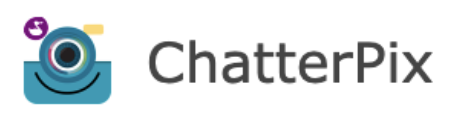 |
| URL | Free download from the app store on iPad, iPhone, and Android. |
| Primary purpose of the tool | Users record their voices on a selected image for 30 seconds, the image becomes an animated character, and can be shared with others. |
| Cost | Free |
| Ease of use | Very easy to use, no need to create an account or log in. |
Overview of ChatterPix
First, you select a simple photo from your camera roll in your iPad, iPhone, or Android device, or just take a photo by using the camera.
Second, draw a line anywhere on the photo to create a mouth.
Third, record yourself speaking for up to 30 seconds.
Fourth (optional), add some text (currently this app supports only text based on the Roman alphabet), a frame, or decorations on the photo.
Finally, export it to your camera roll on your device. After that, you can share your ChatterPix video with your audience from there with different methods such as Airdrop (for iPhone or iPad), email, or you can share on social media.
Example of a ChatterPix video in Chinese
Practical Uses for the Language Classroom
1. Interpretive Communication
Teachers can use ChatterPix to create short visual aids for students to interpret. This works for any level of learners. For example, for immediate level Chinese learners, when learning the topic of travel with one learning objective of “I can understand an airline announcement for a flight departure”, the below ChatterPix video could be used for listening to an airline announcement for a flight departure (24 seconds length) multiple times. Follow-up questions in Chinese can be asked to check their understanding based on the photo and the audio such as these:
- What do you see in this photo?
- Where are these passengers?
- What do they look like?
- What are they wearing?
- Can you guess what they will do?
- Is this happening before COVID, or now? Why?
- What’s the main idea of what you hear?
- Is this announcement for a flight departure or arrival?
- What is the destination of this flight?
- How long is this flight?
- What should passengers do, according to this announcement?
- Can passengers use the internet or not? Why?

Following these guided questions, students can interpret an authentic audio resource along with a visual prompt step by step. Up to 30 seconds is the right amount of time for novice and intermediate learners to make sure they are appropriately challenged in the task, but do not feel lost in their listening. As for higher-level learners, teachers could use multiple ChatterPix clips of 30 seconds to engage students in similar tasks.
2. Presentational Communication
Another popular use of ChatterPix is for presentational tasks. Since it includes a photo and an audio recording, many presentational tasks could be easily and quickly created by using it. For example, novice learners in Chinese I class used it to create their short Mother’s Day video to celebrate and honor their mothers. The learning objective for this presentational task is “I can say Happy Mother’s Day and thank my mother for what she did by using simple sentences”. Students choose one related photo or image and record their speaking of the target language sentences in ChatterPix. After they completed the task, they could also export it to their camera roll and share with their mothers (such as through Airdrop, email, social media posts, or by showing it on their devices).

In addition, teachers can also use ChatterPix for students to talk about their SEL (social emotional learning). For example, for novice learners, every Monday teachers can ask students to answer a question about how they felt during the weekend or how they feel today by creating a ChatterPix with the learning objective of “I can describe my feelings on a day”. Students find a photo that is related to their weekend activities, or their mood today and record a sentence in the target language to describe themselves, such as “I am tired today, I was sleepy during the weekend”. And such SEL related ChatterPix tasks could be kept as a Monday class routine for teachers to collect and save each student’s ChatterPix videos (such as through an LMS or on a Padlet) and see their language as well as social emotional progress.
3. Interpersonal Communication
Lastly, using ChatterPix can also bring some interpersonal activities in class, in which teachers ask students to complete their ChatterPix work at home, then bring them to class to share with each other through asking and answering questions.
For example, for intermediate learners, when learning the topic of animals and pets with the objective of “I can exchange information about pets by asking a variety of questions”, students can work in pairs to talk about their ChatterPix pet photo and ask what their pet said in the recording. In this interpersonal activity, teachers can also provide guided questions (in the target language) such as those below to make sure that students stay in the target language while communicating with each other during pair work. Of course, if a student does not have a pet, the student can create an imaginary one.
- What is your pet’s name?
- What does your pet look like?
- Where is your pet?
- What does your pet like to do?
- Where does your pet like to go?
- What does your pet like to eat?
- Who likes or dislikes your pet? Why?
- What did your pet say?

4. Other Ideas
In order to provide more student engagement and collaboration opportunities, ChatterPix can be used in the following:
- Group project: students create a string of ChatterPix videos to tell one story. Each member uses ChatterPix to create a small portion of the story video and they can edit their videos together to make a play. In this way, each member has a similar role and amount of work to do in order to contribute to a group project and students potentially can explore more about this app and get more involved in the project.
- Online gallery work: students’ created ChatterPix videos are uploaded and presented in Padlet or Flipgrid and they watch each other’s ones to answer the questions asked from the video by speaking or typing and/or create a follow-up ChatterPix video to continue to interact with each other. In addition, students could also pretend to record using their friends, teachers or parents’ voices and photos to create ChatterPix videos.
Conclusion
In summary, ChatterPix is a simple app to use for both language teachers and students. Considering different topics from novice to advanced classes, using ChatterPix adds some extra fun to class. For teachers, it is an easy tool to integrate with authentic resources for interpretive listening and viewing tasks and for students, it is another opportunity to present their work through images and audio and quickly share with others.

