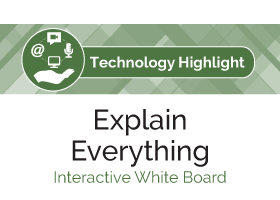Explain Everything: Interactive WhiteBoard
 By Shannon Spasova, Assistant Professor of Russian and Technology Specialist in the Center for Language Teaching Advancement, Michigan State University.
By Shannon Spasova, Assistant Professor of Russian and Technology Specialist in the Center for Language Teaching Advancement, Michigan State University.
Explain Everything is a whiteboard/screencasting app for iPad, iPhone, Windows tablets and desktop (not for Windows phone yet), Chrome devices, and Android devices, but the most robust version is for iOS (for a comparison of features available on various devices, see the features comparison chart available on the main page of the app’s website). The company is based in Poland and New York, and the app grew out of the desire of its creators to be able to animate their podcasts (for more about the background of Explain Everything, visit http://explaineverything.com/about/story-explain-everything/).
In Explain Everything you create a slideshow into which you can import documents, images (some in-app image editing features are included such as background removal and cropping), videos, sound files, and browser windows. You can make a series of slides and narrate each slide with audio. The main thing that I find unique about it is that it also allows you to “record” movements. When you push the “record” button, it records your audio, but it also records what you do on the screen. You can draw or type, or move objects with your finger or stylus. I found this very useful for topics that include movement.
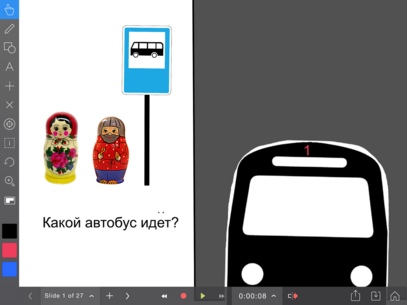
You can find and download the app in the appropriate app store for an average price of $2.99 (price may vary depending on the platform you use). Find more information about the app at http://explaineverything.com/.
Typically, you begin with a palette that you can bring various elements into from a variety of sources (Photos, Dropbox, Google Drive, Evernote, OneDrive, Box, among others). You can also create your slides by importing PowerPoint slides or a series of images.
Things that are drawn using the pencil, shapes, images, and text boxes then become “objects” that can be moved around and manipulated during your screencast.
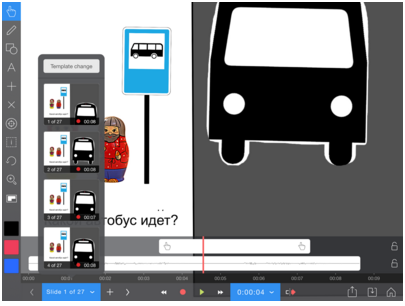
You create slides and can move them around, duplicate them, and delete them using the slide sorter.
Once you have all the needed elements imported and in place, you should make sure they are arranged how they should be at the beginning of that slide. Then you can do your recording. I recommend attaching a better microphone to the iPad (even a simple iPhone mic can improve the sound from the built-in microphone). You can narrate while you manipulate the slide, record your drawings, move objects (including text) around, and add new elements as you speak.
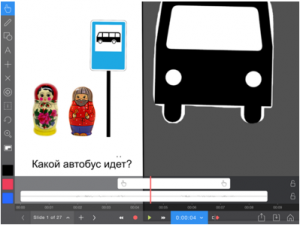
You can save projects and come back to them later, and when you are done, you can export your project. You can save it as a video file (.mp4) or as a project file in a storage location (like Google Drive or Dropbox), or you can upload it to various hosting sites (like YouTube or Vimeo). Note that while the video is rendering, you cannot use your device for anything else.
To see what one product of Explain Everything looks like, you can take a look at this example, which introduces ordinal numbers in Russian.
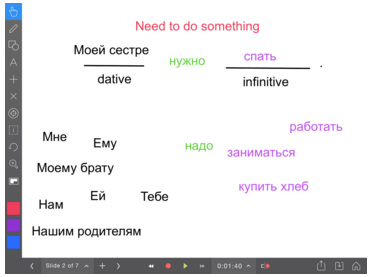
I have mostly used Explain Everything to create materials for my blended courses. Because of the ability of Explain Everything to record movement, it has been particularly useful for topics like transportation and verbs of motion, as well as to show relationships between words or for grammar topics that have elements that can be moved around – the ability to easily drag text boxes can help to demonstrate these points.
If your students have access to an iPad or other kind of tablet, it could be a great tool for them to use to narrate stories in which they move characters around, for example. They could each start with the same project file and then make their own version of the story by saving it with a different file name.
Explain Everything is a relatively low-cost and easy-to-use way to create videos for your class that include dynamic elements such as annotation and movement.
Have you used Explain Everything before? Share your classroom ideas in the comment section below!