Put a Spin on Your Classes with Wheel of Names
By Sara Villa, Assistant Professor of Spanish, The New School, NY

DOI: https://www.doi.org/10.69732/QBWF7366
Introduction
Digital spinners (also called random selector tools) allow instructors to engage students in language production in a turn-taking, game-like way. Most are free, and allow the wheel creator to insert a list of words or sentences that will then appear in the wheels’ sections. The wheel is spun, a selection is made, and a participant then responds to the selection.
Several wheel sites exist, each varying somewhat by features. Random Name Picker provides a theatre setting. Wheeldecide allows for resizing of the wheel. PickerWheel includes a crisp interface and a wide variety of modes, including number, image, text, yes-no, and more.
Wheel of Names is perhaps the most versatile of these spinner sites. Wheel of Names is open and free. Users can input whatever data they want, and have text superimposed over images as well. While it was designed for choosing winners or names, its versatility allows for many purposes, including: icebreakers, conversation starters, and practicing vocabulary, grammar, culture, or any other topic. Its interface is colorful and playful.
Due to its versatility and its extreme ease of use, this tool can put an engaging ‘spin’ on the dynamics of online and in-person classes, often in unexpected ways. Students can also be active participants by making their own wheels from the content they are studying, then sharing them with the rest of the class.
| Name of tool | Wheel of Names |
| Url | https://wheelofnames.com/ |
| Primary purpose /use of tool | The primary purpose is random selection from a set of choices. It can be applied toward icebreakers and interactive conversational games |
| Cost | Free and with no limits as to the quantity of wheels you can create |
| Ease of use | Easy to use for both students and instructors |
Overview of the Tool
How do you access the tool?
You can access this tool by going to this site: https://wheelofnames.com/. Once on the page you can immediately start working on your own wheel.
How do you use it/get it set up?
This tool can be used without signing into an account. If you click on the tab New at the top of the dashboard, you can create your own wheel. Once you click on it, a new wheel will appear with some default names on it. You can modify the wheel by entering your own choices in the box on the right side of the page.
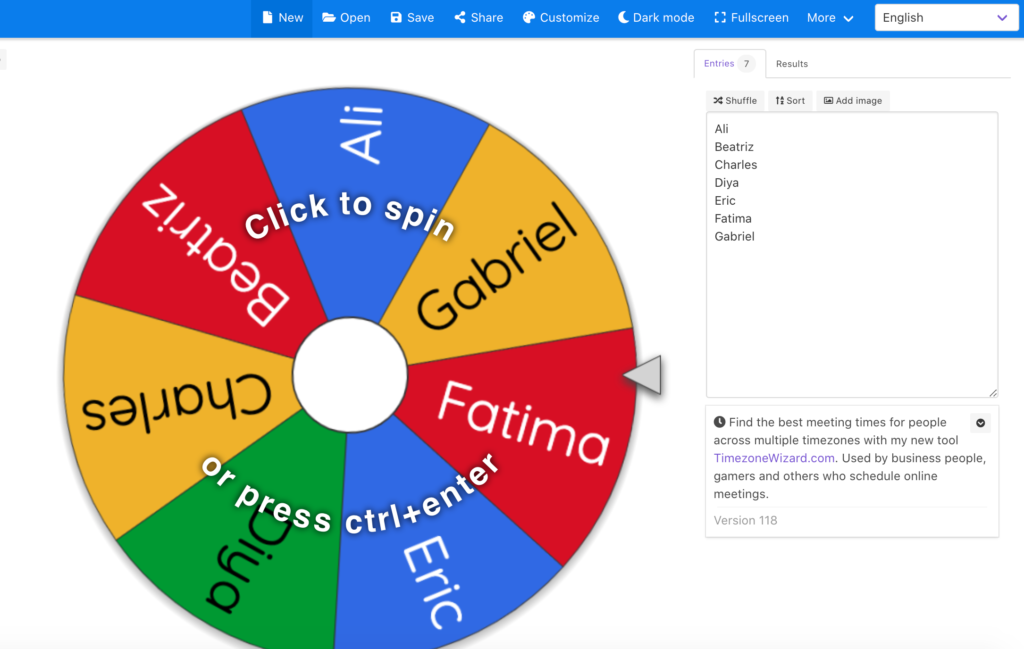
In the box you can display up to 1000 names or topics. The wheel can also be used in many languages, and with different characters and symbols. Clicking the Add Image button allows you to upload images. If you write text next to the image in the text box, that text will appear on top of the image when displayed later.
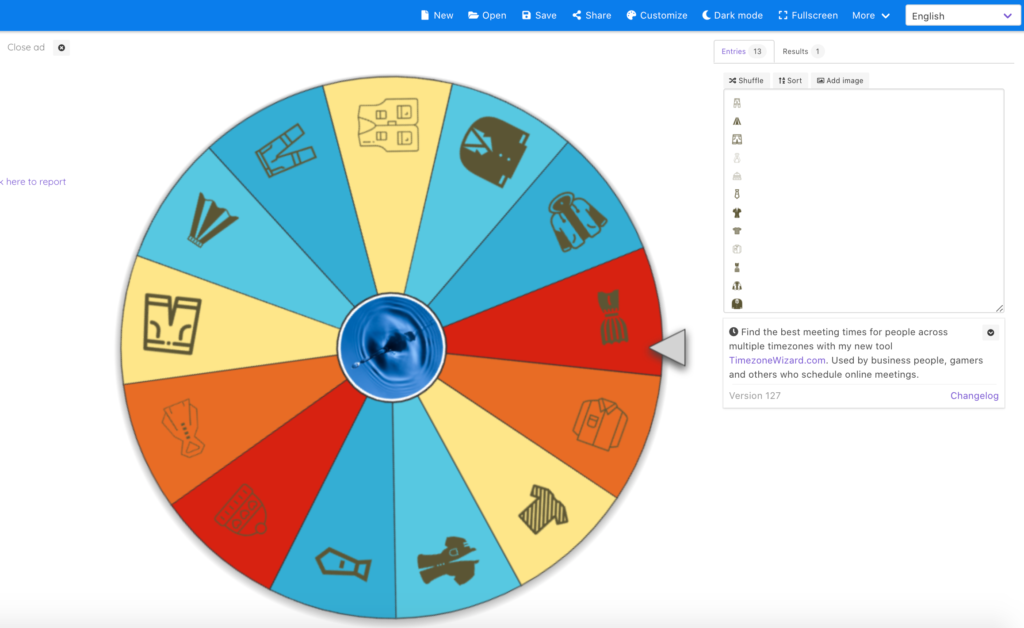
How do you share the final product?
Once you have created your content (questions, prompts, images, emoticons, etc.), you can share the link to the wheel by clicking on the Share tab on the top of the dashboard.
|
|
|
The shareable link can be sent to students, who can use the wheel as it is or modify it. This can be useful in those cases where you want a more collaborative approach. If you sign in and create a free account (and you can do it with Google, Facebook, or Twitter), you can also save your wheels and create folders for them. In this way you can go back to your saved wheels and reuse them.
Are there hidden costs?
There are no hidden costs. There are some ads that can be closed by a simple click and they are not intrusive or distracting.
Uses for the Wheel of Names
One great use of the Wheel of Names is as an icebreaker. It can be used effectively at all levels (introductory, intermediate, and advanced). For the intro level, the instructor could prepare a wheel with some questions to help students get to know one another better during the first week of classes — What is your name? Where do you live? Do you have brothers or sisters? What do you study? Do you work? etc. The questions would be aimed at checking students’ comprehension and oral proficiency on topics they had covered the previous semester. Students could take turns spinning the wheel and then asking and answering one question at a time. This addresses a number of can-do statements, such as Novice Mid Interpersonal Communication: “I can request and provide information by asking and answering a few simple questions on very familiar and everyday topics”.
Vocabulary practice is another use of the Wheel of Names. A wheel could be customized and used like the game “Scattergories”. In this game, people are asked to brainstorm things in a category with a particular initial letter. In this case the wheel would contain entries with categories and a letter, for example: Cities with R; Fruit with A; Clothes with C; etc. Students could play this game during a Zoom session with the entire class, or in breakout rooms. This word practice supports a range of can-do statements across levels and communicative modes.
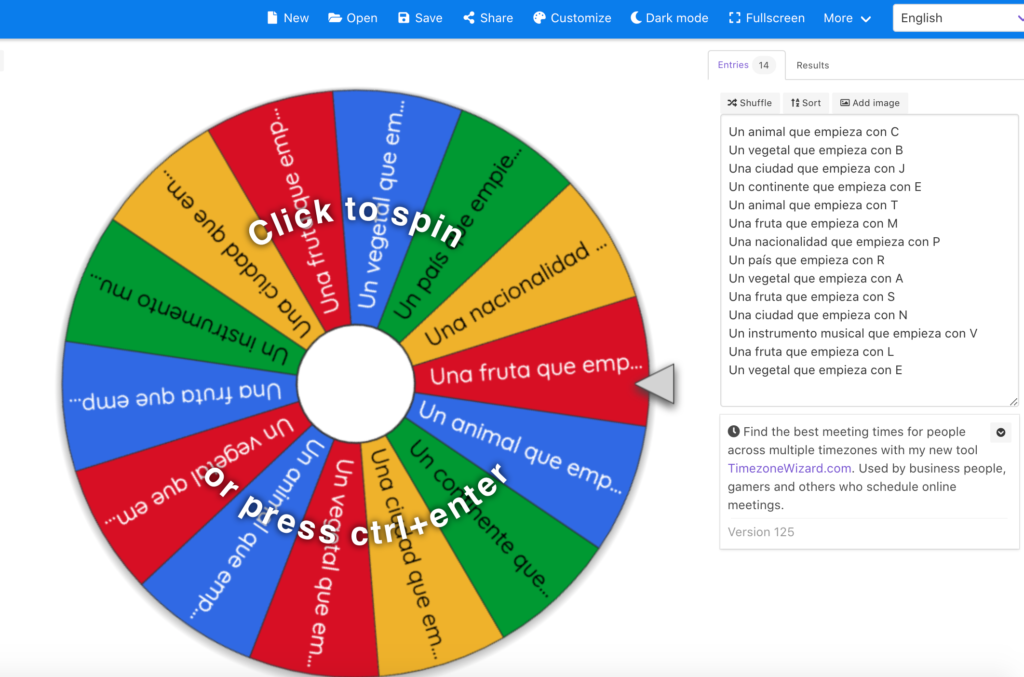
Another use of the wheel can be applied to more advanced groups in order to practice specific grammar topics. The example provided below was used to practice the use of the subjunctive with denial and negation. After spinning the wheel, a selected student gets a prompt that will have to be answered with a truth or a lie. For example a student might get the following prompt: “A memorable experience”. He/She would have to answer with a statement that is either a lie or a truth. Another student responds by expressing his/her opinion about the statement. Example: “No creo/Dudo que hayas trabajado en un crucero” (I don’t think/I doubt that you have worked on a cruise ship). Students will take turns saying their truths/lies, and reacting to responses.
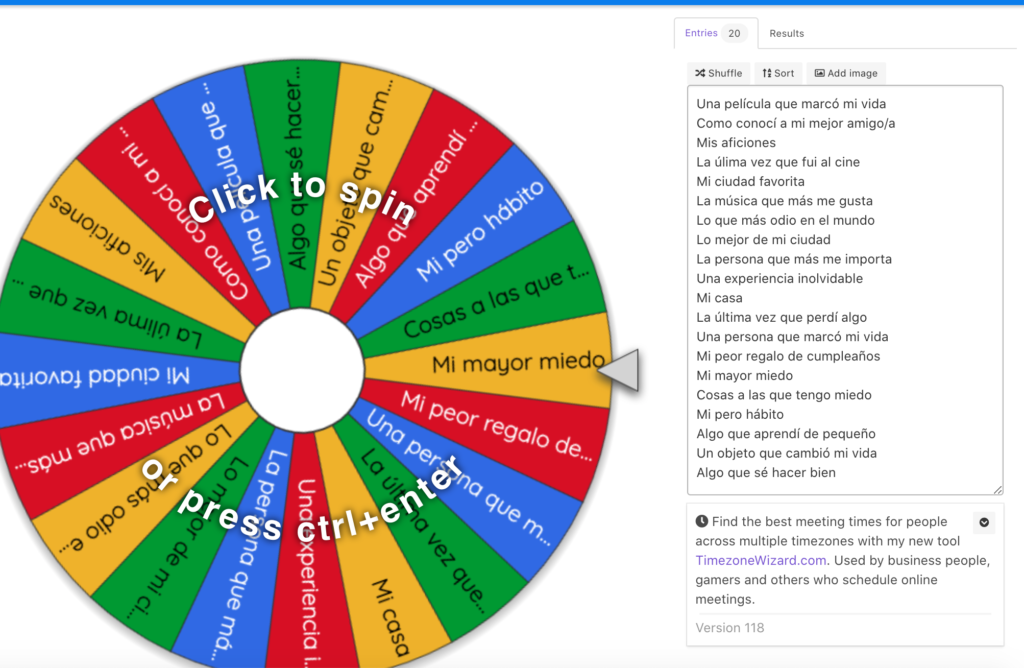
Lastly, since it is very easy to use, students can be asked to work in groups to prepare their own sets of questions to facilitate getting to know each other. In order to do this, the instructor creates a wheel with no text box. Then it is shared with students by clicking Share, followed by Continue, and then selecting “They should be able to spin the wheel and edit their own copy of the wheel”. Working together, students then write their questions into the wheel and save a copy of the wheel. Their wheels can then be used in class. Since the questions are created by the students, they engage freely in the conversation. These wheels address especially well the Novice and Intermediate can-do statements on Interpersonal Communication. Here is an example of a wheel with questions to get to know each other created by students in Intermediate Spanish:
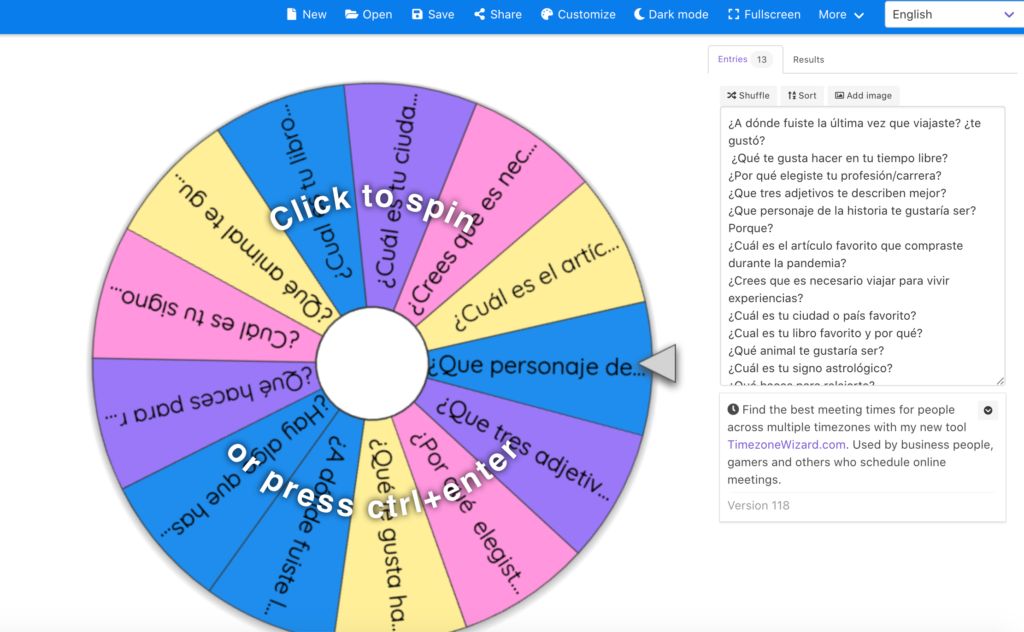
Conclusion
Spinner sites constitute a mini-genre within the very crowded field of digital tools. Among the many free spinners available online, Wheel of Names seems to stand out for a number of reasons. In addition to being free and open, instructors can overlay text on images; can vary the graphical look with several options and interactions; and most importantly, perhaps, can include students in the creation and use of the wheels. These features make it worthy of inclusion in a language instructor’s digital toolkit for nearly any course level and type.

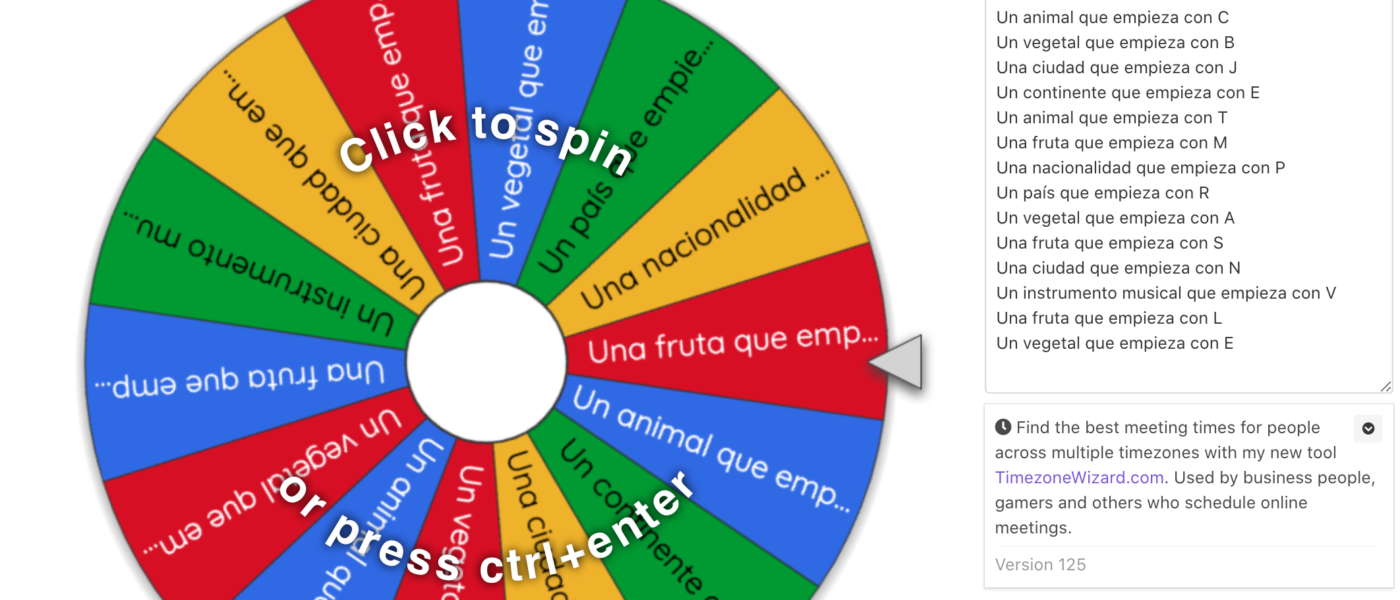
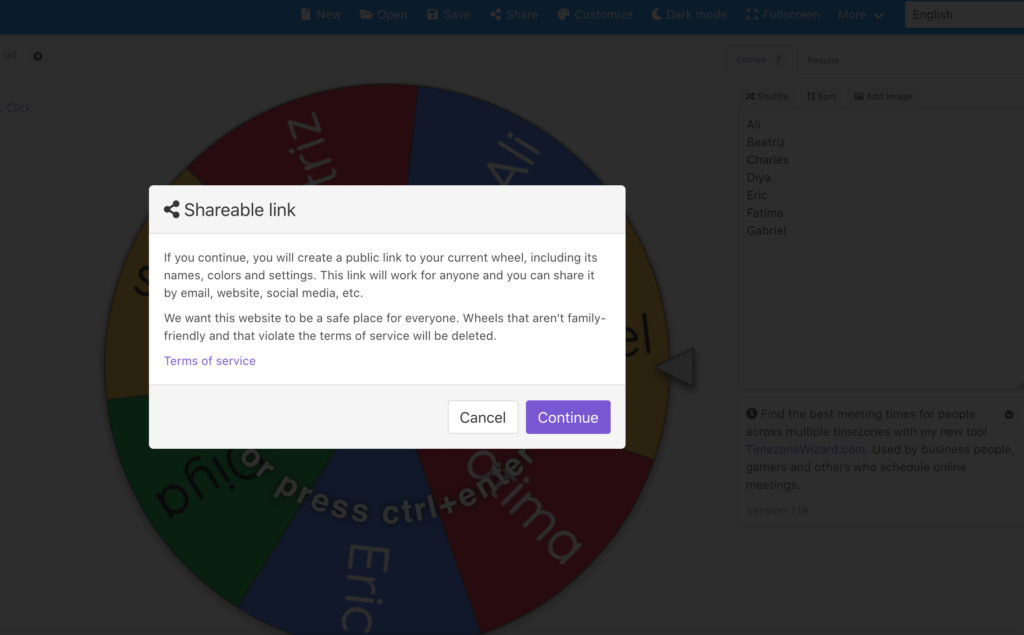
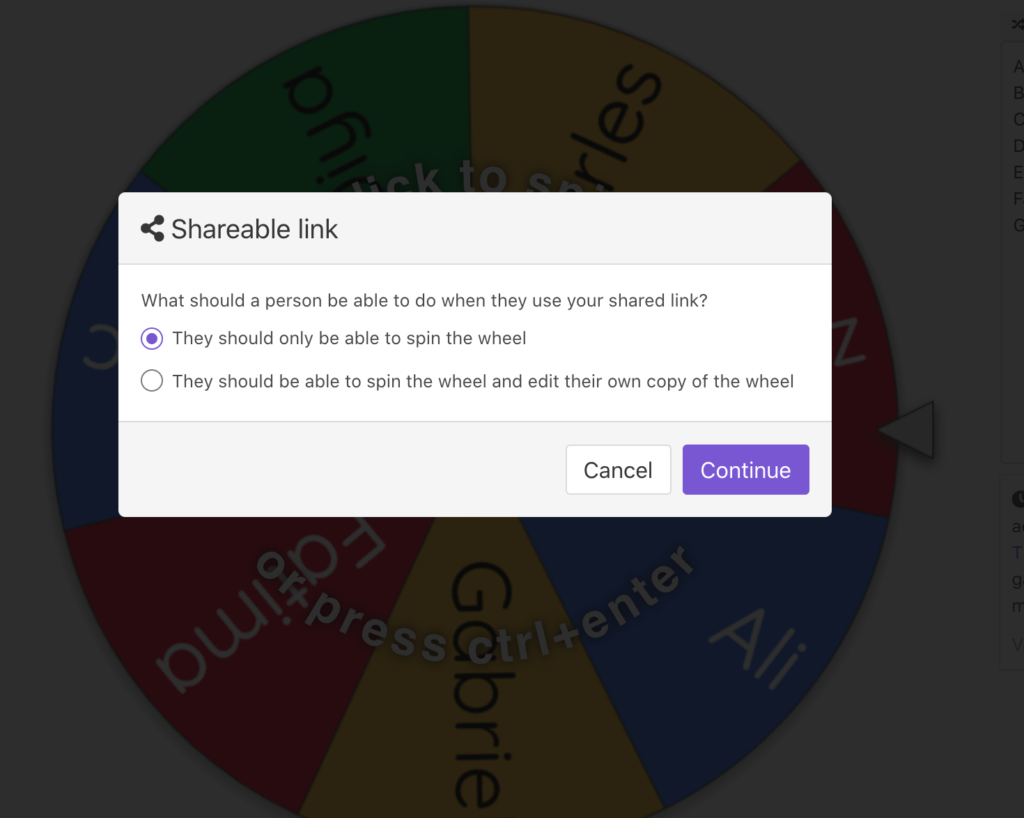
If you do not have an idea for this particular tool Wheel Decide , you may be missing out on an easy way to make decisions. Wheel Decide is a random spin tool that allows you quickly select the perfect option. You have to turn the Wheel.
Been using it for years, however this morning all of a sudden, ALL of my wheels disappeared and I was logged out automatically – upon signing back in – said I had NO wheels!
All of that work – gone. No customer service number to call either! Terrible!!!
wow!this website is the best!!!!!!!!!!!
wow thias is as good as the zodiac spinner
wow!