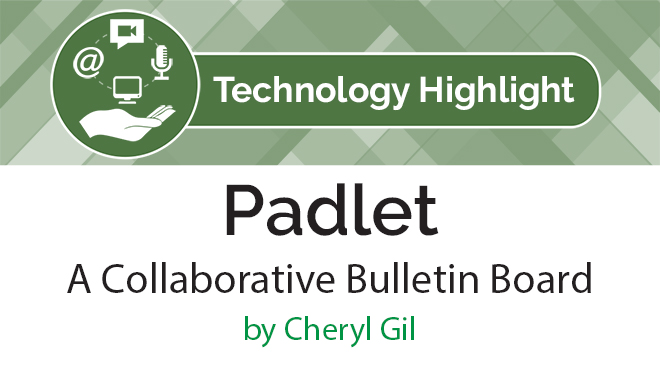Padlet, a collaborative bulletin board
 By Cheryl Gil, Spanish teacher at Lugoff-Elgin Middle School in South Carolina.
By Cheryl Gil, Spanish teacher at Lugoff-Elgin Middle School in South Carolina.
DOI: https://www.doi.org/10.69732/LKDV9433
Padlet is a virtual wall that allows users to post words, pictures, attachments, and links onto a single post. If the link is shared, whether through Facebook, Google, embedding the link or copying and pasting the link into another format, such as, Google Classroom, multiple people can create their own posts on one wall without interfering with each other. It is free to sign up, to share your padlets with others and to invite others to create posts to your padlets, however, there is a limit to the number of padlets the account holder can make which is 10. If you want to create another padlet, you will have to delete one of your previous ones or pay to upgrade. Plans for upgrading start at $8.25 per month. This web 2.0 application was formerly Wallwisher which allowed users to post things on a blank canvas, but not have the ability to collaborate with others by commenting on other users posts.
I like this web 2.0 application because it allows students to create posts with attachments, view the work of other classmates, and I can also allow them to comment on other students work as well. In addition, students can work together to collaborate and create a project as a group or in pairs. For example, I asked students to explain, in their own words, how they would perform a grammar concept or to explain a grammar concept. They created their own post, and we’re able to read the responses of other students, and to comment on others posts. Another specific way I have used Padlet in the classroom is as a poll. I have asked students to comment on what they want to learn at the beginning of the quarter. Alternatively, I have asked students at the end of the quarter what they liked, did not like about the class and ways to improve it.
Padlet is easy to use. You type in www.padlet.com, and create an account using Google or Facebook information if you have an account with one of these already or you can create an account with your own user id and password. Once you have an account, you click on the ‘make a padlet’ button. Next, it will offer you several choices for colors and backgrounds for your wall. After you choose a color and background, you can click on choices offered with respect to privacy. Finally, you click on the plus sign inside the circle on the bottom right-hand side of the screen and start typing. There is the option of creating a title and a post. I usually use both spaces to set up a prompt for students to complete by adding their own post to my wall. Once you and your students are finished, you can save your padlet in different formats, such as, as an image, a PDF, as an Excel spreadsheet or print it out. In addition, there are also many options to share the padlet, such as, through a QR code, copy the link, embed the link, or text it in addition to other options. Another feature is the ability to clear all the posts created and use the wall again as a new blank one.
This is what the dashboard looks like, once you have created an account:
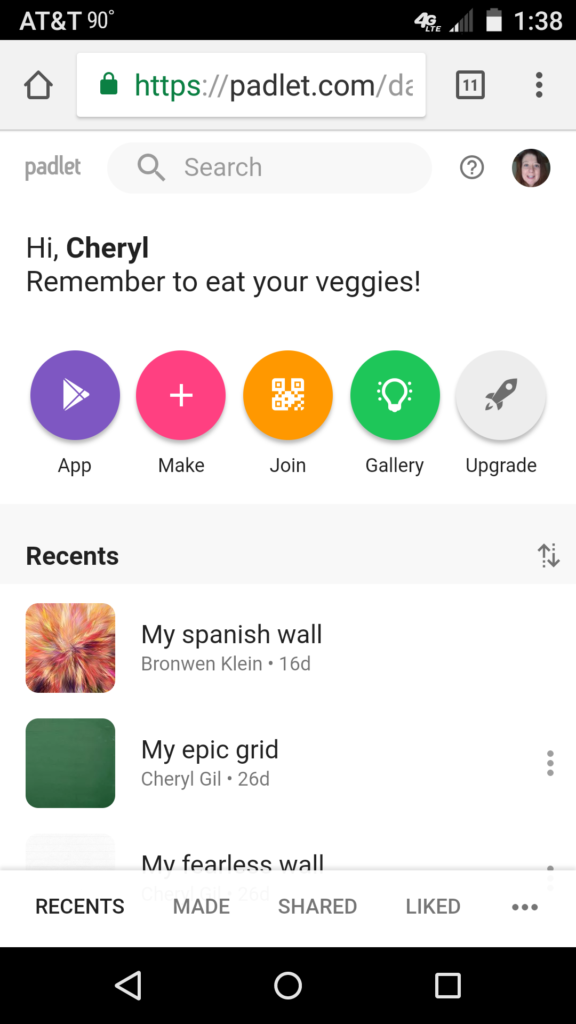
Here, I asked students to describe, with pictures, what they were wearing that day, in Spanish. Each student created his or her own post on the same wall:
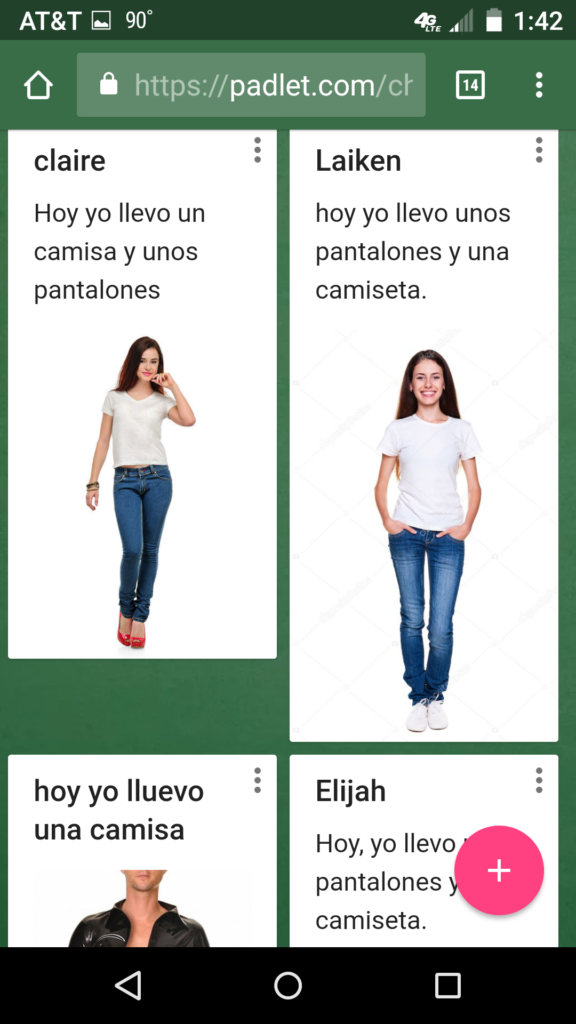
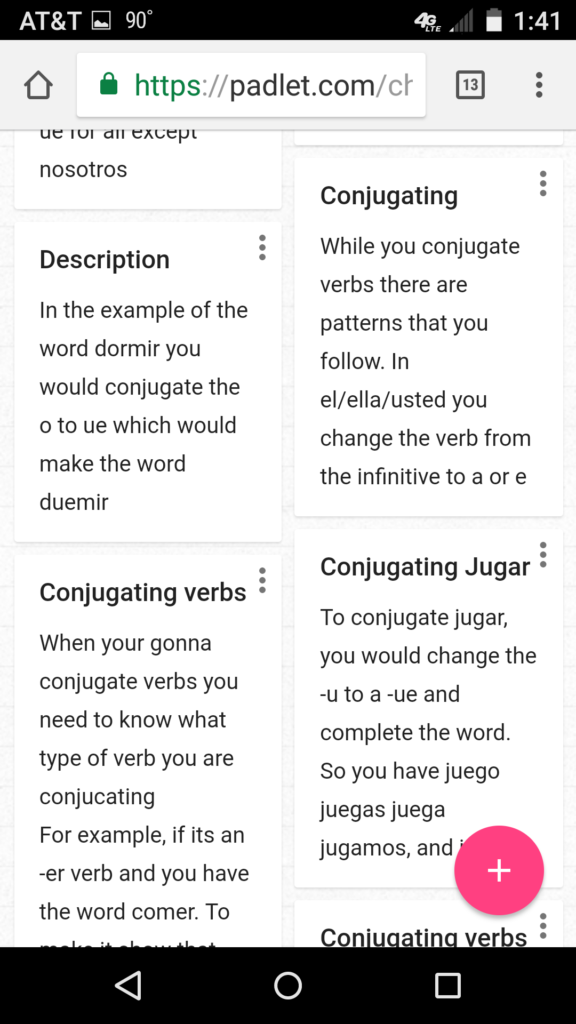
Here, I asked students to describe in their own words how to conjugate a stem-changing verb or a boot verb.
Padlet offers a way for students to express what they know and have learned. Padlet also offers a way for students to collaborate, work together and to comment on each other’s work.