Google Jamboard: A Tool for Collaboration in HyFlex Classrooms
By Michelle Goose, Fond du Lac Tribal and Community College

DOI: https://www.doi.org/10.69732/BHAD9231
Introduction
In my HyFlex Ojibwe language classes, college students participate in synchronous class sessions either in-person (in the classroom) or via desktop-based Zoom. In a HyFlex (hybrid and flexible) learning environment students choose how they participate in class face-to-face in-person, face-to-face via video conference, or fully asynchronously. One of the main benefits of HyFlex learning that I have observed is that students have the freedom to choose how they attend class, decreasing barriers to class attendance. However, this creates a technology barrier between the students in-person and the students on Zoom. As an instructor who prioritizes classroom community and interaction among students, this has been a challenge I have been working to solve. Although the pandemic has been one of the greatest challenges I have experienced as a teacher, it also presented the opportunity to explore new technologies. Prior to the pandemic it was a challenge to find a good way to distribute materials for activities to off-site students since sometimes they do not have access to a printer. In realizing that activities that would usually require paper flashcards or other materials would not work via Zoom, I went in search of interactive whiteboard tools and came across Google Jamboard. In most activities I have been able to resolve this issue with features of Google Jamboard and I am also able to cut down on paper use as the students in class can also use the Jamboard instead of a hard copy of materials. In this article I will discuss how I use Jamboard in my HyFlex Ojibwe language classes and provide some examples of class Jamboard activities.
Note: In late September, 2023, Google notified Jamboard users that it will be phasing Jamboard out over the next 12 months. It will be offering ways to migrate Jamboard content to one of several platforms, including FigJam by Figma, Lucidspark by Lucid Software, or Miro, which are applications with similar functionality.
Google Jamboard Overview
Google Jamboard is a free app available to Google users. It is an interactive whiteboard with options for drawing, text, sticky notes, and images. Jamboards can be shared openly to anyone with the link. Students can join as anonymous participants, or they can be shared directly to anyone with a Google account. Sharing with students Google accounts allows you to see who is working in the Jamboard. Students will need to have a Google account for this sharing option which takes an extra step. For further information on Jamboard functionality, Rachel Mamiya Hernandez provides a comprehensive overview of Jamboard including limitations in her article “Getting out of a Jam with Google Jamboard”.
Jamboard as a HyFlex Classroom Tool
Google Jamboard has addressed some of the challenges I have faced with collaborative work in a HyFlex classroom. I use Jamboard for a variety of whole-class, small group, and individual activities. Although Zoom breakout rooms have helped increase engagement in small groups and partner activities, one of the main challenges with breakout rooms is that it is difficult to track students’ work. Jamboard allows me to view their work on a designated frame without interrupting their process. When working in small groups I assign groups to work in a designated Jamboard frame. To track the group’s work I can view the Jamboard frame to see that they are making progress on an activity. This also allows students to easily share their work with the rest of the class.
Though you can see students’ Google account information (initials and picture) when they are working, once they are finished working, the Jamboard does not keep track of who made each particular contribution. This makes Jamboard ideal for brainstorming and low-stakes practice activities. Most often I use Jamboard for ungraded formative assessment activities so this is not an issue. However, there are workarounds to keep track of who is working where that I use when I do need to know more about specific individuals’ contributions. I sometimes assign students to a certain Jamboard frame when working in synchronous class sessions for group work (group 1 works in frame 1, for example). When I am assigning work on the Jamboard as an assignment that will be graded, I ask students to write their name on their contribution or assign them an individual or group frame for their submission. I also have students finalize their work in another format such as a worksheet of practice sentences or words that they originally created in the Jamboard.
Jamboard Activities
The functionality of Jamboard with options for adding text (sticky notes or textboxes) and images (images within a frame or an image as the background in the frame) lends itself to many different types of interactive and collaborative activities. Some of the activities shared by Rachel Mamiya Hernandez include brainstorming, responding to discussion prompts, and using Jamboard to annotate a text, textbook or photo. Here are some of the ways that I use Jamboard in my HyFlex Ojibwe language classes.
Drawing
One of the simplest ways to use the Jamboard is drawing using the draw tool. This tool has options for pen, marker, highlighter, or paintbrush. I use this for warm-up activities such as Pictionary or interpretive activities where students draw what they hear. In an interpersonal activity for an animal unit, I ask students to write a description of an animal (real or made-up) using descriptive vocabulary that they have learned throughout the unit. In pairs or small groups in breakout rooms, students then describe their animal to a partner who attempts to draw it based on their description.
Picture prompts
For an interpretive listening activity, I add images as the background in Jamboard for students to annotate using Zoom or Jamboard. In whole class listening activities, I describe elements of the picture and ask students to annotate using the laser or draw tools in Jamboard. Students also practice describing images such as this in small groups or pairs taking turns describing and annotating in an “I spy” style of activity. Later, they choose from images that have been used for interpretive and interpersonal activities in class to use for a presentational task.
Picture Puzzles
In the frames below, students take turns moving the images into their proper place by following a verbal prompt. They respond by moving a piece of the “puzzle” into place and verbally with the word or sentence. For example, a student would respond to the command “put on the hat” by moving the hat into place and saying, “I’m wearing the hat.” Or in the face “puzzle” they would respond to a question like “Where is your nose?” by adding a nose to the blank face. This is an interpretive listening activity that can be used with whole class instruction, creating a collage from different additions to the puzzle. It can also be used in small groups or pairs with one student providing instructions and the other listening and adding pieces to the puzzle.
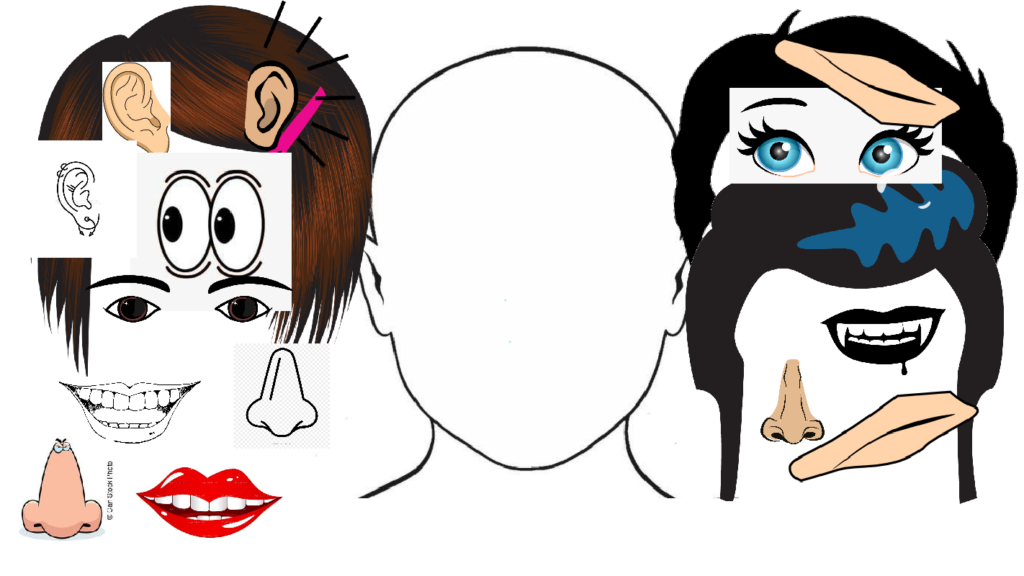

Sorting Images
As a comprehension check during whole group instruction, students sort images into various categories. In the frame below, students sort tools used for wild rice harvesting into categories “Past”, “Present”, and “Both”, and present after a discussion of the differences in tools that were used in the past and present-day tools.
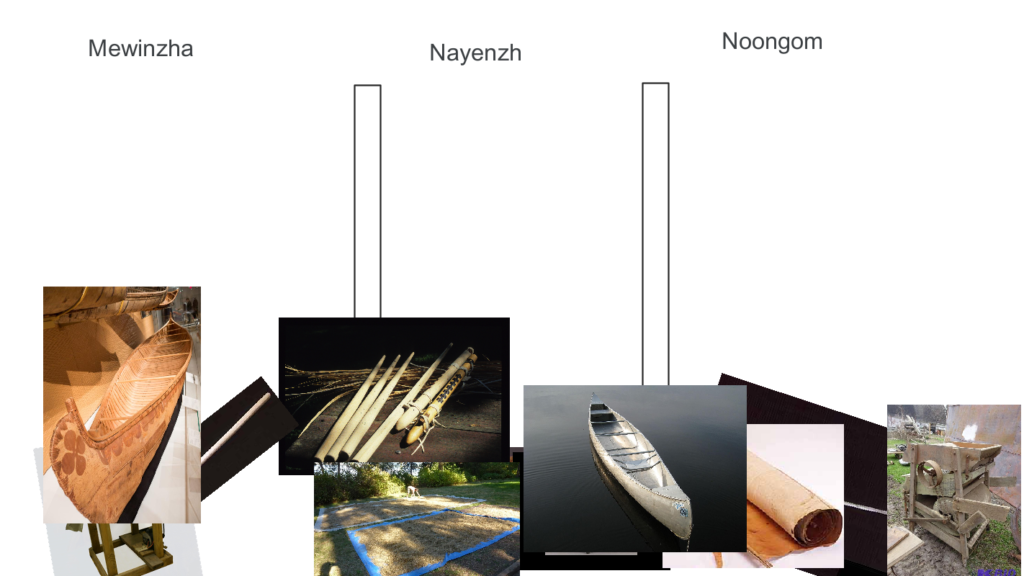
In the frame below students working in small groups used a Google image search to find a picture that illustrates the different types of snow. Some of the different types of snow include large snowflakes, fine snowflakes, wet snow, and dry snow. Students were given the words and tasked with searching google images to add images to the Jamboard.
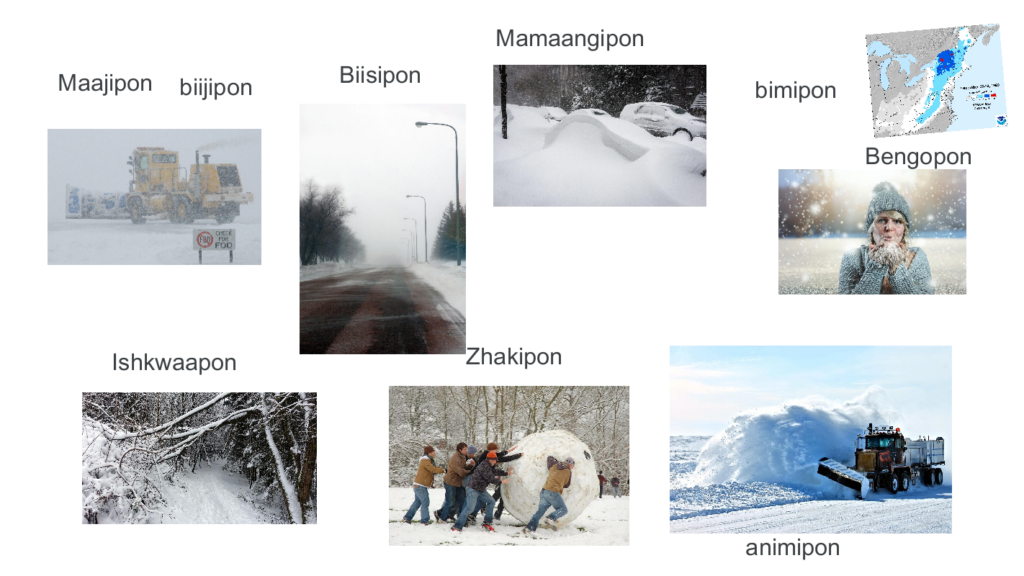
Gap Fill Puzzles
The images below show a gap fill puzzle activity. This activity occurs near the end of the unit when students have enough vocabulary to describe the different characteristics of the trees pictured. Each person has different pieces of the puzzle in place. Students take turns describing the trees they have in numbered positions while their partner guesses which tree from their lineup goes in the blank space they have by that number.
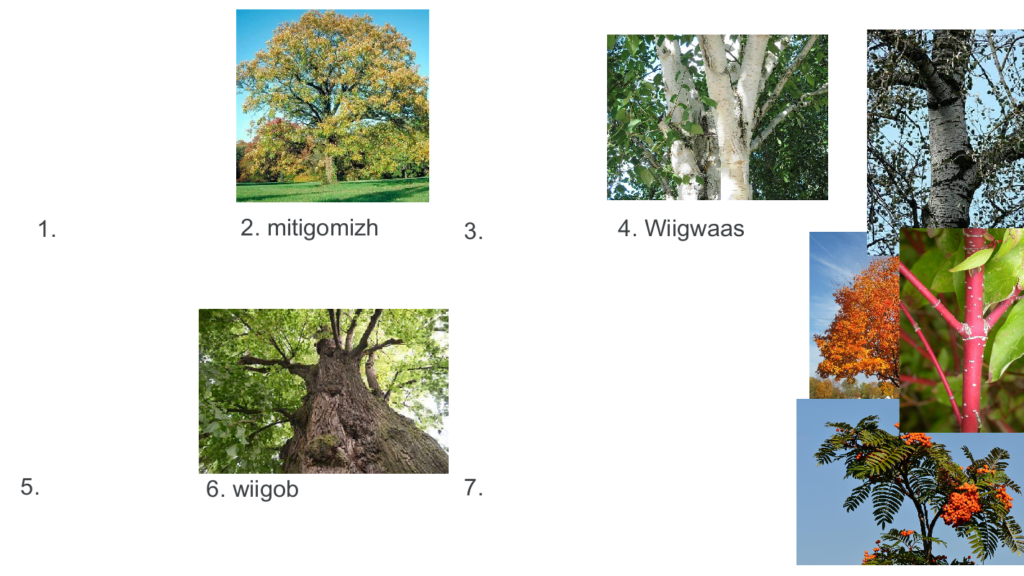
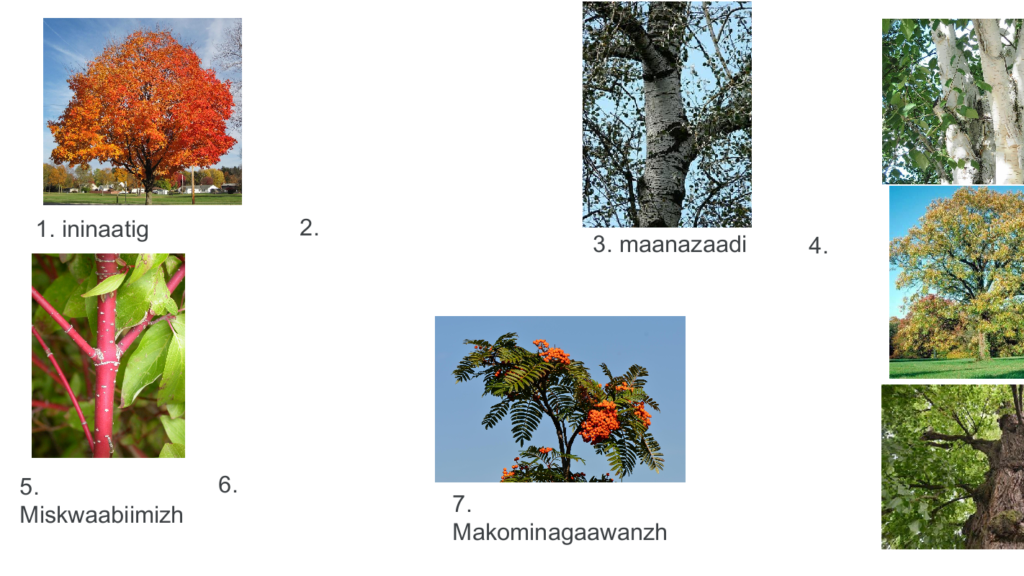
Classroom Calendar
A routine that I use in all my classes is a classroom calendar where we discuss the seasons, months, days, date, and weather. This has taken many forms throughout the years and this year I moved it all into a Jamboard. I created my own template for this using Google slides, tables, and any text or images that I did not want to be moveable within the Jamboard. I then inserted the slide as a background image and added text within the Jamboard that could be moved and edited such as the names of the months.
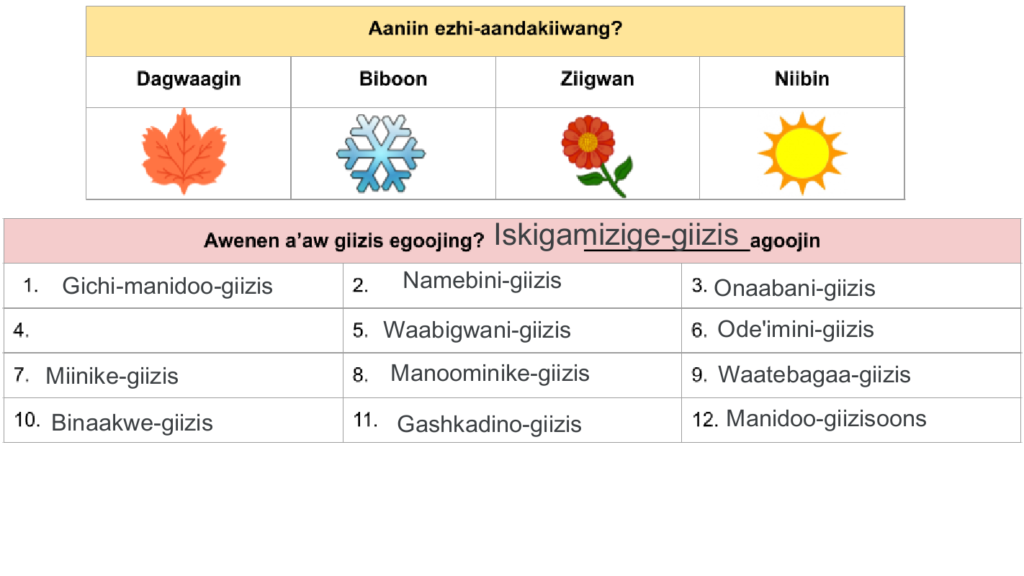
Text
I also use Jamboard for reconstructing texts by putting the pieces of a familiar text in order, matching text of steps in a process to images, and matching Ojibwe text to English translation. In the frame below students work in small groups or pairs to match the English translation to the Ojibwe weather proverbs.
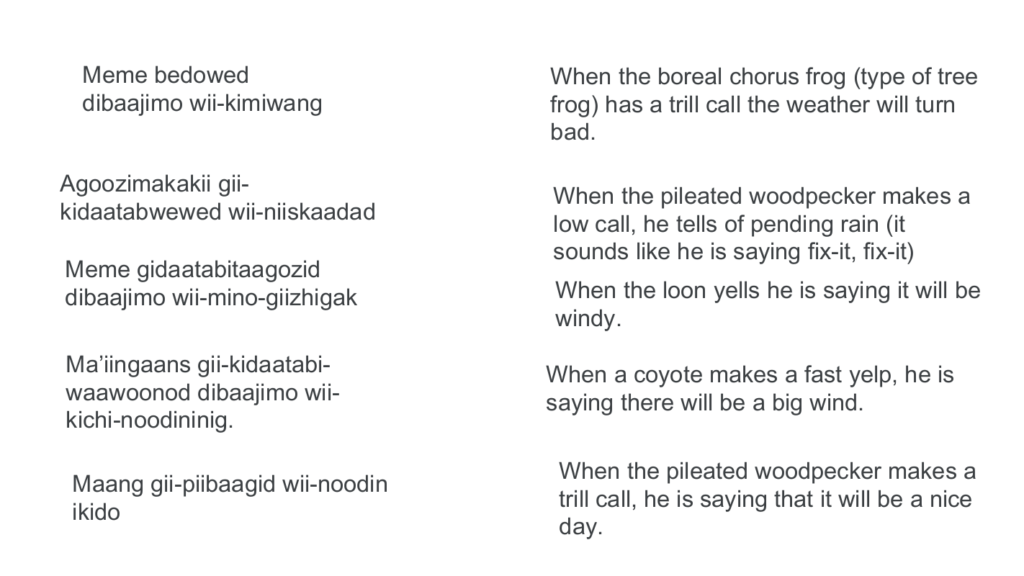
Sentence Structure
Prior to Jamboard I used color-coded flashcards to help students with word order and other grammar topics, such as adding prefixes and suffixes to verbs. I transitioned this activity to Jamboard using color-coded sticky notes and coordinating colored labels to help them identify how to put the pieces of the sentence together. In this activity, I have already created sticky notes with the grammar focus areas (prefixes, suffixes, verbs, etc.) and students move them into the right place to form sentences.
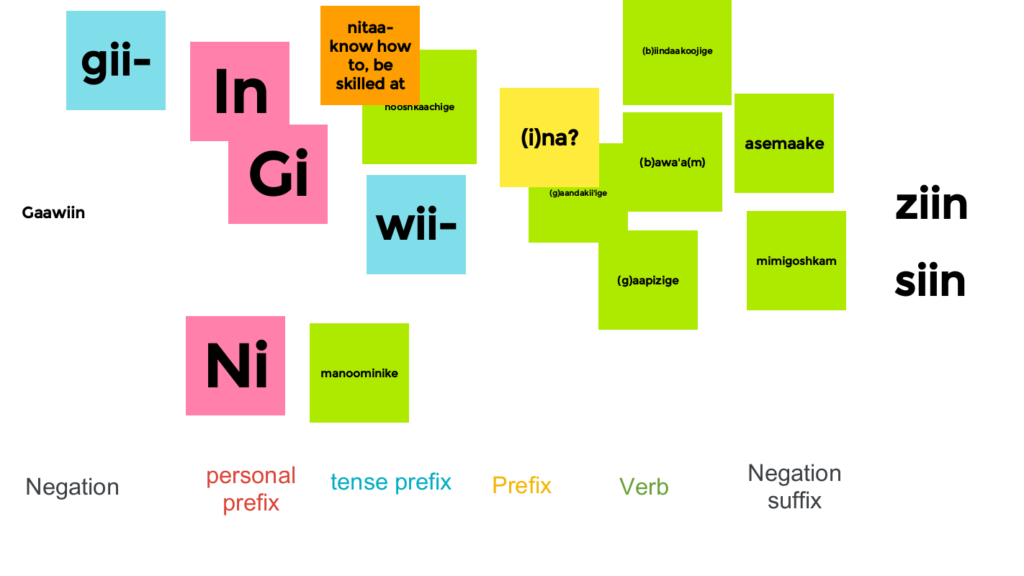
Morphemes
Ojibwe is a polysynthetic language with many morphemes that can be manipulated to create descriptive vocabulary. The different morphemes that form the stem words in Ojibwe have designated positions in a word: initial (beginning of a word), medial (middle part), and final (ending). These are different from affixes as they form the base words of the language which can have affixes attached. We explore word parts related to a theme (winter) in class and how to put them together to make words. In this frame students use the sticky notes as manipulatives, moving them into place on the Jamboard to create words. I often use this to introduce the different morphemes in whole class instruction, then assign some practice activities (usually in the form of a paper worksheet to accompany the Jamboard) for students to complete in small groups or individually. During the whole class instruction students learn how to put the word parts together, then work to create all of the words for the vocabulary focus using English translations provided on the worksheet. In this example the worksheet would ask them to create Ojibwe words for English translations such as “There is deep snow.”
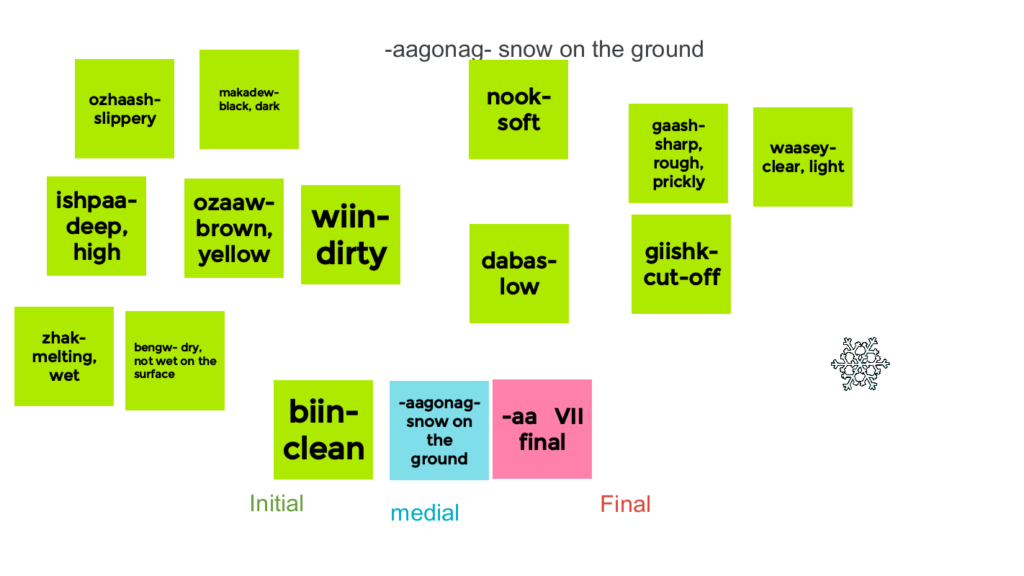
In an extension of this initial exploration of word parts, students match an Ojibwe definition to the verb with no English translation to assist them. If they have mastered the initial word parts (stem of the words), they should be able to match the definitions based on similar initials e.g., waaseyaagonagaa – waasizo goon (waas-). Students complete this activity in small groups or pairs.
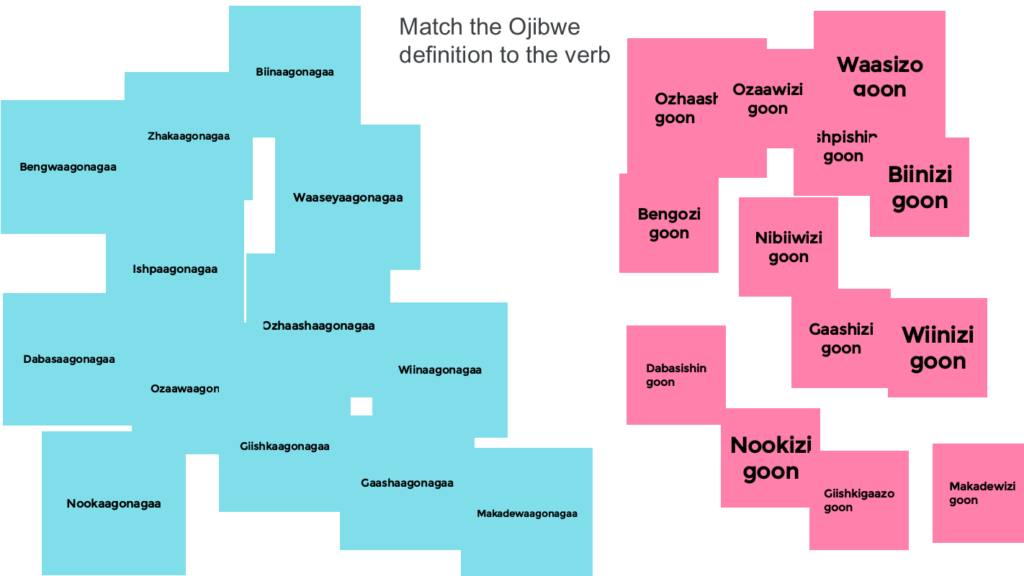
Conclusion
In summary, Jamboard can be used for a variety of whole group, small group, and independent practice activities. I have found it especially useful in my HyFlex college setting in scaffolding interaction and collaboration among students across the Zoom/physical classroom divide. There are many more activities and Jamboard templates that can be found online. There are templates that teachers have created which can be copied for free or purchased on sites such as Teachers Pay Teachers. New EdTech Classroom on YouTube also provides a Google Jamboard Masterclass that provides an overview on how to use a Jamboard along with how to create templates. Jamboard has become one of my favorite tools and one that I use daily in all my Ojibwe language classes. When it comes to HyFlex tech tools, Google Jamboard is my jam.

