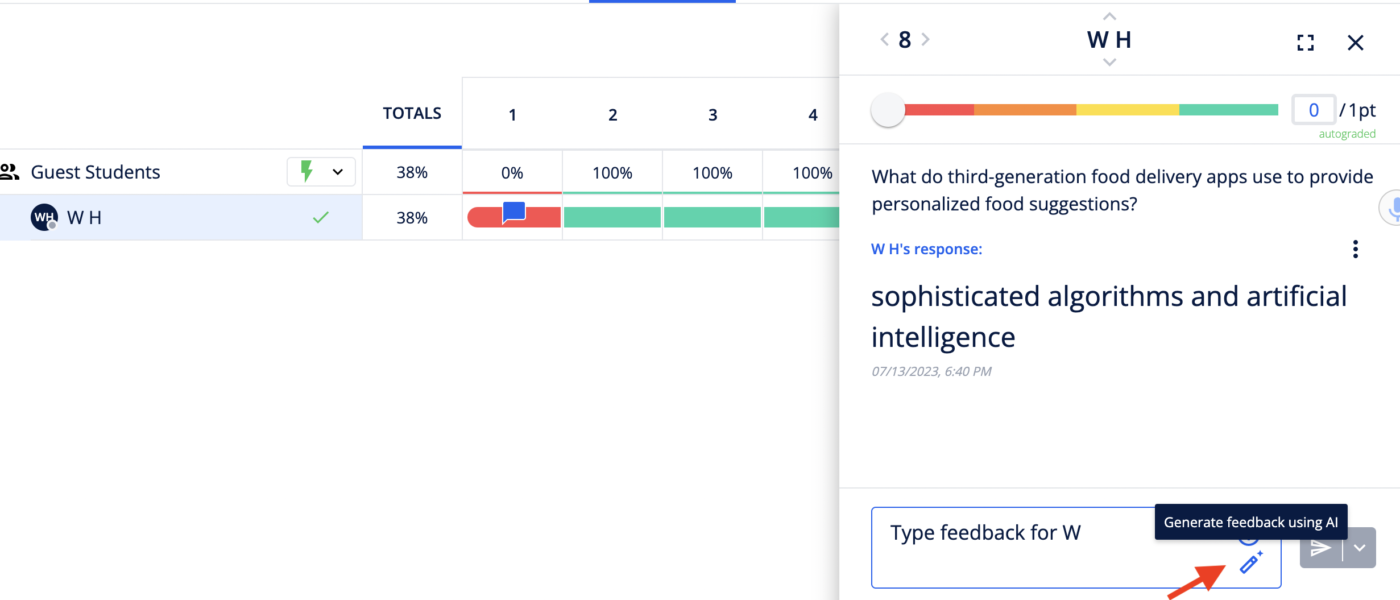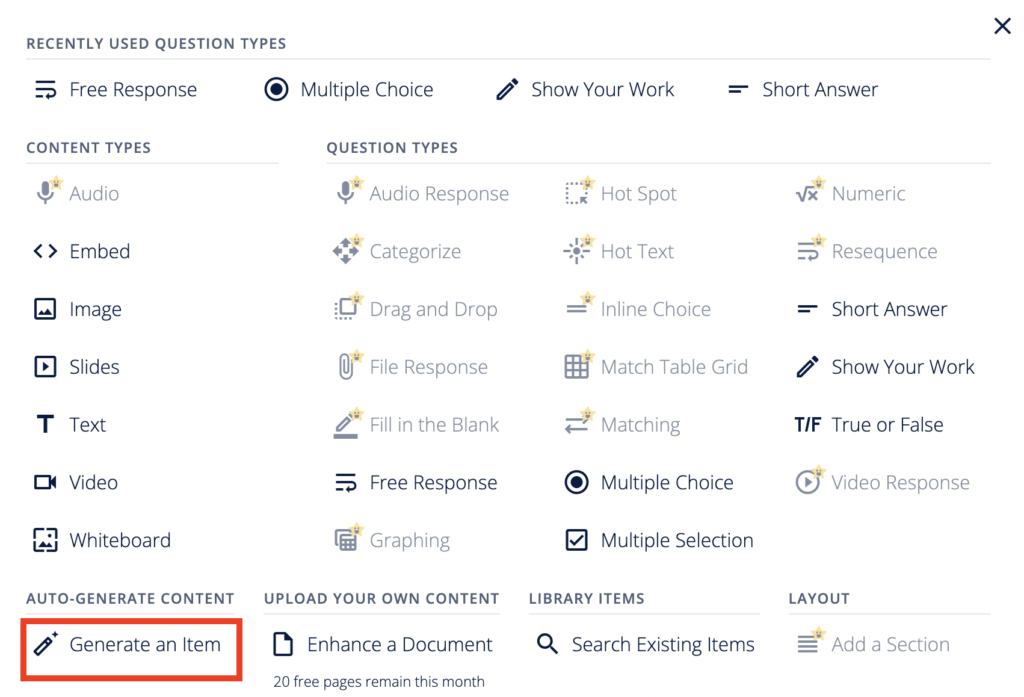Using Formative AI for Assignments
By Wenjing Huang, Chinese Teacher, George School

DOI: https://www.doi.org/10.69732/WYWH8808
Introduction
Formative (also known as GoFormative), a website that helps educators create digital assignments, see learners’ work and engagement in real-time, and give feedback faster than ever (for more details about the application, see Megan MacNicol’s article), is now releasing a new feature that incorporates artificial intelligence (AI). Formative AI can be added to the growing list of artificial intelligence tools that can help teachers create quick activities and assessments.
| Name of the tool | 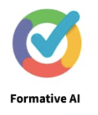 |
| URL | https://www.formative.com/ai-powered |
| Primary purpose of the tool | To generate questions and hints for educators to create assignments and assessments through a variety of question types. |
| Cost | Free to use if users opt in for early access in their Formative account (free or paid) settings – users who opt in may be contacted by Formative to give feedback about the features |
| Ease of use | Simple and easy to use |
Overview of Formative AI
Formative provides educators with all the tools you need to create your digital assignments, which can include different types of content as seen below (the ones with stars are available in the paid accounts). In addition you can also upload your own content such as PDFs or Docs, then add different question types or search for an existing item in their library to use with your learners.
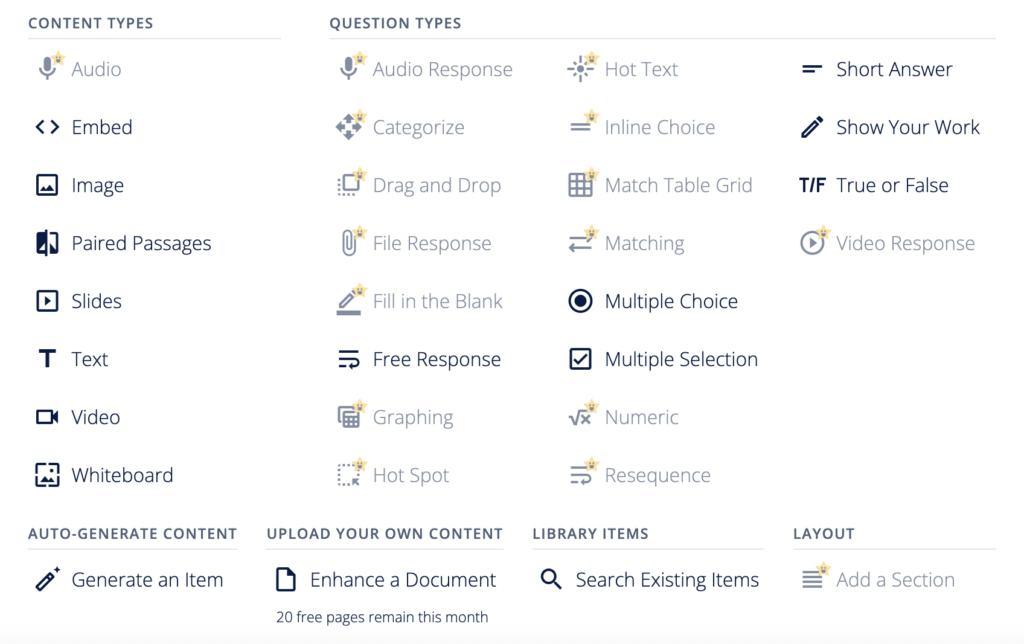
1. Activating the Formative AI Feature
Formative AI is a beta feature now available in all Formative account types. After signing in, simply go to “My Account”, select “Settings”, then at the bottom, you will find the option of “Early Access” Once here, turn on “AI Content Creation”. Note that this is available as of summer 2023, and the process to access the AI feature may change in the future.
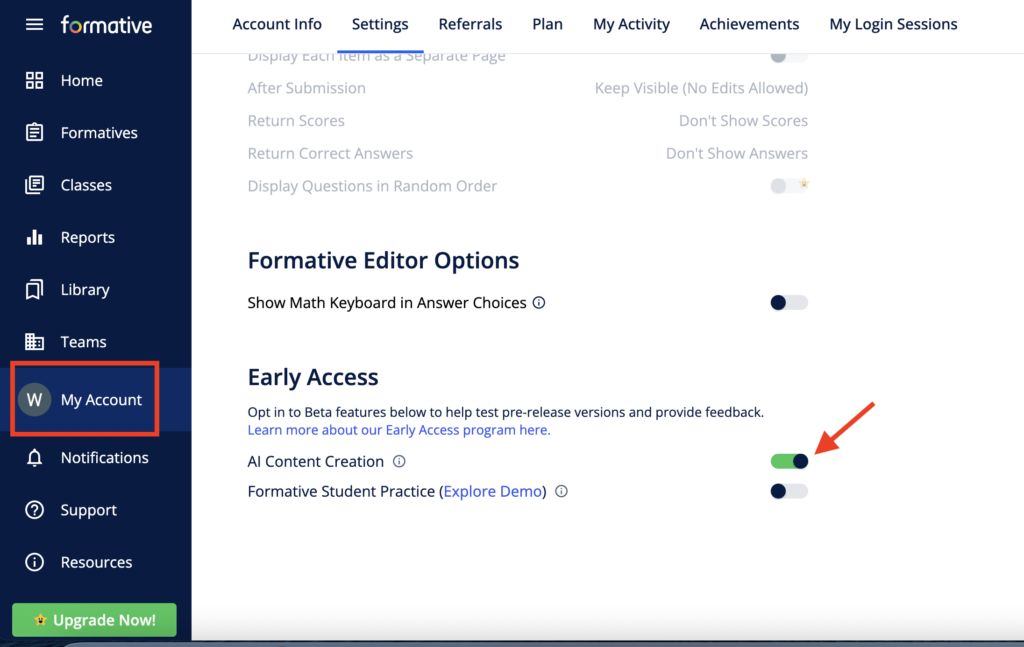
2. Generating a Formative
In this platform, each assignment you would like to create is referred to as a “Formative”.
After activation, go back to your “Formatives“ (second option on the left dashboard). At the top right corner, click “Add”, and then select “Auto-Generate Formative”.
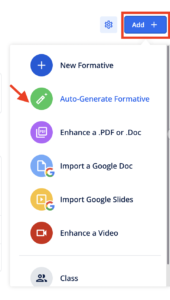
After that, you will see a number of fields, as in Picture 4. You can type your Formative’s topic, which is like the title or topic of this assignment that you want Formative AI to create. Then you will be asked to choose a “Quiz” or “Lesson” for your assessment type, at which point you can select settings related to:
- Difficulty: the options are Easy, Medium, Hard.
- Length: the options are Short (5 questions), Medium (10 questions), Long (more than 10 questions).
- Question Type: the options are Multiple Choice, Multiple Selection, Short Answer, True or False, Free Response, Numeric.
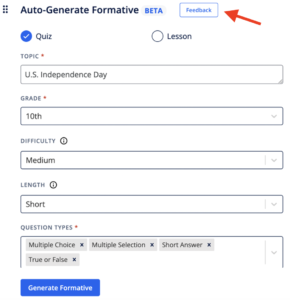
In addition, you can also click the“Feedback” button at the top right to submit your own feedback about Auto-Generated content, which allows the company to continually improve their website’s tools and content.
After that, it will tell you that the Formative is being generated. You can wait for the notification (which will show up in your account’s left side under “Notifications”) or watch it in real time by clicking on “View Formative”. It might take a few minutes to generate the content.
3. Editing a Generated Formative
After the content is generated, you can edit your content in the following ways.
First, you can edit the title of your Formative by deleting the default text “AI Generated:” and revising the rest of the words in the title. For example, the Formative title of the activity below should be “U.S. Independence Day”.
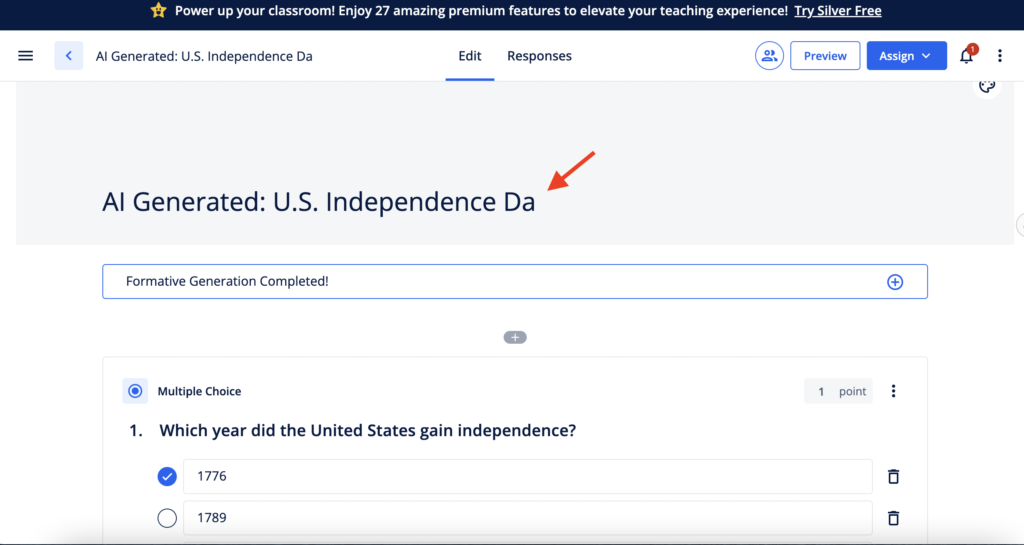
Second, you can tweak the questions as well as their answer keys to meet your needs, since the first draft that the AI generates usually needs some revision.
Third, you can go to the top right of each question and change the point values. You can also decide whether you want to make the questions required, and most importantly, you can use all the other Formative features that you would typically use if you had manually created a Formative, including deleting a question you do not want and changing the order of questions. Both of these are available in the menu that you can access by clicking on the three dots next to the point value of each question.
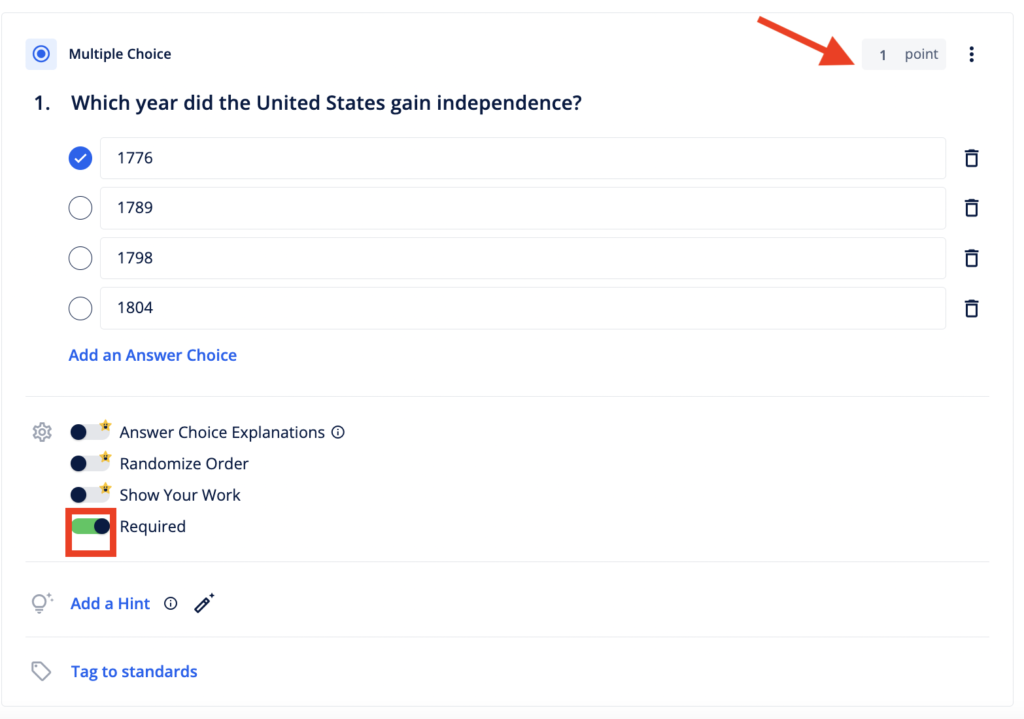
After editing, you can click the blue button labeled “Assign” at the top right , like you would do in any other Formative assessment.
4. Adding a Hint
One remarkable feature that has been released is called “Add a Hint”. For each question, teachers can manually add hints one by one by typing in each text box.
According to Formative’s description, students may request to see hints if they are provided. Hints are revealed in ascending order starting with hint 1. Teachers can see which hints the students requested when viewing their responses, which might help them make revisions or adjust their lesson plans according to the needs of their students.
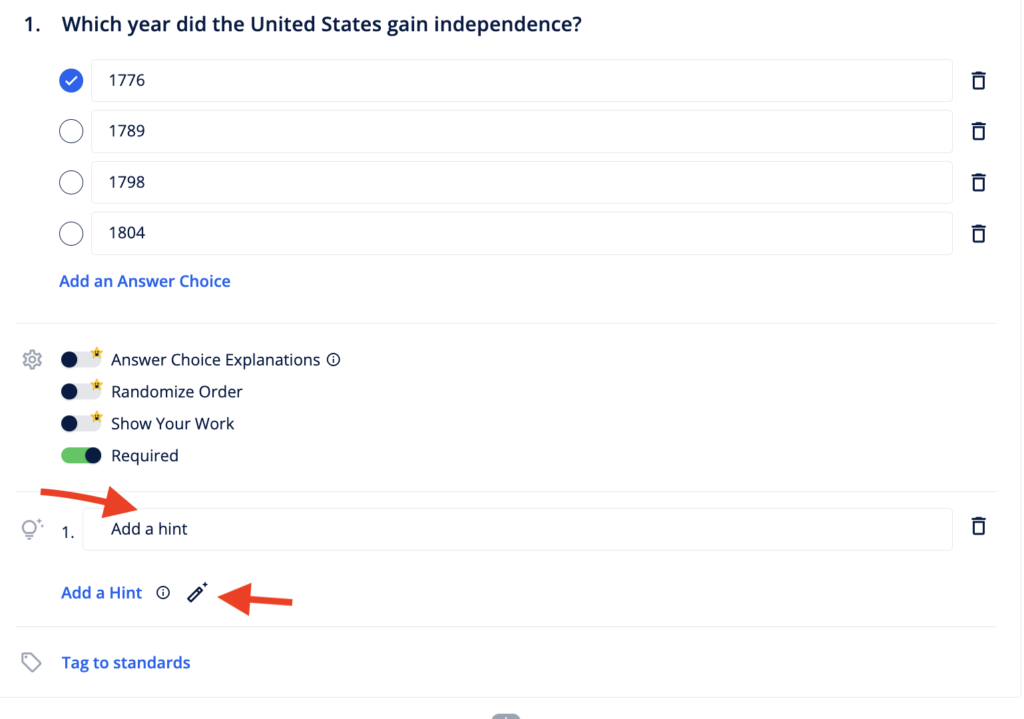
Furthermore, if you click the pen icon next to “Add a Hint”, it will show “AI Generated Hint Options” with three statements that you can either choose to confirm or regenerate.This feature greatly saves teachers time that would normally be dedicated to brainstorming how to support learners with hints.
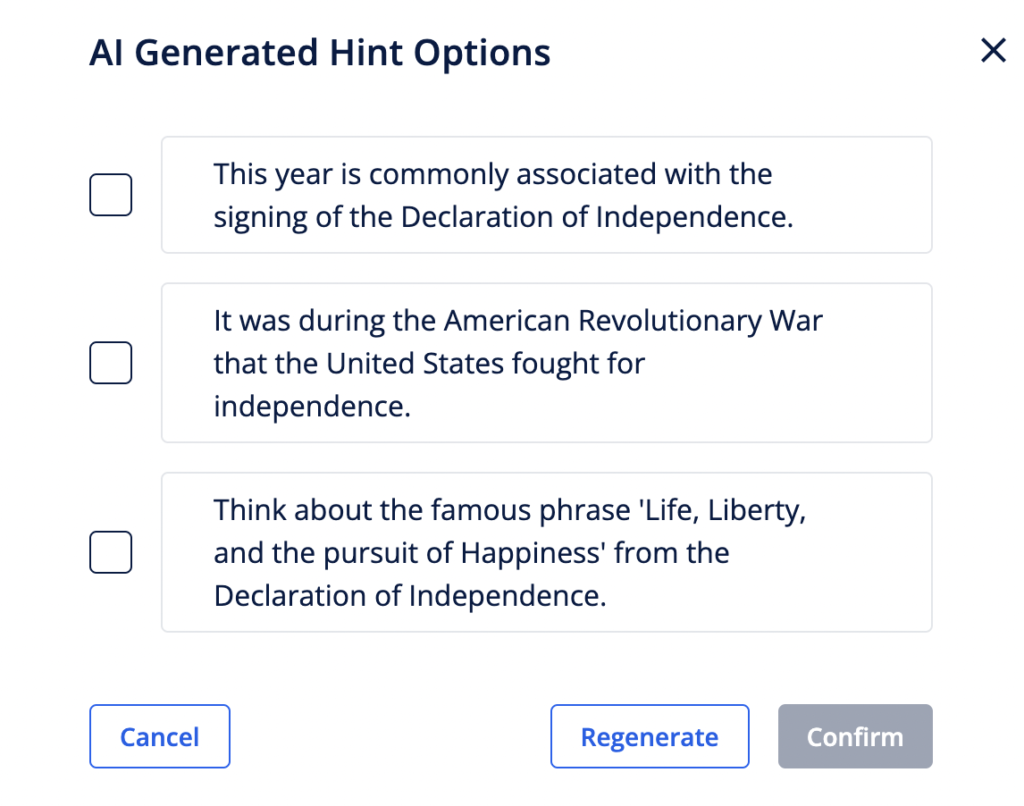
Other AI Features in Formative
1. AI Generated Text Passages
You can also use AI in Formative to generate text passages. When adding a question in Formative, click “Generate an item” on the bottom left or directly click the “Auto-generate” title on your Formative’s edit tab. Then in the Auto-generation Passage menu, choose “Text Passage” from the dropdown menu “Question or Passage Type”.
|
|
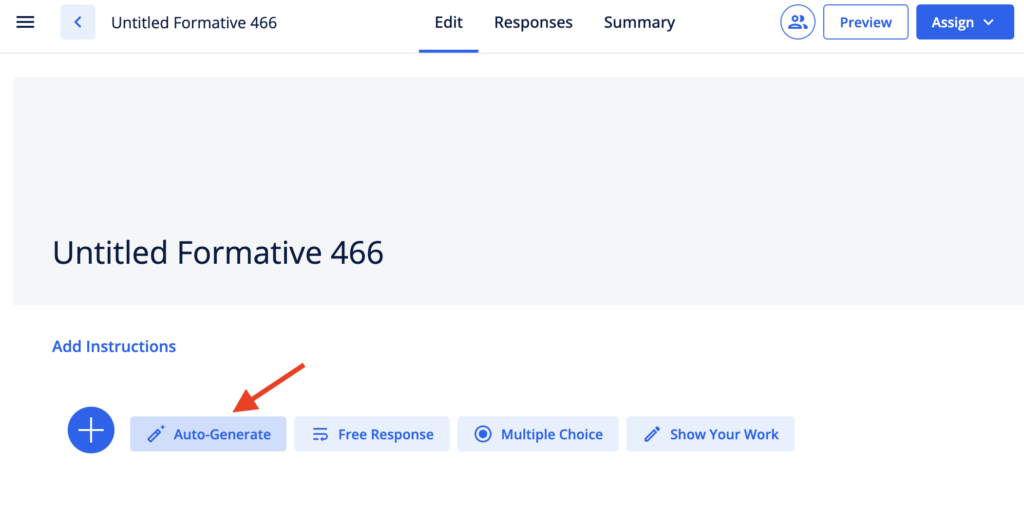 |

In this menu, you can add or adjust the following features:
- Prompt: up to 1000 words for what you can type
- Grade: K-12th grade, higher education, or adult education
- Subject: a variety of subjects and for languages, it includes American Sign Language, ESL, and various world languages
- Genre: choose a preferred genre from 16 types such as argument, biography, descriptive writing, essay outline, expository writing, fiction, narrative writing, poetry, and speech
- Language: Formative now offers English, French, German, and Spanish (it might work for other languages, please see below)
- Word Count: define a minimum and/or maximum word count as preferred
With these features, Formative can generate a text in English, for example, with the format of narrative writing for advanced ESL learners, and then it can use auto-generated questions to create reading comprehension questions for this passage. The available question types are Categorize, Matching, Multiple Choice, Multiple Selection, Numeric, Short Answer, and True or False with up to 1000 words for the prompt and three options for “Difficulty”. Use easy, medium, and hard levels of auto-generated questions depending on learner needs. This is faster than manually tweaking them, and it can also generate answer keys.
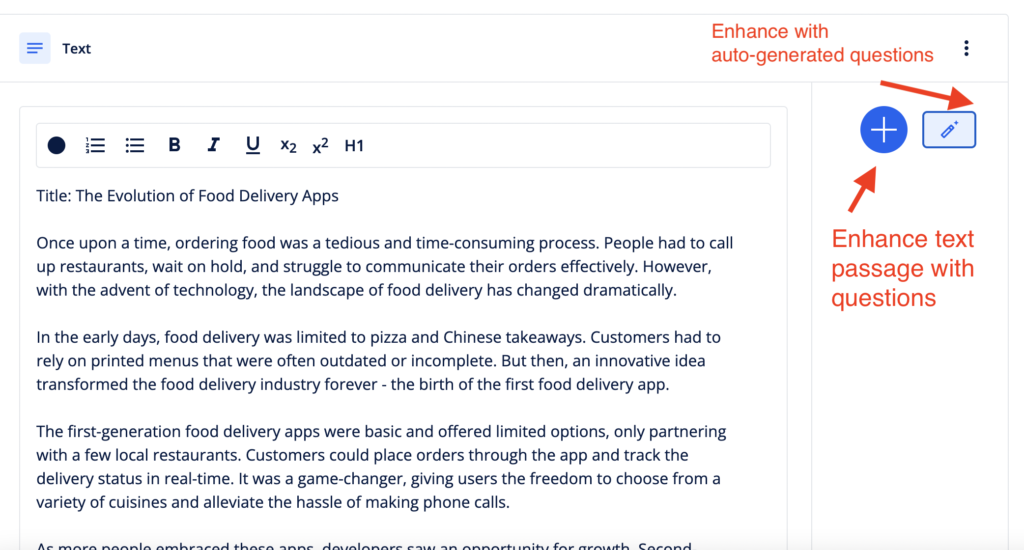
Following that, another type of English text under the same topic can also be generated for the same group of learners (for example, you could have it generate an argumentative rather than a narrative text). Based on the prompt, learners can write an argument and compare their writing to an auto-generated text passage to further explore the same topic. Other ideas are as follows:
- Short answer or free response questions (available in free accounts): learners can try to find mistakes or weaknesses in the auto-generated passage, make comments, summarize the main ideas or details, or find the author’s perspective.
- File response or free response questions (available in paid accounts): learners can upload their own writing and compare their text with the auto-generated version and discuss the similarities and differences.
- Show your work questions (available in free accounts): learners use drawing tools to draw graphic organizers or concept maps as a way of analyzing the auto-generated text.
- In audio response questions (available in paid accounts): learners can record their speech as a follow-up task based on the auto-generated text for a topic.
One thing to point out is that for the other languages that are not listed in the above “Language” field of the Auto-Generate Passage Menu, you may want to try the prompt in your target language and adjust the “Subject” part to see whether it works. For example, I tried to type a prompt in Chinese, and chose “Chinese (Mandarin)” in the “Subject”, and it surprisingly generated a related text passage in Mandarin. This also works if I switch to other question types such as “Multiple Choice”, where both the questions and answer keys appear in the target language.
2. AI Generated Feedback
Another Beta feature that you can turn on in your Early Access account settings is Formative’s AI generated feedback, which automatically generates feedback for students. Currently the types of questions that AI can generate feedback for are short answer and free response.
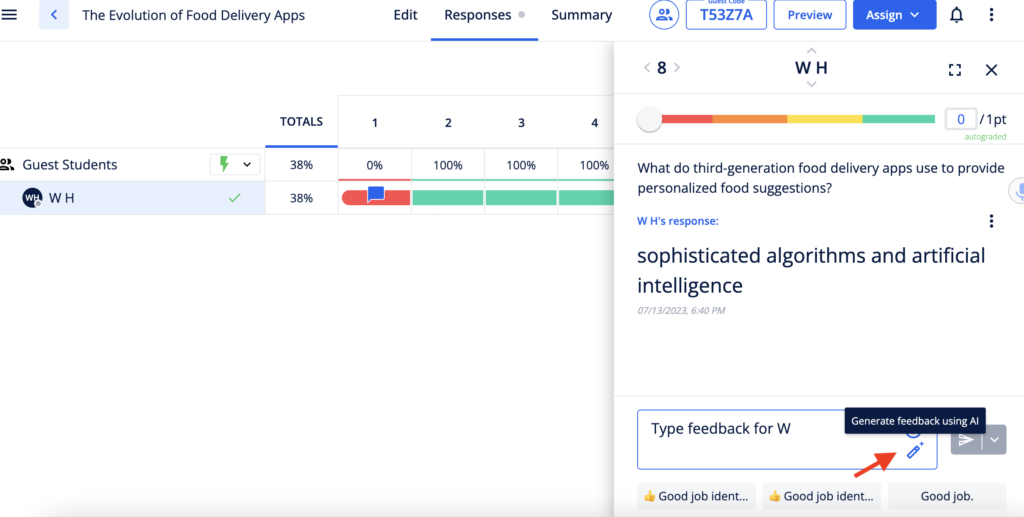
Below is a list of the AI generated feedback from Formative in English for short answer questions with correct answer keys that have been set up.
Sample AI generated feedback if a short answer question’s response is correct:
– Good job! Your answer is correct.
– Well done! You correctly identified that …
– Keep up the great work! To make your answer even better, you could explain …
– Consider expanding your response by providing an example of …
– Awesome job! Remember to always support your answers with evidence or examples to make them more informative and convincing.
– Overall, great effort! Just a small suggestion to make your answer more detailed and informative. Keep up the good work!
Sample AI generated feedback if a short answer response is not the same as the one in the answer key:
– Good job identifying that …
– Consider providing more specific examples or details to support your answer.
– Try to explain how …
– Use transitional words like “firstly,” “secondly,” “finally” to organize your ideas and make your writing flow better.
– Remember to always capitalize the first word of a sentence.
The jury is still out about how appropriate the feedback generated by Formative is for students, but we can consider asking them what they think about it.
Suggestions:
- Ask learners to judge whether different feedback in different assignments are appropriate or not.
- Ask learners to judge the feedback when the response is correct, then learn how to provide positive feedback to their peers in the target language.
- Ask learners to judge the feedback when the response is not the same as the one in the answer key, then provide follow-up suggestions.
Conclusion
AI-powered question or assessment generators help educators create activities, tasks, quizzes, and tests more efficiently. Instead of starting from scratch, use this Formative AI tool as a co-pilot. You can get inspiration from these questions, variants of questions, answer keys, and hints that AI has generated.