Do More with Deck.Toys
By Amanda Romjue, Emory & Henry College

DOI: https://www.doi.org/10.69732/NFGF6041
Introduction
Deck.Toys: Learning Paths for Lesson Adventures is a set of tools to create fun and engaging lessons for students that is very easy to use. The platform allows teachers to combine a variety of resources together in one place to help students focus on learning while having fun and being engaged with the content. Teachers can use Deck.Toys for any number of learning contexts from the youngest computer users to adults. They can create paths that emulate video games that show progression from task to task and give a feeling of accomplishment as learners move along those paths.
Deck.Toys is worth the time to explore. It allows teachers to use existing lesson materials, such as slides, images, videos, Quizlet flashcard sets, and more. Those materials can be placed along the learning path and interwoven with interactive apps to test comprehension of learning materials. Since all of this is housed online, this is an ideal set of tools for both a face-to-face or hybrid, and an online or remote teaching context. There are several resources available to get teachers started, including a Facebook community, a Quickstart Guide, and a help page.
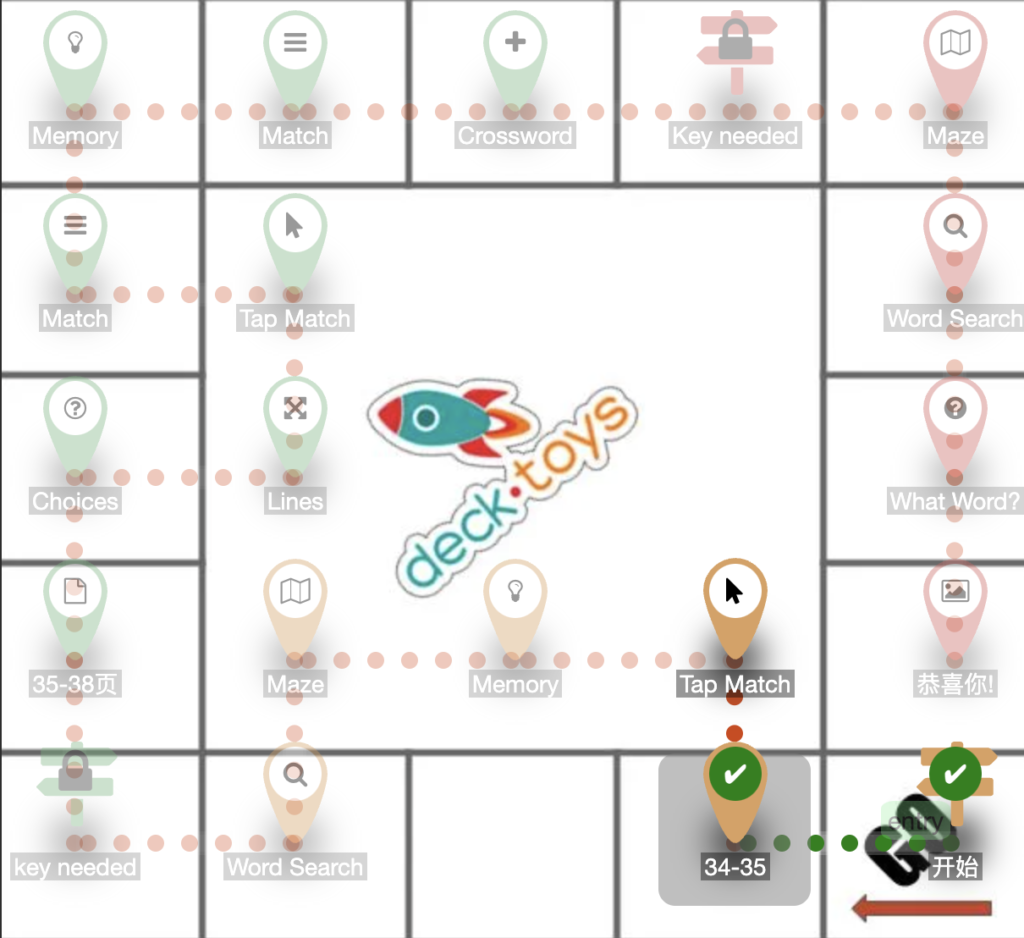
| Name of tool | Deck.Toys: Learning Paths for Lesson Adventures |
| URL | https://deck.toys/ |
| Primary purpose of tool | To gamify lessons in order to engage learners |
| Cost | Free: 2 classrooms per teacher, 3 private decks, 100 public decks, 40 students per classroom
Pro: $8/month, billed annually, 10 classrooms, 100 private decks, 200 public decks, 60 students per classroom |
| Ease Of Use | Simple integration of tools like Quizlet and step-by-step guidance throughout the creation process make this tool easy to use and intuitive for students as they play their way through |
Overview of Deck.Toys
Something that Deck.Toys does really well is show teachers how to use the tools and games within the system. Getting started is as simple as creating a free account using your Google or Microsoft credentials. This can be very helpful since it means using an existing account, rather than creating a new one to remember.
Once signed in, just click the plus button labeled with a very clear arrow and the text “Create a new lesson” and enter a name for the new deck in the pop-up box. From there, a wizard pops up to walk teachers through creating their first learning path.
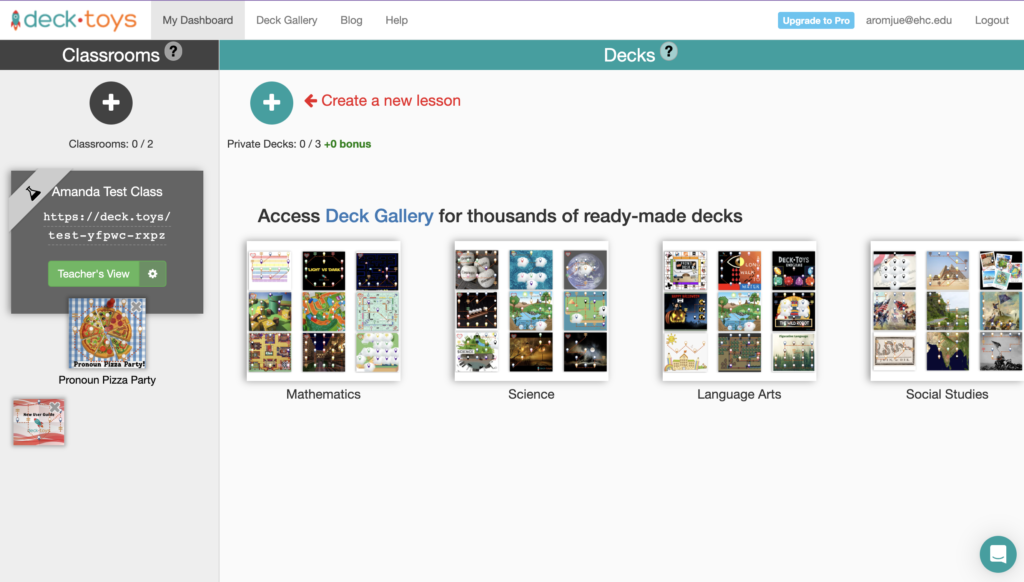
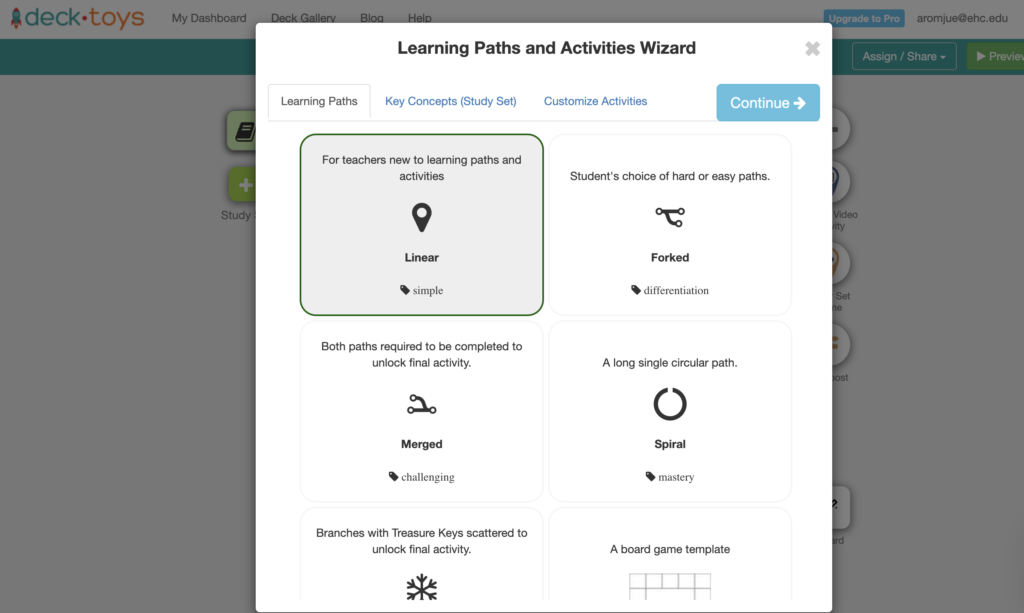
If costs are a major concern, skip straight to the pricing page to decide if you want to explore further. There is a lot of functionality available for free, but there is some cost involved if the tool will be used by more than two classes of 40 students each. A pro account costs $8 per month, but is billed annually at $96 per year. If at least ten teachers plan to use the tool, look into the bulk pricing option where discounts are available. They also accept purchase orders.
One downside to this tool is that it might be easy to lose a lot of time playing around with all the tools and features. However, you can save time by importing existing materials or using the Deck Gallery, organized by subject area, where existing decks created by other teachers can be viewed and copied. Some of the topics covered in the gallery are math, science, language arts, social studies, and computer science. It is also possible to sort the gallery by grade level or language. There are existing decks in Spanish, French, German, Chinese, Malay, Tamil, and other languages.
Reduced Cognitive Load
One way to address the many distractions students are subjected to and reduce their cognitive load is to organize learning in one central place.This is where Deck.Toys can shine. It is a space where lessons and activities can be sorted into a clear path while gamifying the experience to increase student engagement. That being said, teachers might be initially cautious and keep things simple until they are familiar with the basics of using these tools well.
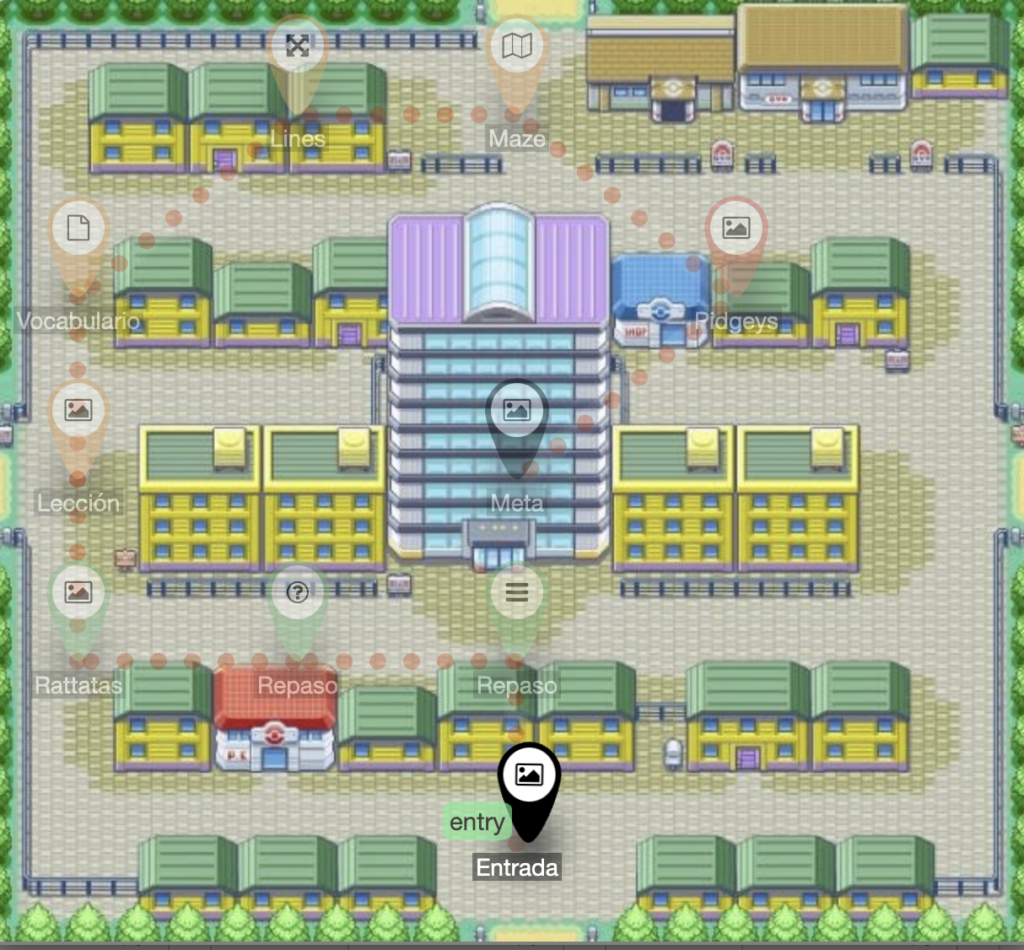
When adding new technologies to a student’s learning environment, it is important to be sure that the addition of a tool does not create more distractions than it resolves. Teachers need to keep things simple to start. That way students can focus on the material they need to learn rather than being distracted by a tool that adds extraneous cognitive load. Deck.Toys can help by guiding students from lessons to comprehension checks and then on to the next lessons. It allows teachers to easily employ chunking strategies in order to divide lessons into smaller pieces and help students better process what they are learning and practicing. Start with the basics. Additional complexity can always be added in as both teachers and students become accustomed to the tools available.
Student Engagement
Imitating board games like Clue or video games like Super Mario Brothers, Deck.Toys allow teachers with no programming knowledge to easily use their existing materials to create fun and engaging lessons for their students.
|
|
|
If you start out with a simple linear path, you will soon see that there are other options, should you choose to explore further. There are options for paths that are forked, merged, spiral, web, and even a board game template.
Once you choose a path, you can easily import existing Quizlet sets.
- Drag the link for the Get Code button from the pop-up window to your bookmarks bar
- Open a new tab and navigate to an existing Quizlet set.
- Once there, just click that new bookmark you just made
- Copy the code from the box that pops up.
- Return to your Deck.Toys window
- Paste that code into step 4 and click the Validate and Save button.
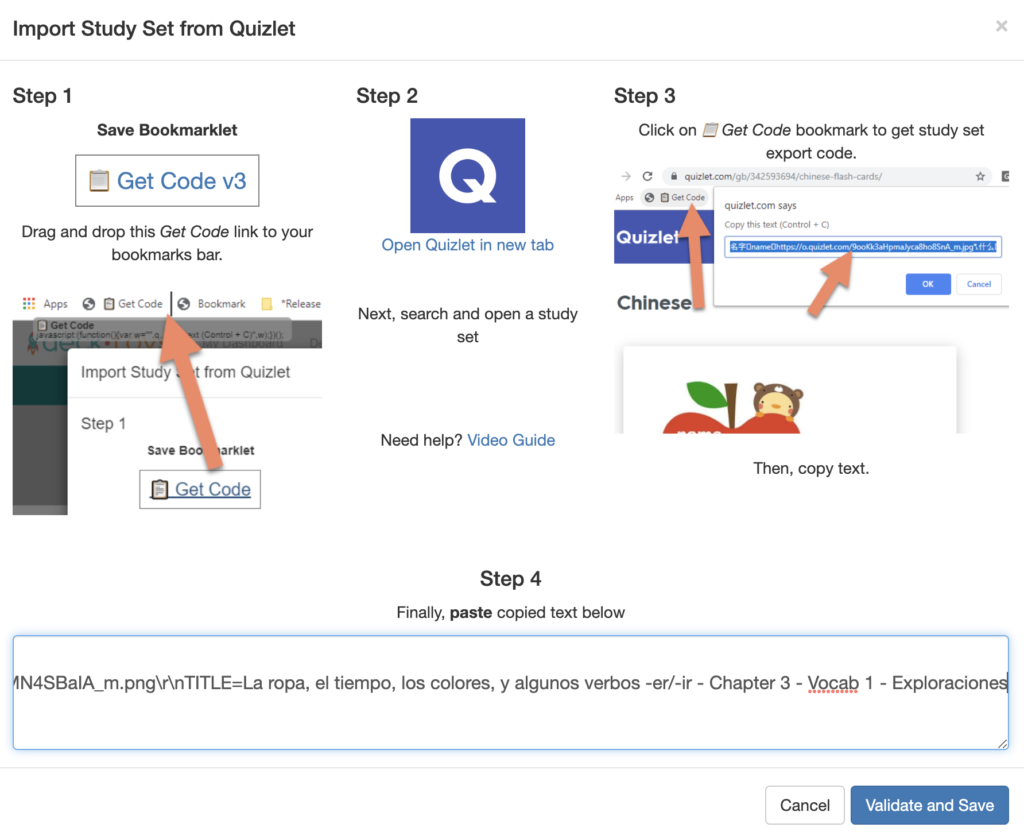
Now your Quizlet set has been imported.
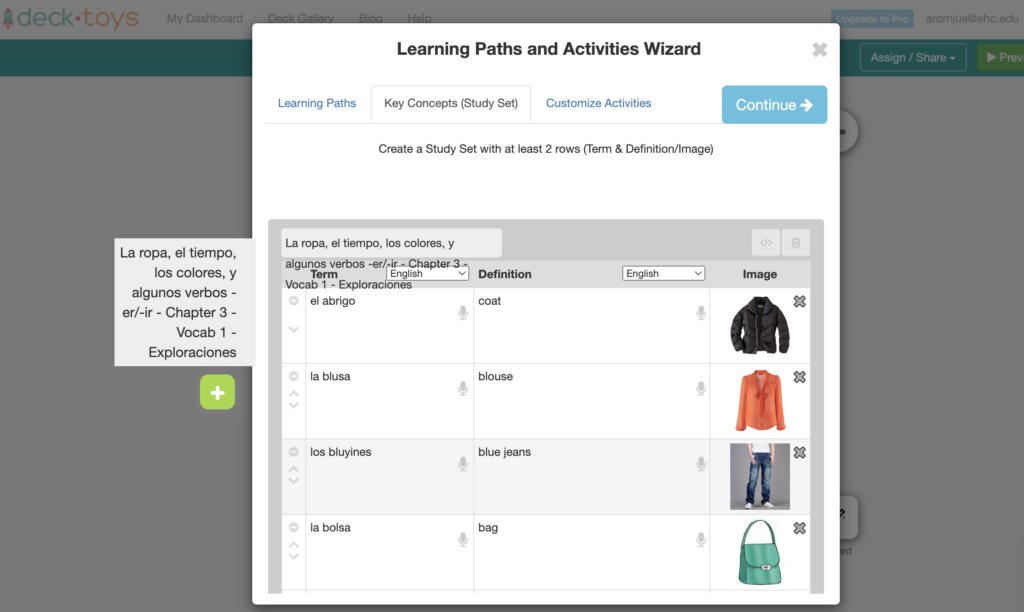
Next, customize your activities and you’re ready to go! There are many activity options to choose from like Jigsaw, Rockets, Word Wheel, Match, and Memory to name a few. Congratulations on making your first deck on Deck.Toys!
From there you can continue to customize your deck, preview it as a student, or share it. For students to access your lesson, simply assign it to a classroom and share the link through your learning management system (e.g., Google Classroom or Canvas). You can create up to two classrooms at a time with the free account and up to ten with the pro account. You can view reports, manage students, configure your classroom, and even share right from your dashboard. Deck.toys is one of those tool sets that can be used minimally or to increase depth depending on the needs of your students and your planning time. Even used minimally it is an easy way to gamify your lessons and increase student engagement with the content.
How are other teachers using it?
One of the first Deck.toys decks I looked at is called Pronoun Pizza Party. It teaches students about pronouns with lessons, music, and games. While it was created for elementary students who are presumably native English speakers, it could definitely be copied and adapted to a world language classroom. A review game for a Spanish class is set up to resemble Hogwarts and students must complete tasks to earn keys and escape from Lord Voldemort. Videos, games, and more help students learn about sports and activities in French. Spanish students learning German can practice with an escape room style deck or you can build your own Escape Room activity using Deck.Toys. The possibilities are practically endless and there are teachers sharing their examples on social media. Have fun with this one because your students definitely will.

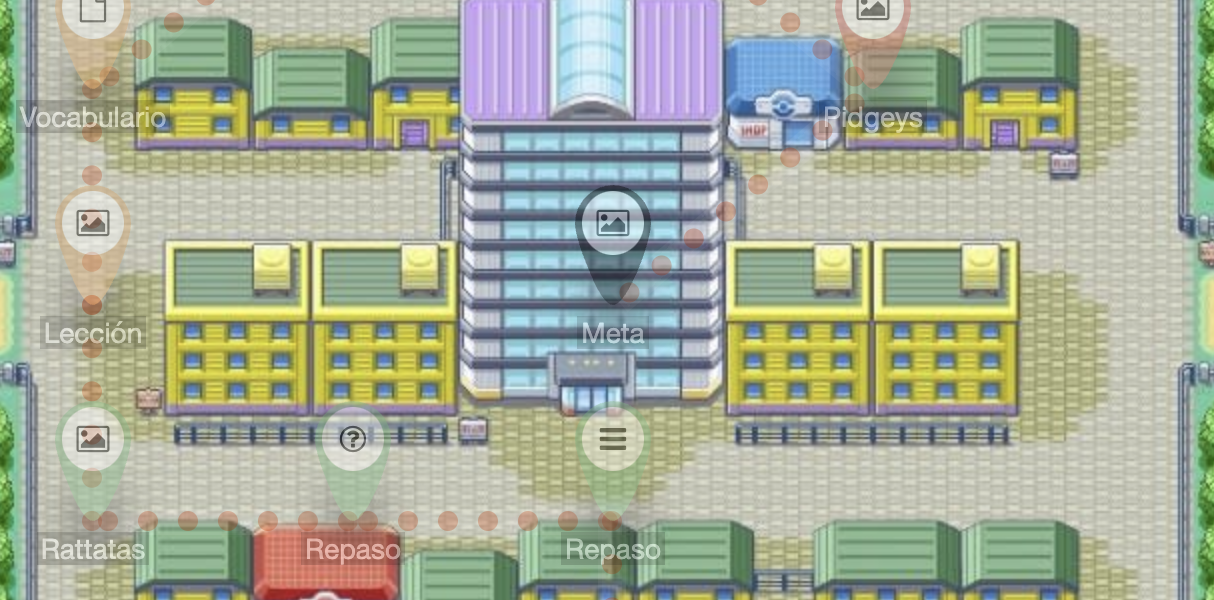
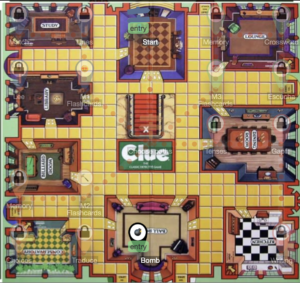
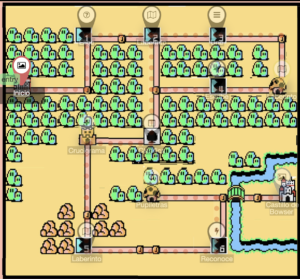
As someone who’s always on the lookout for fresh ideas and resources, I’ll be bookmarking your article for future reference. Thanks for curating this fantastic collection of “Deck Toys.” Keep up the great work of making content creation more enjoyable and innovative!
Navigating the world of educational tools can be quite overwhelming, but your blog provides a fantastic guide to “Deck Toys.” The way you explain its features and how it can be used in education is both informative and inspiring. Your article has certainly sparked my curiosity, and I look forward to exploring it further.
I particularly appreciated the emphasis on their positive impact on family bonding and outdoor activities. The author’s enthusiasm and in-depth knowledge on the subject shone through, making this a standout piece. Overall, this article has sparked my interest in exploring the world of deck toys and has left me feeling inspired to try out some of these unique toys with my own family. Kudos to the writer for presenting such a positive and informative article!