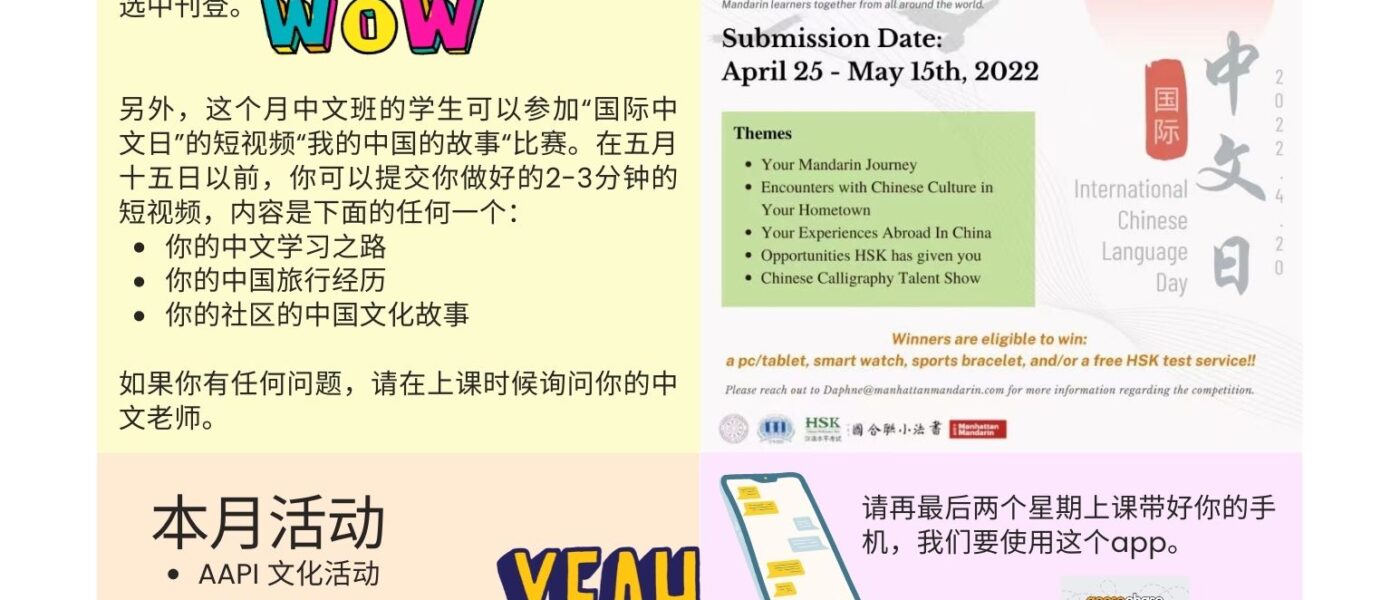Canva For Education: Ideas for End of Year Activities
By Wenjing Huang, Mandarin Teacher, Wildwood School

DOI: https://www.doi.org/10.69732/PJSZ1996
Introduction
Canva is a graphic design platform for users to create presentations, posters, infographics, social media posts, logos, certificates, videos, and other visual content that includes thousands of templates to use. It is also easy to collaborate by inviting people to edit and comment or set up a team. The platform is free to use and with paid options such as Canva Pro and Canva for Enterprise for additional functionality.
In addition, Canva provides a free option, called Canva for Education. K-12 educators worldwide can sign up by using their institutions’ accounts and can create engaging lessons and activities for students in class or online and access thousands of templates for different subjects, grades, or topics with all of Canva’s premium features for free. They can also invite K-12 students to their classes from their Canva class page, so students can use Canva under their teacher’s supervision.
| Name of the tool |  |
| URL | https://www.canva.com |
| Primary purpose of the tool | For people and teams that want to design anything from logos, social media content to documents, prints and more, with tons of free templates, photos, and fonts. |
| Cost | Canva Free version: everything one needs to start designing
Canva Pro: $119.99/year for up to 5 people, free for teachers and students at eligible schools (also called Canva for Education) Canva Enterprise: $30.00/month per person with minimum 25 people |
| Ease of use | The website is easy to use for both teachers and students once they create their accounts and log in to start their designs. |
Overview of Canva
Users use their Google or Facebook account to sign up in seconds. After they log in to Canva, they will be able to begin their design using templates from the following categories: Video, Presentation, Logo, Instagram Post, Flyer, Resume, Poster, Certificate, Brochure, Letter, Newsletter, Facebook Post, Report, Story, Business Card, Graph, Planner, Card, etc.
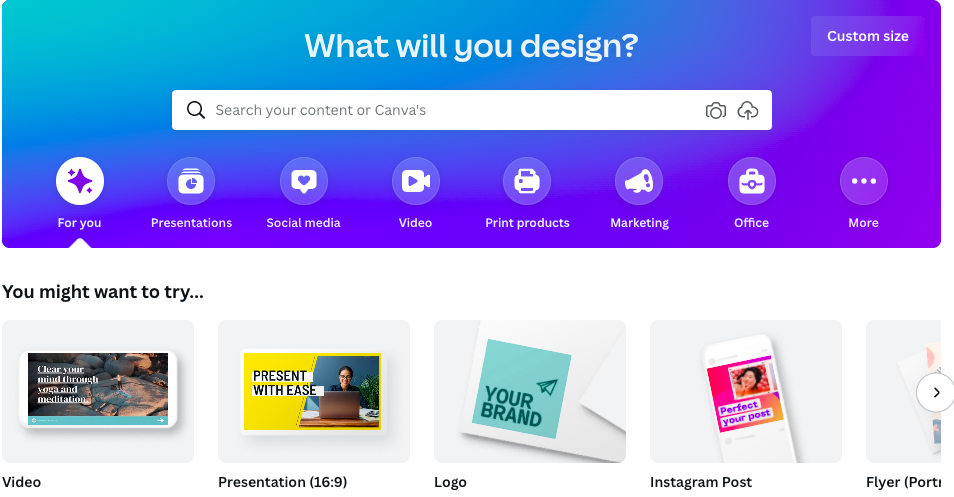
When starting their design, users can use templates, elements, uploads, text, photos, styles, videos, backgrounds, and more, which are all provided in Canva (some options are free and some are for purchase or for those who have a Canva For Education account).
When a design is completed, users can share with other Canva users (to edit, to comment, or to view), download (with options of JPG, PNG, PDF Standard, PDF Print, MP4 Video, GIF), share on social media, print (with different style options), and more.
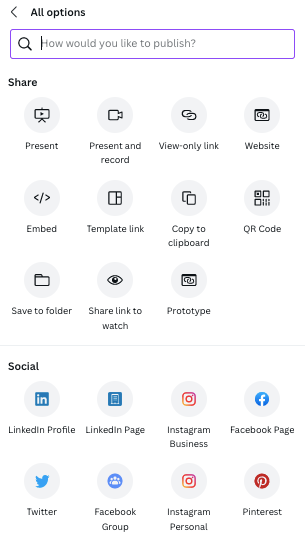
Practical Uses for the Language Classroom
Near the end of each school year, there are many assessments, projects, presentations, events, and celebrations planned. Here are some suggestions for using Canva during end of year activities in language classrooms.
1. Certificates
When it comes to graduating classes in May, whether they are seniors in high school or college, educators can easily use Canva Certificate templates to create course certificates to acknowledge students’ growth and celebrate their efforts and success for the past few years of their language learning journey.
Teachers can use an existing template to fill in information in the student’s native language as well as in the target language they are learning. This not only shows appreciation for their academic progress, it also encourages them to continue as a lifelong learner.

2. Business Cards
Students in graduating classes can also take advantage of the Canva Business Card template. Whether they will attend college, start a new career, or take a gap year, before they graduate from their high school or college, they can quickly create business cards to share their information with their classmates and teachers. For example, they can design a personalized business card with an option to upload Bimojis and with information in the target language such as the college they will attend or the company they will work for.
In addition, another cool feature in Canva is that users can type a URL, then a QR code image will be automatically generated for uploading. This feature allows graduating students to easily share their web-based portfolios as well as their business cards.
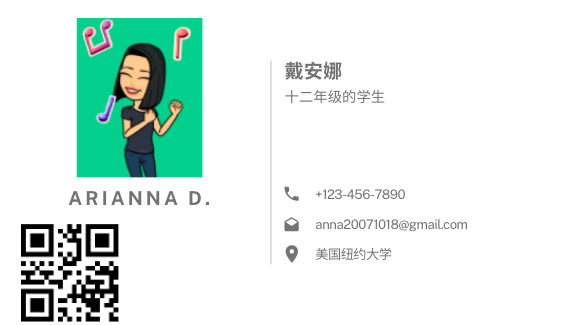
3. Newsletter
Educators and students can also work together on a Canva Newsletter to keep students engaged, or parents informed, and keep their language programs more visible to the school community. An end-of-year class newsletter is far less work than anyone might think when students participate in creating it. And students are more likely to share it with others if they are involved in the production, whether individually or as a group.
Here are some ideas to include in the end of year newsletter:
- Student participation in local, regional, or national language competitions such as speech, video, or writing contests.
- Students’ work selected by language learning related journals.
- Students’ reflections and stories of their language learning experience (written in the target language or in English).
- Student’s voices for current courses and for future learners.
You may consider holding a contest to let students choose the name of the newsletter and see what ideas learners come up with and let them vote on the best name in the target language. They can draw inspiration by browsing through Canva newsletter templates to find creative suggestions for newsletter names.
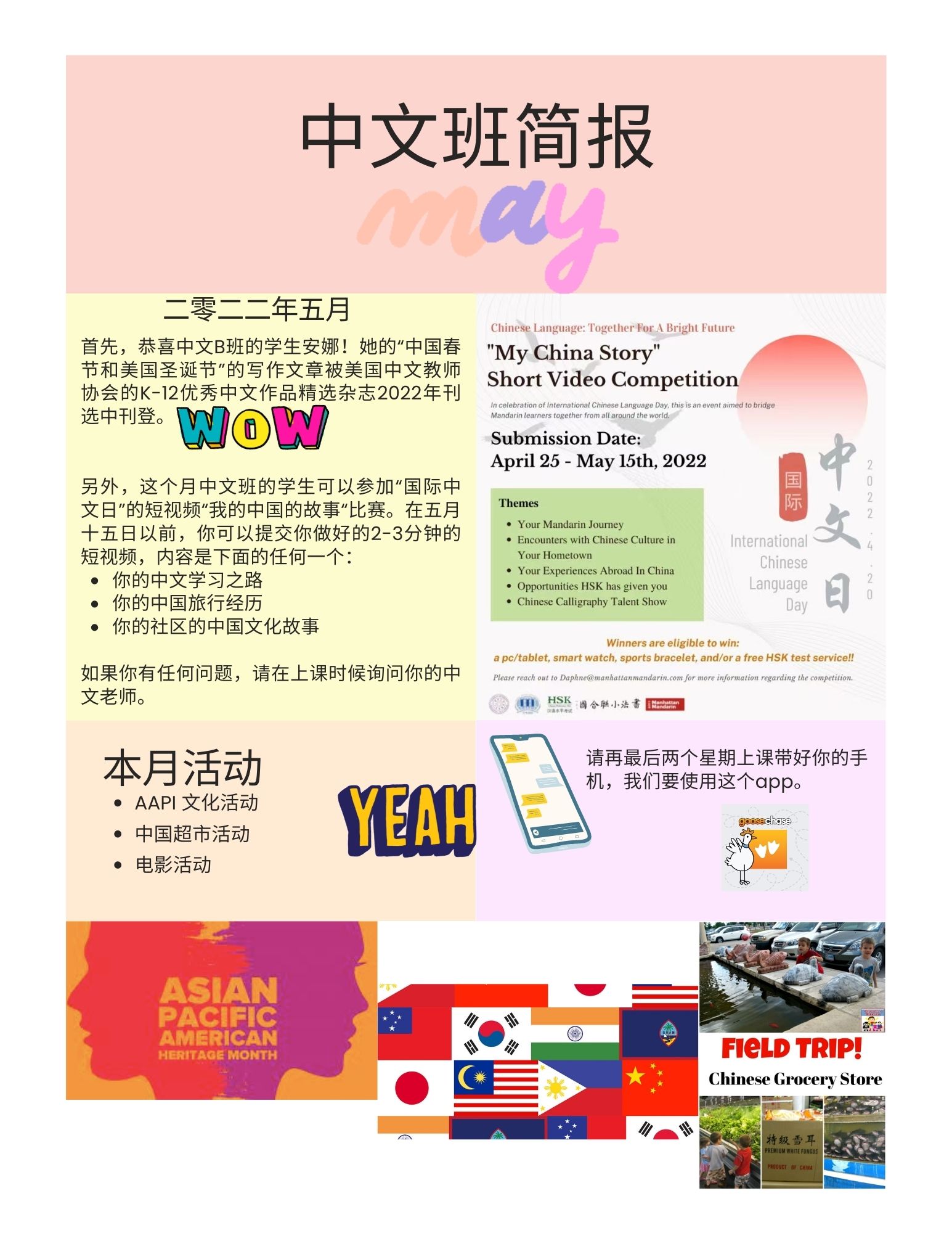
4. Auto Slideshow Videos with Music and Video Presentations
Canva is also an excellent tool to create slideshows with photos of students’ work, speaking performances, singing, dramas, highlights of field trips and language trips, etc. You can choose any template in Canva to start. After uploading one picture on each slide, you can right click each picture and choose the option of “Set Image as Background”, then add audio from the left side’s Elements. Users can download the slides as a video, making it a quick and easy way to create a slideshow video with music or narration.
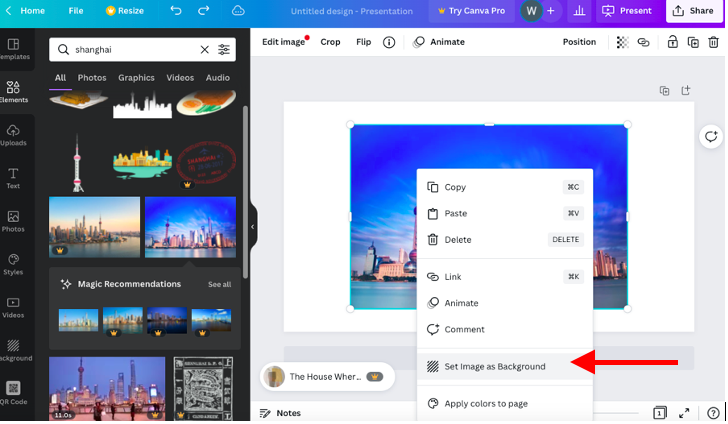
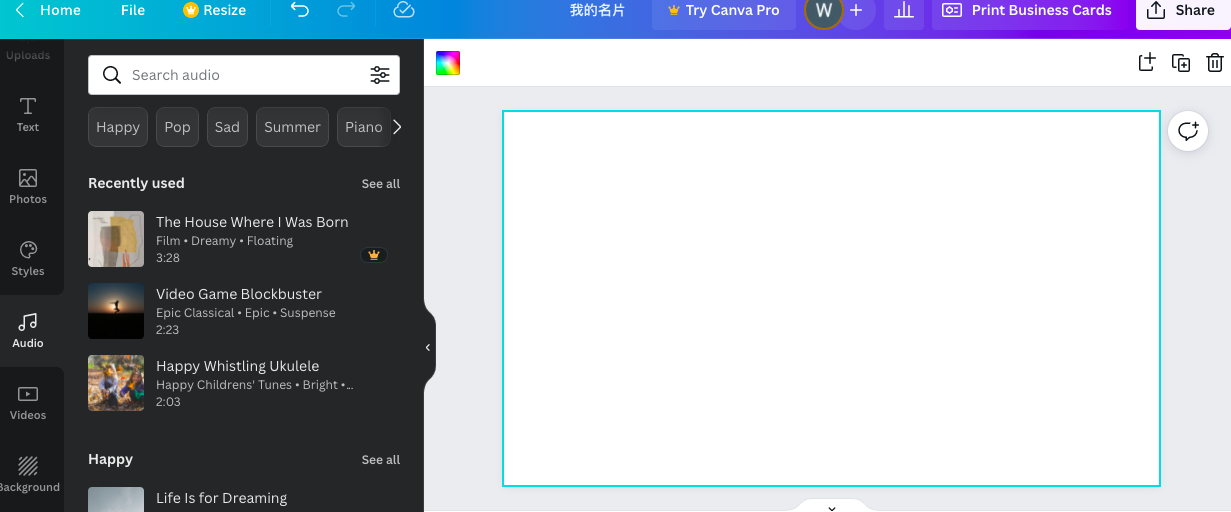
Besides auto slideshow videos, for final projects or summative assessments such as presentational speaking, students can also record a video presentation in Canva without using any external tools. They choose “present and record” when they have their Canva presentations open, and they start to record themselves narrating their presentations with their web camera on. For example, novice students can record drama stories that they created by covering the topics they learned such as speaking about themselves, their families, and schools. Intermediate students could record their presentations to introduce a travel package about the target culture. Students can work in groups to record their narration of different slides in the same shared Canva presentation and hand in each of their videos.
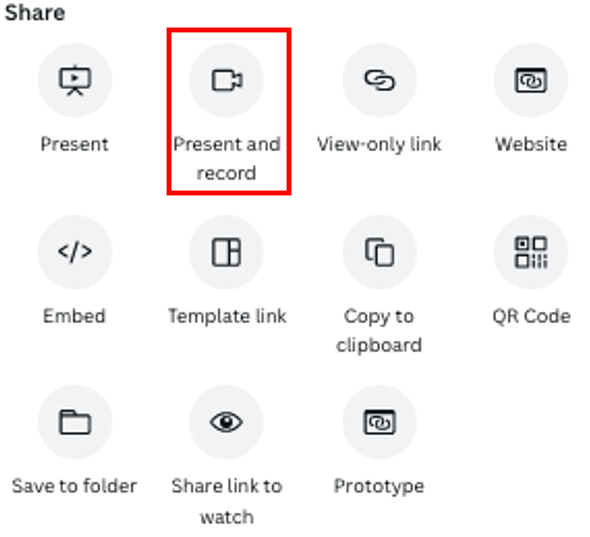
5. Other Ideas
Some other ideas for students to use Canva for end of school year planning.
- Posters for Asian American and Pacific Islander Heritage in May or for other cultural celebrations
- Invitation cards to the school community members for senior awards ceremony, graduation ceremony, prom night, etc.
- Letters or postcards to pen pals sharing the highlights of their school year and future plans.
- Thank you cards to the school faculty and community members.
- Bookmarks to fellow classmates and friends as gifts.
- Social media posts for their farewell to the school.
- Infographics about their learning journey in the fast four years.
Conclusion
In a nutshell, Canva for Education is a free, useful, and time-saving presentational tool for both educators and learners. The possibilities are endless: Lesson plans, activity sheets, flashcards, interactive graphics, multimedia posters, cards, websites, etc.. It works seamlessly with language classroom communication goals while empowering student collaboration and visual communication.