Quickly Create Content for your Language Classroom with TeacherTools
By Robert Remmerswaal, Sojo University, Japan

Introduction
With TeacherTools.Digital you can quickly make robust learning activities for your students to practice and improve their language skills in English, French, German, and Spanish. Other languages may work with only limited functionality as Text to Speech (TTS), grammar evaluation, and speech recognition are included in the different activities. Students can use any device with an internet connection.
Pros: It is very easy to create highly customized activities with minimal effort.
Cons: Collating scores from each activity into a single gradebook could be time consuming.
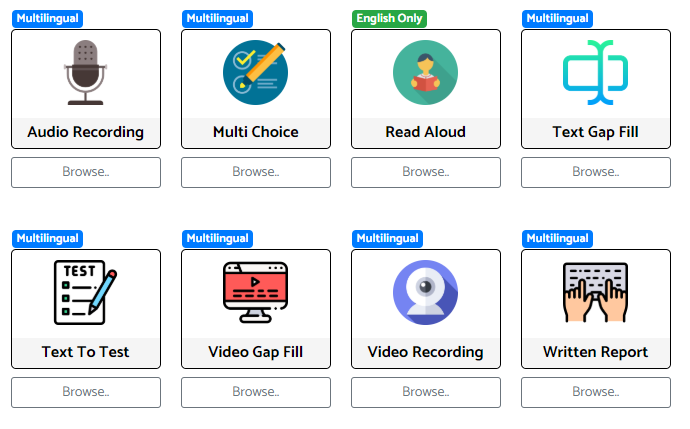
Basic information
| Name of tool | Teacher Tools |
| URL | https://teachertools.digital |
| Primary purpose of tool | Create online content for a language classroom. |
| Cost | $9.99 USD/user/month or $99/user/year (users are teachers, no cost for students) – a 30-day free trial is available
Institutional discounts may be possible. |
| Ease of use | Very easy and very fast. |
Overview of the Tool
Teachers can build activities from scratch or click on “Browse” to choose from premade content. Each activity is described below including the options to customize the activity to your needs. I have come across different free and paid ways to recreate most of these activities from different websites or even plugins within a Learning Management System (LMS). In my experience, these options take more effort and the activities aren’t as easy to use when compared with TeacherTools.
Any internet connected device can be used to complete activities, though a computer is recommended for their creation. I’ve tested activities on a computer, Android, and iPhone. Activities can be accessed through a link, a QR code, or embedded into a site or LMS.
Students are taken straight to the content and write their name or alias (student ID or email are additional options) to submit. There is no need for students to log into a system. Optionally, uploading a class list allows students to choose their name from a dropdown menu. Information is stored in Japan and Singapore and the site privacy policy can be found here https://www.teachertools.digital/privacy.php. Aliases or randomly assigned numbers can be used if there are privacy concerns.
Sharing is easy between class folders or between teachers. Import and export is facilitated by a 5-digit code that lets you copy and share instantly.
Activities
Audio or Video Recording – Provide prompts and have students record their responses. Set a time limit, require a typed transcript from your students, set a min/max word limit, and choose to apply a grammar check. You have access to the audio recording. Using a transcript allows for auto-grading for supported languages.
Multi-Choice – Allows for 2+ choices and the order is always random. TTS is available to generate audio for the questions and multiple-choice options on a question by question basis. This is automatically graded.
Read-Aloud – English only (French, Spanish, and German are coming soon). Insert text and students will be judged on pronunciation. Choose between listening to a TTS voice and repeat, read-out loud, or a combination of both. Correct pronunciation is shown in green and incorrect in red. This activity type is automatically graded.
Text Gap Fill – Insert a text of any length, choose a TTS voice or none, and click to choose which words to remove. Students can be asked to insert words from a list or type the missing words. A list can include other words in the activity, or different forms of the correct word, and the activity is automatically graded.
Text To Test – Create a vocabulary quiz automatically by inserting a text in a supported language and choosing the definition language (all languages supported). For example, it could be an English text with Japanese definitions. A list of vocabulary will be automatically generated with definitions. Choose all or some of the suggested vocabulary and edit if so desired. Students first read and/or listen to your text, then read with the vocabulary highlighted and a definition provided. Third, they see a definition and have to link it to the correct word. Finally, they put sentence fragments in the correct order. The activity type is automatically graded.
Video Gap – Choose any YouTube video with a subtitle file (this is an advanced search criteria). Click to remove words from the subtitles. Students will watch the video and type the missing words into the sentences below and have their submissions automatically graded.
Written Report – Give a prompt for the report. Choose min/max words, any time limits you want, and whether to allow students to paste text. Grammar check is also available. Auto-graded, but scores are not shown to students.
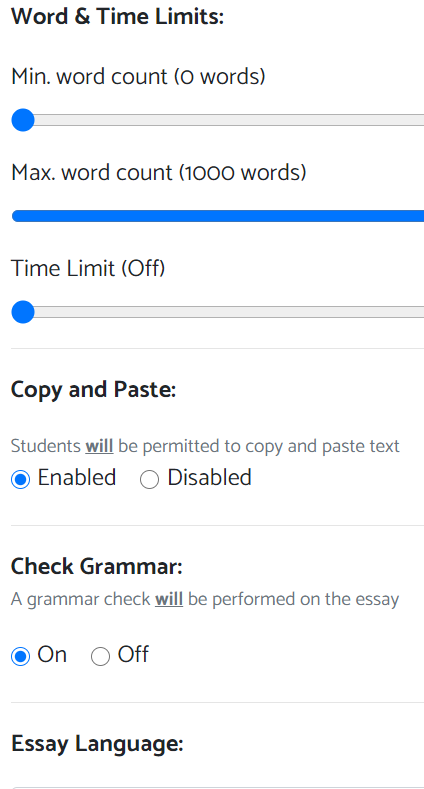
Student Perspective
The student user experience is highly dependent on the teacher and how they organize access to these tools. The links themselves load quickly and fit nicely on the screen. In most cases, grades are given when the student completes the activity Students seemed excited to use the tools and informally reported enjoying the activities.
However, there is no tracking for students of what has been completed or a way to look back at their grades within the Teacher Tools system. Teachers must organize the links, due dates, and grades elsewhere for the students. When using these tools as a warm-up activity this may be less important as students who attended class will have completed the activity and future access is not necessary. When these tools are used as a main part of the curriculum, the teacher must carefully consider and plan the student experience of accessing links, being aware of deadlines, and creating a place to access grades. For myself, this was achieved using my free class Weebly website, but an LMS or other tool would also work.
Limitations
Grading is divided by activity with separate files to view or download as a CSV file. Students who do not complete an activity will not show up in the CSV file. To consolidate, I sort each file by student ID, check for who is missing, and add them manually. This is repeated for every activity used in the semester, which can be time consuming.
Auto-Grade Settings cannot be changed. Reports and transcribed recordings will be marked as a percent of total word count from the maximum word count with grammar mistakes deducted. Both of these are on a fixed scale that so far cannot be adjusted. I prefer to manually grade these activities, but access to these fields could aid in that process.
TTS voices are great and come in multiple accents. However, there is no option to upload your own audio. TTS is very convenient, but I have had students request a human voice for some activities, like Read Aloud. This way they have a native speaker’s voice to mirror correct pronunciation and intonation.
Who should use it?
I enjoy these tools because they give a way for students to practice their listening, pronunciation, and understanding in a quick and enjoyable way. There are so many YouTube videos that I can quickly set up for students to use for listening practice. There are articles that I can quickly use to teach vocabulary. Students are able to engage with these activities and work on their English. In both cases, students have to do more than watch or more than memorize words, they need to interact with the content. I can easily refresh the content as well, so students aren’t watching a 2 year old movie trailer they don’t remember. I can also quickly rework an activity to better fit the class level. It’s the extra engagement and flexibility that I find worthwhile.
I would highly recommend this tool for anyone who does not have an LMS, or is unable to use plugins to create content on their LMS. Assignments can be emailed, posted onto a site, or displayed as a QR code on a PowerPoint. For those using an LMS with many similar plugins, this may be simpler to use but will require some work to import into your gradebook. If you play with it yourself I believe you’ll quickly understand how to customize everything with a few clicks.
