Nearpod: A Simple Tool to Bring Virtual Reality to Your Classroom
 By Wenjing Huang, Mandarin Teacher, George School, Newtown, PA.
By Wenjing Huang, Mandarin Teacher, George School, Newtown, PA.
DOI: https://www.doi.org/10.69732/LISZ1495
Introduction
Virtual Reality, or VR, is a computer-generated simulation of an environment or 3-dimensional image where people can interact in a seemingly real way. When we talk about virtual reality in the classroom, the first tool that comes to my mind is Nearpod. Nearpod provides VR Field Trips and 3D objects along with a library of standards-aligned VR lessons for different subjects. Teachers can integrate them immediately and seamlessly into their curriculum instead of creating a VR trip from scratch. Whether onsite, online, or in hybrid classes, Nearpod VR works on any device. Using VR headsets makes the experience more immersive, but it is not required to engage students in this visual and hands-on learning experience.
| Name of the tool | Nearpod
|
| URL | https://www.nearpod.com/
The app is free to download from the app store. |
| Primary purpose of the tool | Nearpod VR (a feature of Nearpod reviewed previously in The FLTMAG) provides users with a virtual environment where they can explore and extend their learning using a computer and virtual tools. |
| Cost | Nearpod basic account: free
Gold: $159/year
Platinum: $397/year
Platinum Plus: Custom pricing for schools and districts
Nearpod is free to use with a 100 MB limit on storage. |
| Ease of use | Very easy to use: educators sign up with an account to use Nearpod with its VR feature. Learners use the link provided by the teacher to join. Nearpod VR works on any devices such as Macs, PCs, Chromebooks, iPads, iPhones, etc. |
Overview of Nearpod VR
Nearpod Features
- Virtual Reality field trips: take students anywhere in the world without leaving their seats.
- 3D objects: add a new dimension to digital learning to encourage hands-on and meaningful learning.
- Other interactive content and activities: combine all Nearpod’s interactive features to increase students’ engagement, simplify formative assessments, and foster positive competition among students.
Nearpod VR Field Trip
When logging into Nearpod, you first select the blue icon “Create” and choose “Lesson,” then it guides you to a blank lesson where you can add Content & Activities.
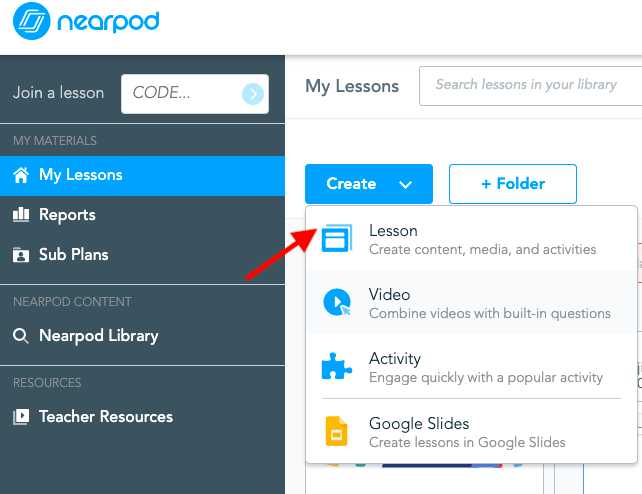
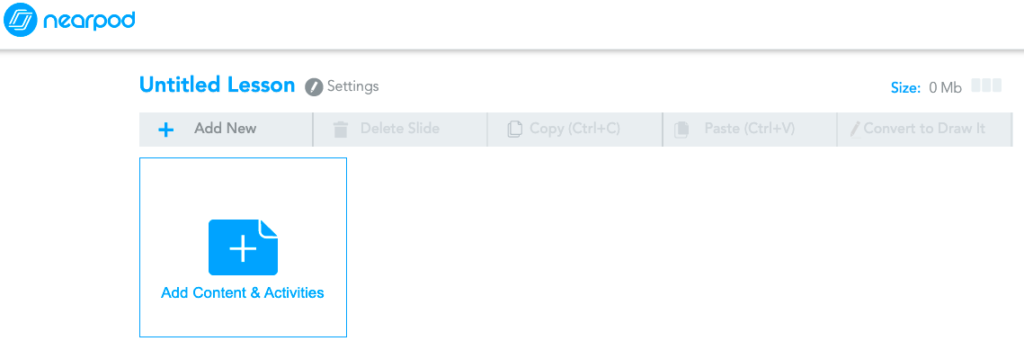
When adding “Content,” a list of choices will appear, which includes VR Field Trip and Nearpod 3D.
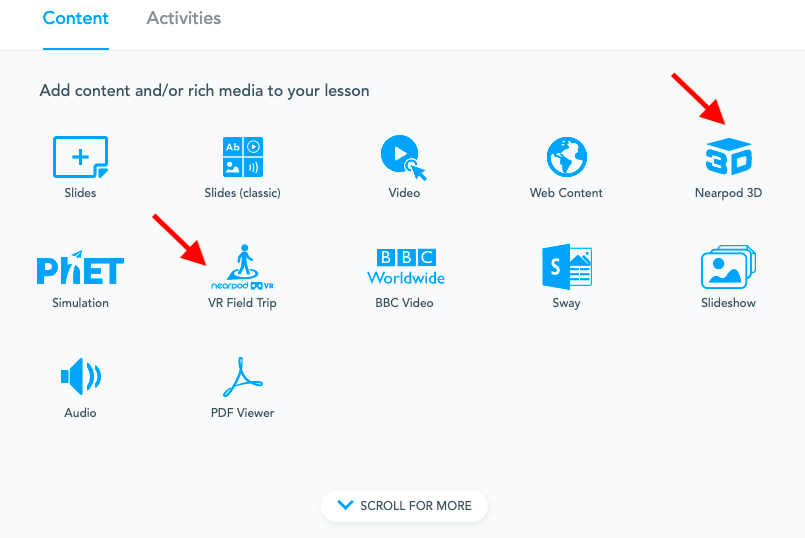
If you choose VR Field Trip, a search box will allow you to search for the destination you would like to visit (this includes museums, Wonders of the World, national monuments, cities, world heritage sites, landmarks, etc.) Once you choose a destination and click “done,” the VR Field Trip is automatically saved as a slide in your Nearpod lesson. When you go back to visit this slide, you will be able to preview this VR site by clicking “Enter VR”. In addition, you can add different VR Field Trip destinations to your lesson.
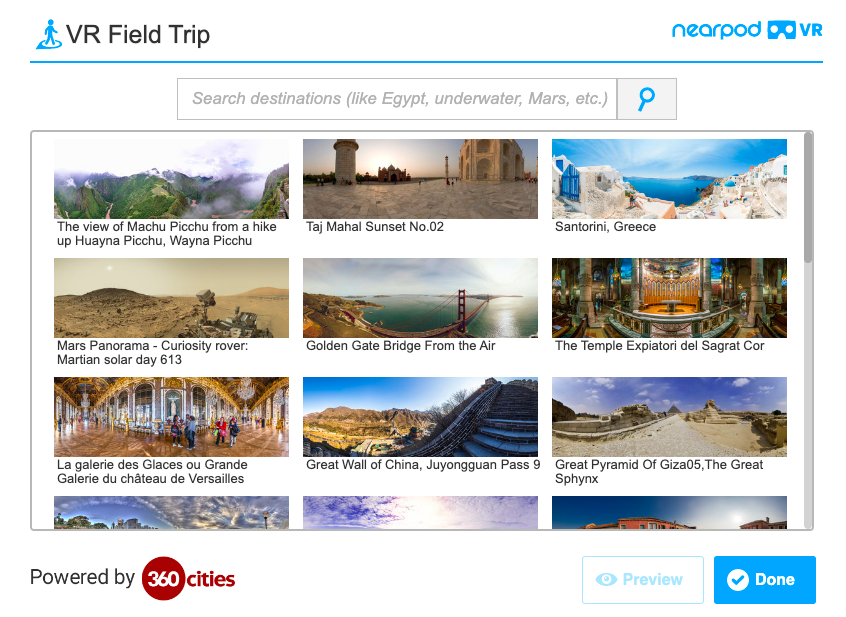
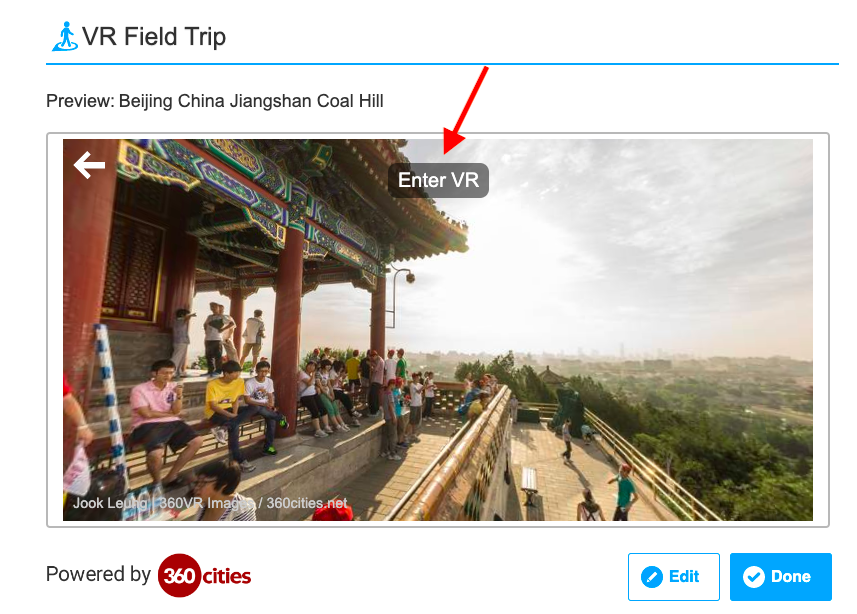
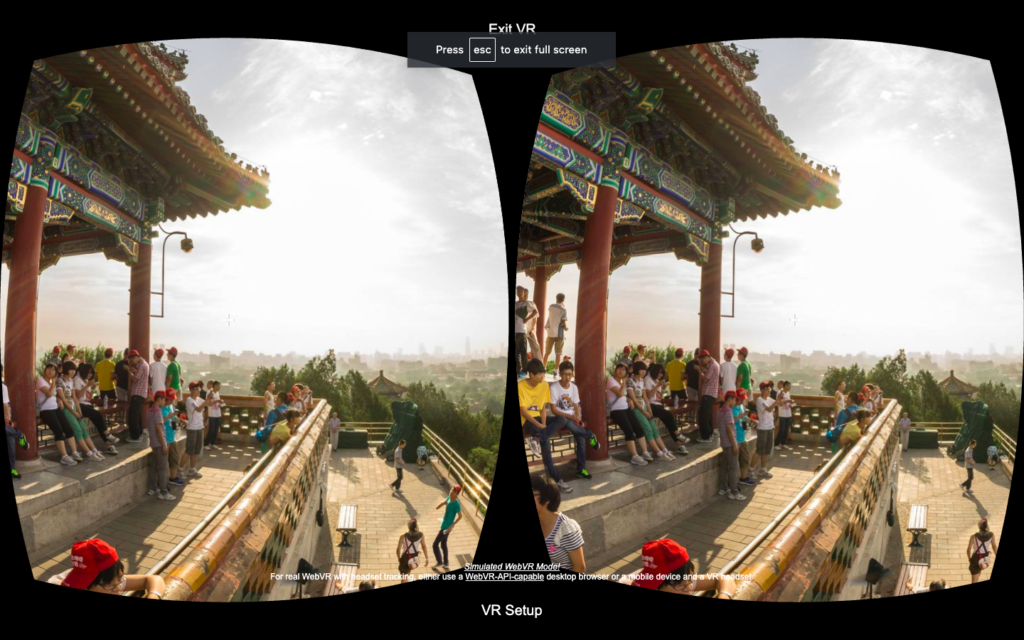
Nearpod 3D
When you choose to add Nearpod 3D from the “Content” menu, it also gives you a list of options by categories that connect to different subjects such as history, biology, and astronomy. Language teachers who are teaching content-based classes may find these objects useful. I outlined an idea for using 3D objects in a language class at the end of the article.
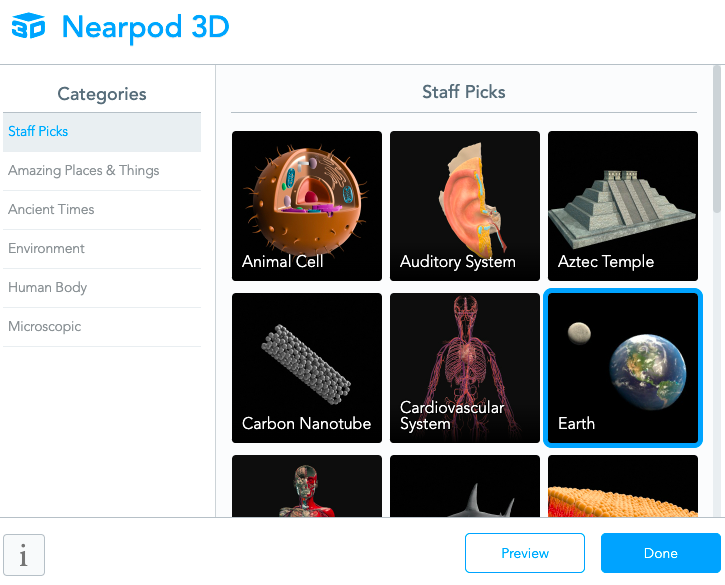
After you’ve added your 3D object and previewed it, you will be presented with shortcuts to rotate it.
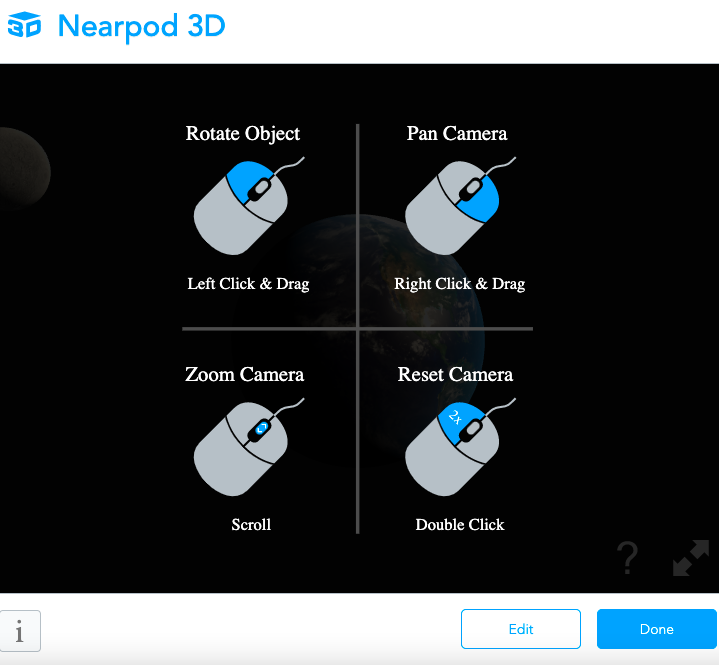
Other Nearpod Activities
You can combine Nearpod VR and regular features to extend or enrich your students’ learning.
Basically, a VR Field Trip, a 3D object, or an activity (listed in Picture 9) are all elements that can be added to your Nearpod slide deck.
Examples:
- Collaborate Board: use this tool to set up an interactive board for learners to brainstorm, share texts and images, and like/dislike each other’s posts.
- Open-Ended Question: prompt students to use higher-order thinking skills by using follow-up open-ended questions that learners respond to by recording or typing their answers.
- Draw It: incorporate drawing for learners to visualize their ideas or to label a background image that you have uploaded.
- Time To Climb: increase engagement with friendly classroom competition through this “game-like” assessment.
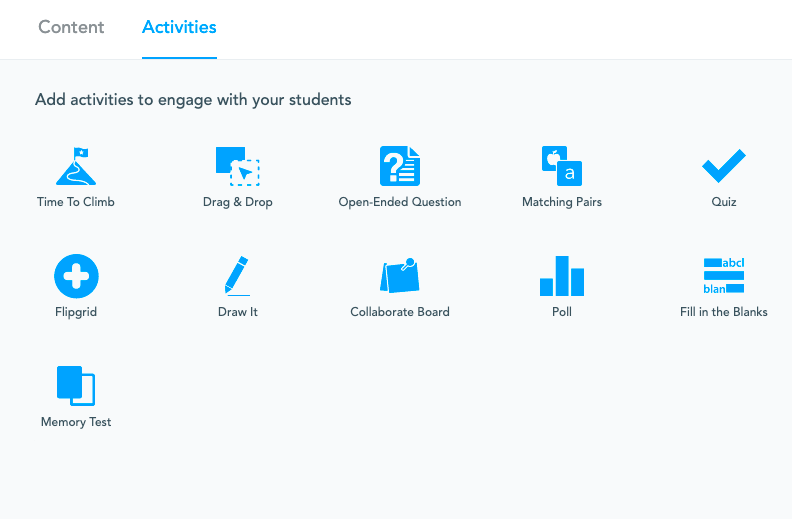
Nearpod also lets you integrate videos and websites from Nearpod Content before or after your VR Field Trip or 3D. Once the lesson is completed, you will be able to share it with learners synchronously (through live participation) or asynchronously (as a self-paced lesson).
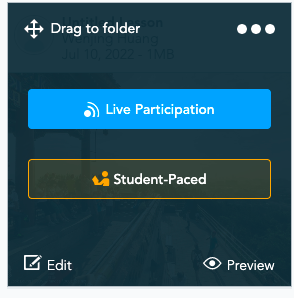
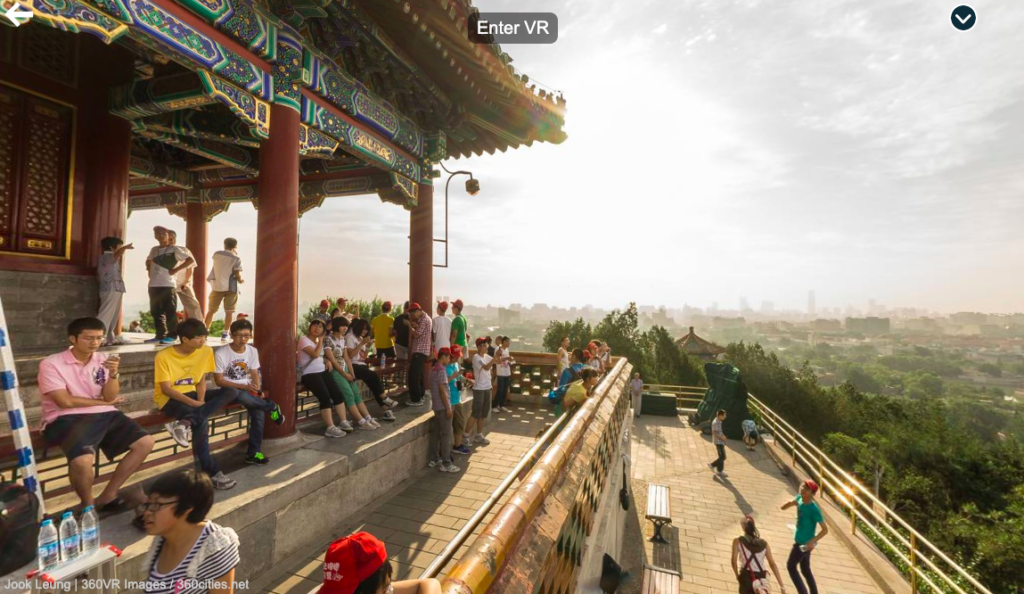
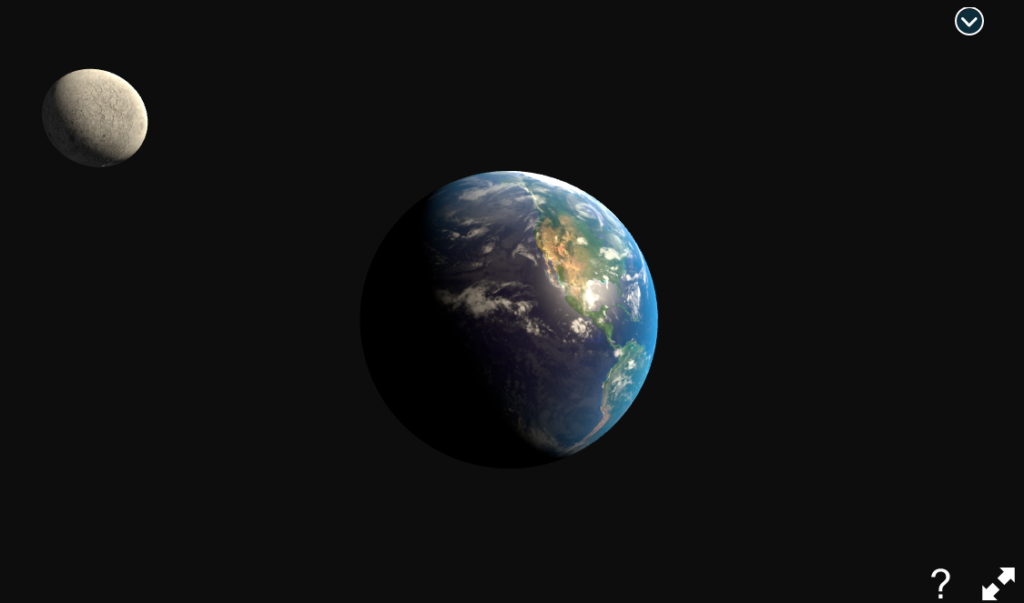
During a VR Field Trip or 3D tour, you can also click at the top right of the screen to launch the synchronous whiteboard (Nearpod Platinum Plus account only) and type or draw explanations to enhance learners’ understanding of the lesson or to address questions.
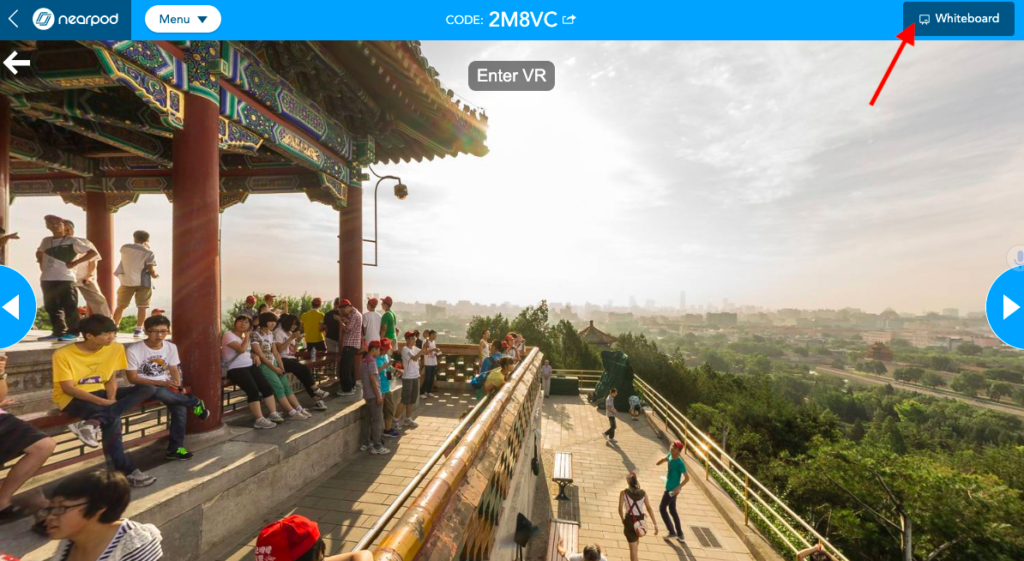
Practical Uses for the Language Classroom
Novice Level
VR Field Trip can easily be integrated into novice-level classes to hook learners’ interests. For example, a sample Chinese I learning objective is “I can identify four countries in the VR field trip and describe where I am by using simple sentences.”
Students explored the four VR Field Trip sites listed below on their own devices. Then they used the vocabulary of countries’ names (China, France, U.S., and Italy) that they had learned to complete follow-up listening, reading, speaking, or writing activities in Nearpod:
Matching Pairs: match the country pictures with the correct Chinese words.
- Drag and Drop: group the Chinese words according to different categories given (such as verbs, question words, and countries).
- Open-Ended Question: listen to the teacher’s pre-recorded questions (such as “Where are you in this VR Field Trip? Do you know …? Do you like …?”) and record or type the answer in Chinese.
- Fill in the Blanks: read the Chinese sentences and fill in the missing words into the correct blanks.
- Draw It: use the drawing pens to write the Chinese characters corresponding to the pictures provided.
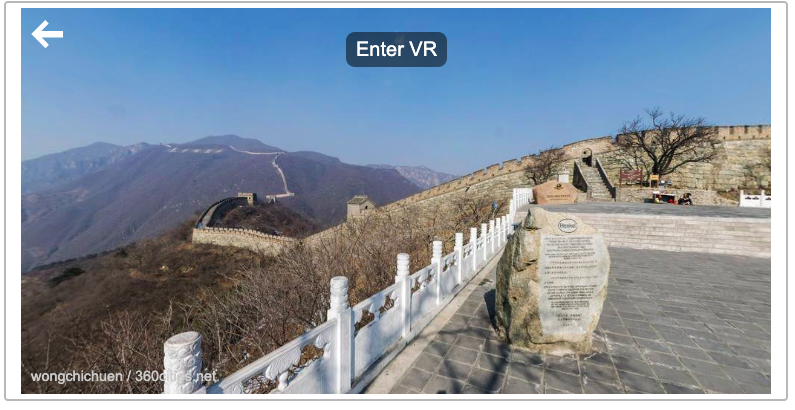 |
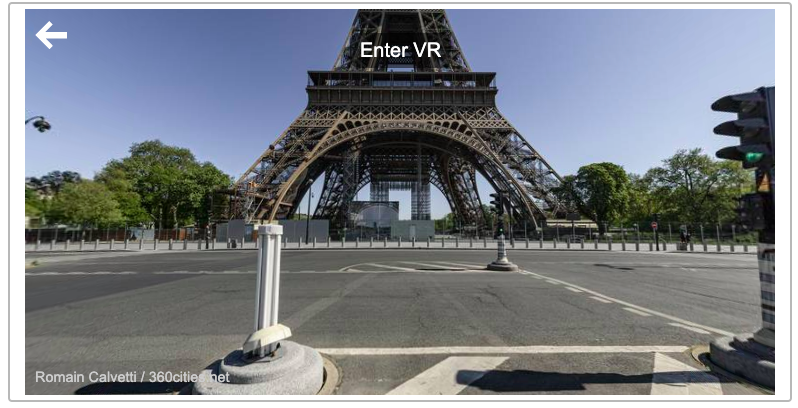 |
|---|---|
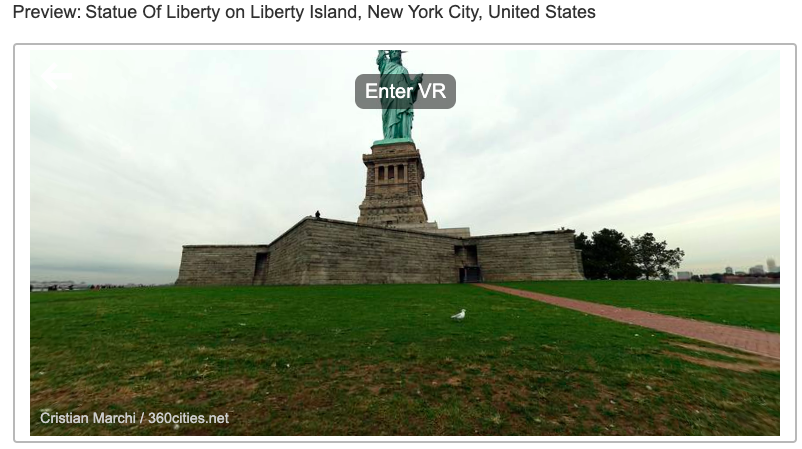 |
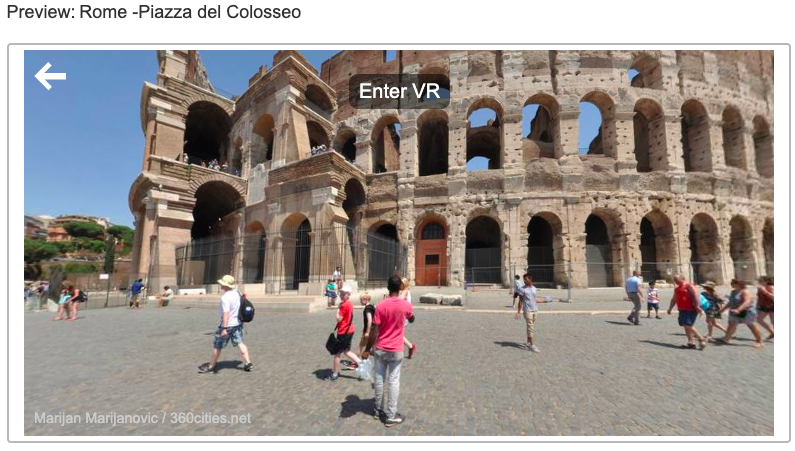 |
Picture 14 – VR Field Trips of the Great Wall, Eiffel Tower, Statue of Liberty, and Colosseum
Intermediate Level
VR Field Trip provides intermediate learners with authentic visual prompts to expand their knowledge, broaden their horizons and explore the outside world. For example, in Chinese III, students tour a high school classroom in Taiwan (see below). The learning objective for this lesson was “I can describe a typical high school classroom in Chinese culture by using complete sentences and compare it to the classrooms in my own school.”
After the tour, students engaged in follow-up discussions in Nearpod Collaborate Board: I guided them to discuss what they observed, including classroom size, student number, desks and chairs, books, the front board, and other furniture. Students then compared this classroom to the ones at their school by using the Chinese structures provided (see English translations below). They typed their answers using complete Chinese sentences or paragraphs and shared them in pairs. Such activity allows all learners to participate and see each other’s language output. As a low-stakes formative assessment, more advanced learners can produce connected sentences or short paragraphs, while other learners can try simple sentences and use some vocabulary they see in others’ posts to formulate their own content.
- A is more/less…. than B.
- A is/is not as … as B.
- A and B have similar …
- A does not have … like B, because…
- A is not … like B, but …
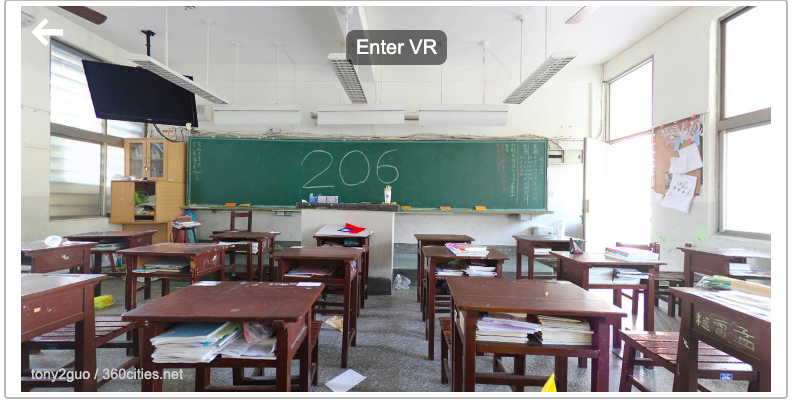
Interdisciplinary Learning
When it comes to interdisciplinary teaching and learning, Nearpod VR, especially its 3D component, can be used as a resource for comprehensible input and modeling. For example, when students in Chinese immersion programs learn geography, the teacher can use Nearpod 3D’s Earth to show students how to recognize different countries and continents or to understand the earth’s movements.
The second most important festival in Chinese culture is the Mid-Autumn Festival which celebrates family reunions and worships the moon. Teachers can use Nearpod 3D’s Earth to help students understand the phases of the moon and use the target language to describe these phases.
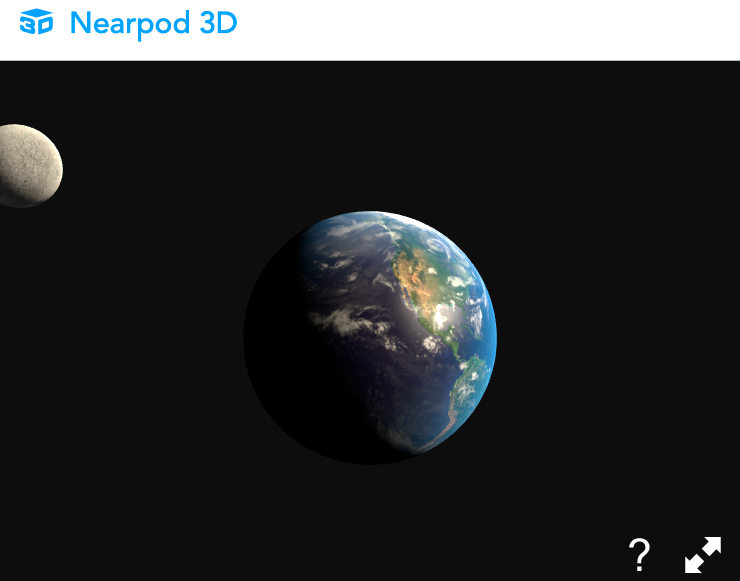
Conclusion
VR field trips offer opportunities to explore the world and a variety of subject areas in an immersive way. Learners are placed inside a simulated world and enjoy a combination of VR and traditional activities and assessments from their mobile devices, tablets, or laptops. I hope this article will inspire you to try it for yourself.

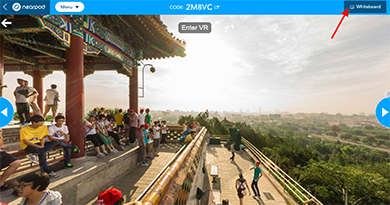
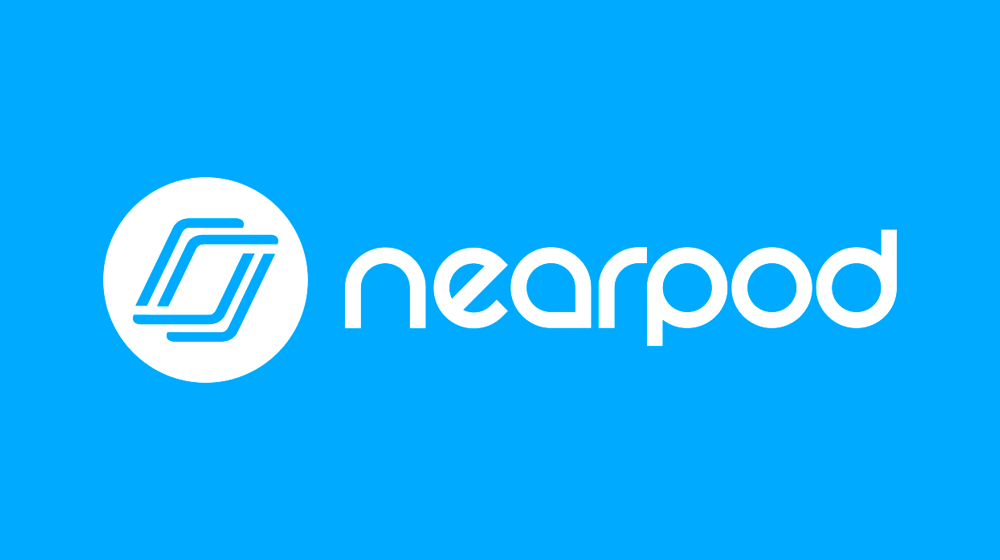
Thanks for the ideas