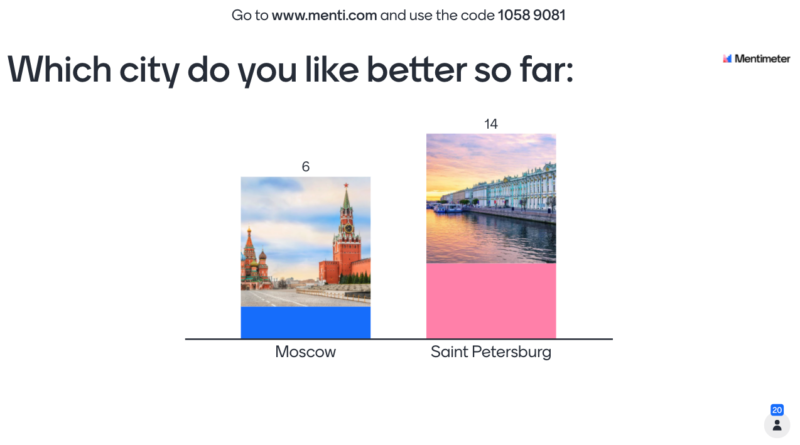Mentimeter: A Multifaceted Interactive Presentation Tool
By Maria Khotimsky, Senior Lecturer in Russian, Massachusetts Institute of Technology

Using interactive digital presentations is a simple way to enhance student engagement during a warm-up, lesson summary, or a low-stakes assessment activity. Among the vast array of tools that serve this purpose, Mentimeter is one of the most versatile, easy to use, and visually appealing platforms.
| Name | Mentimeter |
| URL | https://www.mentimeter.com/ |
| Primary purpose | Interactive polling and content slides in a variety of question types (multiple choice, ranking, Q&A, quiz, open response) |
| Cost | Free plan
Basic educational plan $83.99 (annual) |
| Ease of use | Very easy both for set up and for student access and use |
Overview of the Tool, Setting Up and Sharing Tasks
Mentimeter is accessed via a link (https://www.mentimeter.com/) and instructors need to set up an account. After signing up either using your email or your Google account, you will be able to create a new presentation. Mentimeter can be used to create large presentations that incorporate interactive components, or separate interactive tasks to be used concurrently with your other class activities. The advantages of Mentimeter are the variety of poll and response types, a colorful visual presentation, and a streamlined interface.
Here is a quick guide on setting up your interactive questions once you have signed up for an account:
1. Create a new presentation: Press “New Presentation,” add the title, and then you will be taken to the page to select slide type and add content:
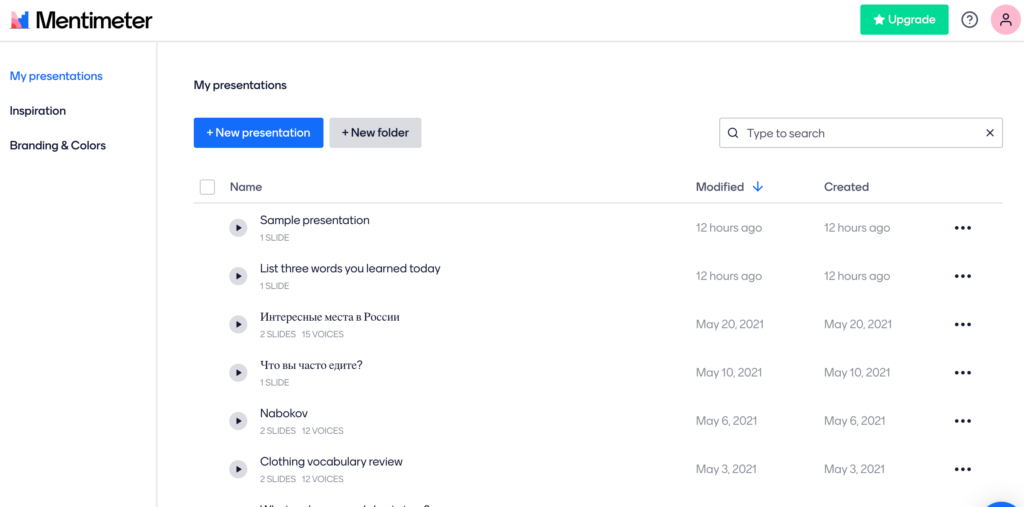
2. Select the slide type: Once you have added the title for your presentation, the page will prompt you to select a slide type. Mentimeter offers interactive slides, quiz-type slides, and regular content slides. Interactive slide types include a variety of options that can be useful for language classes at different levels, including:
- word cloud
- ranking
- multiple choice
- Q&A
- open response
- pin on image (an option that allows respondents to mark any spot on an image with a blue dot – a pin)
- “who will win” (an interactive voting slide that displays a trophy for the option that received most votes)
- 2×2 grid (a layout that allows to group entries along the axes of a graph, for example, describing foods based on taste and health qualities, or academic subjects based on “difficult” and “interesting” categories)
Some question types allow images in the questions.
In the image below, you see an example of a ranking question prompting the instructor to add the question and the items to be ranked:
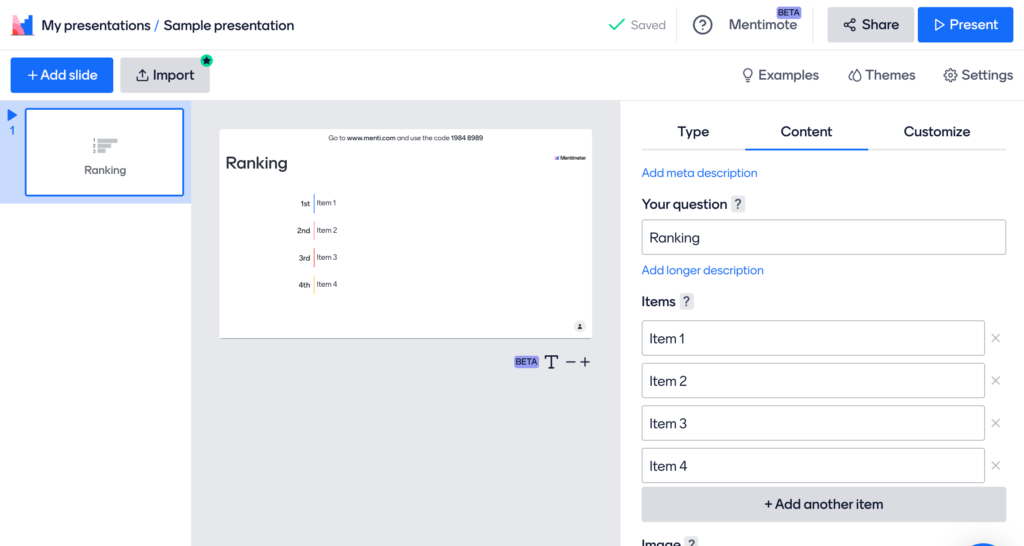
If you wish to add another interactive question, press “Add Slide,” then select the question type, and add your prompt.
3. Select the background: The basic background offered by the interface is Mentimeter Light (which is what I typically used in class); however, you can use other themes with different backgrounds and color schemes (some fall under the “pro” plan).
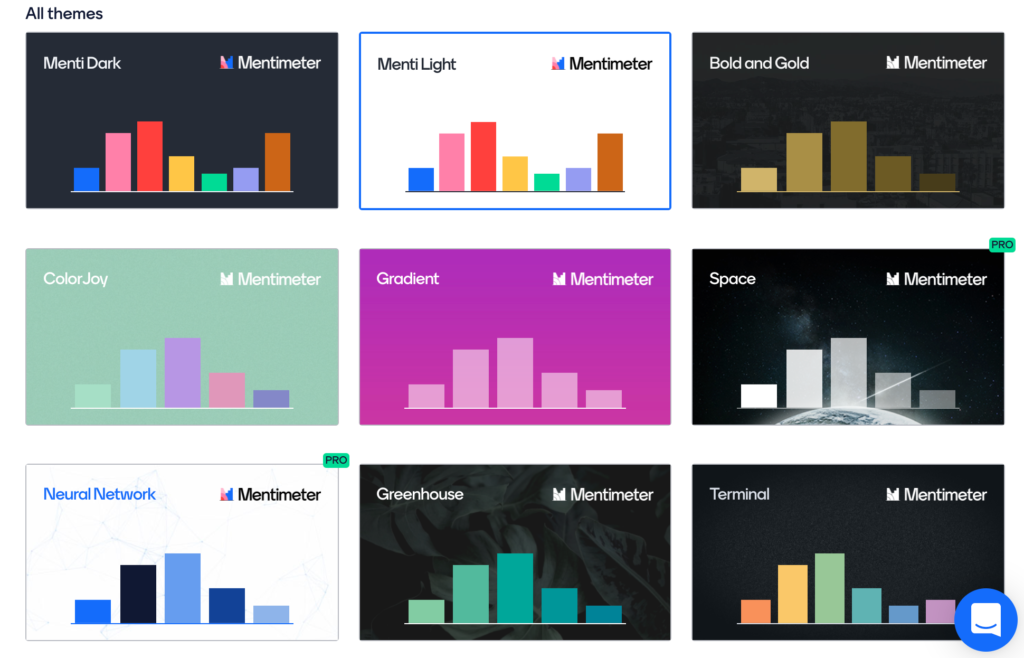
4. Set the presentation language: Use the “Setting” icon to select the presentation language. For beginner levels, I usually keep the instructions in English and input in the target language (Russian, in my case). For higher levels, presentation settings can be in the target language.
5. Select the presentation pace: Use the “Settings” icon to select the presentation pace, based on the presenter or the audience. For classroom purposes, “presenter” pace is best. If you plan to create a presentation for your students’ independent work, then select the “audience” pace.
6. Share with your learners: When you are ready to present, click the blue “present” button on the upper right-hand corner of the screen, which will start your presentation, and generate an 8-digit code.
If you are screen sharing, your learners will see a slide prompting them to open the website and enter the code: “Go to www.menti.com and use the code XXXX XXXX.” Images below show how a Mentimeter poll would appear on a student’s smartphone screen. The first image is the starting point (what students see when they enter the presentation code); the second image shows a sample question in Russian, prompting students to enter the locations they would like to visit after the pandemic is over:
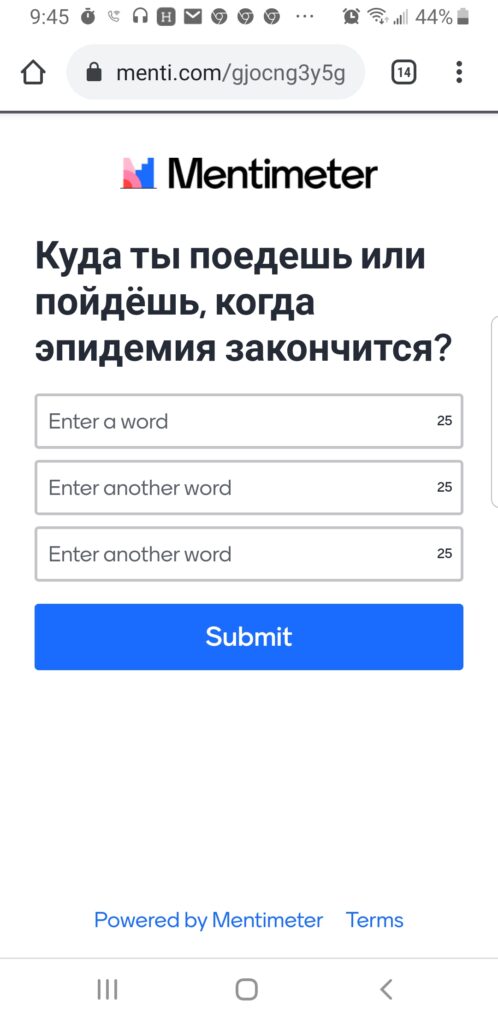
7. Screen share your live poll: when you share your presentation, students will see the responses change as new votes are added. It is really fun to follow the fluctuations of the word cloud or in the ranking polls (all responses are anonymous). The image below is from an introductory cultural studies lecture on Russia’s two major cities; the slide is in English:
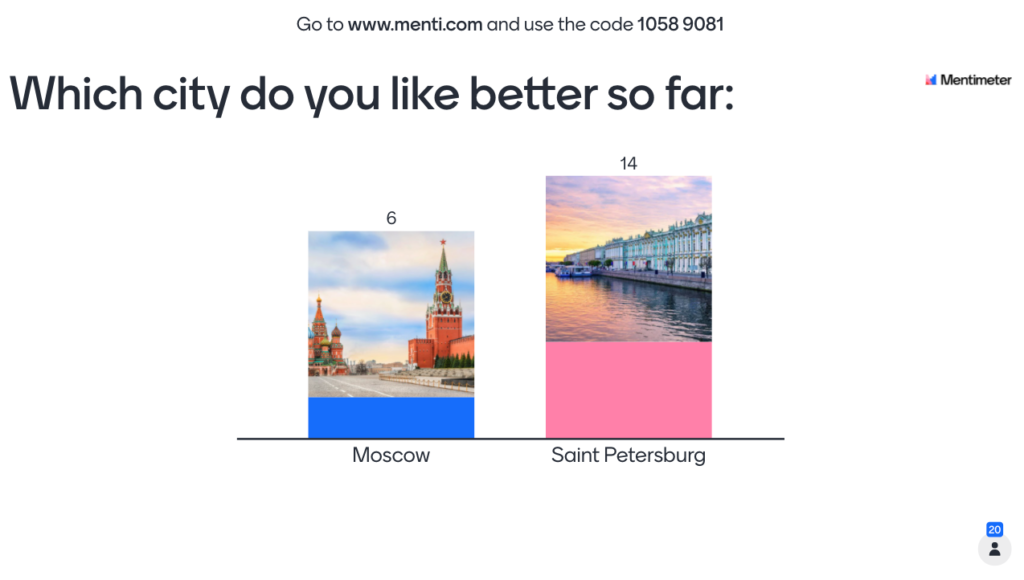
8) Additional presentation features: in the presentation mode, it’s possible to add a countdown for answers (the presenter selects the countdown duration). Another advantage of Mentimeter is turning on live comments and questions from the audience, which will appear on the bottom right-hand corner of the slide. The use of anonymous questions can encourage students to contribute, and it can serve as a substitute for the Zoom “chat” function that many educators utilized during online classes.
Subscription Options and Cost
Mentimeter has a free plan which is sufficient for the main purpose of the tool: creating short interactive polls or low-stakes anonymous assessments. The free plan includes:
- Unlimited number of presentations
- Two interactive slides per presentation; five questions of the quiz question type
- Unlimited number of content slides
- Unlimited number of users
- Export of results in PDF format
The basic educational plan $83.99 (annual cost) includes:
- All features of the free plan
- Unlimited number of questions of all types
- Ability to import PDF, Keynote, or PowerPoint presentations (without animations)
- Ability to export results as an Excel spreadsheet or in PDF format
The tool does include some hidden costs. For example, several slide color schemes and the option to create custom slide themes are only available with the “Pro” plan. In addition, some question types (such as “form”, which allows several questions to be included on one slide) are only available with the Pro plan. However, this does not limit the functionality of the tool, since its most useful poll types (such as ranking, word cloud, open response, multiple choice, and quiz game) are available in the free plan, unlike some of its competitors.
How Mentimeter Compares to Other Tools
There are obviously many tools that can be used for online polling. Among the most commonly used by educators are Kahoot, PollEverywhere, and Slido.
Mentimeter vs. Slido
These two apps are very similar; however, Mentimeter has more question type options than Slido. Slido offers the QR code option for students to access online presentation links that is available on the main presentation page, while on Mentimeter, one extra step is required to access the QR code. Once in the presentation mode, the presenter need to press “more” at the bottom on the screen, and select “show voting instructions,” after which participants will see either the online access or the QR access code for the presentation.
Mentimeter vs. PollEverywhere
Though the platform functionality is similar, I found the PollEverywhere set-up process more cumbersome and less intuitive than Mentimeter. In addition, the free option is rather monochrome, whereas Mentimeter offers bright colors and fonts. PollEverywhere does have some question types that are not available on Mentimeter, such as the interactive maps question. The new option of “Pin on image” that Mentimeter added just recently can be used instead.
Mentimeter vs. Kahoot
In terms of interactive presentations, both Kahoot and Mentimeter have multiple choice or ranking options, however, word cloud is free on Mentimeter, but is only accessible under a more expensive plan in Kahoot. In terms of live quizzes, Mentimeter has just added a background music option, however, it does not have its own extensive image library nor the “podium” feature like Kahoot. On the other hand, Mentimeter has more flexibility regarding answer options (the teacher can enable an equal amount of points for each answer, or more points for faster answers).
Given the popularity of audience interaction software, there are other platforms, such as AhaSlides, Top Hat, PearDeck and many others that incorporate live polls and questions. If you are already using them, you may have the options offered by Mentimeter already included in those apps. However, if you are looking to add interactive components to your class activities online or in the classroom, Mentimeter is an effective free option to do so. In addition, the platform allows you to create folders, to copy and to update your presentations.
Classroom Use
Mentimeter is very versatile and its interactive questions can help create engaging icebreakers, class introductions, quick reviews, topic summaries, low-stakes assessments, “exit tickets,” and more. The platform recently added question types, such as “pin on image” and “2×2” grid, which will be helpful in practicing descriptions, discussion, and debate activities. In addition to open responses and multiple choice “vote” questions, the two question types that I use most often are Word Cloud and Ranking Choices.
Word Clouds
Word clouds can be used at most language levels for a variety of vocabulary development and conversation activities. At all levels, word clouds can serve as effective icebreakers, allowing students to share introductions, interests, or word associations. Picture 7 below is an icebreaker activity during which students shared their associations with the word “Russia.” Responses include Siberia, Moscow, snow, tsar, cold, USSR, red, blue, etc.

At the Novice level, word clouds serve as effective warm-up and icebreaker activities; vocabulary review and summative activities. The most common use is “creating lists” and practicing new vocabulary, while also sharing individual tastes and preferences. As such, they can be used to conclude an entire lesson or a lesson portion dedicated to a specific vocabulary domain, or to begin a lesson with a summary review activity. Students’ task in the Word Cloud activity is to recall and write down several vocabulary items (the number of entries is determined by the instructor). The learners then work together to identify the group’s favorite entries (for example, favorite foods and drinks).
At the Intermediate and Advanced levels, word clouds can also be used as warm up or icebreakers. In addition, they can help to set up or to conclude a discussion activity that allows students to practice critical reasoning, sharing opinions, and constructing an argument. For the Mentimeter Word Cloud activity, learners are prompted to enter 3-4 key words or associations as part of brainstorming for the discussion topic. Example questions vary based on the topic they explore and proficiency level of the classroom, e.g.: criteria for selecting housing; character traits they value in a friend; criteria for academic success; priorities in choosing a travel destination. Word clouds help the students activate the topic vocabulary and aid in their practice of describing the topic and expressing their point of view. Students then discuss the topic in small groups, taking the key criteria that have emerged in the group word cloud as discussion starting points. Conversely, word clouds can serve as a summary activity after a small-group activity. For example, Picture 8 below is a follow up to the small-group discussion on preferences in clothing choices. As a result, “comfortable, fashionable, bright, and cheap” emerged as the key criteria favored by the students in this group.

Ranking
While word cloud activities can serve as effective class starters or summary activities, ranked choice questions are most useful for effective review, summaries, or group reflection. At the Novice level, they would allow students to practice reading and recognizing new words or expressions, and to share their preferences. In this activity, the instructor provides the input, while students read and respond by ranking their preferences and observing how the ranking changes in real time, sometimes leading to surprising results.
Ranked choices allow slightly longer entries by the teacher, so they are a great way to review newly introduced topics, when students practice reading expressions with new grammar or vocabulary expressions covered in class. For example, Picture 9 below includes a summary activity after introducing gerunds in an intermediate-level Russian class (the prompt asks students to rank their preferred methods of stress relief, each of which is phrased using the new grammar concept). Students practice understanding new expressions in context, they then review them in homework activities, and incorporate them in their active vocabulary during in-class conversations in the subsequent lesson.
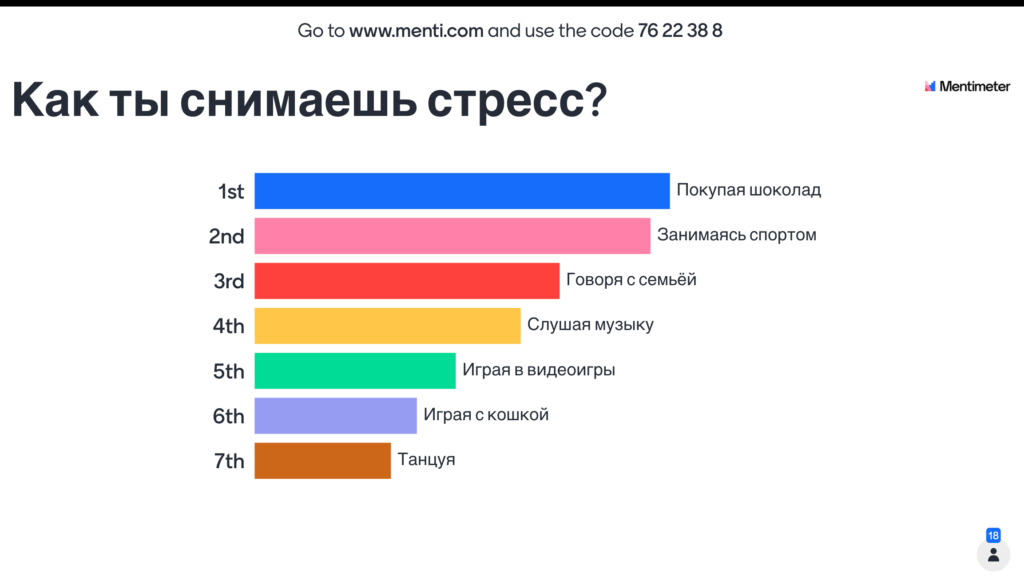
At the Intermediate high or Advanced levels, ranked choices are a very useful tool to set up questions and problems for class discussion or debate. For example, ranked choices are an effective way to practice reflecting on abstract topics, or creating arguments to support a point of view. For example, in a unit of environmental issues in our Intermediate-high level, each small group presented arguments explaining one specific ecological problem (such as greenhouse gas emissions, water pollution, deforestation, etc.), and then the entire group took a vote, ranking the issues in order of urgency as the final activity for a discussion-based lesson.
Conclusion
To summarize, Mentimeter stands out among other audience engagement tools thanks to its streamlined interface and a generous free option. While some other tools allow more interactive questions per presentation, Mentimeter does not cap the number of presentations nor the number of users in the audience. Thus, its free option is perfect for its most useful application: short introductory or summative interactive slides that can engage the learners by providing an effective warm-up tasks, icebreakers, summaries, or low-stakes anonymous assessment at various proficiency levels. So far,
no technical glitches with Mentimeter have been identified and it was used successfully in different language classes, as well as in cultural studies classes. Time-efficient, visually appealing, and easy to set up, Mentimeter can be a helpful addition to any educator’s digital toolkit for both online and classroom teaching.
Additional Resources
Concise tutorial videos by Mentimeter: https://www.youtube.com/watch?v=Sd0fAenuAnw
Mentimeter YouTube Channel:https://www.youtube.com/channel/UCdgQVjQuk44_FnV9jJ3N0CA
The author would like to thank Joseph Borkowski, the Systems Administrator & Instructional Technologist for Global Languages at MIT, for introducing Mentimeter.