Let’s Zoom!
 By Jean M. Janecki, PhD; Language Resource Center Director, Mount Holyoke College, South Hadley, MA.
By Jean M. Janecki, PhD; Language Resource Center Director, Mount Holyoke College, South Hadley, MA.
DOI: https://doi.org/10.69732/FWHD6706
VIDEO CONFERENCING IN THE WORLD LANGUAGE CLASSROOM
In the foreign language field, instructors and technologists have new tools and programs with wonderful potential to teach, advance, and enhance language skills at all levels. As they look for innovative ways to engage students, many have incorporated videoconferencing into their class curriculum. In recent years, videoconferencing has gained importance and prominence as a viable tool used within and outside the foreign language classroom. Videoconferencing through software programs like Skype have provided unique ways to open doors and break down barriers, shortening the distances between communities and countries. While Skype has been around since 2003, in 2011 experienced leaders and engineers from Cisco and Webex founded Zoom, a cloud-based meeting program, providing many more features and benefits than our old standbys. Zoom allows much more than traditional webcasts between students of different cultures, or guest speakers from another country. Zoom provides numerous opportunities for collaboration, creativity, and learning that will surely benefit all foreign language students.
STARTING WITH ZOOM
What is Zoom and what makes it a more complete videoconferencing option? According to their website, “Zoom, the cloud meeting company, unifies cloud video conferencing, simple online meetings, and group messaging into one easy-to-use platform.” The company promotes its product with a basic “3-in-1 cloud meetings” structure. This structure refers to the combination of 1) a mobile device, 2) a computer and 3) a conference room. Keep in mind that Zoom’s product, originally geared towards the corporate world, can easily be used in the classroom. In fact, their website boasts that more than 65,000 companies are using Zoom right now, including 2,500 educational institutions. Customer testimonials praise the ease of use of the product and classify it as a solution to many of their needs.[1]
While Zoom’s structure may seem simple and similar to other videoconferencing programs, several features included in Zoom’s product outweigh the competition hands down. The following section compares Zoom to some of its main competitors, but for now, let’s look at the basics of Zoom including cost and functionality.
First of all, the basic account is free and can accommodate up to 25 participants for a 40-minute meeting or class. A pro account costs $9.99 a month per host and allows up to 200 participants, with no time limit. For educational institutions, there are different plans.
Mount Holyoke College has a pro account for up to 20 hosts with a price tag of $1,188.00 a year. The pro account hosts share the twenty licenses and different individuals can be assigned a pro account at different times based on need.
Setting up a Zoom meeting is quite simple. You may begin the process directly from Zoom’s website by choosing “Host a meeting” or once Zoom is downloaded onto your computer or mobile device, beginning from there. You can start a meeting immediately (with or without video) or schedule it for a later time.
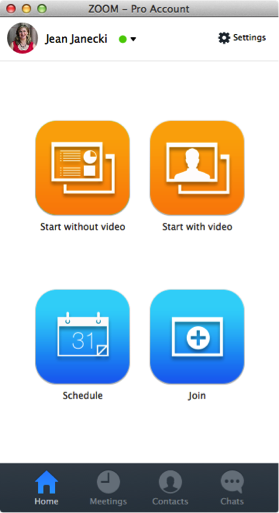
In both cases, Zoom automatically generates an email message with a URL, (as well as a toll free phone number and H.323/SIP room system meeting ID) that you can send directly to those you wish to invite to your meeting. With 10 pro accounts, an institution can apply for a custom URL to be used in meeting invitations, for example, https://mtholyoke.zoom.us/zoomconference. This added personalization adds a touch of professionalism, especially when working with international colleagues or other institutions. Upon scheduling a meeting, a reminder is sent directly to the calendar you have associated with your device (if so desired). The participant will then need to simply click on the URL to join the meeting, (“One-click join”) without actually having to download the program. A browser plugin will install and open automatically upon joining the meeting. Once you have started a meeting, there is also the option of inviting someone to join while already in session. In that case, the same URL invitation is produced and is ready to send off. If you are using a smartphone, you can email or text the invitation directly to the guest’s cell phone number. The meetings you schedule appear in the “meetings” menu (see Image 1) where you have the options to “start”, “edit”, “delete”, or “copy” (the invitation). You can also begin a chat with members of your Zoom contacts. If you do have a Zoom account and are sent a URL invite, click on “Join” and you will be prompted to enter your meeting ID and name. The ability to connect easily from different devices and platforms (PC, Mac, iOS or Android) without having to actually have an account to join a meeting can be very valuable especially for students trying to connect between different countries. Sometimes communication can be difficult and eliminating the step of a set of students having to have the usernames of the other set of students means one less possibility for human error with spelling or miscommunication. The ease of “One-click to join” is one of Zoom’s main features. Let’s look at some more!
Zoom’s Features and Comparison With Other Videoconferencing Programs
Most are familiar with Skype’s ability to use a web camera and microphone to see and speak with others remotely. Zoom offers the same functions, both with higher sound and video quality, especially when using mixed platforms and devices, which Skype, although better than before, still continues to struggle with. Note also that Zoom has a special feature called “Global teleconferencing” that provides local phone numbers in more than 50 countries, which participants can use to dial in if they do not have access to a computer or other device. As does Skype, Zoom provides a chat room feature, but just like Adobe connect, users can choose between a private or group message.

With Zoom, the host has the ability to share their screen (similar to Skype), but can also give remote control of the mouse to a guest (See Image 2). Taking the screen sharing abilities even further, the host or guest now has the capability to annotate what is being shared with others. One can share a window, document, image, or the entire desktop and the person who has control, (host or guest), can annotate by drawing, typing, adding symbols, or highlighting, amongst other options (See Image 3).

The way one views the guests’ and hosts’ profile images can be in a gallery view, just the speaker, or a variety of options, with or without video or audio. Though it might seem trivial, in the gallery view, the names of the participants are shown under the participant’s image, which can be very helpful, especially in a classroom setting. In the presentation format, when someone is speaking, only that person’s name will appear.
One of Zoom’s most attractive features is its ability to record the entire meeting and download it automatically in a MP4 format. The host will need to get permission from the guest(s) to record, then the host, as well as the guests, have the option of recording and later accessing an audio file, video file, and/or text file (of the written chats) once the meeting has ended. The files are quickly downloaded and stored in the host’s account as well as on the desktop or device that is being used in the meeting. This record of what happened in class can be extremely valuable for students with accessibility conditions. Being able to review what has occurred in a foreign language class in audio and written format can also have tremendous pedagogical possibilities.
Besides Skype, Zoom’s other close competitors include Google Hangout and Flashmessage. Google Hangout is limited to shorter, more informal written chats or video chats, that can also be effective in a foreign language classroom, but in different situations. Open University created Flashmessage, which is now FM technologies, and a program with features similar to Zoom’s. The program is only available to Open University educators and each student must have an account.
How To Use Zoom In a Foreign Language Class
Similar to the corporate “3-in-1 cloud meetings”, Zoom promotes a “unified learning experience” combining the 1) virtual classroom, 2) mobile learning, and 3) collaboration. One can examine the uses of Zoom in the foreign language class from different perspectives: within the traditional face-to-face classroom setting, in distance or online education, and in hybrid or blended environments. Each of these situations provide for the incorporation of one or more elements of Zoom’s 3-in-1 “unified learning experience”, with collaboration being the key component in all.
Foreign language instructors can use Zoom’s “classic” videoconferencing function to invite guest speakers from other countries or cultures into the classroom. There are numerous benefits to having virtual classroom guests. At Mount Holyoke College, faculty have received grants to bring in speakers under our “VP50” [3]project and are starting to use Zoom as an alternative to Skype. As a result of these talks, particularly in the foreign language classes, students broaden their understanding of global issues, increase their cross-cultural understanding, and enhance their foreign language skills. With Zoom’s screen sharing and annotation tools, instructors can make these virtual talks more interactive and go even further than just the usual question and answer period that generally follows. Having a recording of these virtual talks through Zoom allows instructors and students to revisit and review the guest’s talk at a later date. This proves invaluable when reviewing cultural, linguistic, and content specific aspects.
On a similar note, traditional webcasts between students of different cultures and languages receive the same benefits, enhanced by more advanced speaking and listening practice. Now, these virtual conversations can be enhanced by students collaborating on documents, such as short stories, simple paragraphs, recipes, or other projects that are appropriate for the class level. Also, the written chat can be used to help clarify meaning or even share websites or other information referred to in the discussion. Again, the recordings of these oral and written discussions, as well as the collaboratively created documents can be referred to after class to advance learning. These recordings can be used for assessment or just to see who is participating and in what ways. Zoom’s Education Overview document promotes their product as a way to create a “Borderless Classroom”, and this is certainly a way to begin.
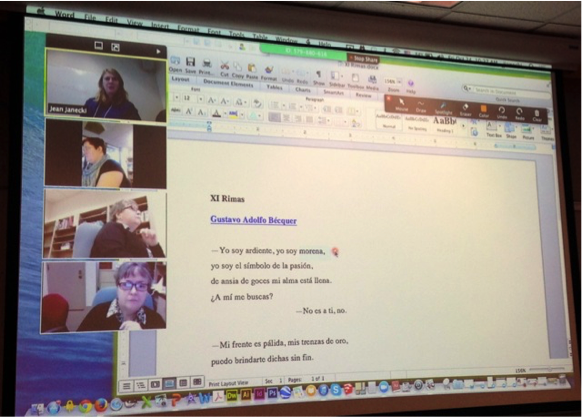
These types of chats or collaborative projects might also take place between students in the same class with similar outcomes. A faculty member at Mount Holyoke College brings her Spanish class to the Language Resource Center weekly to complete assignments that include students sharing documents, images, and other material with the rest of the class. Students also collaborate on tasks such as error correction and writing essays, working in pairs or as an entire group. The discussion of texts and other material is facilitated by the screen sharing and annotation functions which students and instructors use to highlight words and phrases or clarify ideas and explanations (See Image 4). Using Zoom’s features to enhance traditional in-class exercises will engage students and encourage greater participation. Instructors can use Zoom to record individual exercises as well as to test or assess oral proficiency. As always, instructors should not lose sight of pedagogical goals, making sure that Zoom will be an adequate tool to reach the desired objectives.
For outside classroom use, Zoom facilitates office hours or after hours help as instructors and students can share documents, chat in written format and/or orally. Language students using Zoom to collaborate on group projects have the possibility of recording their meetings and group discussions. Being able to connect successfully and share documents while on mobile devices really does help create a “borderless classroom”. This holds true for distant learning and online classes, as it become easier to participate in collaborative projects and forums. Local and remote students are able to connect and work together from different sites with greater success and improved communication. Faculty and administrators also find Zoom an effective tool for meetings, especially when contributors are located on different campuses all over the world.
In conclusion, Zoom’s variety of features combined with its ease of use and quality make it a valuable tool that should be explored further for different educational settings, and in particular for foreign language programs. The tool facilitates two main goals of any language program: 1) better communication and 2) cross-cultural understanding. Because of its tremendous benefits, it’s highly probable that soon, “Skyping” others will be replaced with “Zooming” others. If the growth and success of the product is any indication of the future, we might be Zooming sooner than you think.
[1] For case studies at different companies and educational institutes, consult: https://zoom.us/case. In particular, https://zoom.us/case/mhc/ examines the Mathematics department at Mount Holyoke College’s use of Zoom.
[2] For a complete explanation of the Open University project and Flashmessage, see Regine Hampel and Ursula Stickler (2012), “The use of videoconferencing to support multimodal interaction in an online language classroom”. ReCALL, 24, pp 116-137.
[3] The “VP50” project is a project started by Mount Holyoke’s McCulloch Center for Global Initiatives in 2011 “to advance international education through synchronous, virtual interactions with global partners”. The center’s goal is to reach 50 faculty participants in this video project. To date there have been at least 45 faculty members who have “used the video-conferencing option in class to have discussions with outside experts in their fields, with the author of a book they read in class, or with students at universities in other countries.” The assessment has been overwhelmingly positive. (https://www.mtholyoke.edu/media/mhc-honored-internationalization-program).

