How Can WL Teachers Use DocHub in the Classroom?
By Martha Arrizon

DOI: https://www.doi.org/10.69732/HCCL8580
Introduction to DocHub
I was introduced to DocHub by the realtor helping me with the purchase of a home a few years ago. While DocHub is mainly utilized in business for workflow and legally binding signatures, I decided to use the free version on my own to make notes on reading material for my own university classes. I really liked it because it is a cloud-based platform that allows users to edit encrypted documents in the PDF format, both individually and in a cadre. This gave me the idea to try it in my world languages classes to eliminate paper waste and lost work.
Before deciding on DocHub, I looked into platforms such as Kami, Lumin, and PandaDoc. I became a fan of DocHub because it is extremely user friendly. My high school students and I are able to accomplish all editing tasks on the free version without any complications. We are able to add collaborators, send it as an email, turn the file in as an assignment on Google Classroom, and/or download it to our Google Drive with only a few clicks. Because DocHub was made for business, it sometimes glitches with prolonged use. Therefore, I advise students to save their work to their Google Drive and refresh often.
| Name of tool | DocHub |
| URL | dochub.com |
| Primary purpose/use of tool | DocHub is utilized in a business setting primarily to collaborate in editing and signing legally binding encrypted documents. In our classroom we use it to collaborate on writing tasks. |
| Cost | Standard editing is free on Google. Pro is $10/mo or $120/ year. If you have an academic email, you receive a 20% discount. There are no hidden costs. |
| Ease of use | The platform is user friendly in all phases- setup, access, and implementation, but can glitch with prolonged use. Save work and refresh often. |
DocHub Overview
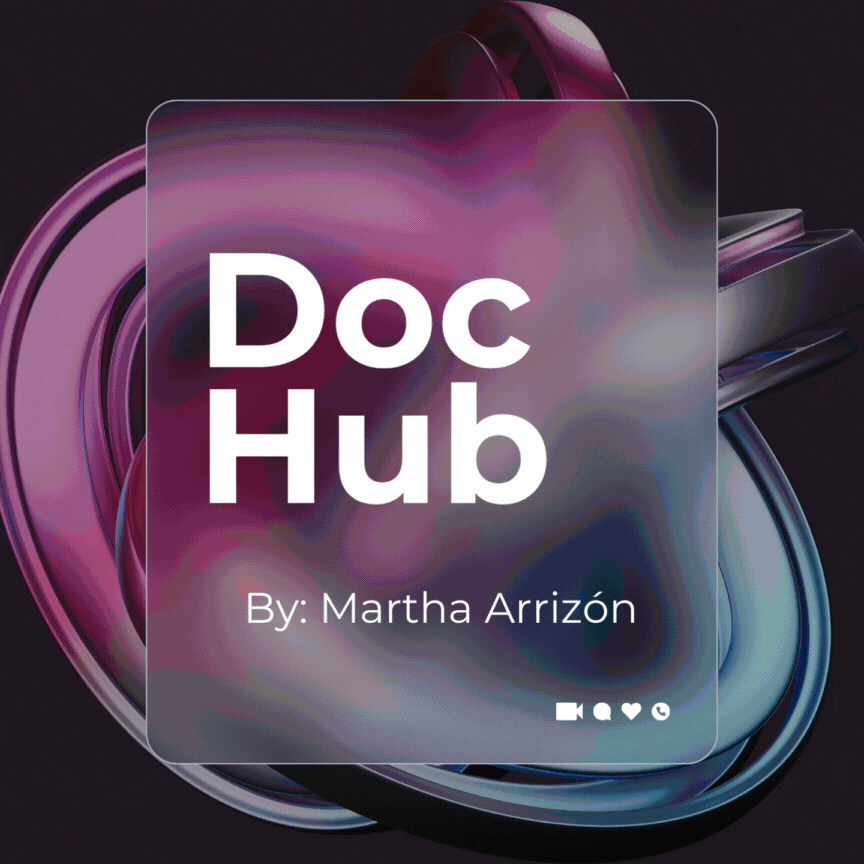
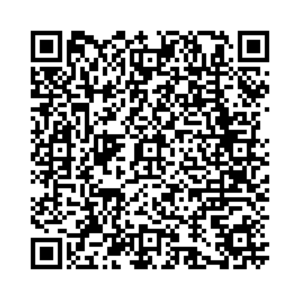
DocHub Access and Set-Up
Accessing and setting up DocHub is user friendly and simple. All you have to do is open a downloaded PDF from your storage space. I use Google Drive because it is what we use in the classroom. There is a tab in the middle of the screen that says, “Open with…” You click on it and find DocHub from the dropdown menu. Once that is done, your PDF document will open. You and/or your students can start editing.
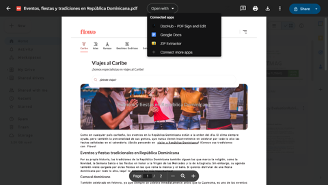
I teach a lesson on DocHub the first day of class. It allows for more content instruction to take place the rest of the time. Basically, follow the aforementioned steps when you are using DocHub for the first time. If DocHub is not already visible in the drop-down menu, you can look for it as a Chrome extension or go to DocHub.com to sign up. In my classes, we signed up with our school Gmail accounts. The prompts to allow DocHub to access the documents are clear, concise, and well scaffolded.
Practical Uses for the Language Classroom
I use DocHub in all my high school heritage language learning classes in the following ways. First, students get into groups of no more than four. One person adds collaborators to the DocHub document.
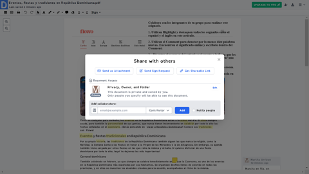
They use the highlighter tool to highlight the cognates in the article. They use the comment instrument to annotate at least ten new words and write the definitions as the comment. After that, students discuss the article with their group. For example, in the article in Picture 3 about festivals, they use the Draw Freehand tool to select one festival from the article. Then, they use the space below the article to write a presentation outline. They each turn it in as an assignment on Google Classroom. Then they are able to access their outline to complete their presentation.
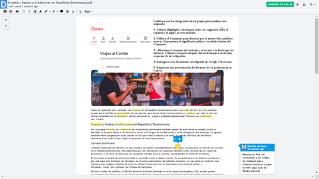
The next suggestion is for middle and high school classes no matter their language level. First, have students find an article of their choice related to a certain content-specific topic. They then convert the article into a PDF by holding down the CTRL key and typing the letter P. Students save it as a PDF and open it on DocHub. They can turn the article into a MadLib by using the White Out tool to take out parts of the article and create a list of nouns, verbs, adjectives, adverbs, etc. Then, they can share their created game with other students and ask them to complete it. After they complete it, they each turn it in as an assignment on Google Classroom.
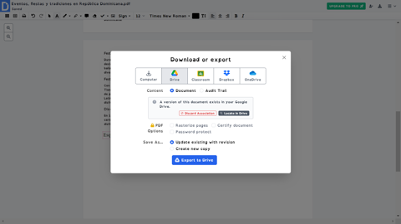
Reflection and Other Ideas
By incorporating DocHub into my classroom workflow, I am able to streamline document management, promote collaboration, and provide more interactive learning experiences for my students. It has improved the amount of classwork, homework, formative, and summative assessments that students complete and turn in on time. I am also able to give feedback on the same document more efficiently because the document is readily available on the site and on Google classroom. Here is a list of other ideas to use DocHub in the world language classroom:
- Formative Assessments
- Peer Reviews
- Collaborative Annotations
- Exit tickets
- Create your own DocHub
- Graphic Organizers
- Writing Prompts
In summary, DocHub offers a tool that is more robust for collaborative documents than you can find on platforms such as Google docs and it is easy to use for both teachers and students.

