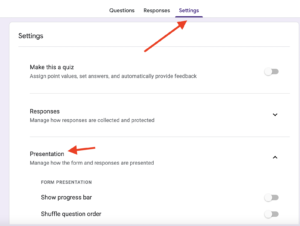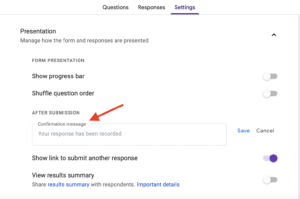Digital Educational Escape Rooms in Language Classrooms
By Wenjing Huang, Chinese Teacher, George School

DOI: https://www.doi.org/10.69732/IGIN6312
Introduction
Gamification has been an emerging element in designing exciting and engaging learning experiences for digital native Gen Z students. Escape Rooms (ERs) are a game-based learning approach to break out from the traditional classroom, involving innovative learner-focused activities.
What are Educational Escape Rooms?
Educational Escape Rooms (EERs) are problem-based and time-constrained games or activities that require active and collaborative learners to decipher clues, solve puzzles, and accomplish tasks for the promotion of students’ learning. They are accessible to many age groups and educational environments and are usually based on a theme.
The key to any EER is the puzzle or set of puzzles that participants have to solve in order to progress through the challenge, and eventually “escape”, or achieve a particular goal, within a required time.
Why Educational Escape Rooms?
EERs can enliven classroom learning experiences with the ultimate aim of engaging students (Makri et al., 2021). Utilizing EERs also:
- Promotes collaboration (Cain, 2019);
- Enhances communication skills (Veldkamp et al. 2020);
- Cultivates soft skills of the 21st century (Makri et al., 2021);
- Cultivates intellectual development (Makri et al., 2021).
In language classrooms, implementing EERs helps learners to use the target language, practice the three modes of communication (interpret the puzzles, use interpersonal communication in teams, and input correct answers), and can be used to apply the skills and understanding measured by ACTFL’s World Readiness Standards for Learning Languages (Communication, Cultures, Connections, Comparisons, Communities).
Why Digital?
Digital Educational Escape Rooms, compared to in-person Educational Escape Rooms,
- There is no need for physical props;
- There may be less preparation time;
- There can be more possibilities for theme choosing;
- It can be more accessible for participants;
- It can be more flexible in the number of players;
- Everything needed is online;
- It can easily be completed outside of class time as homework.
Steps to Create a DEER or EER
The steps to create a DEER or EER normally include:
- Choosing a topic: the topic may be based on what learners are working on in language classes.
- Creating learning objectives: based on the topic, create your learning objectives related to the proficiency of the learners.
- Choosing a digital platform: when designing a DEER, you will need to think about what digital tools will be used.
- Creating the scene: think about a EER or DEER scenario for learners to engage in.
- Choosing an end goal: this is your EER or DEER’s end goal that learners need to achieve.
- Creating the small puzzles: these are different tasks designed in an order by using the digital tools chosen, so that learners can work either individually or in teams to solve step by step in order to advance to the next level.
- Creating answer keys: they are set up when creating each puzzle depending on the digital tools chosen.
- Creating a timer and adding other links (optional): a timer will increase tension and other links can be used as supplemental materials or hints for learners to use to help them decode puzzles.
Tools to use to Create DEERs
Many different digital tools can be used to make DEERs, including:
In this article I will give several examples of Digital Educational Escape Rooms that I created using Google Forms, Google Slides, and Genially.
Examples of Digital Educational Escape Rooms from my Chinese Classroom
1. Lunar New Year Theme: Using Google Slides and Google Forms
The educational content of this example is introducing red envelopes. A red envelope is a gift of money inserted into an ornate red pocket of paper. They are given on some important occasions such as Lunar New Year, birthdays, and weddings in East Asian and Southeast Asian countries as a way to send good wishes.
This DEER is used in my Chinese 4 and above classes where students have developed Intermediate level proficiency and the objective is “I can understand the cultural significance of red envelopes ”. This topic is related to Cultures and Comparisons from ACTFL’s 5 C’s. The details of this DEER are:
- Topic: Lunar New Year
- Learning objective: To understand the cultural significance of red envelopes
- This DEER’s end goal: To (digitally) grab a red envelope (in the final step if the puzzle is successfully solved, learners will see a congratulatory message with a link to a GIF version of red envelope)
- Scene: The monster Nian is coming during this Lunar New Year’s Eve. You need to grab a Hóng Bāo (red envelope), which is the key to the pagoda, so that you can be safe! Hurry up, you only have 50 minutes.
The scene is usually the first slide created in the DEER Google Slides with a timer, which can be added by inserting a YouTube video of a 30 minute timer.
To find an appropriate picture of your scene, you can use a website like Pixabay, which has millions of free images that can be used anywhere. After your scene picture is ready, make it your slide’s background image (right click a blank slide in your Google Slides, then select “change background” in the menu, then select “choose image”). I also strongly recommend sending this DEER Google Slides as a forced copy for each participant, so that students will be working in their own copies of the document. To do this, take the URL of the Google slides presentation and replace the word “edit” with the word “copy”.
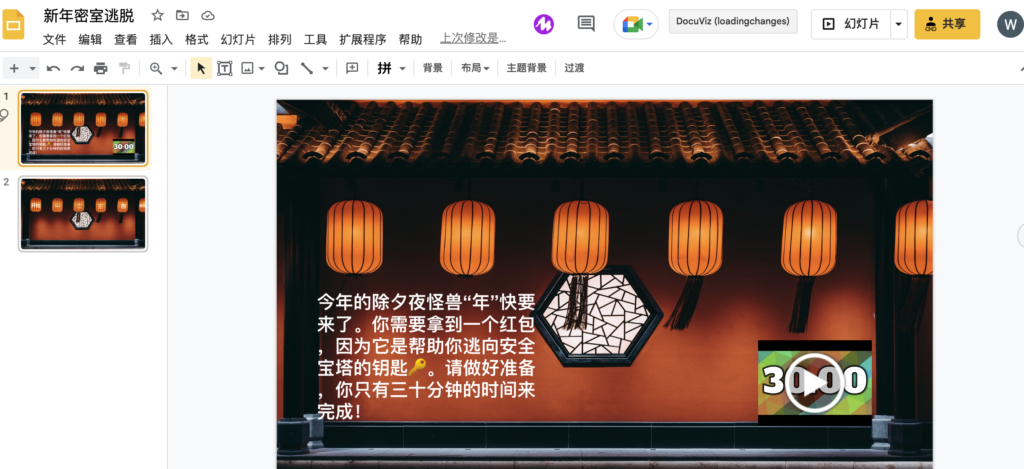
Small puzzles: The puzzles that make up the escape room can be created with six clickable links on the second slide of the DEER Google Slides. Each link guides learners to open a Google Form to read and solve a puzzle. In this DEER, learners work in pairs together by using the Google Forms and Google Slides.
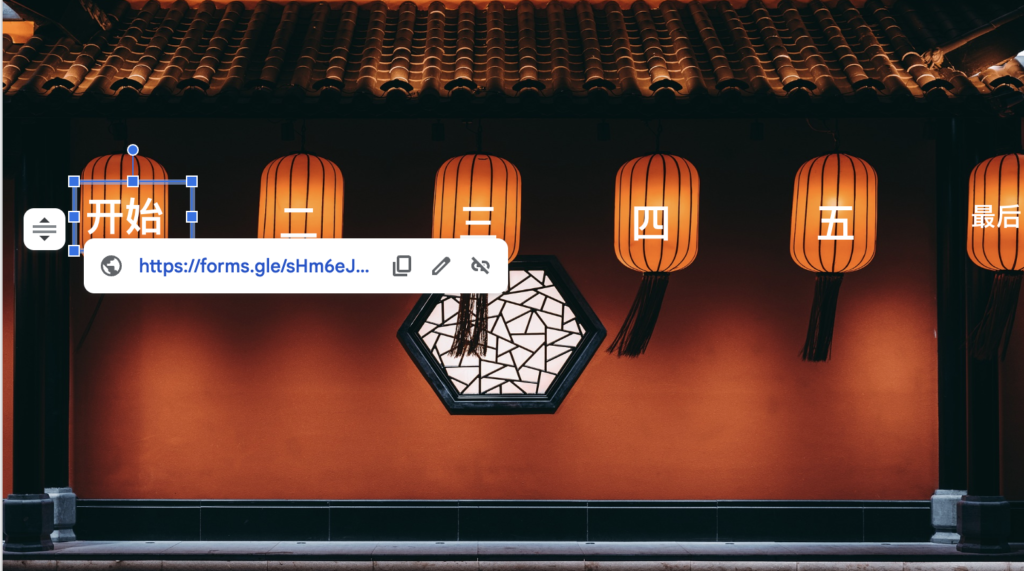
In the first room, learners view an image of a red envelope and answer the text type question “What else can a red envelope be called?” in Google Form 1.
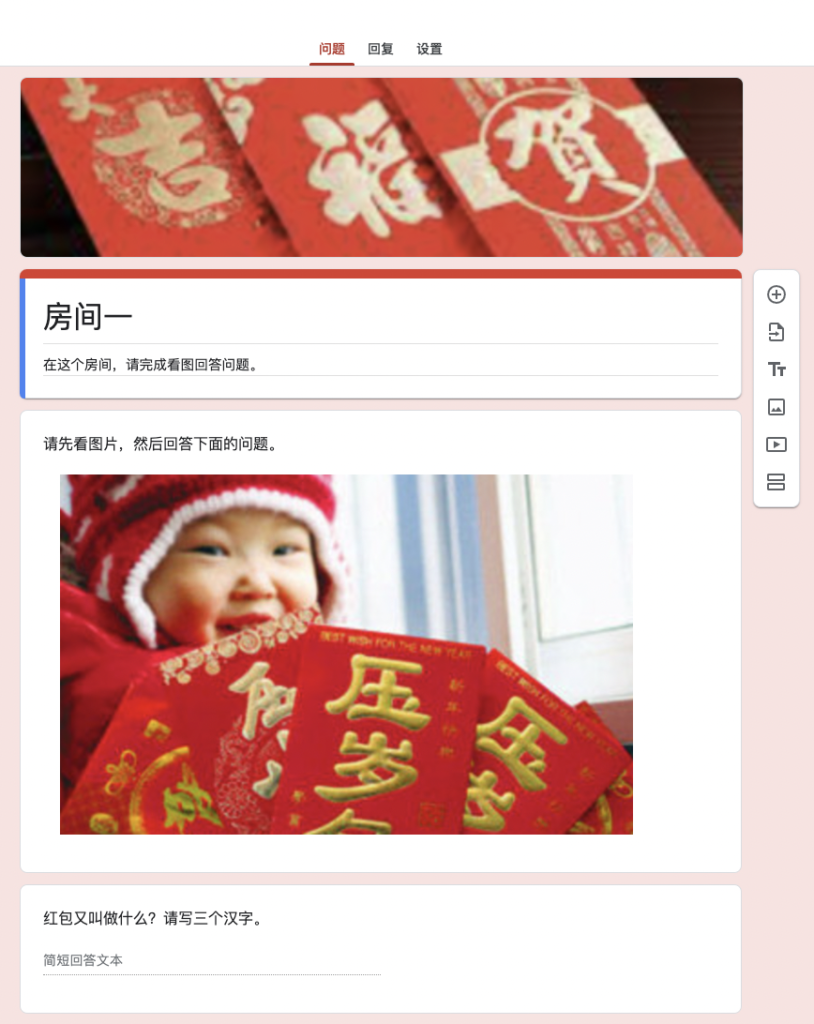
Room 2: learners read a short text regarding when, who, where, and why people give red envelopes and answer true or false questions in Google Form 2.
Room 3: learners watch a video about the history of the red envelope tradition and answer questions by rearranging sentences about red envelopes according to the correct time order in Google Form 3.
Room 4: learners guess a riddle to interpret two Chinese characters in order to answer what red envelopes are called in Cantonese in Google Form 4.
Room 5: learners listen to audio introducing how to send out electronic red envelopes in WeChat (the most popular social media messaging app in China), choose the correct words to fill in the blanks, and then use those words to form a correct Chinese sentence in Google Form 5.
In the last room: learners read what people say when giving others red envelopes in different situations and match these sentences to the correct photos given by providing the correct choices in Google Form 6.
Answer keys: setting up the correct answers in the Google Forms is simple. When you create a short answer question, first make it a required question, then click the three dots which will then bring up “Response validation”.
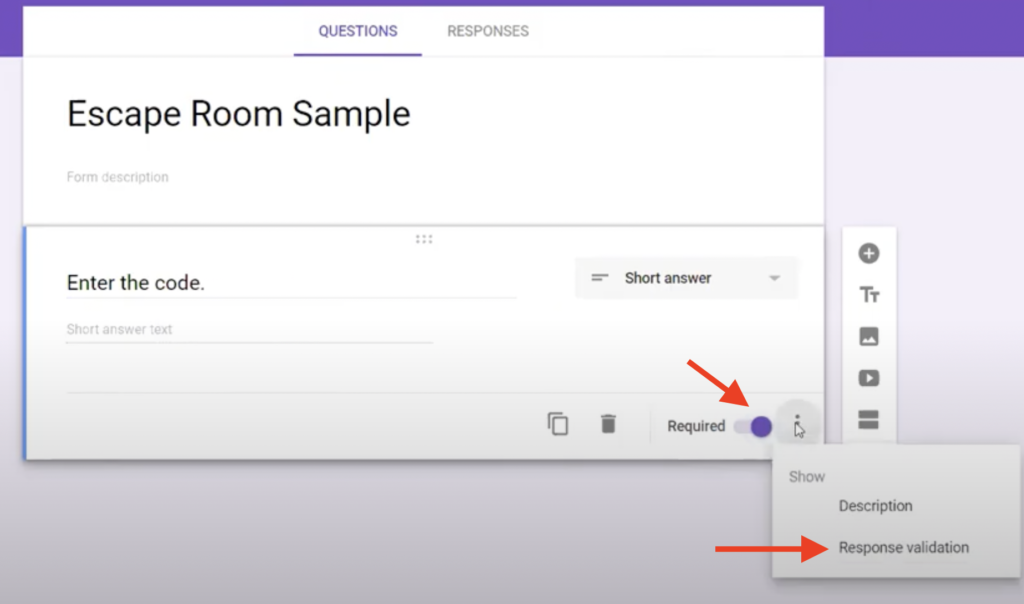
After that, you will see an interface that allows you to input the correct answer and then your error message. If you expect learners to type text instead of numbers, choose “text”, and put in your correct answer where it says “Text”. “Custom error text”, is where you put the message that shows up if learners get the wrong answers (such as “Sorry, that is not correct. Please try again (in the target language)”).
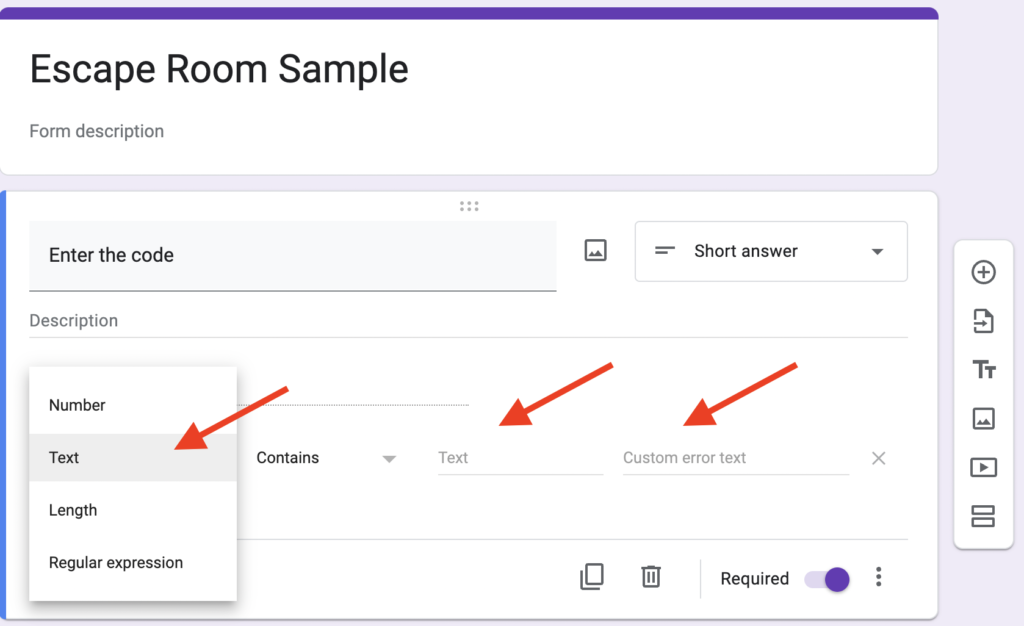
In addition to the above basics, the last optional step in the Google Form is to add a message of congratulations (which can include a link to something else). Go to the top right “Settings” and go to “Presentation” where you see “Confirmation message” under “After Submission”. This is what you can type “Congratulations” or any other messages with an option to attach to a link to a YouTube video, a Google Slides, by just copying and pasting the link right next to the message and hit “Save”. After these, remember to click “preview” (top right-hand corner) to see what this looks like to make sure everything is correct.
|
|
|
2. 2022 World Cup Theme: Using a Google Form
This example is used in my Chinese 2 classes where students have developed Novice High level proficiency and the objective is “I can understand basic information about the World Cup”, which is related to Cultures and Connections from ACTFL’s 5 C’s. This DEER is created by using one Google Form only.
- Topic: 2022 World Cup
- Learning objective: To understand the basic information about the 2022 World Cup such as locations, dates, seasons, team numbers, etc.
- This DEER’s end goal: To find the World Cup trophy
- Scene: The team from Argentina (the champions of the 2022 World Cup), is about to board the plane for home, but suddenly they can’t find their championship trophy. Now you have 20 minutes to help them find this most important trophy before their flight takes off.
- Small puzzles: there are 12 sections created in this Google Form with one short answer type of question in each section. Learners must complete one by one correctly in order to progress to the next room. The puzzles are World Cup trivia questions that ask where, what team, how many teams, how many countries, what year, what seasons, which locations, and who, all of which are the question words that Novice learners have been learning. Students work in pairs in this DEER to discuss and search the answers while trying to understand and interpret the questions in the target language.
- Answer keys: they are set up following the same method as in the first example.
- Others: additional instructions and materials (such as images, videos, links) can be added under each section to help learners solve the puzzles while a timer can also be added in a Google Form through an add-on called “Form Presenter”, where you can set up a timer “always” or within a specific time range.
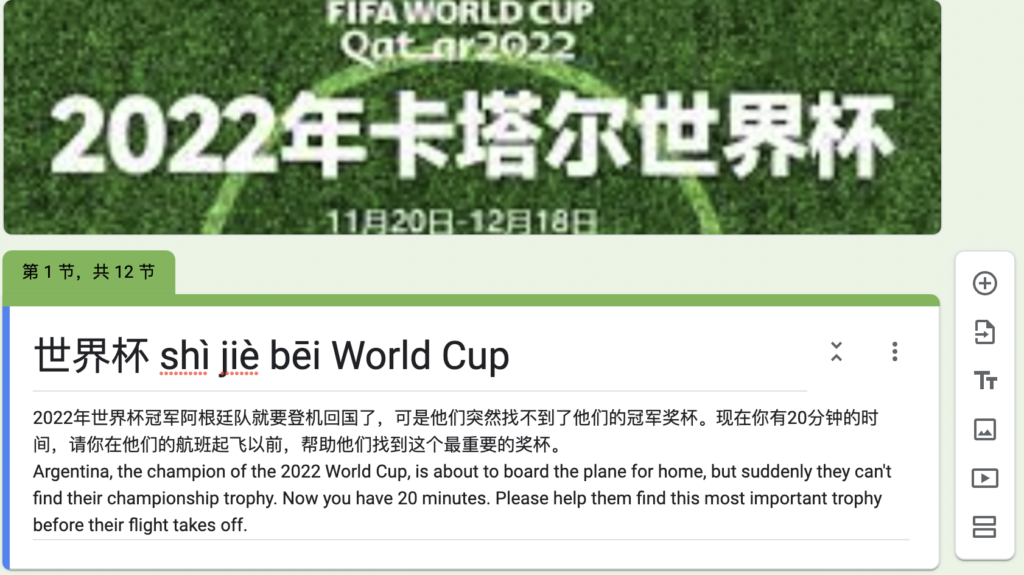
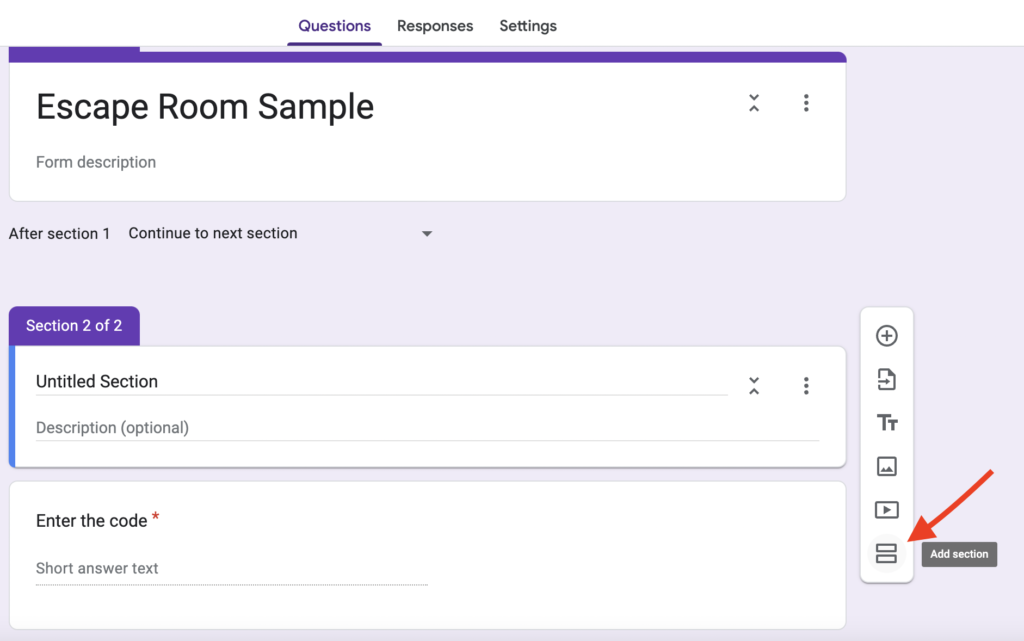
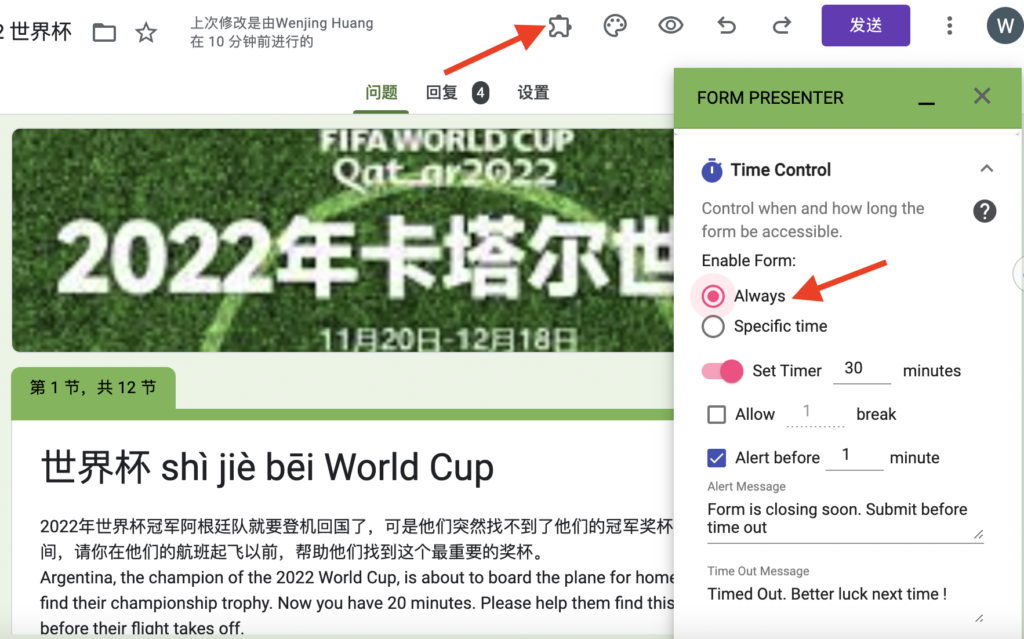
3. Christmas Theme: Using Genially for a DEER
Genially is a platform for interactive animated content (presentations, infographics, multimedia e-learning materials) with free and paid versions. One of the types of content available in the platform is templates for escape games, which you can find by clicking Gamification after you register and log in. There are 39 templates for escape rooms — 24 of them are free and 15 of them are available only to premium users. The free ones include common scenes such as the below. So using Genially will greatly reduce the time of creating a DEER from scratch (you will have no need to search for images and set up each puzzle).
- Farm Escape Room
- Musical Escape Room
- Space Escape Room
- Horror Escape Room
- Chaotic Kitchen Escape
- Desert Island Escape
- Impostor Escape
- Museum Escape Room
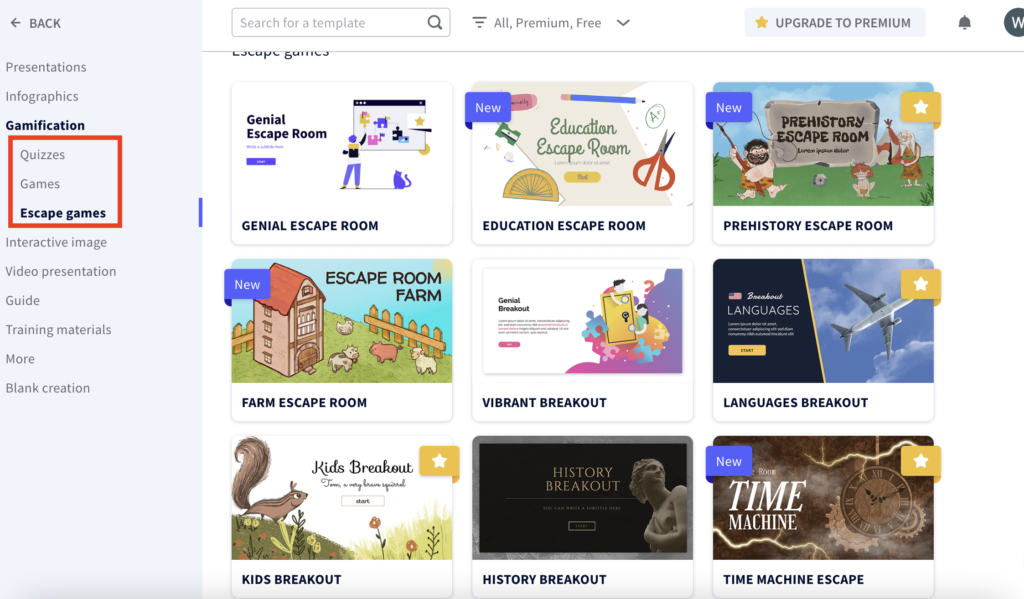
The one I used is the Christmas Escape Room for my Chinese 1 class. During their last two days before the winter break, when the semester final assessments were completed, students worked individually in this DEERto learn words and sentences related to Christmas and New Year.
- Topic: Christmas
- Learning objective: To learn words and sentences related to Christmas and New Year
- End goal: To receive gifts, you need to decorate your Christmas tree (based on the template)
- Scene: Christmas is coming. You want to decorate your Christmas tree with free gifts. Now you have thirty minutes in order to complete four missions successfully to gain these gifts.
- Small puzzles: according to this template, there are four missions: Baubles, Stars, Lights, and Bows. Under each mission, learners need to answer four multiple choice questions. If they select wrong answers, they lose some gifts and if they select correct ones, they gain some gifts. The puzzles are mostly questions about cultural products and practices of Christmas with scaffolding materials for Novice learners to understand and interpret the target language.
- Answer keys: one correct answer and two wrong ones need to be input for each question based on the Genially template.
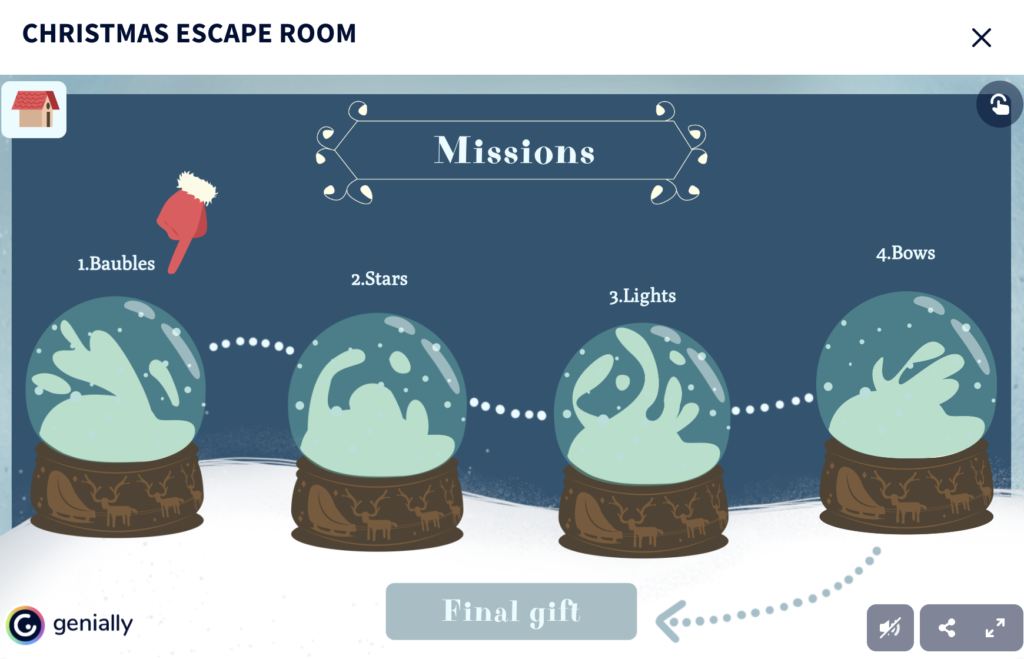
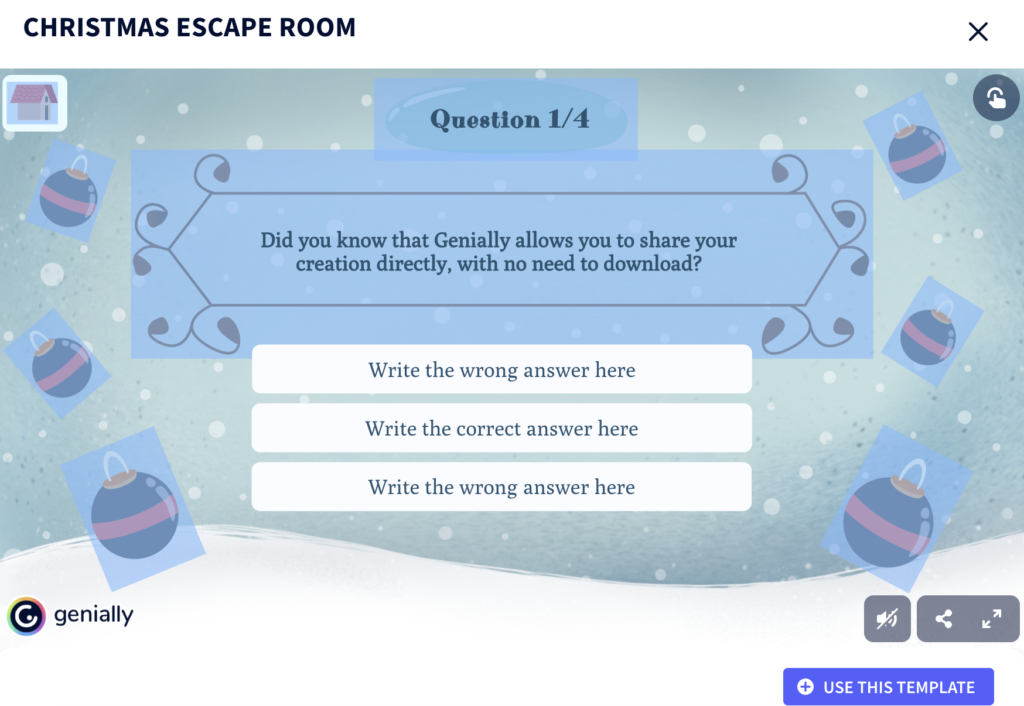
When you have finished editing the template, you can share your escape room by generating a link for learners, and they do not need an account to log in.
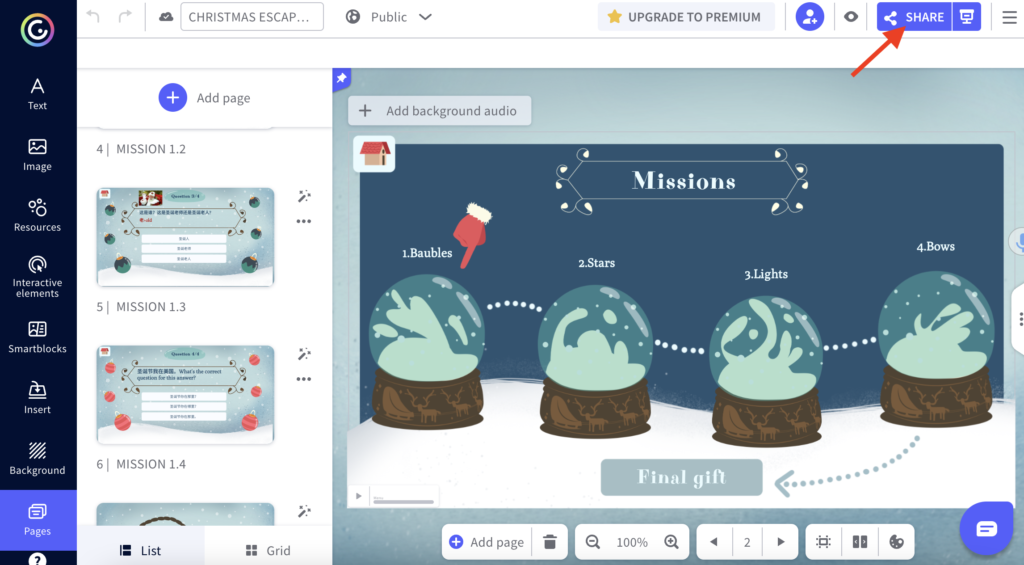
Pros and Cons of Digital Escape Room Tools
| Tools | Google Forms | Google Slides | Genially |
| Pros | 1. Completely free
2. Works well with other Google products (including YouTube) 3. Easy to use for participants 4. Less amount of prep time compared to using Google Slides 5. For participants, easy to submit. The results will also be received immediately and be saved automatically in each Google Form. |
1. Completely free
2. Works well with other Google products (including YouTube) 3. Easy to use for educators 4. Interactive 5. Easy to add a timer |
1. Basic version is free
2. Less amount of prep time by using the template directly 3. A variety of themes with background sounds/music to choose based on the templates provided 4. Interactive and easy to use for participants |
| Cons | 1. Limited personalization
2. Not as interactive as some other options, can look like a digital quiz 3. Easy to use for educators but with a few things that must be learned first 4. More work if you want to add an external timer |
1. More amount of prep time than Google Forms, especially inserting text boxes, images, audios, videos, links, etc.
2. Participants can erase elements or mess up the slides if they do not make their own copy of the slides |
1. Some themed templates are available only in the paid version
2. There is no synchronous data saved in your account when participants are engaging in the escape room activity such as tracking their progress or viewing what they have solved 3. Need to create an assignment link on your own LMS in order to collect participants’ evidence of achievements (such as submitting a screenshot of their final mission’s result to Google Classroom) |
Conclusion
Escape rooms originated in Japan in 2007 and they have been rising in popularity ever since. Digital Educational Escape Rooms can be a fun way to promote interaction, communication, and collaboration in the language classroom. Teachers can customize them to appeal to students’ interests and increase motivation by challenging them to achieve a goal by solving puzzles collaboratively.
References
Makri, A. (n.d.). Digital Escape Rooms as Innovative Pedagogical Tools in Education: A Systematic Literature Review. MDPI. https://www.mdpi.com/2071-1050/13/8/4587
Veldkamp, A., van de Grint, L., Knippels, M. C. P., & van Joolingen, W. R. (2020). Escape education: A systematic review on escape rooms in education. Educational Research Review, 31, 100364. https://doi.org/10.1016/j.edurev.2020.100364
Kim. (2020, September 26). How to create a digital escape room using apps you already use.. The Learning Hypothesis. Retrieved January 9, 2023, from https://learninghypothesis.com/how-to-create-a-digital-escape-room/
Mastering the Digital Escape. (2018, May 4). Smore. https://www.smore.com/cvf4p-digital-escapes