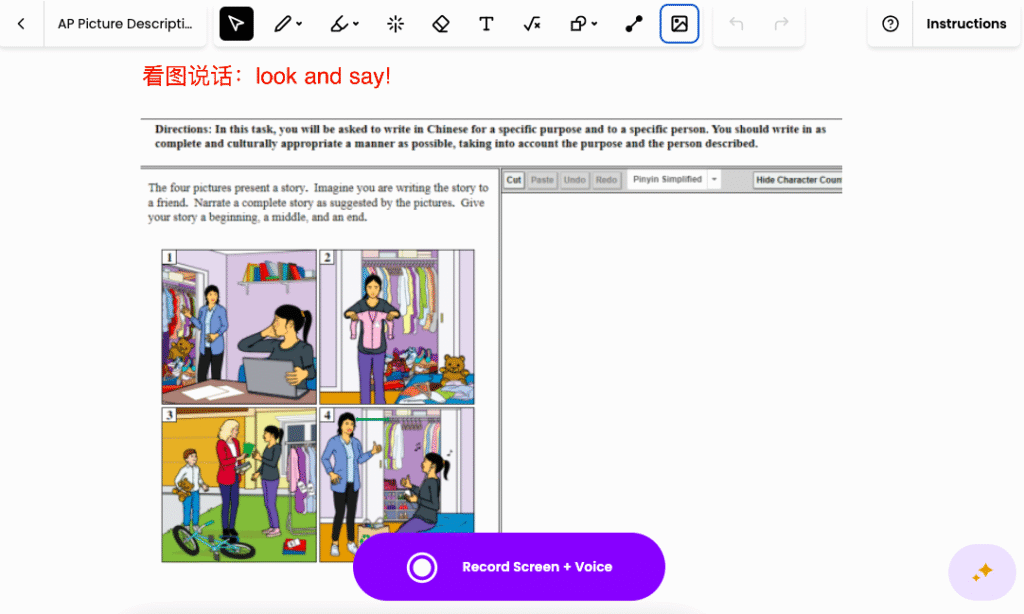
Snorkl: A Bigger Flip/Flipgrid with AI-Powered Feedback
By Wenjing Huang, Chinese Teacher, George School

DOI: https://www.doi.org/10.69732/IMLG1774
Introduction
When Flip/Flipgrid was sunsetted, many educators started to search for something to fill the gap. Now you can consider Snorkl. It is a web-based platform that allows students to respond to teacher-created questions, problems, or prompts through interactive whiteboard recording. Students can speak, type, or draw on the digital whiteboard to demonstrate their thinking. Once they submit their work, Snorkl’s AI is able to mark the actual answer, or it can respond to their explanation by giving feedback of what has been done well, what could be improved, and why.
As of August 2025, Snorkl’s recording feature primarily captures the student’s voice along with their whiteboard activity, setting it apart from Flip/Flipgrid, which focused on full video and audio recordings.
| Name of the tool | Snorkl |
| URL | https://snorkl.app/ |
| Primary purpose of the tool | A platform for students to record their verbal and visual explanations while receiving instant AI feedback. |
| Cost (as of August 2025) | Free for teachers: with features of unlimited classes, 20 activities, co-teachers, AI feedback, Snorkl Library, and Activity Insights.
Premium for schools & districts based on quotes: all features in the free version plus Snorkl Coach, School Dashboard, School Library, School Insights, Dedicated Support, Professional Development. For both free and premium accounts, regarding privacy, they have DPA (Data Processing Agreement) and SSO (Single Sign-On). |
| Ease of use | Simple and easy to create classes and activities directly after you log in. |
Overview
1. Creating an Activity
After signing into Snorkl by using your Google or Microsoft account, you can create an activity (see Picture 7 for an example from the student view), try an activity, or find an existing one.
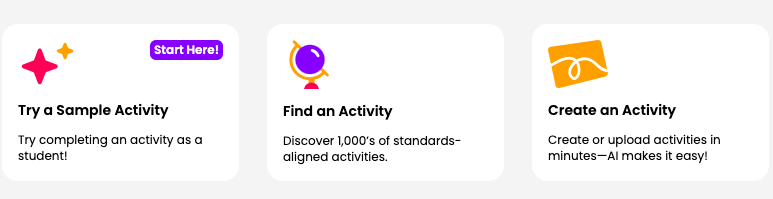
Currently, there are four types of responses available (Whiteboard Recording, in which students speak, type or draw to show their thinking, Whiteboard Only, where students type or draw to show their thinking, Audio Only, where students speak to share their thinking, and Writing, where students type to show their thinking) when creating an activity, three of which are still in the Beta stage. For each response type, you are prompted to enter a title, a question or prompt, and instructions (optional). Students can view the instructions at the top of the activity at any time during their work on the activity.
For the writing response, you can also add sources, which may be a text or an image that can be copy-pasted directly from a PDF or Google Doc. Some elements can also be made into manipulatives that students can move around as they create their recordings in response.
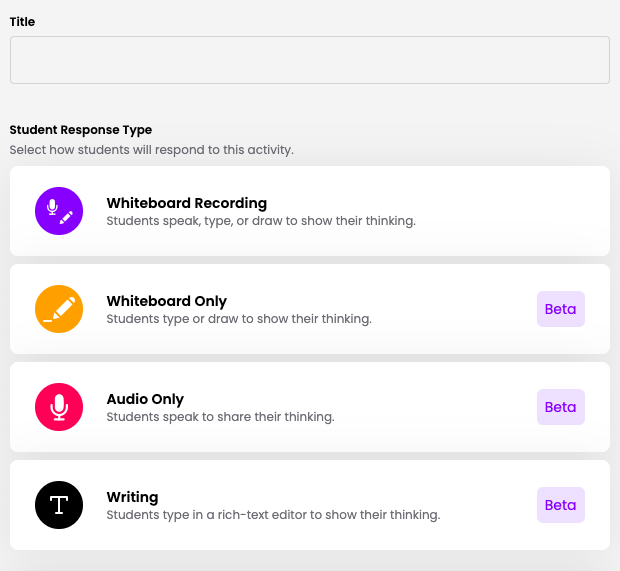
In terms of AI Feedback settings, Snorkl offers flexible options. Teachers can choose to keep it on (with either auto-approve or with teacher-approve) or off. When feedback is enabled, you set the prompt/question as well as an expected answer/criteria. Note, however, that if automatic feedback is not turned on, students would not be able to receive their feedback if they log in as a guest. Finally, you can decide whether this feedback will be displayed in English or in the target language students are learning. Snorkl now provides AI-generated feedback in over 40 languages.
In addition, Snorkl allows teachers to decide if students will see correct or incorrect answers as well as their scores, which are based on a scale of 4 points.
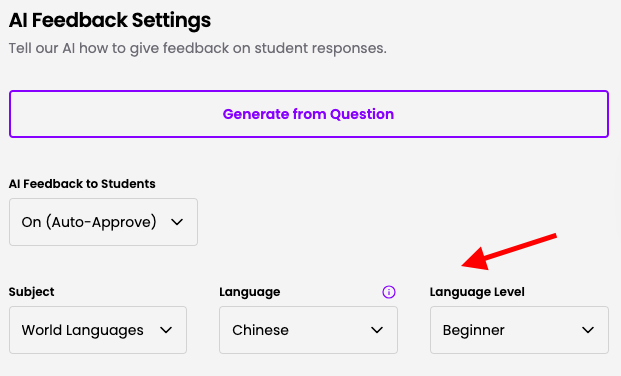
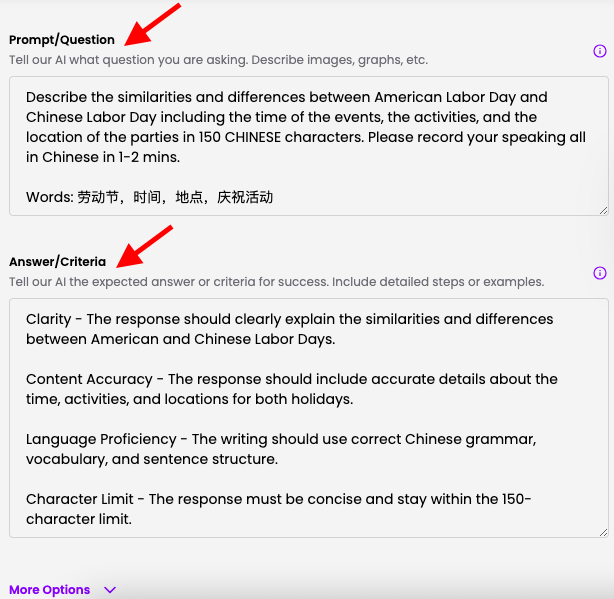
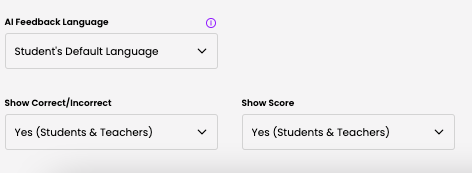
For some languages – Spanish, French, Chinese, Italian, and German (coming soon), there are some ready-made activities that are already in the Snorkl Library and you can bring them into your library. If you want to share an activity in My Library with another teacher: click the three dots and choose “Share with Teachers” (see Picture 4).
Since the free account is limited to 20 activities, one solution is to unassign some activities or use activities directly from the Snorkl Library.
2. Assign an Activity to a Class
Once an activity is created, it is automatically saved in “My Library” and becomes available to “Assign”. Before assigning an activity to a class, teachers should first create their classes by clicking “Classes” at the top of the dashboard. Like sharing an activity, you can also share your classes with another teacher by adding a co-teacher to any class you create.
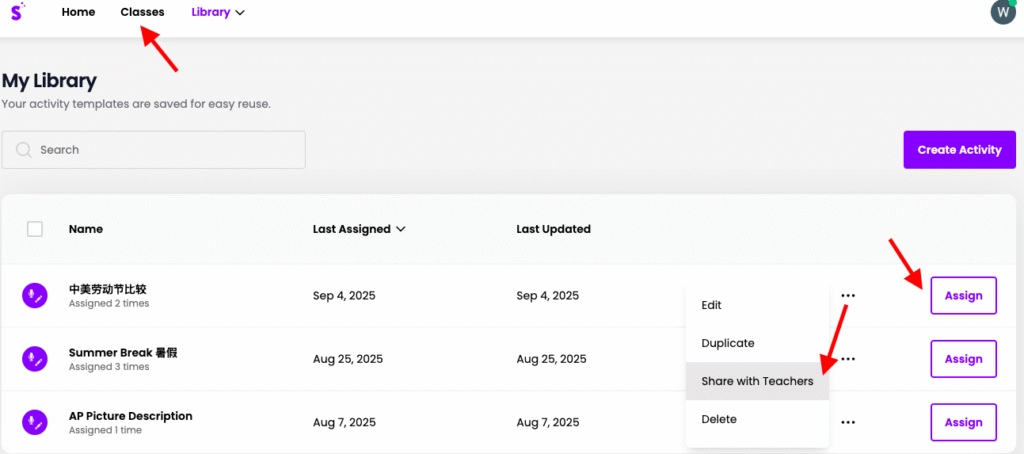
When assigning an activity to a specific class, you can customize several settings. These include enabling: Snorkl Coach (a Premium feature; see Picture 5), scheduling different start and due dates, allowing guest logins (which you share a link to students, so that they can join directly without creating a Snorkl account), and collaboration (which lets students view and comment on one another’s anonymous responses, a feature that recalls Flip/Flipgrid).
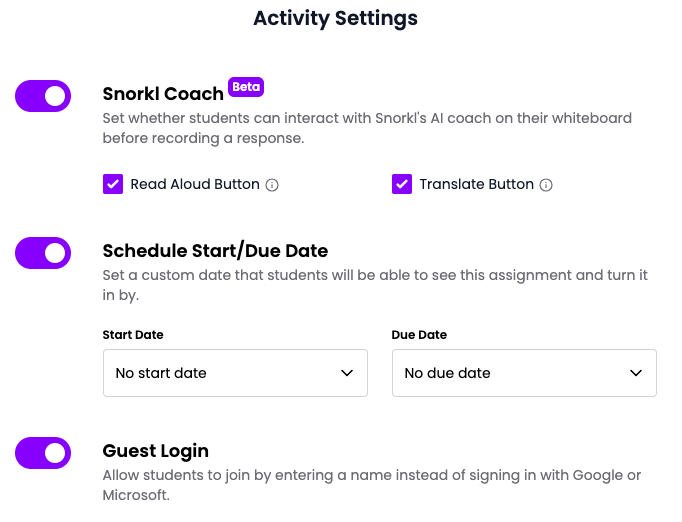
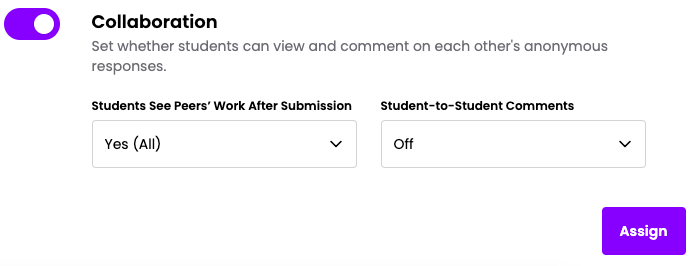
When you click on an activity title in your library, you will see the “Share” option in the top right corner. This generates a link (http://join.snorkl.app/) along with a code for your students. In addition, you can select the purple “Try as a student!” option on the right to preview and test the activity from a student’s perspective. Furthermore, you can edit your activity at any time—either before sharing it or after it has been assigned to a class.

3. The Student Experience
When students receive a Snorkl activity link, they can log in using Google, Microsoft, or as a guest. For the guest option, they simply enter their name (but note that if the automatic feedback is turned off there will not be a way for guest students to receive delayed feedback). After logging in, students can view the activity instructions (with an option to have them read aloud, a built-in accessibility tool for those who need it) and begin their response. This takes them into the assignment space, where they have access to all of Snorkl’s tools and can click “Record Screen + Voice” for whiteboard recording.
Students may choose to experiment with the tools before recording a voice over, pause and resume during recording, or record while actively using the tools in real-time. Available tools include pens, highlighters, an eraser, text boxes, shapes, and file uploads (though currently there is no option to add alt text to an image). Students can also make text into manipulatives by adding a shape, then move around it as they record their video. They can also upload an image, then drag around the screen while they talk. Since the whiteboard is an infinite canvas, students never run out of space to work.
When finished, students click End/Review to watch their recording. From there, they can cancel and redo, continue recording, or submit their final response. Notably, as of August 2025, Snorkl does not impose a time limit on recordings, so teachers can assign responses of 5, 10, or even more minutes without concern.
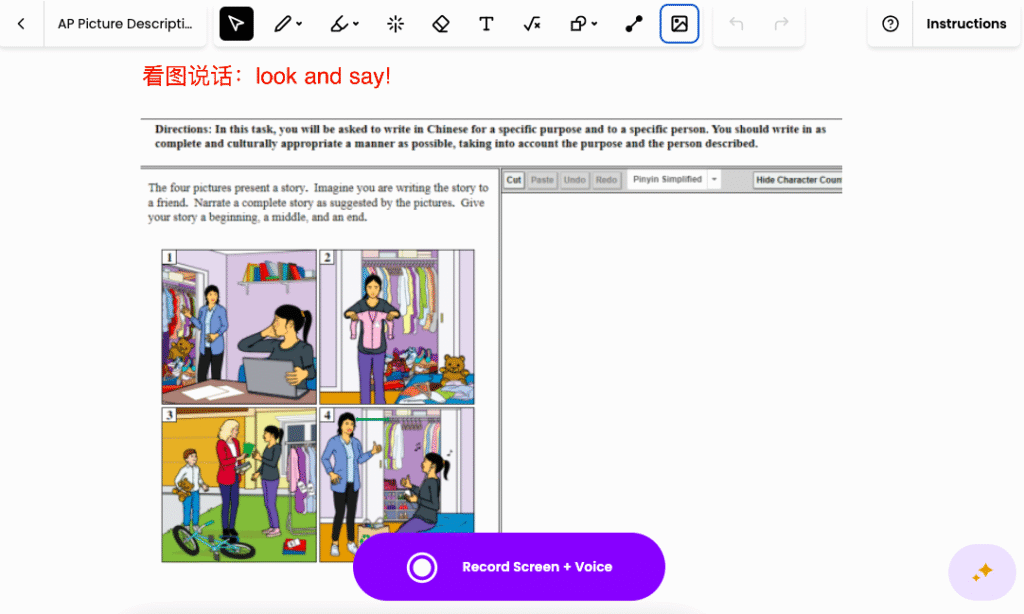
For the writing activity, instead of a whiteboard, students see a prompt on the left side and a text editor on the right side, where they can type their responses and use formatting options to organize their writing.
4. AI Feedback and Tips
Once students submit their work, Snorkl’s AI automatically reviews it and provides targeted feedback. The feedback is marked with red dots on the timeline (for the recording activity), showing exactly where the AI is offering input.
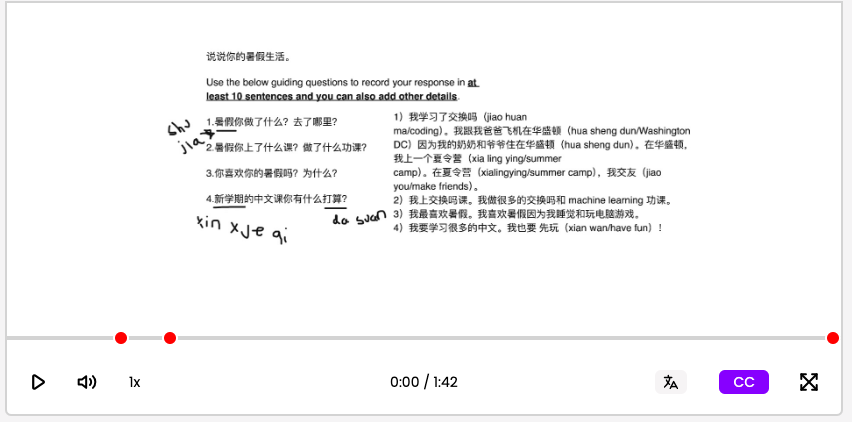
![Picture 12 – Example of Student’s Snorkl AI Feedback - Great job answering all 4 questions and using Chinese throughout most of your response! You showed good effort in describing your summer activities like visiting grandparents and attending summer camp. I noticed you said "[Chinese word]" several times - this isn't quite right for "coding". Can you think of how to say "programming" or "computer class" in Chinese instead? Also, when you said "[Chinese word]" the word order needs fixing - how would you say "I took a plane with my dad to Washington"? You mixed some English words like "machine learning" into your Chinese sentences. As a beginner, try to use more Chinese words or explain these concepts in simpler Chinese terms - what other way could you describe the homework you did? An arrow is pointing at a pencil icon.](https://fltmag.com/wp-content/uploads/2025/09/8b.png)
- Rating: How well the student did based on a 1 to 4 scale.
- Correctness: Whether the final answer was correct or not. This feature can be turned off when creating the activity.
- Text comments: Personalized feedback linked to different portions of the student recording.
The feedback is available to both the student and the teacher. Most importantly, teachers can always edit any of the AI generated feedback before students see it by clicking the pen icon in the bottom-right corner of the Feedback box (see Picture 8).
Some helpful tips when creating activities with AI feedback include:
- If there are multiple parts of the Prompt/Question and Answer/Criteria, number each part clearly.
- If there are strategies that you would like students to use when responding to the prompt/question, identify and number these strategies in the Answer/Criteria box clearly.
- Always “try as a student” by making a sample recording and testing out the AI feedback yourself. This is a great way to refine and improve results.
Another point to keep in mind is that Snorkl’s AI feedback cannot capture every mistake in a single recording, especially if a speaking recording is longer than two or three minutes. However, it will highlight some typical errors and provide suggestions useful for language learners. For example, it may:
- Point out incorrect pronunciation, vocabulary use, or grammar.
- Highlight instances where English words are mixed with target language sentences.
- Identify incorrect word order by asking an insightful guiding question rather than simply giving the correct answer.
- Confirm a correct sentence while suggesting a more natural or authentic expression in the target language.
- Remind students about elements not addressed in their recording (based on the given Prompt/Question) by providing additional guiding questions.
- Acknowledge strong pronunciation, fluency, and clear speaking with minimal hesitation for a beginner (teachers can select a Language Level of beginner, intermediate, or advanced when creating the activity).
With this in mind, both teachers and students should view the feedback as helpful guidance rather than a perfect evaluation, as the application sometimes does not correctly discern what students say. When it comes to reviewing student answers, Snorkl also provides captions, so teachers can easily see what the system thinks the student said, which can help students with giving feedback, but is not always 100% correct.
Practical Uses for the Language Classroom
1. Interpretive Tasks with Snorkl
In addition to presentational communication activities, Snorkl’s whiteboard feature provides the possibility to also practice students’ interpretive communication skills.
For example, teachers can upload an authentic text, image, or infographic as the source, and ask students to annotate key vocabulary, highlight main ideas, or draw connections between visuals and words while thinking aloud. Students might use the whiteboard to draw or visualize the content or map out their understanding in real time. This not only shows how they interpret meaning, but also allows the teacher to see their thought process, providing insight into comprehension strategies that are often invisible in traditional assessments.
2. Collaborative and Interpersonal Tasks with Snorkl
As students often learn best from one another, Snorkl’s collaboration feature allows them to leave comments or add a voice-over to a peer’s video, similar to what they had experienced with Flip/Flipgrid before. For instance, a student watched a peer’s Snorkl recording in class, identified a pronunciation or grammar mistake, and then used the peer’s whiteboard to visually explain where the error occurred and how to improve it. Another possibility is a storytelling task: one student records the beginning of a story, and the next student continues the story from a certain point in the video, or predicts what will happen next.
By enabling this collaboration feature, Snorkl, in addition, strengthens students’ interpersonal communication skills. For example, a teacher posted the question “What did you do this summer? Please respond in a paragraph with a few connected sentences.” Students not only recorded their own answer, but also replied to two classmates’ recordings with follow-up questions or comments in the target language. This peer-to-peer interaction fosters authentic target language use, promotes active listening, and provides learners with opportunities to negotiate meaning.
In addition, as students often pick and watch their friends’ videos, Snorkl intentionally removes all names from student responses. This means that students cannot tell whose video they are watching until they actually click on it and listen to the voice.
Conclusion
Whether students are interpreting authentic materials, interacting with peers, or presenting their own ideas, Snorkl provides a platform that makes their thinking visible and their language learning more engaging. With features such as infinite canvas space, customizable feedback, and anonymity for equitable participation, it offers unique advantages over traditional tools like Flip/Flipgrid. For language teachers seeking to foster deeper practice across interpretive, interpersonal, and presentational skills, Snorkl is a promising addition to the classroom toolkit.
References
Eric. (2023). EdTech Cool Tool – Snorkl. Controlaltachieve.com. https://www.controlaltachieve.com/2023/12/edtech-cool-tool-snorkl.html
Merrills, T. (2025, June 16). @TheMerrillsEDU. @TheMerrillsEDU. https://www.themerrillsedu.com/blog-1/2025/5/31/snorkl-how-to-use-ai-in-the-classroom-to-support-student-voice
