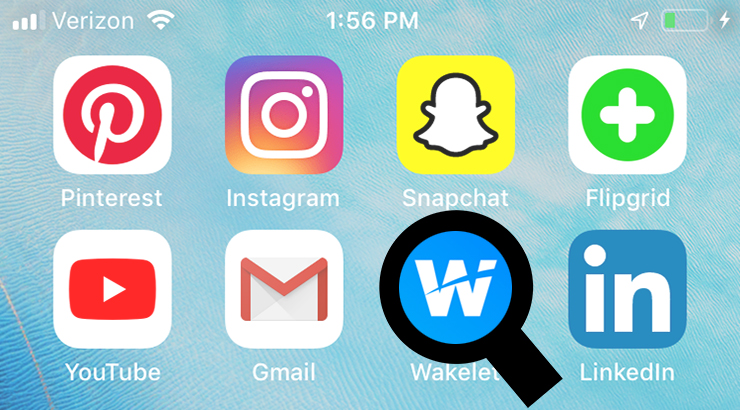
Wakelet: Create and Share Multimedia Resources
 By Marina Buratti, French and Italian Teacher, Sewickley Academy (PA)
By Marina Buratti, French and Italian Teacher, Sewickley Academy (PA)
Wakelet is a free web-based tool that allows you to curate and share multimedia resources from around the web: webpages, videos, tweets, images, PDFs and a whole lot more. It seems similar to Pinterest, but its appearance is neater and sleeker. There are no ads that pop up while exploring other collections.
Wakelet is available on the web, Android, and iOS. It has extensions for Chrome, Safari, and Firefox, which allow you to save any resources directly from the web. It is easy to share collections with others and even allow others to directly contribute to your collections. It integrates easily with Google, allowing you to post items directly from Google Drive, including assignments from Google Classroom. It includes a resource page for educators and a PDF guide.
Wakelet is very user-friendly. Once you’ve created an account and signed in, click on home, then new collection to get started. You can add a cover image, background image, and title to your work. Upload your own images or choose a copyright-free image from Wakelet’s library, provided by Unsplash. Add new materials by clicking on the green plus sign and choose from the appropriate categories: URL, Text, Youtube, Tweets, Bookmarks, Image, PDF, Drive, or Flipgrid video short. It is very easy to arrange your materials on the page by clicking the button for easy reorder mode. Wakelet has four organizational styles: media view, compact view, grid view, and mood board. Before you click save and exit, be sure to select your privacy mode: public (everyone can see), unlisted (for only those with the link), and private (just you). You can select to enable others to be able to copy your collection or not.
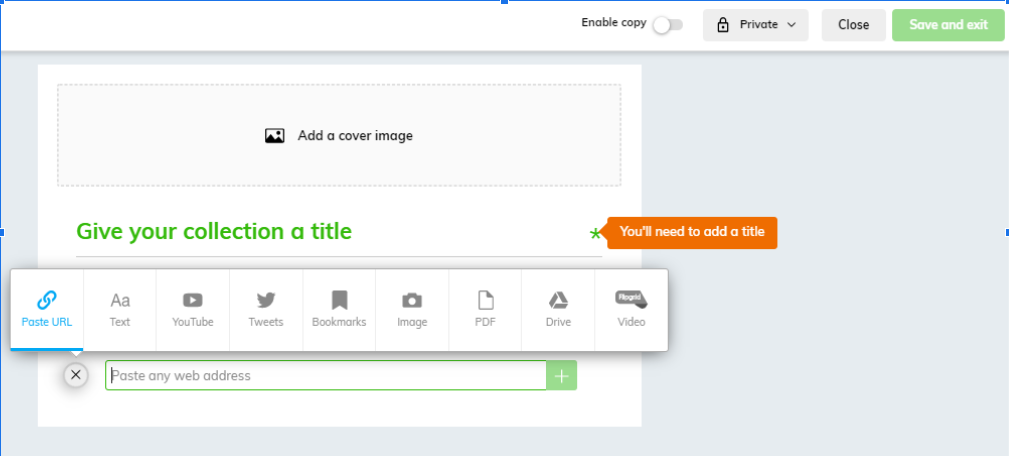
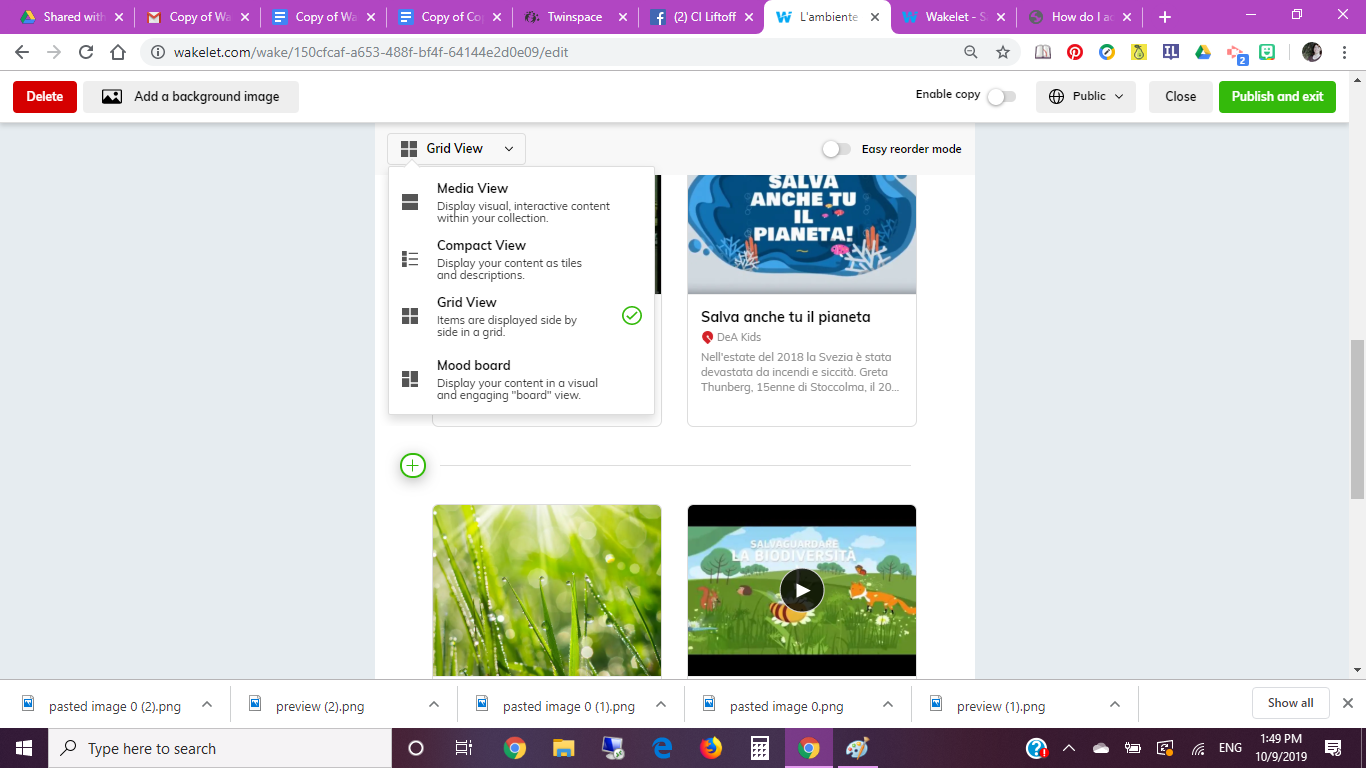
There are many collections on Wakelet that are public. Users can search for specific collection topics and creator names. While exploring different collections in Italian, I came across a collection used in telling a digital story. In one column the user had texts listed and in the other images. This format of storytelling (text next to an image) could easily be used in a language class. The students could retell a story, or create a story using their own words, or create stories collaboratively and find images to accompany their text.
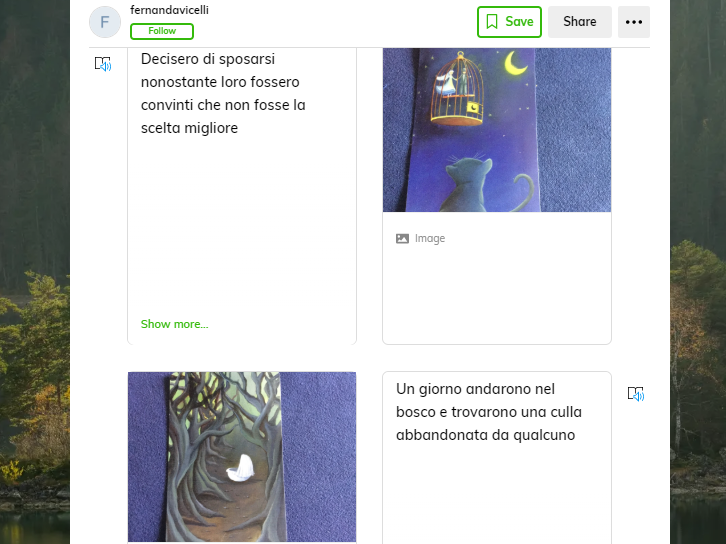
I really appreciate the collaborative feature of Wakelet, especially in advanced level high school courses, where students are expected to find and share articles, videos, news reports, etc. to enhance class discussions. I’ve used this in my classes to create collections with my students and have encouraged them to add materials to a shared class collection. Invited contributors do not need a Wakelet account to post in a collection; so students do not need to create an account to add to a teacher’s collection. Students could also use Wakelet as a way to compile and share researched materials when working on group projects. In the example below, a student posted his article of choice beneath my addition of the unit context essential questions.
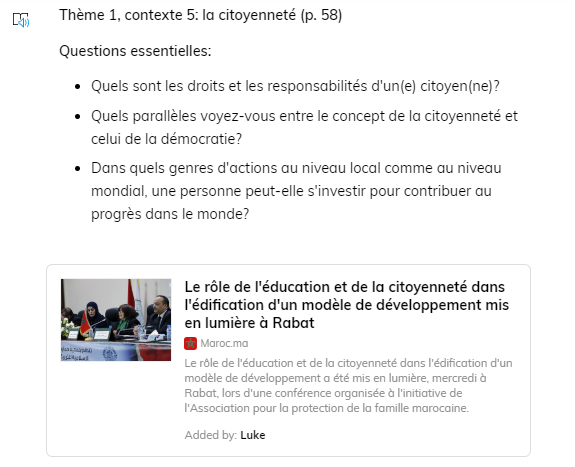
I recently used Wakelet to create a student blog collection for my level II Italian students. They were asked to showcase something they know how to do, giving advice and inviting others to join in their activity. I gave the students the option of including an image with a caption, or a textbox with a Flipgrid video recording of themselves explaining their hobby to the class. I really like the new feature of including Flipgrid shorts in Wakelet. It provides a way for anyone to integrate their personal voice to a collection.
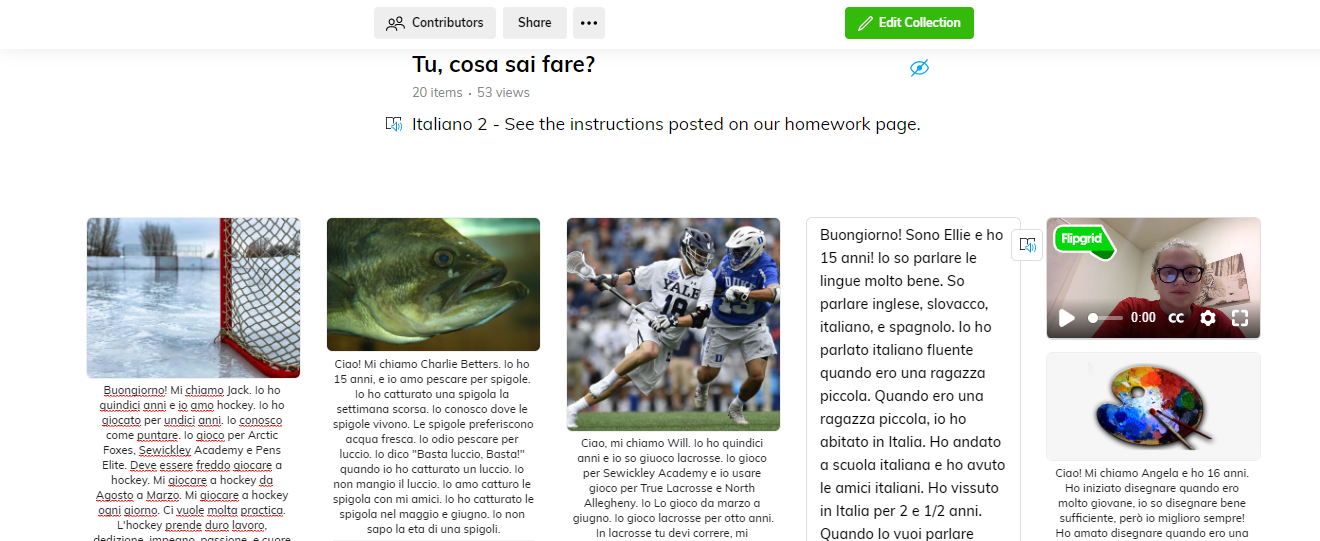
Overall I really like this platform. Wakelet is simple, provides sleek organization, can be used in a variety of ways including student collaboration, research compilation, shared class materials, and digital storytelling. I especially love that Flipgrid recordings can now be added to Wakelet Collections. I highly recommend looking at the educator resources and guide for more ideas on how to use this platform and I hope to hear how other educators are using Wakelet in the comment section.
