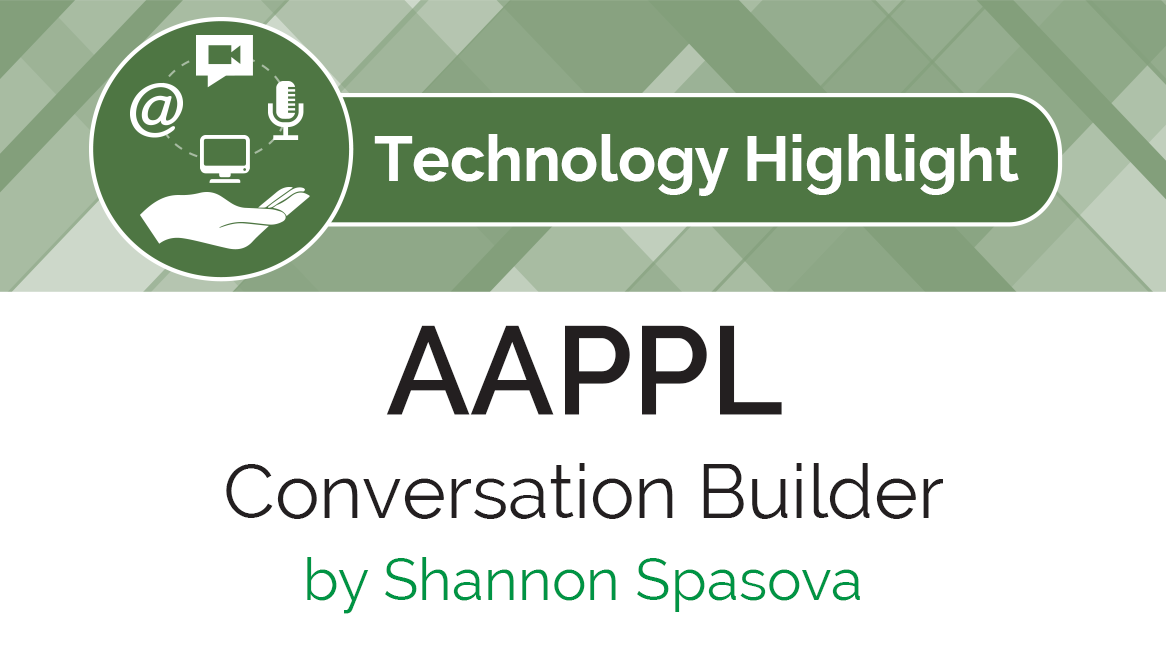AAPPL Conversation Builder
 By Shannon Spasova, Assistant Professor of Russian and Technology Specialist in the Center for Language Teaching Advancement, Michigan State University.
By Shannon Spasova, Assistant Professor of Russian and Technology Specialist in the Center for Language Teaching Advancement, Michigan State University.
The AAPPL Conversation Builder (http://aapplcb.actfl.org/) is a tool that can be used to create oral assignments or tests. The tests can include audio, video, images, or a combination of these, and can be easily completed by students on computers or mobile devices. Teachers are able to then hear student responses to each prompt and provide written or audio feedback. Though it is officially intended to help students prepare for the AAPPL test, the tool can be used by anyone, including teachers with classes, but additionally students can use them with each other informally for practice purposes.
To use the Conversation Builder, you need to create an account through ACTFL. Teachers have a choice of two types of accounts: participant and full. Full accounts currently cost $15/year, but teachers can also earn a discount on a full subscription by making some of their tasks public or by rating other users’ tasks. Public tasks can be accessed and used by others with their students or with peer groups. Participant accounts have access to most of the same features as a full account, though they are limited in how many private tasks they can create and cannot use video prompts.
The steps to create a task include giving it a title and short description, creating prompts, assigning the task, making the task public or private, and then saving the task.
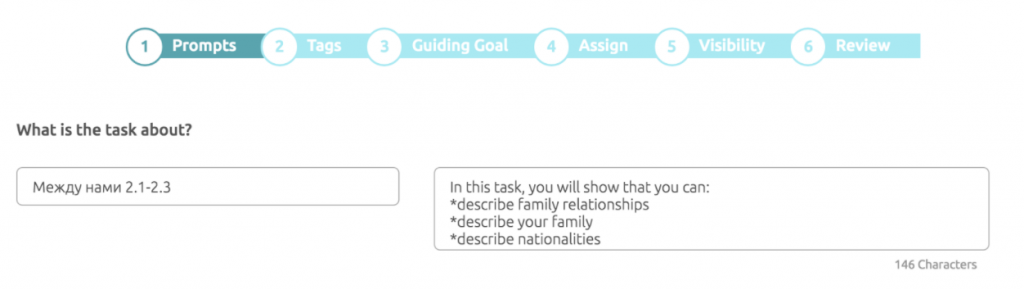
The most time-consuming part of making a task is the creation of prompts. You can have up to 12 prompts which can include audio, images, both audio and images, or video (with a full account). Media can be created beforehand and uploaded, but keep in mind that the application has file size limits. Prompts can be easily added, deleted, revised, and reordered.
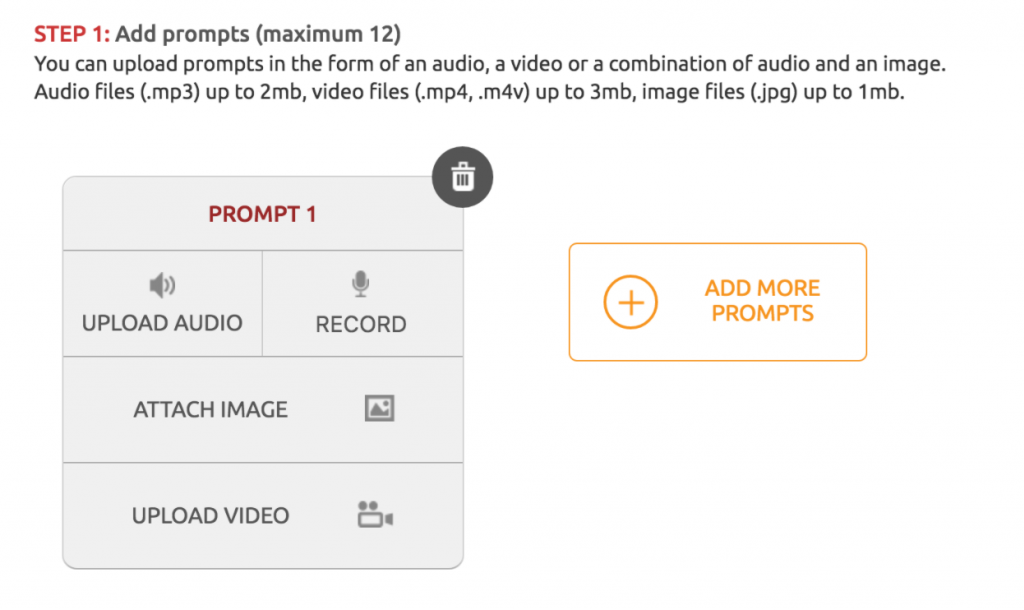
Here you can see examples of how you can combine images with audio in the prompts. The text in question 6 was made with a screenshot.
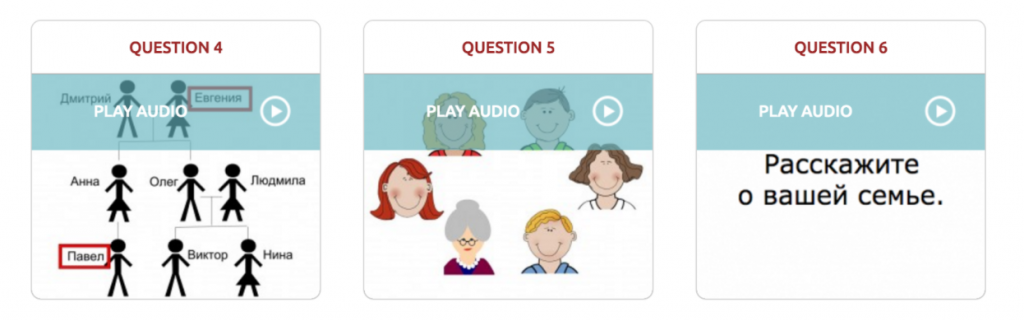
After creating the prompts, you have to label your task with language, level, topic, standard, gender of conversation partner (if applicable), and keywords. You can attach a Guiding Goal if desired, and then you can assign the task either to individuals or to a classroom that your students have joined.
When students join the classroom, they should be able to see all tasks assigned to them. Then they can play the prompts by clicking on the play button for each one (the images below show what it looks like to use the application on a smartphone). Then they record their response to each prompt. They can play back their responses and re-record until they are satisfied with them. When they finish recording, they send a request for feedback, which then shows up when their instructor logs in.
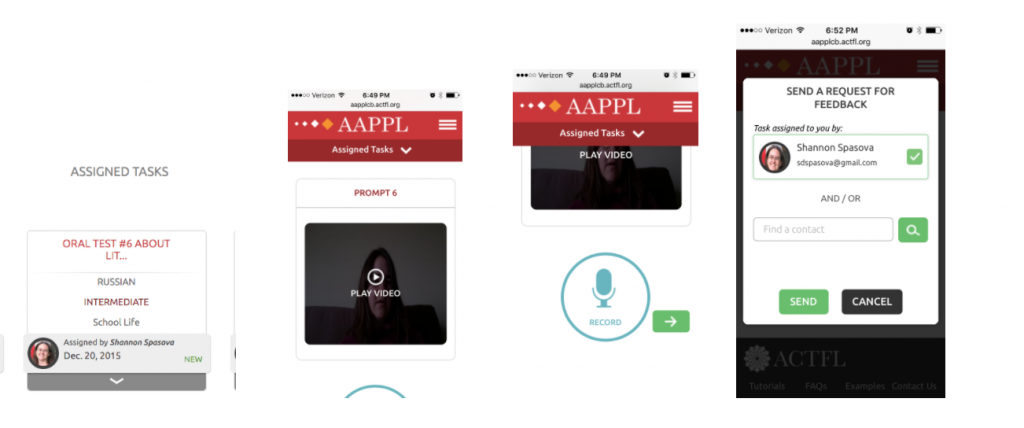
As the instructor, you then give feedback to each response, either with text or by recording audio. This feedback can then be viewed and heard by your students.
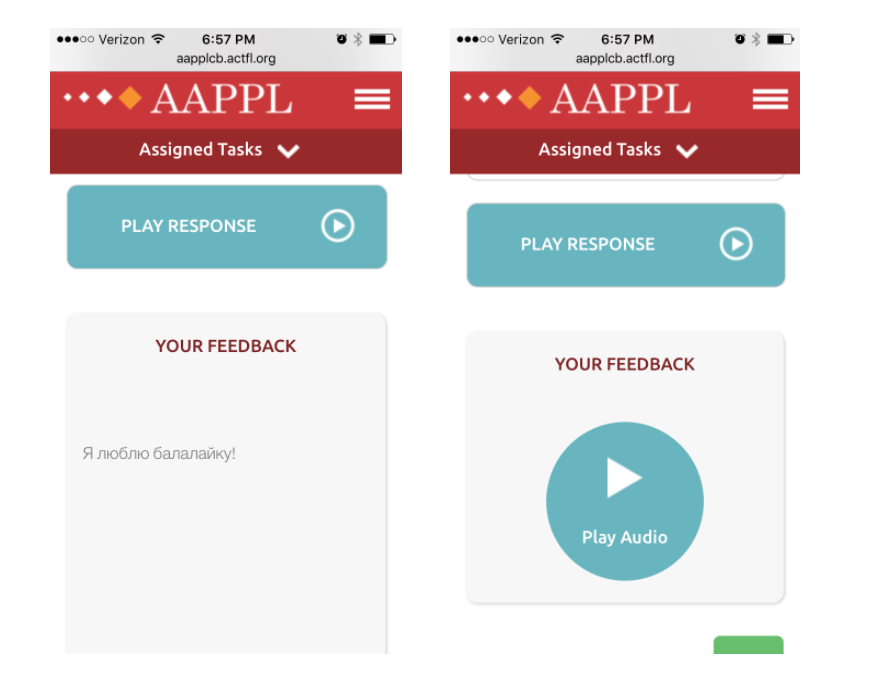
One drawback of the software is that once you assign a task, you can no longer edit it, and there is no way to duplicate a task. I would recommend creating two versions of the same task so that you have a backup copy in case you need to edit or delete the task later.
Another thing to be aware of is that when you are giving feedback on task responses, the software requires that you give feedback to each prompt and then global feedback for the whole task. While in many cases this is a good pedagogical practice, it is time-consuming and does not make sense in all situations.
The ACTFL AAPPL Conversation Builder is an easy and mobile-friendly tool to create speaking tasks and gives a convenient way to give targeted feedback in a simulated conversation or visual context. The flexibility of the tool means that you can create tasks quickly if you use audio only, or you can create more sophisticated tasks by uploading images or video. You can also have students create and assign tasks to each other for practice purposes.
You can see a short tutorial intended to prepare students to use the Conversation Builder here: Conversation Builder tutorial